Importing a Template
In the Templates section, you can import or export Templates
The Import function enables you to transfer a whole Template and all its components from one Enterprise/account to another.
To import a Template:
On the main menu, go to Templates > Your Templates.
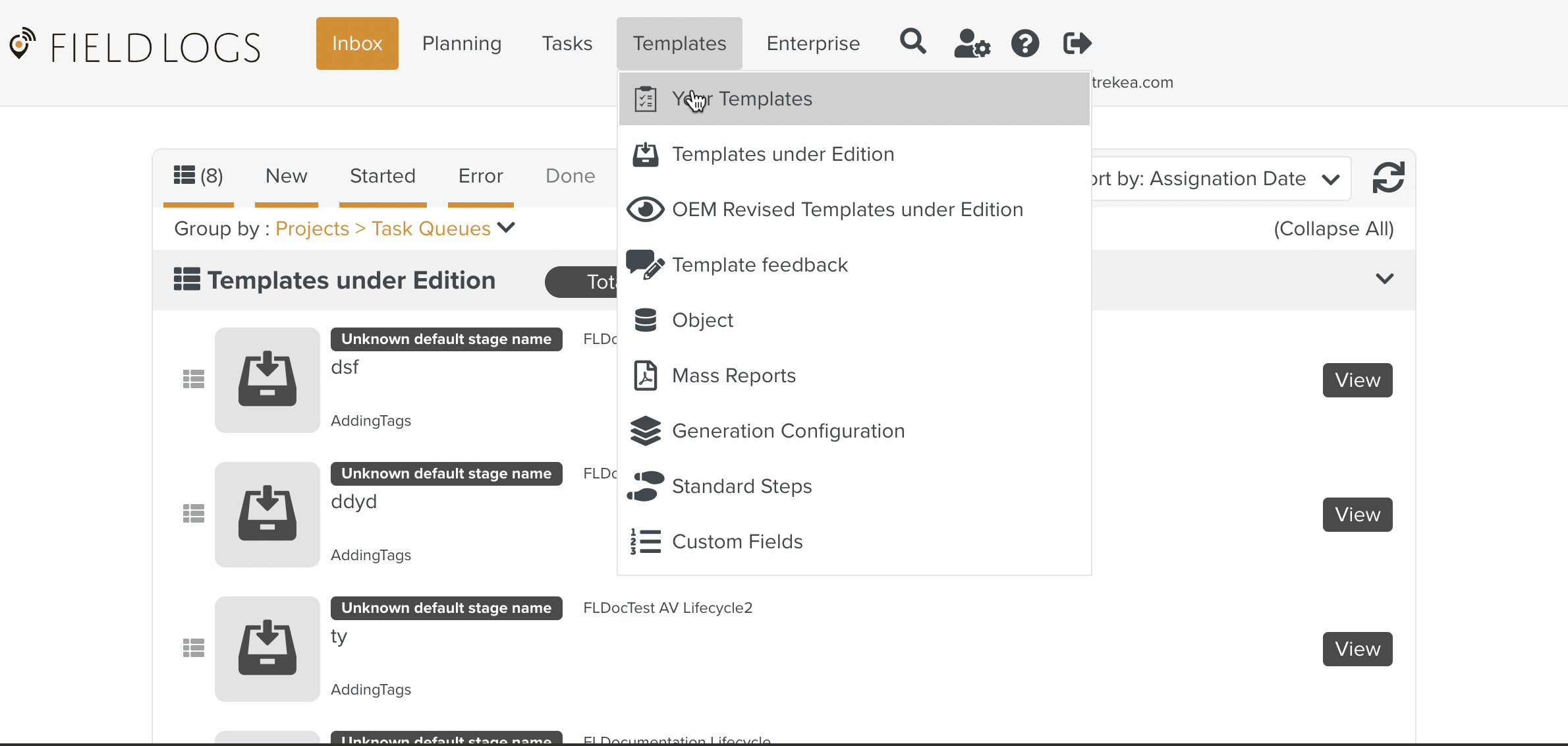
In the Templates section, click the dropdown icon
 next to to open the list of options.
next to to open the list of options.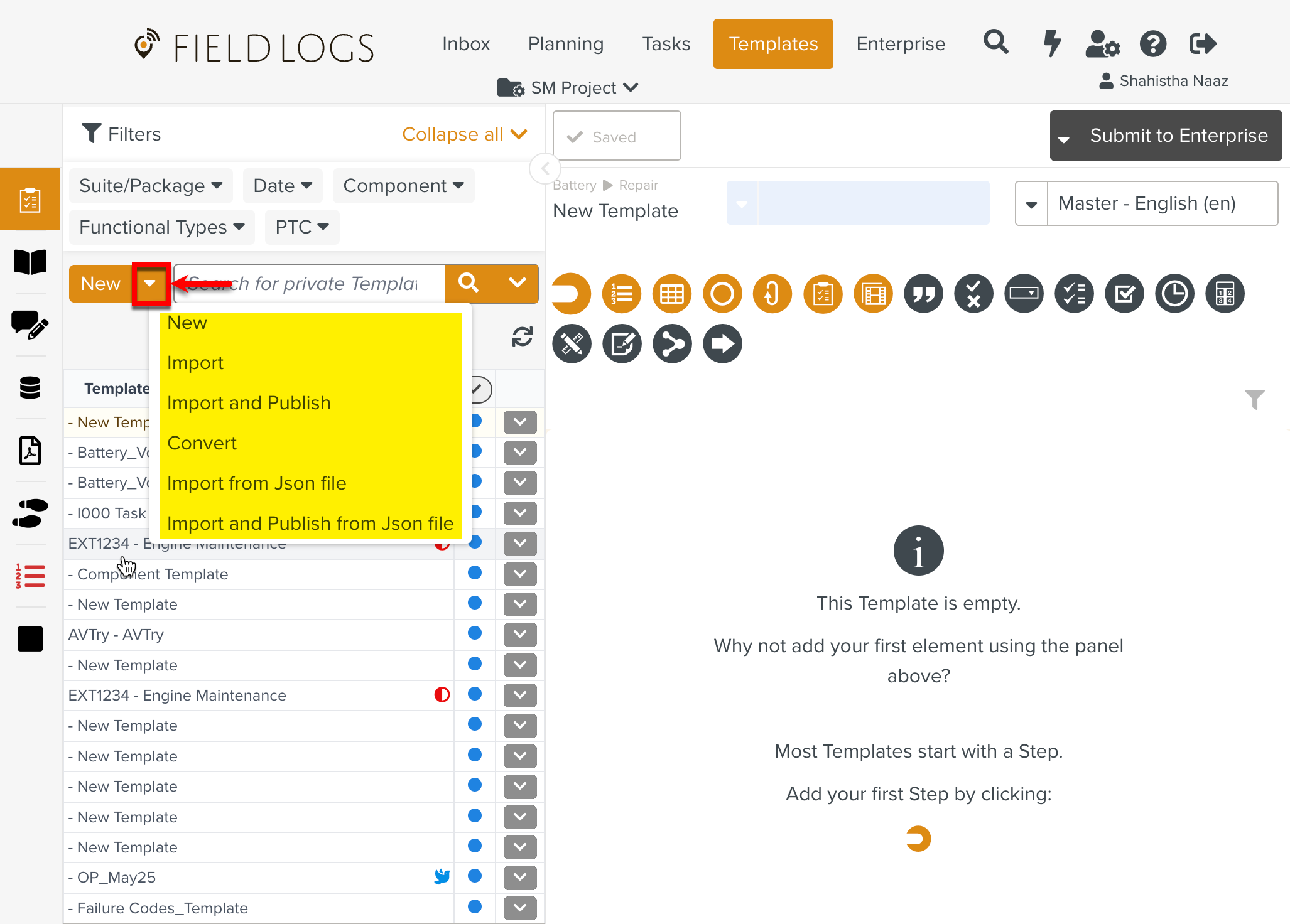
Select Import.
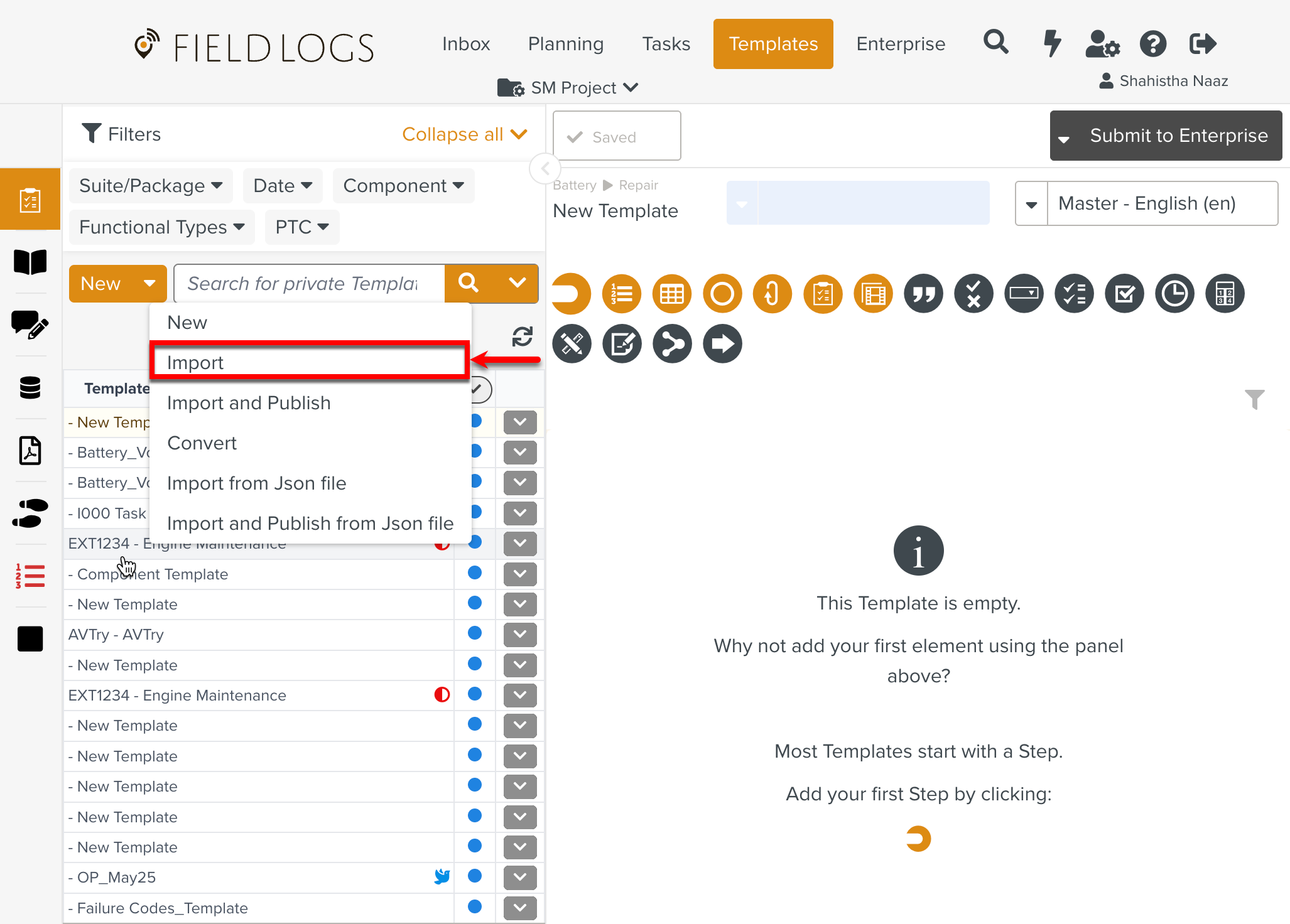
A dialog box appears.
Click .
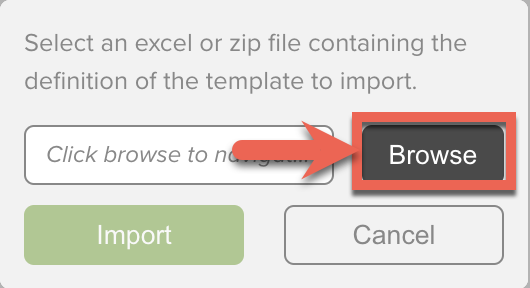
Select the zipped file or the Excel document that contains the Template from your device.
Click .
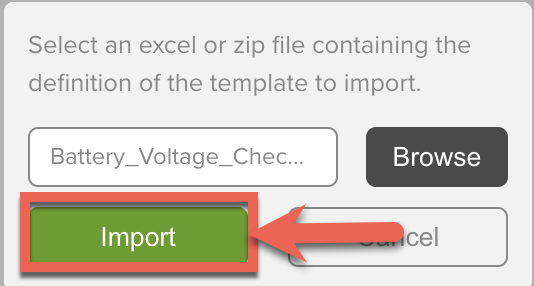
The Template is added to the list of Templates in the Recents section.
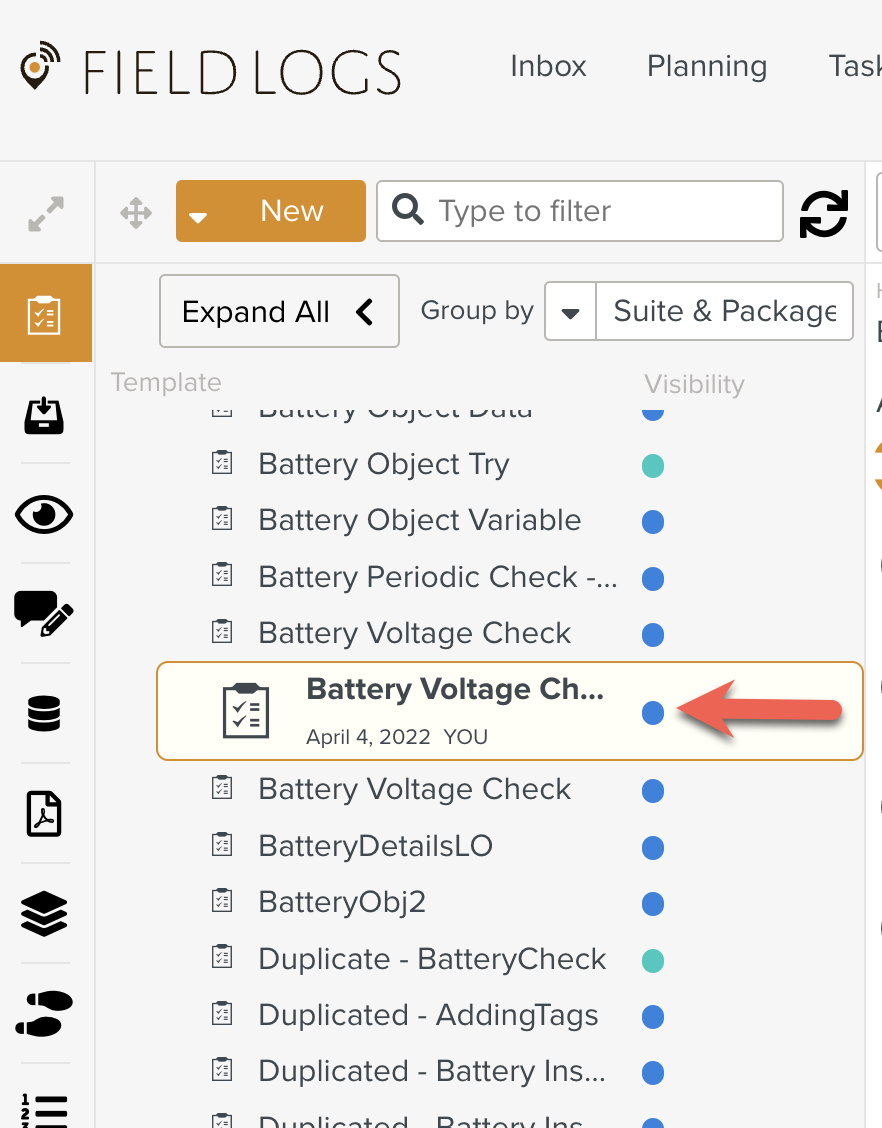
Warning
The blue dot indicates that it is a Private Template. You need to publish this Template.
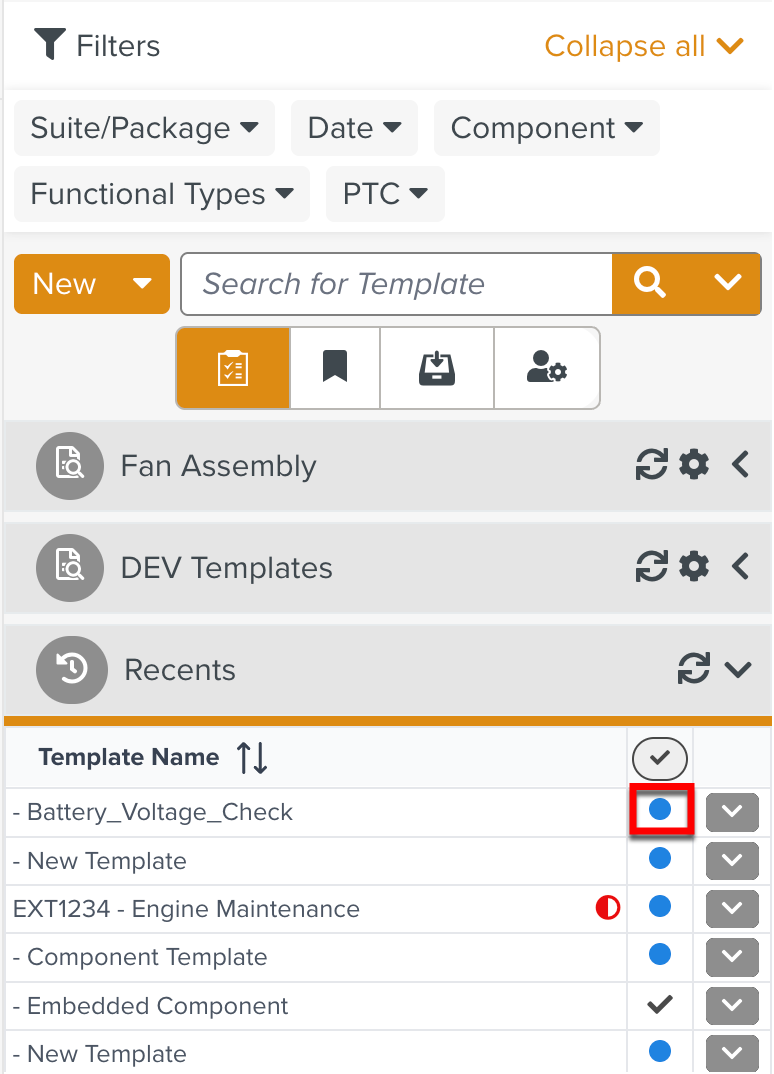 |
Note
If the imported Template includes a Component, then the Component Template is also imported.
The Component Template must be published independently.
You can also import a Template using a JSON file.
To import a Template from a JSON file:
On the main menu, go to Templates > Your Templates.
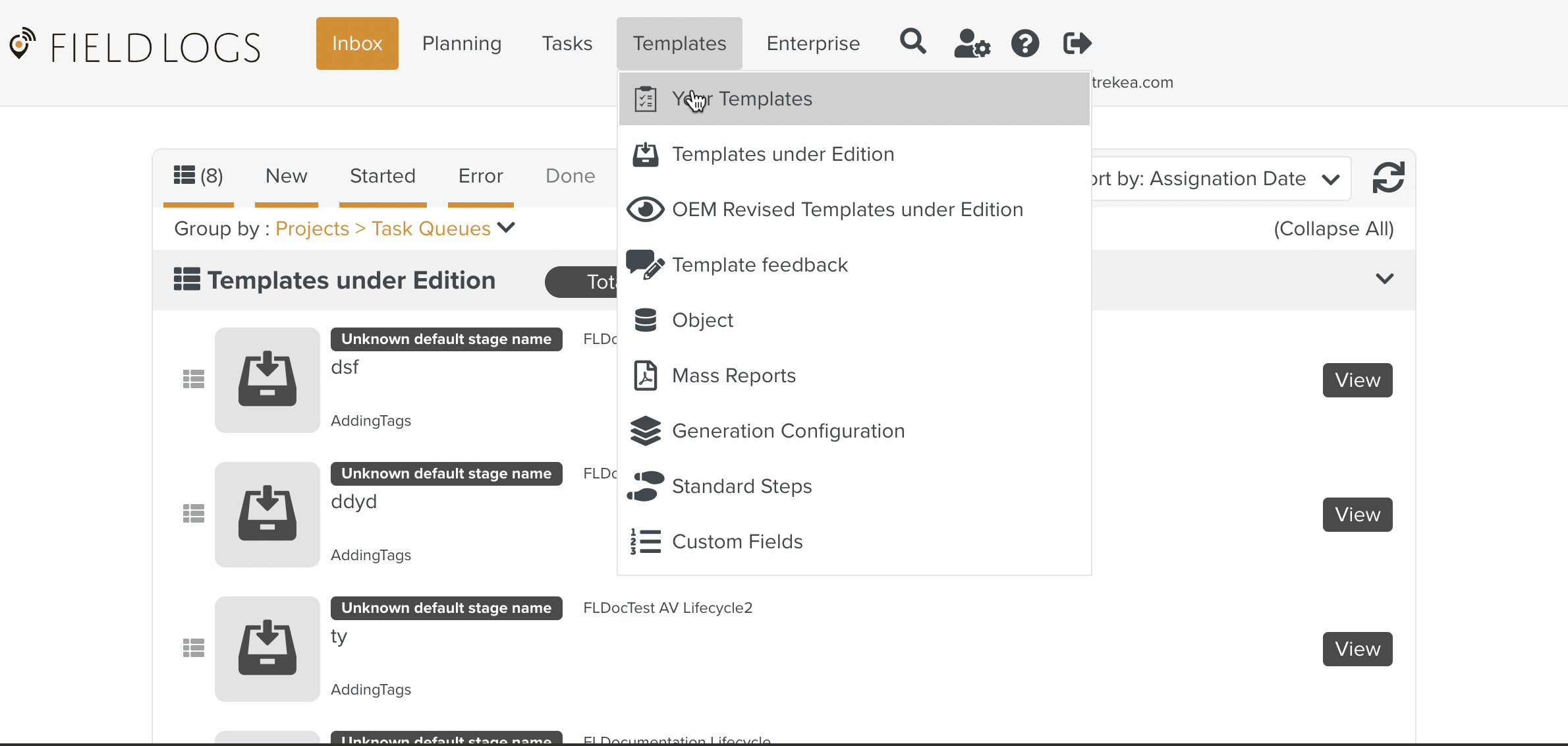
In the Templates section, expand the dropdown icon
 next to to open the list of options.
next to to open the list of options.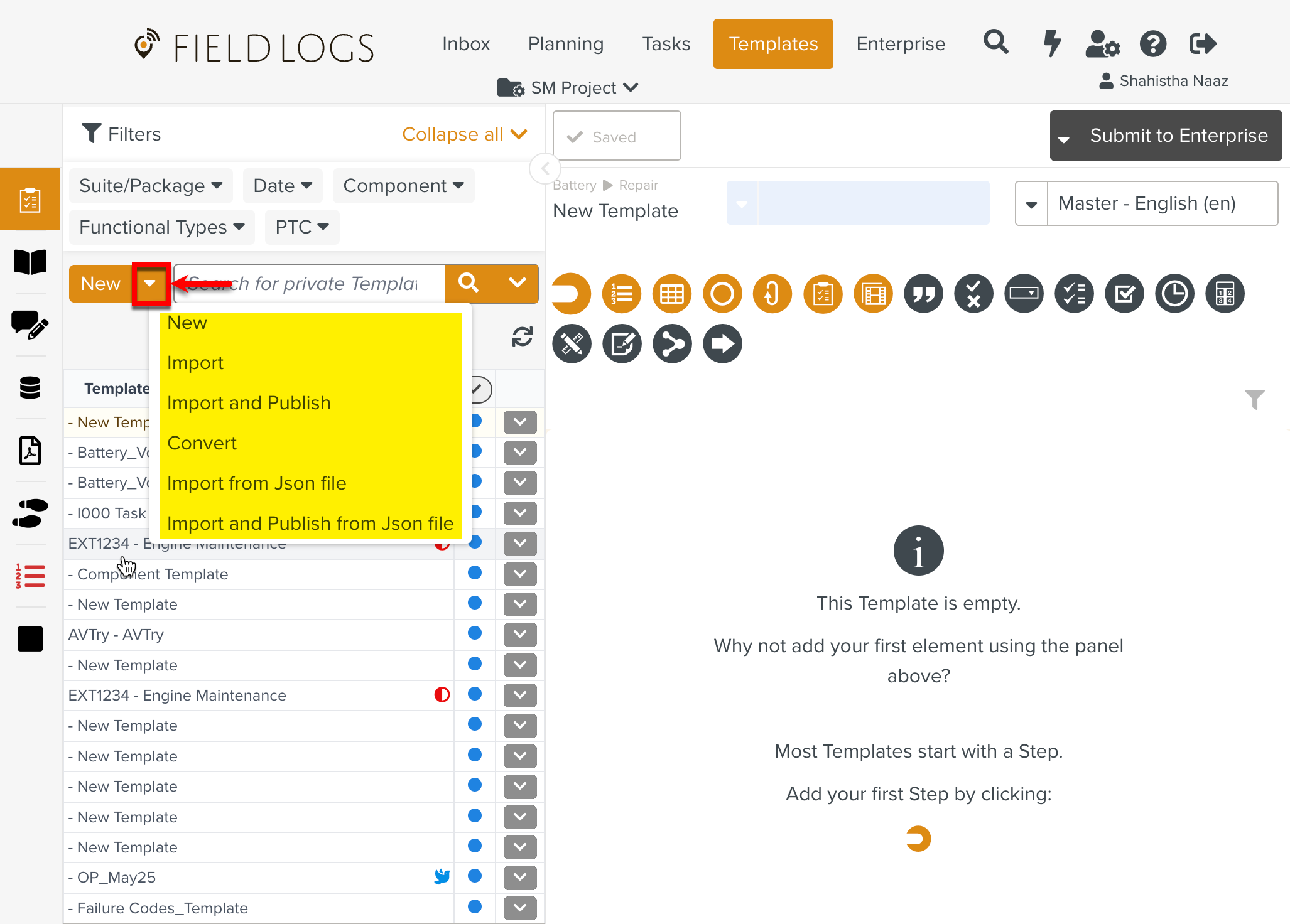
Select Import from Json file.
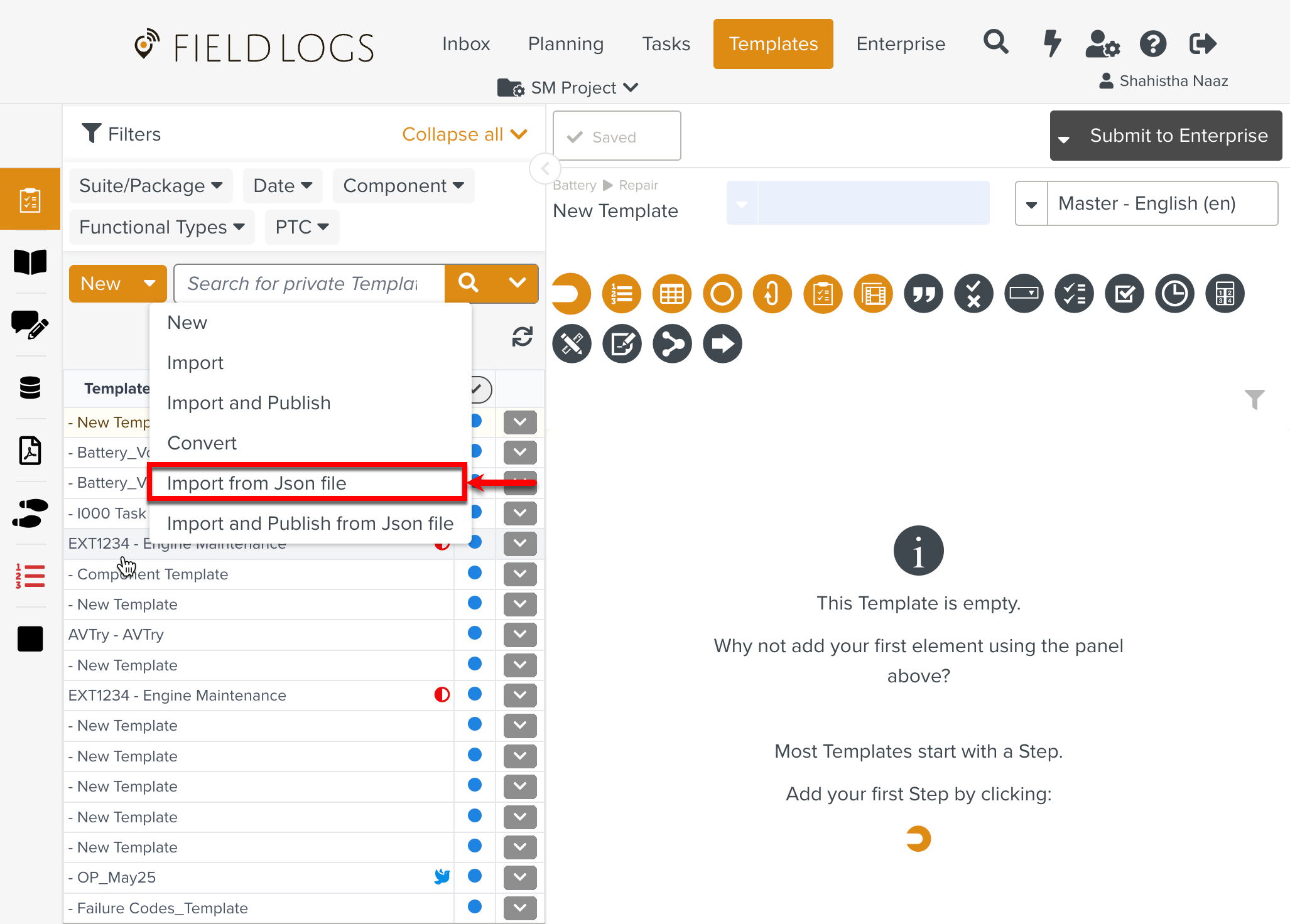
A dialog box appears.
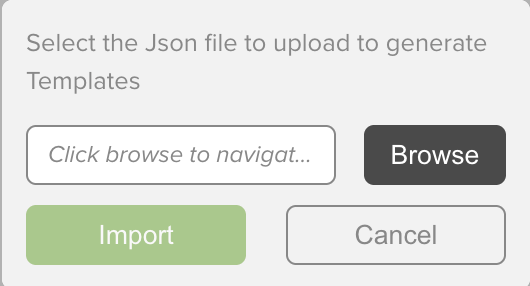
Click .
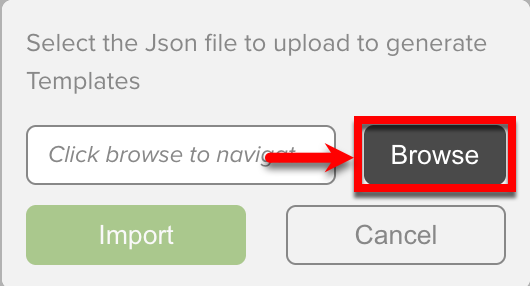
Select the .zip file or the JSON file that contains the Template.
Click .
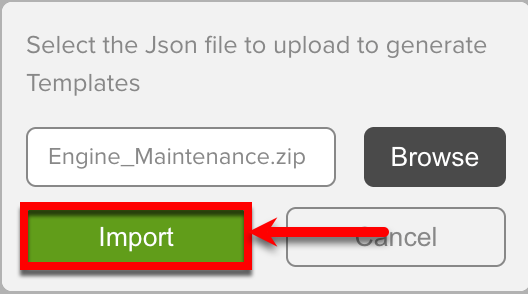
The Template is added to the list of the Templates in the Recents section.
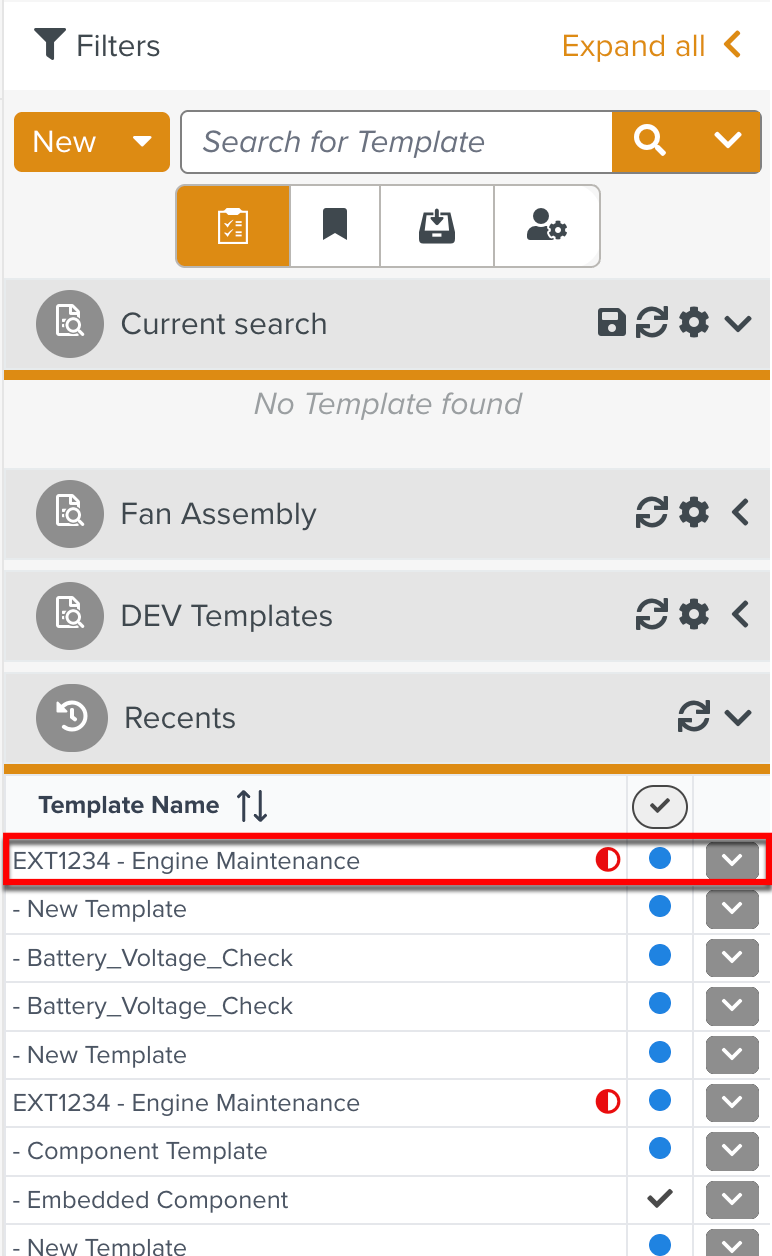
The blue dot indicates that it is a Private Template.
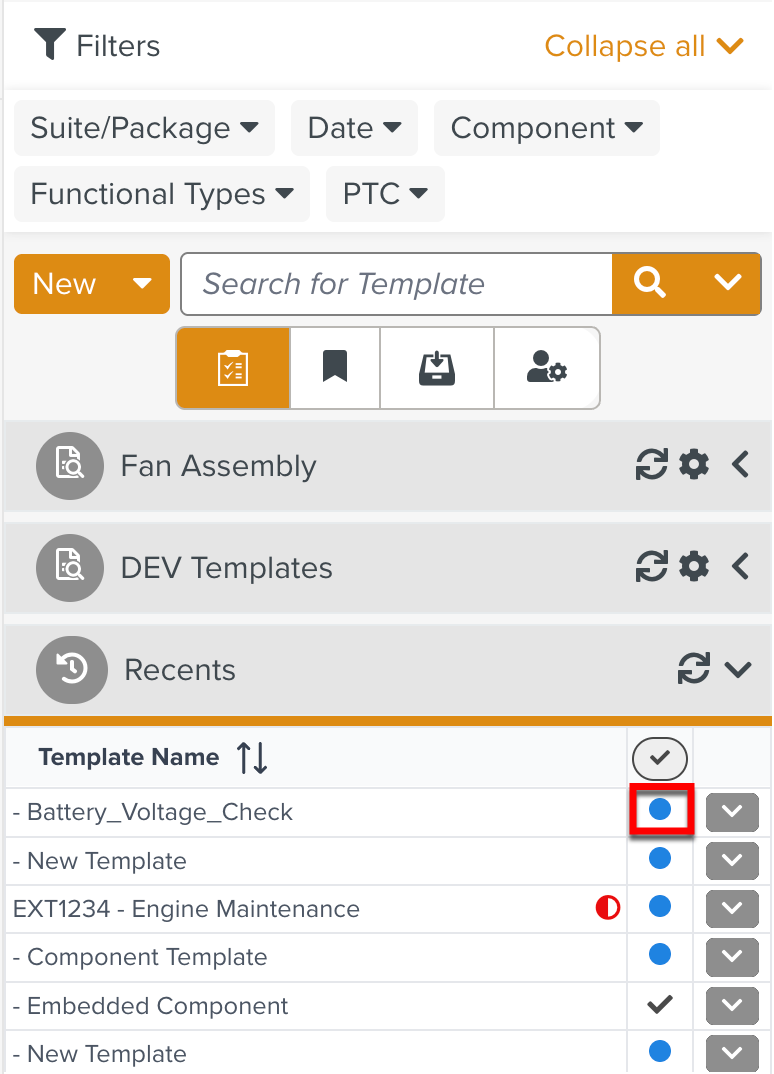
This Template can then be published to the Enterprise.
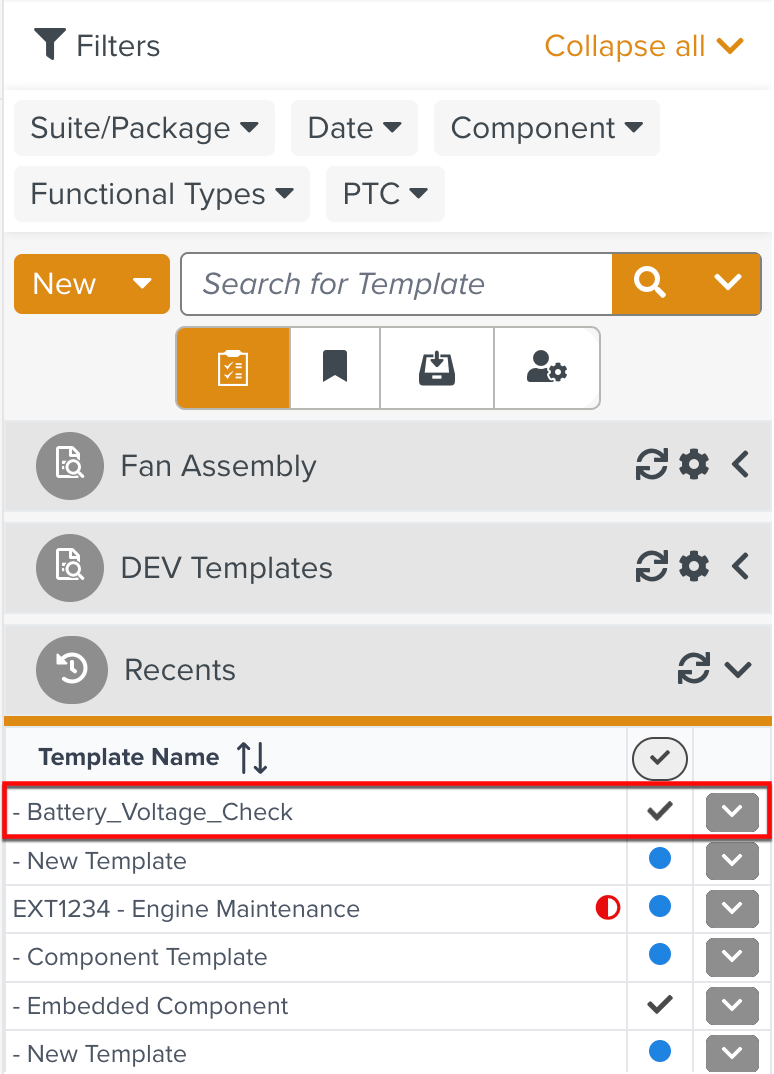
Note
If the imported Template includes a Component, then the Component Template is also imported.
The Component Template must be published independently.
A Template can be imported and published using a JSON file.
To import and publish a Template from JSON:
On the main menu, go to Templates > Your Templates.
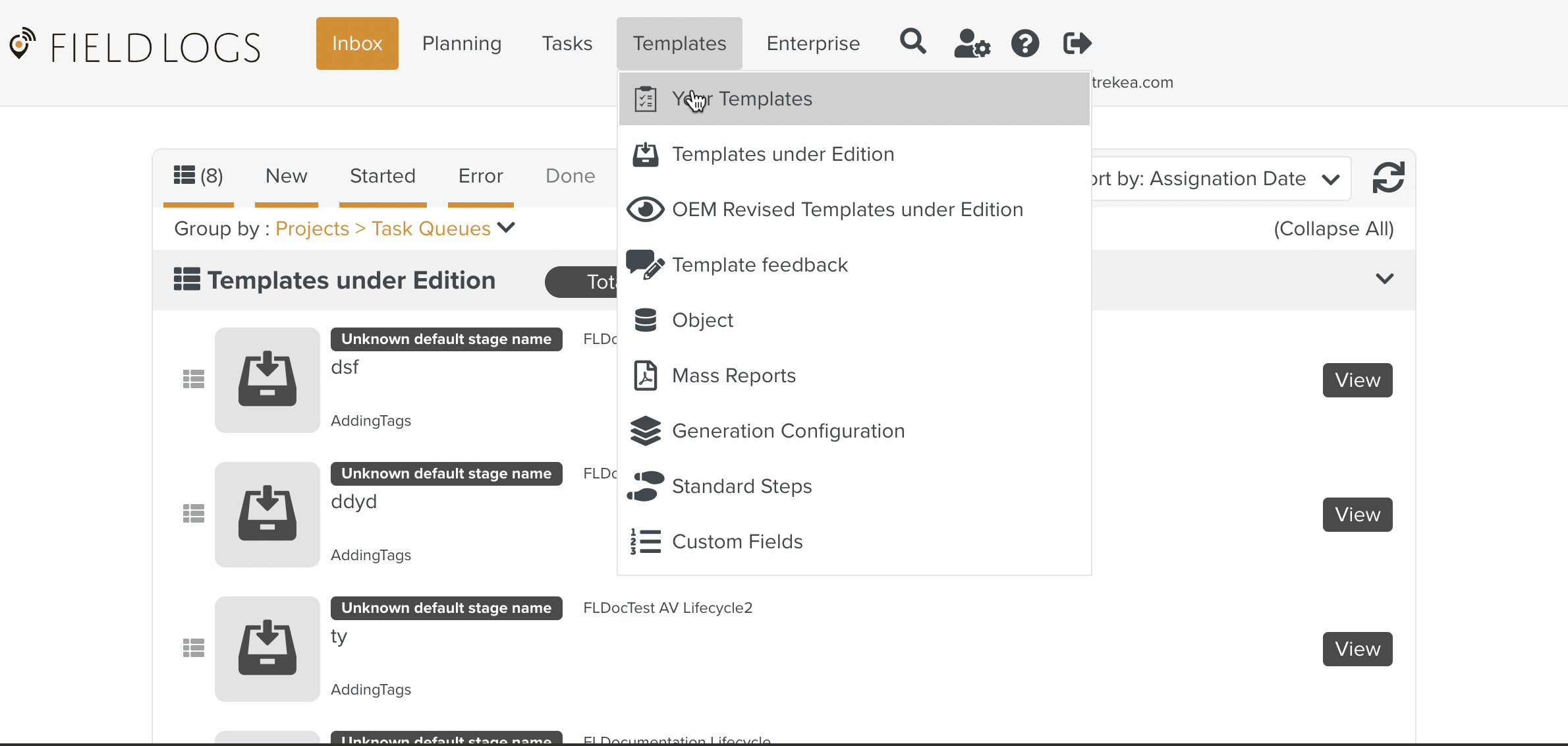
In the Templates section, expand the dropdown icon
 next to to open the list of options.
next to to open the list of options.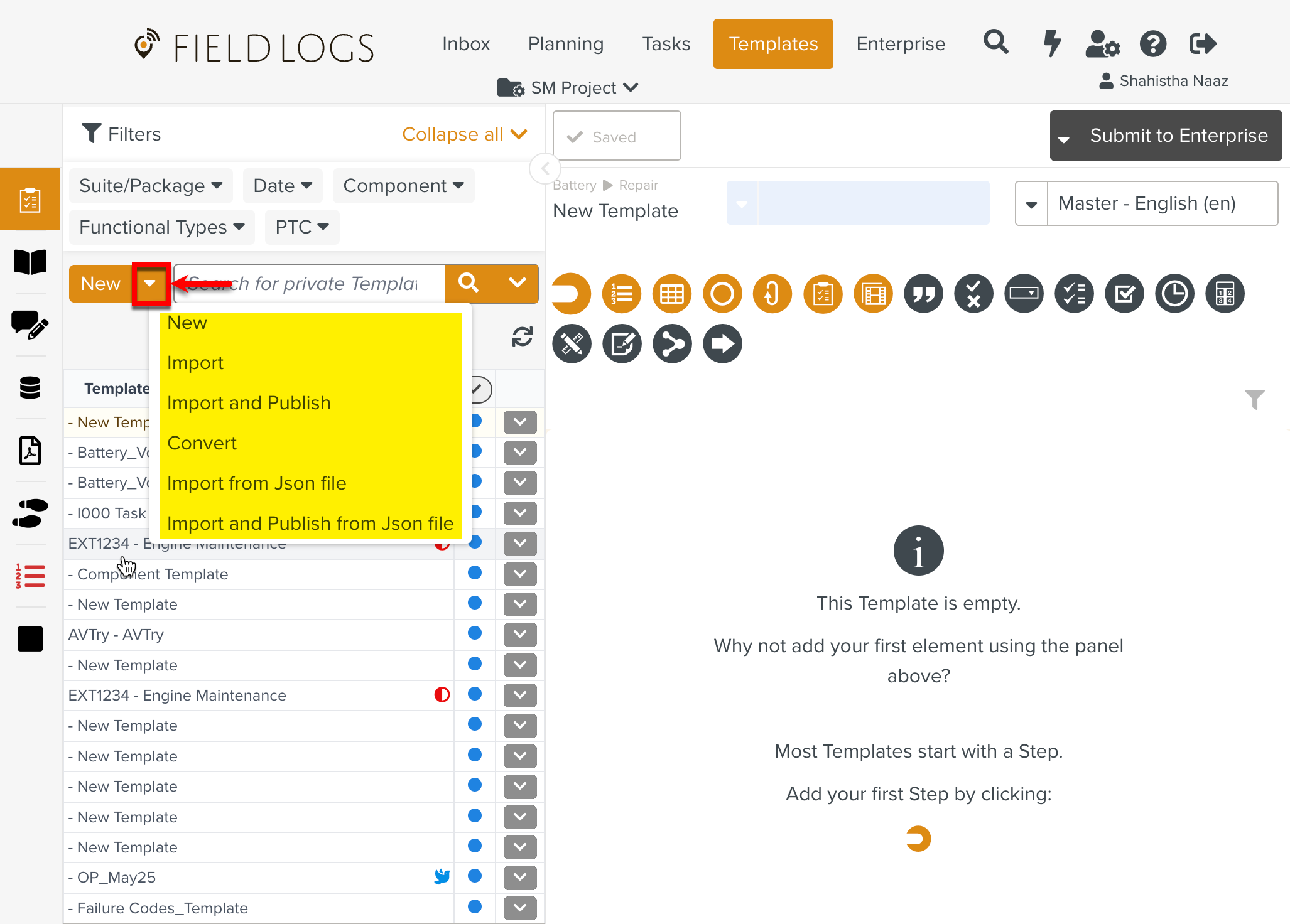
Select Import and Publish from Json file.
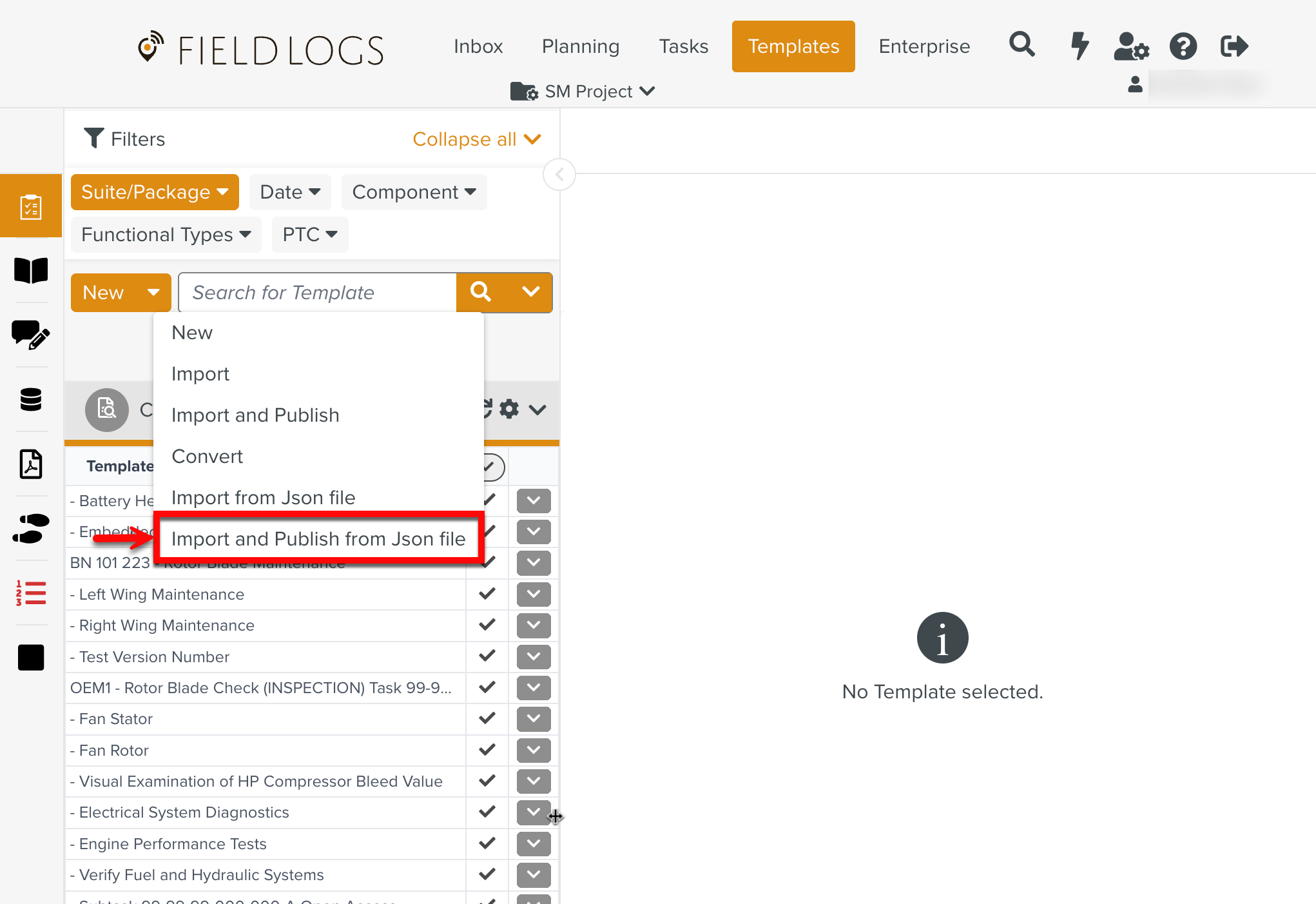
A dialog box appears.
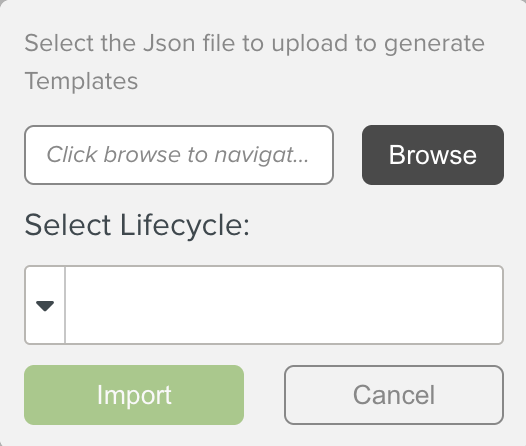
Click .
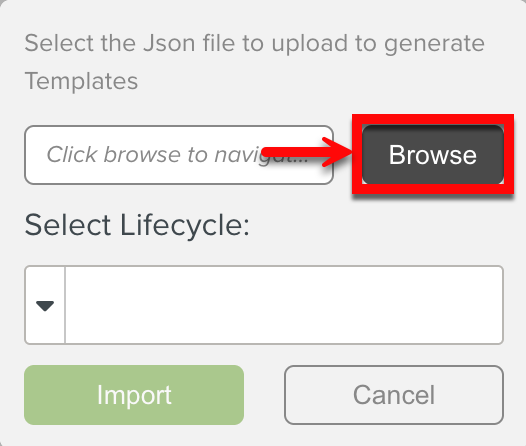
Select the .zip file or the JSON file that contains the Template.
Select the required Lifecycle.
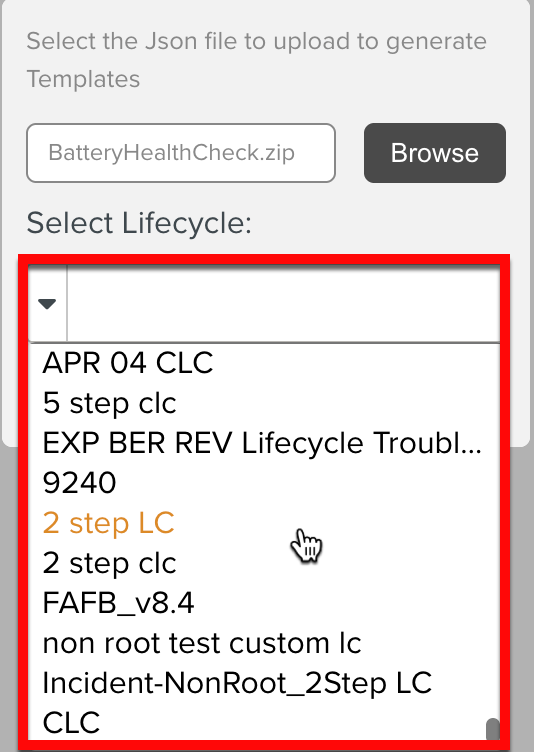
Click .
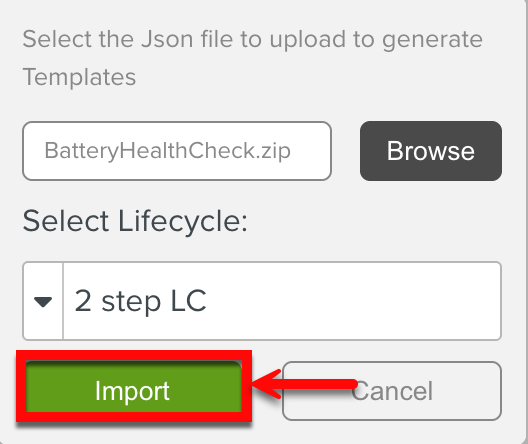
The Template is published and added to the list of Templates in the Current search section.
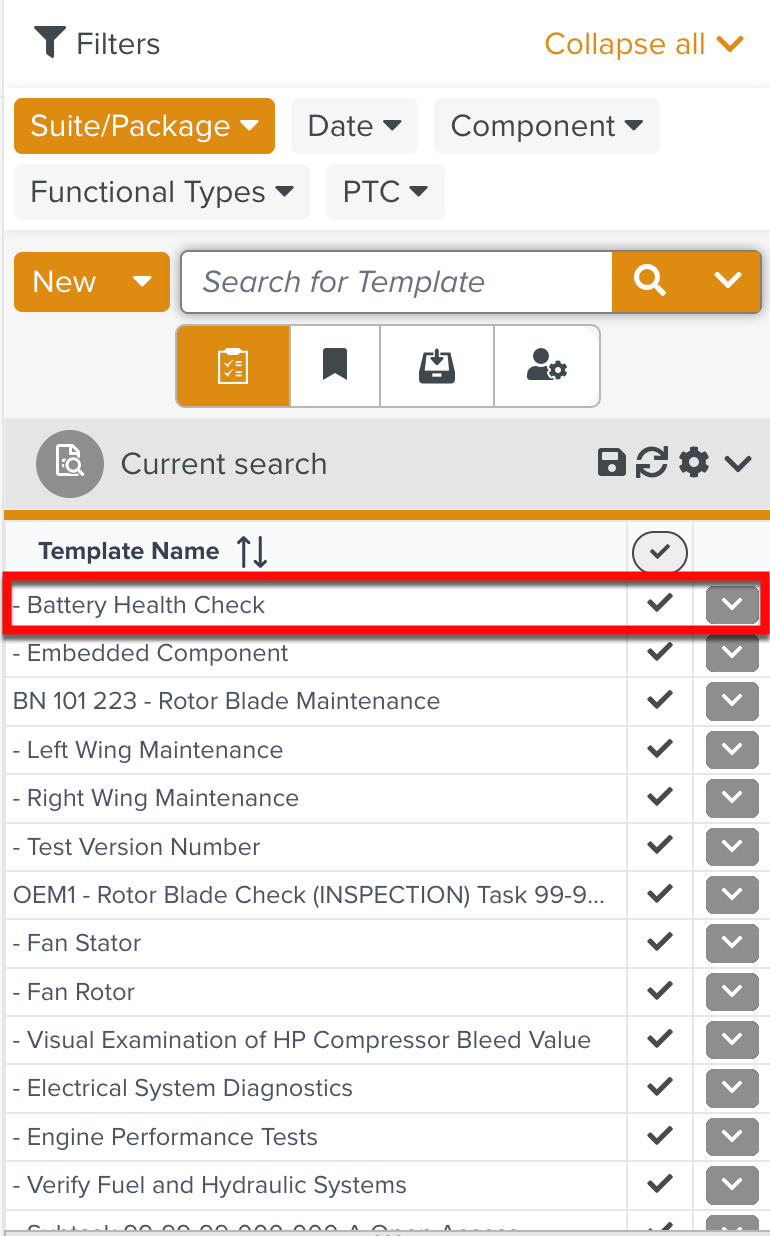
The
 tick icon indicates that it is a Published Template.
tick icon indicates that it is a Published Template.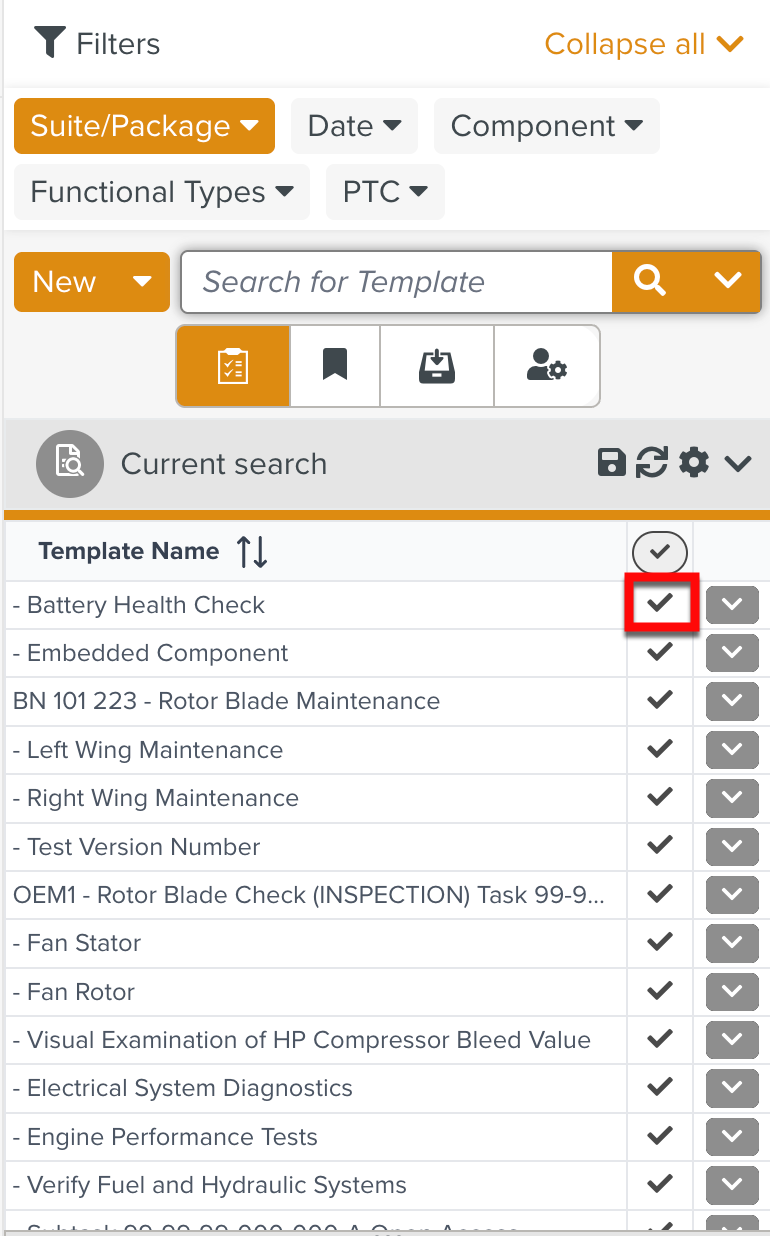
A new version of an existing Template can also be published to the target environment using the JSON file.
The following attributes are added under the publicationBehavior as shown below:
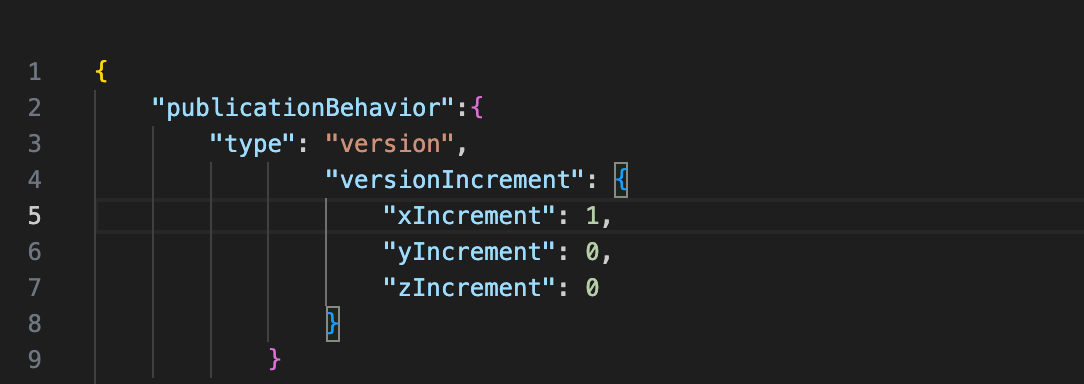
Type: Version.
VersionIncrement: The versionIncrement attribute has three levels: xIncrement, yIncrement, and zIncrement. The values given to these attributes, increments the three levels of the version numbers by the values.
For example, if the existing version number is 1.0.0 and the xIncrement: 1, yIncrement: 0, and zIncrement: 0, the version number of the imported Template will be 2.0.0.
Comment: You can add an optional comment. The default value is Version added via import.
Note
The Name, Suite and Package mentioned in the JSON file should match the values in the target environment.
If the target environment has no Template with same Name, Suite and Package, then the imported Template will be published as a new Template.
The current version details of the Template can be viewed in the Version History tab of the Property Pane.
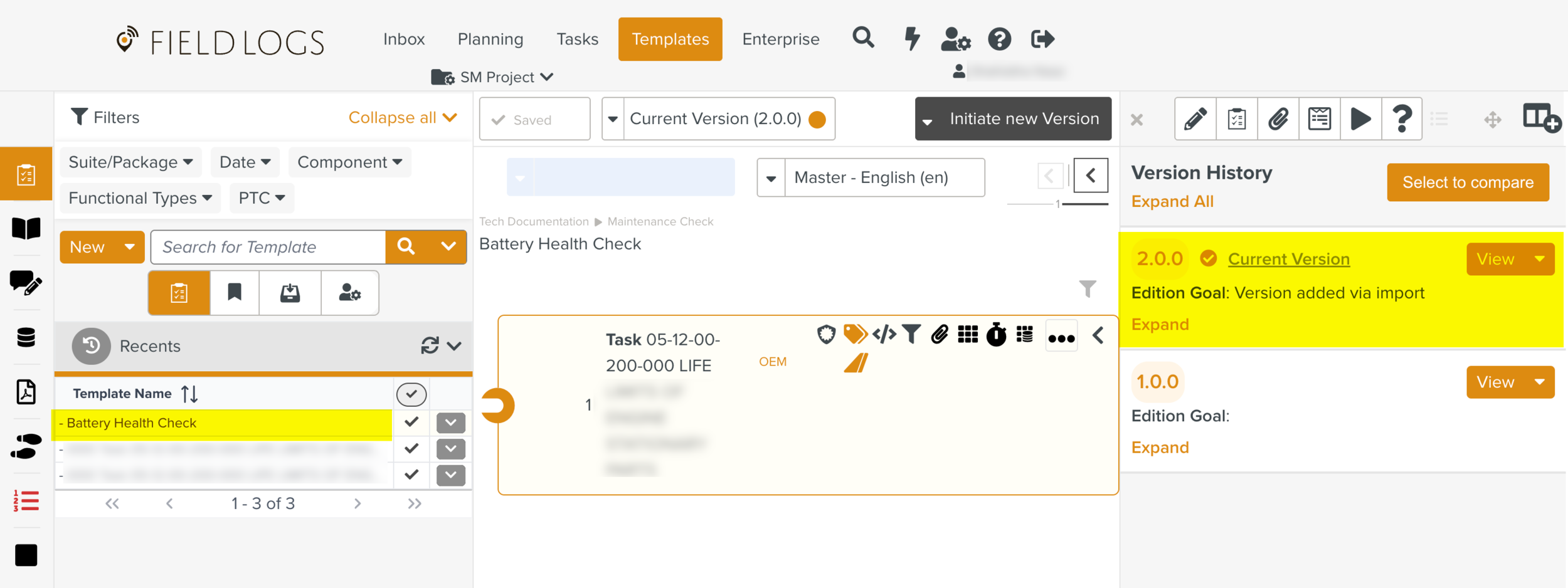 |