Screening the Impacts in a Bundle Task
The Template Screener goes through each Impact in a Bundle Task and takes the required action.
Screening actions can be performed on both the Template Impacts and OEM Impacts Bundle Tasks. The actions performed are highlighted below:
In the OEM Impacts Bundle Tasks, the modifications relevant to each OEM Impact is verified and the Impacts are marked as Screened.
In the Template Impacts Bundle Tasks, the modifications relevant to each Impact is verified to identify the Impacts that require an action to be taken. The impacted Templates are viewed and new versions of the Templates are initiated. The Impacts are then marked as Screened.
Note
Some Bundle Tasks can have both Template and OEM Impacts. In such cases, both categories can be viewed in two different tabs. For this categorized view, select Template and OEM Impacts as shown below.
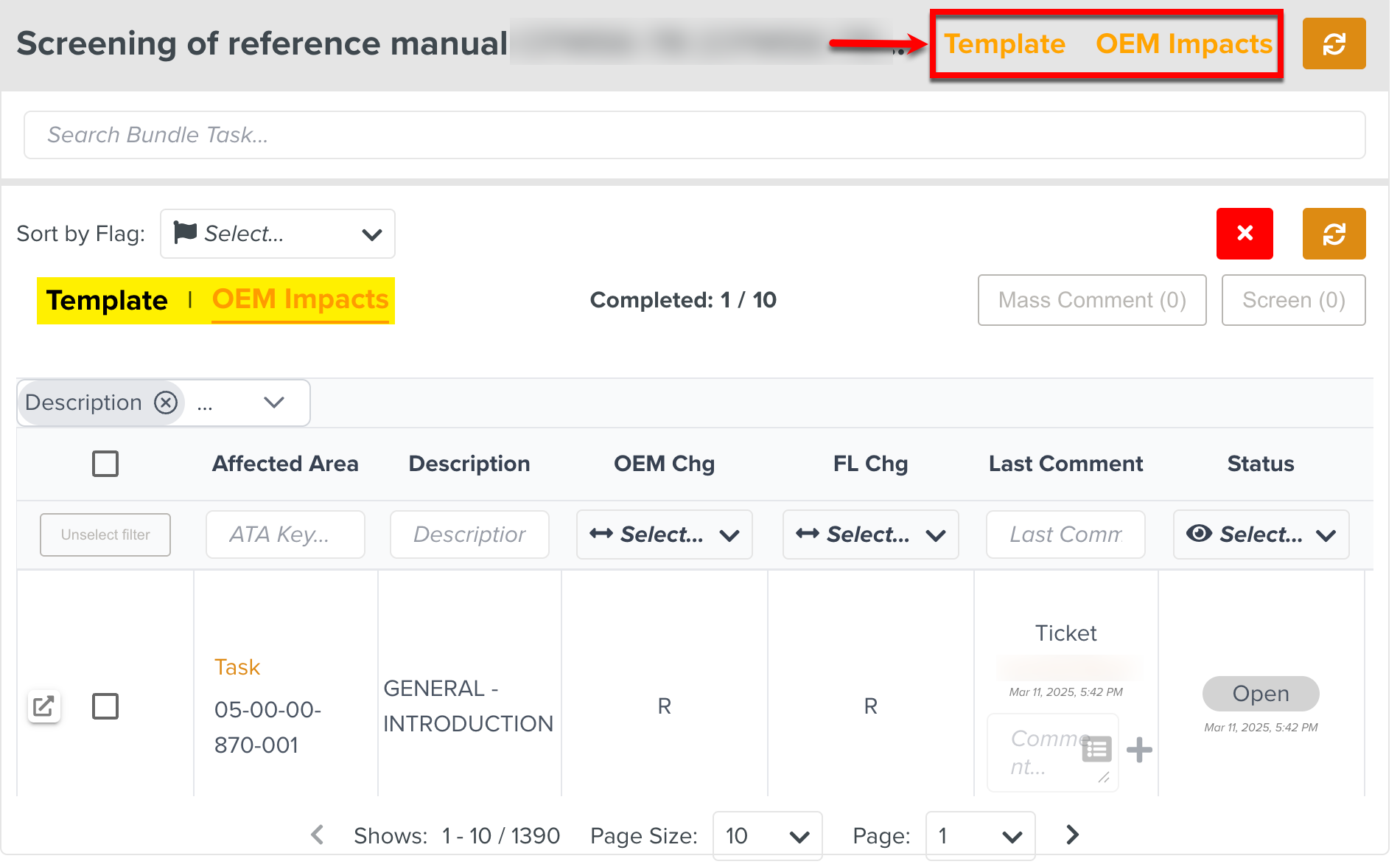 |
To perform the Screening actions, select a Template or OEM Impacts Bundle Task and click as shown below.
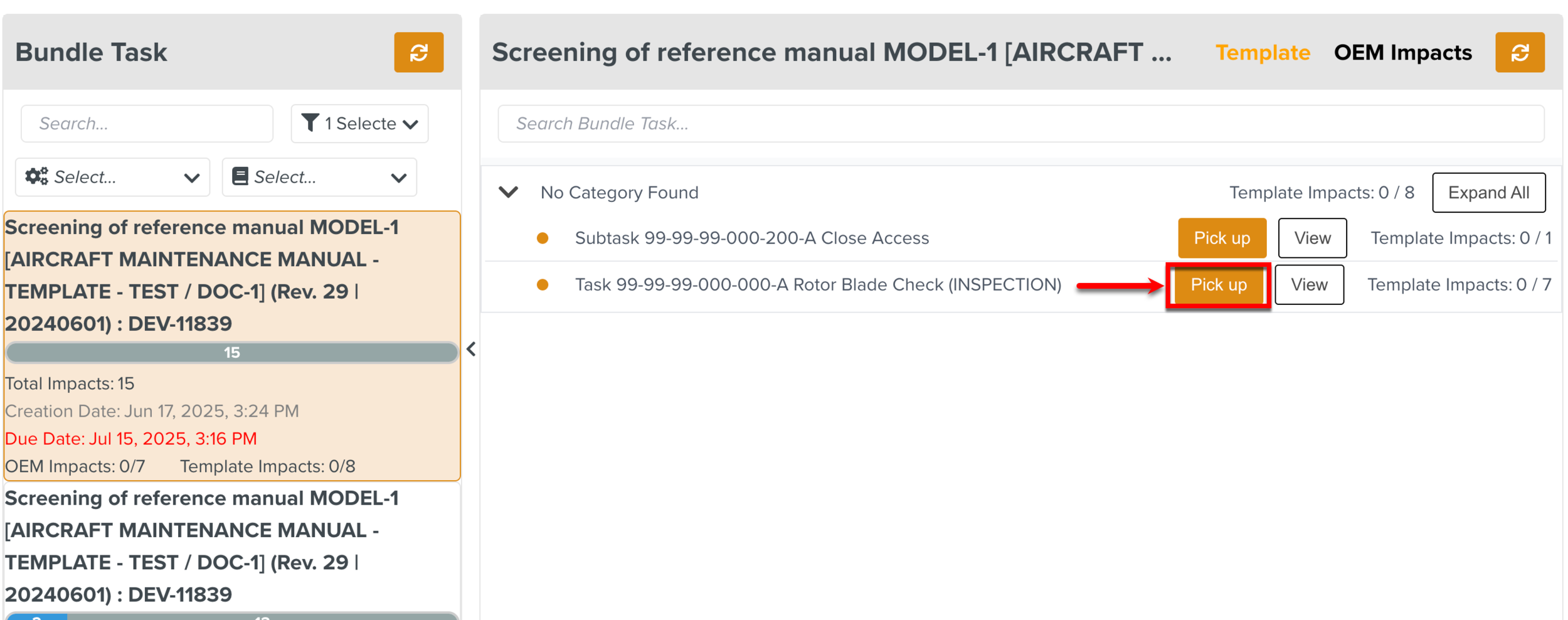 |
When you pick up the Bundle Task, the and buttons appear. You can click on when you complete the Screening. The button is used to cancel the pick up of the Bundle Task.
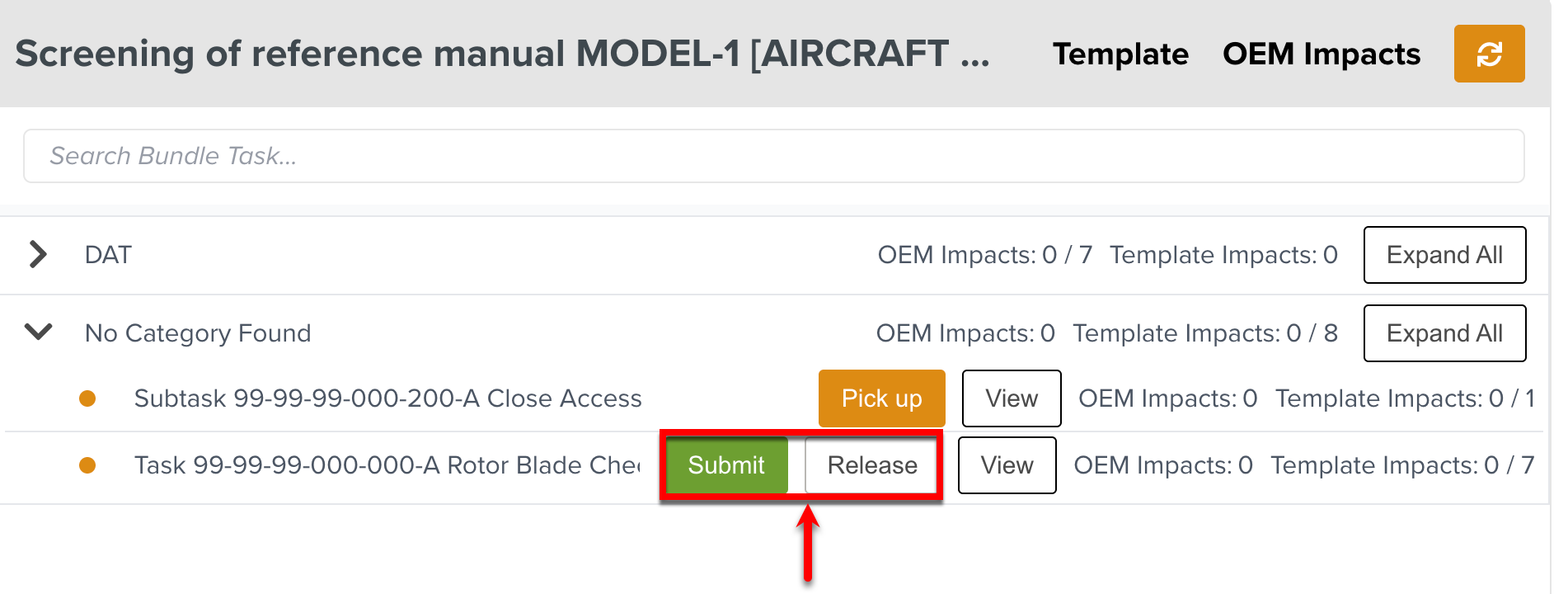 |
Only when the Bundle Task is picked up, the Screening actions are enabled.
To Screen a single OEM Impact:
On the main menu, go to Enterprise > Documentation Bundles > OEM Revised Content.
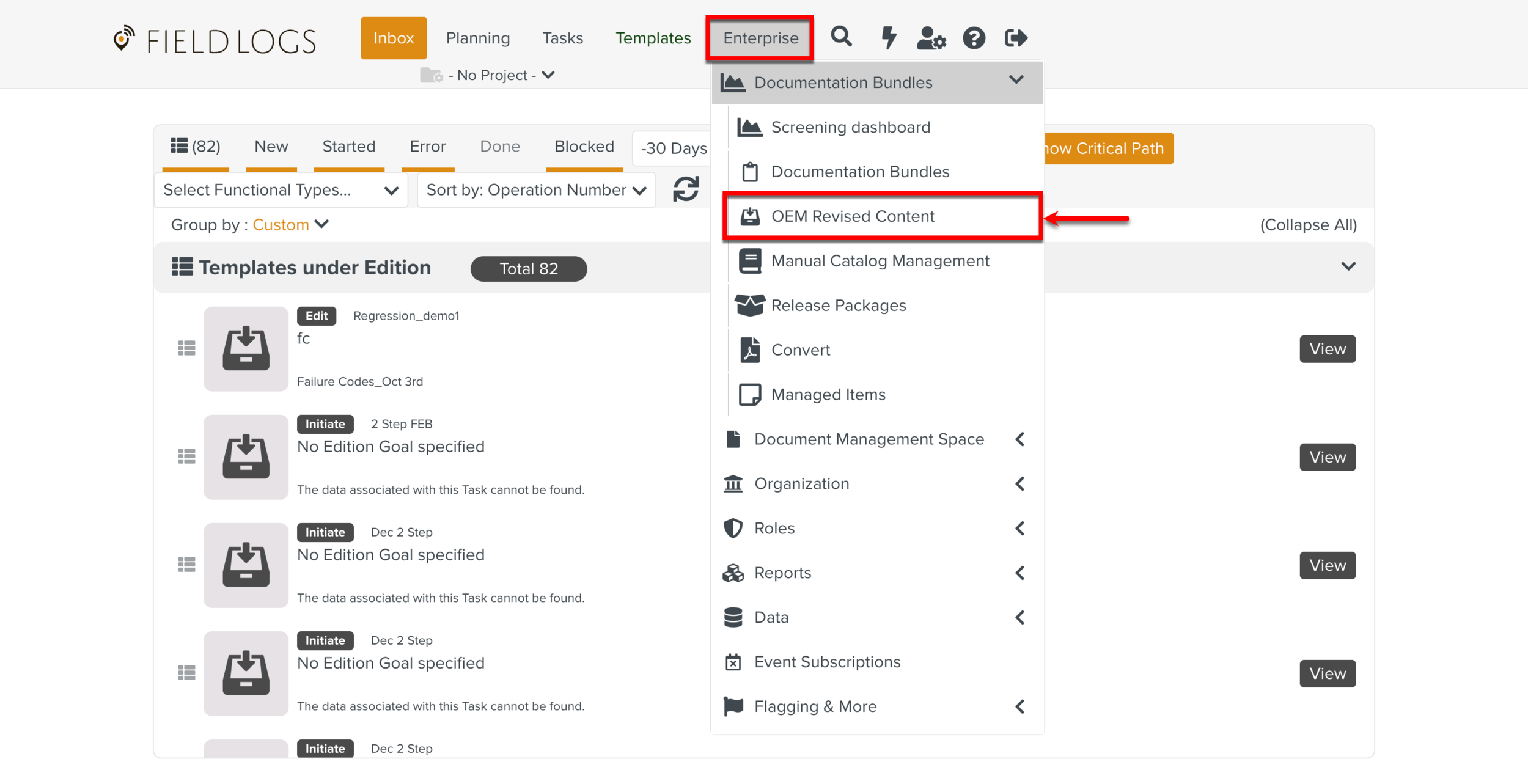
Select a Bundle Task. In the below example, the Aircraft Maintenance Manual Bundle Task is selected.
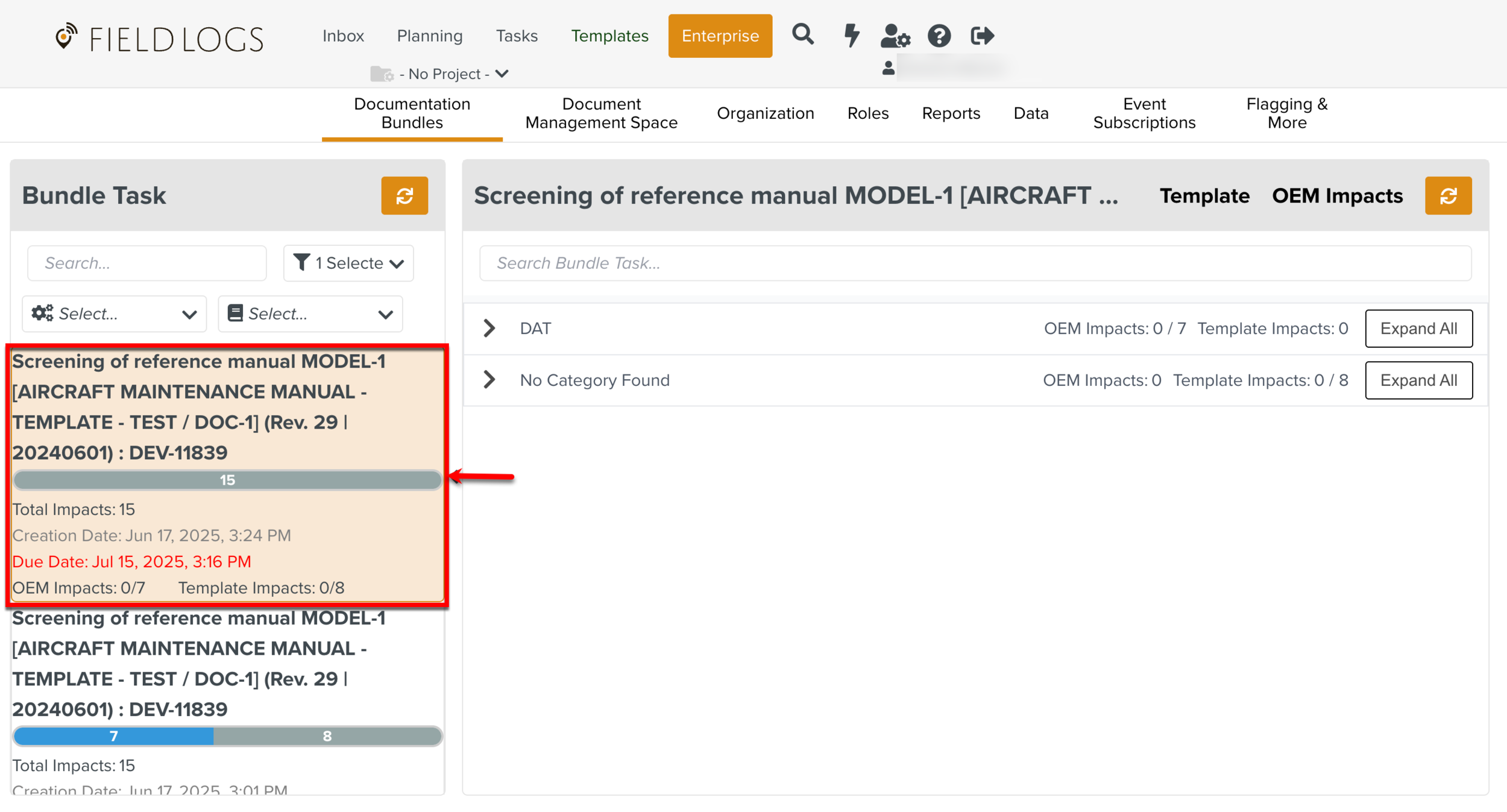
Click on a OEM Impacts Bundle Task.
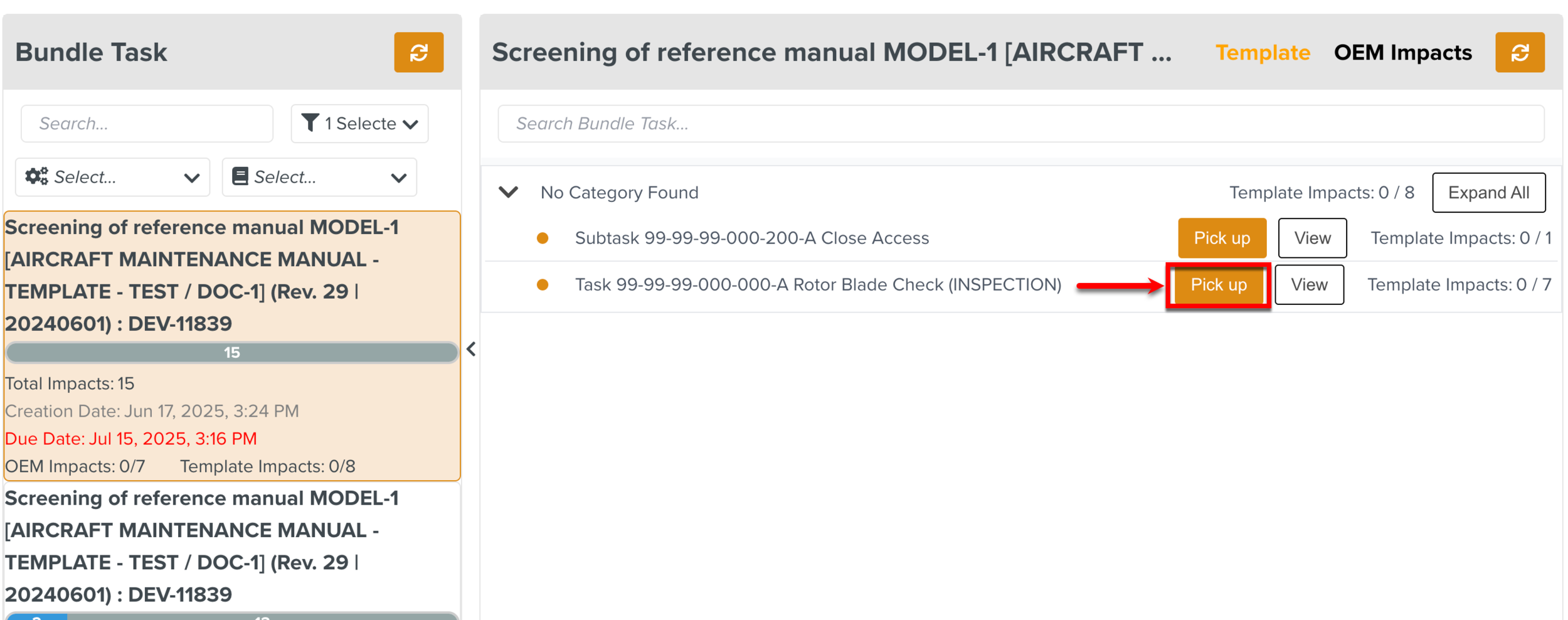
The OEM Impacts list is displayed.
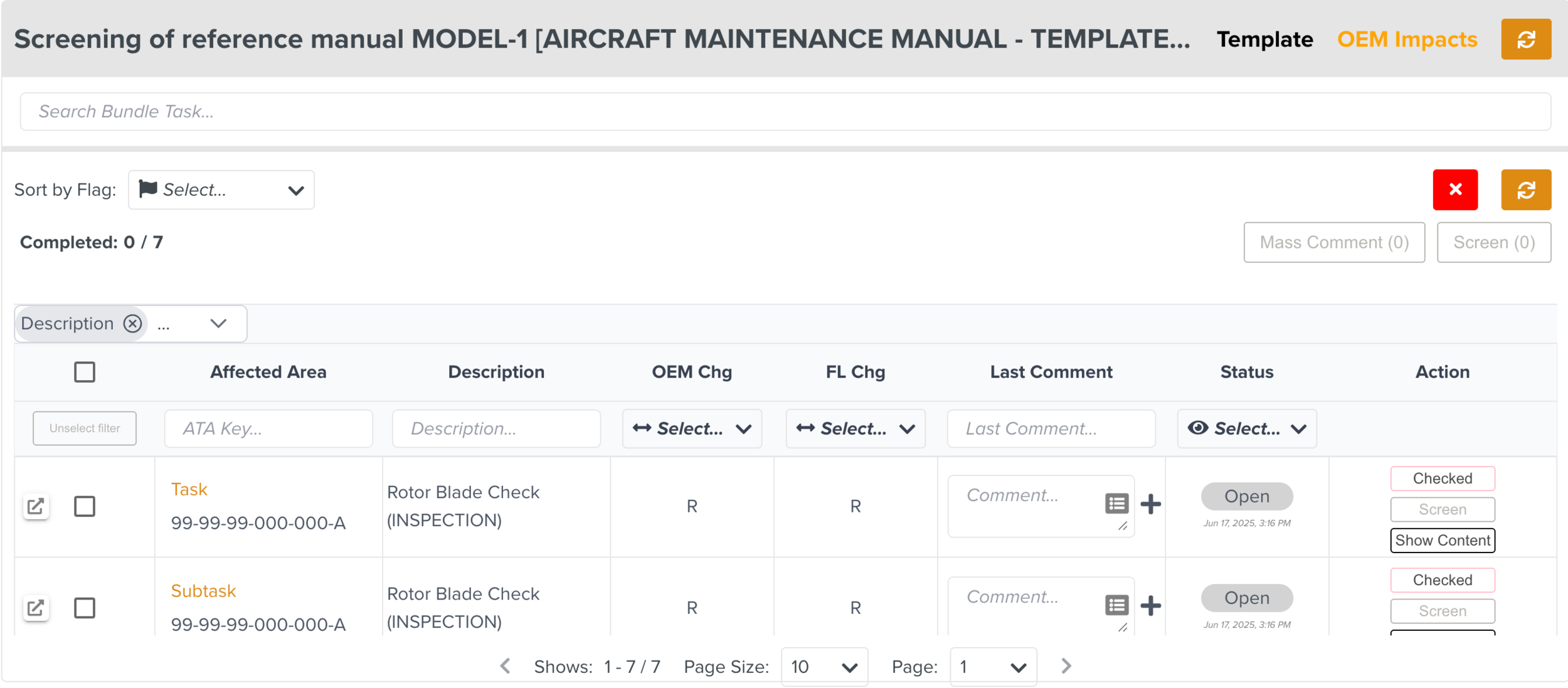
Click Show Content on an OEM Impact to view the changes.
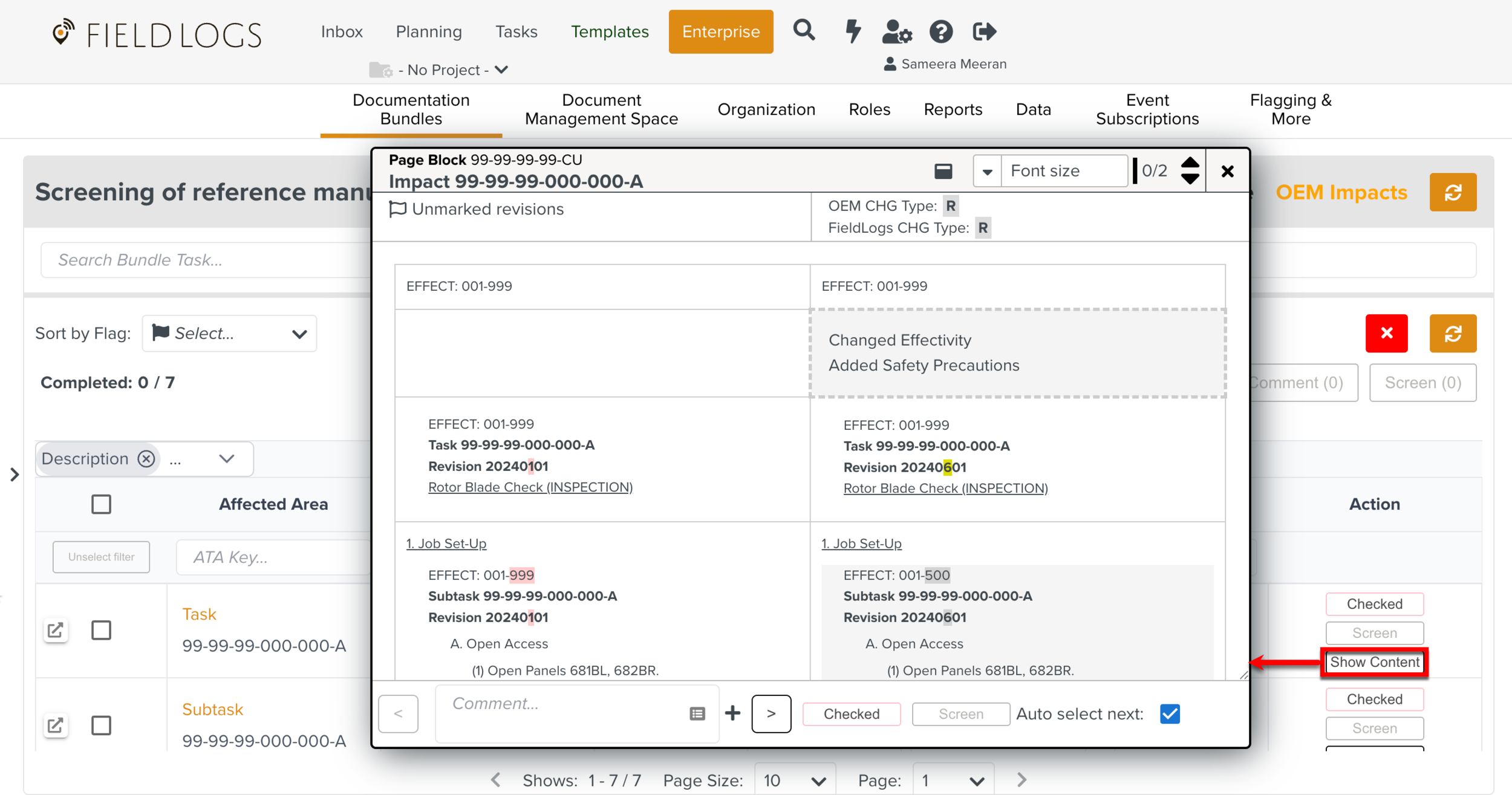
Note
You can also perform the Screening actions such as adding comments and marking the Impacts as Screened in the Show Content dialog.
Add the Screening comments to the Impact in the comment box.
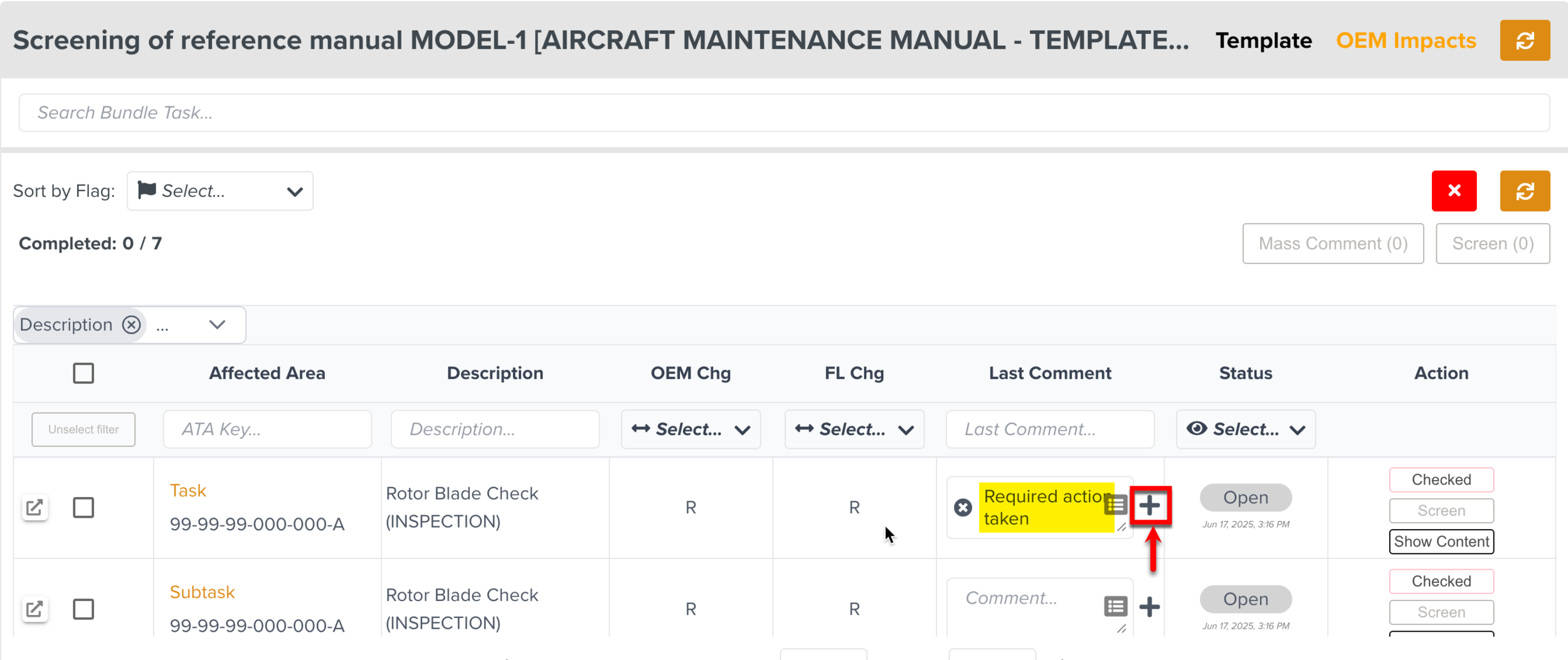
Note
Based on the conditions defined in the Routing Table, you may or may not be required to add comments to Screen the Impacts.
After the required action is taken, click to mark the OEM Impact as Screened.
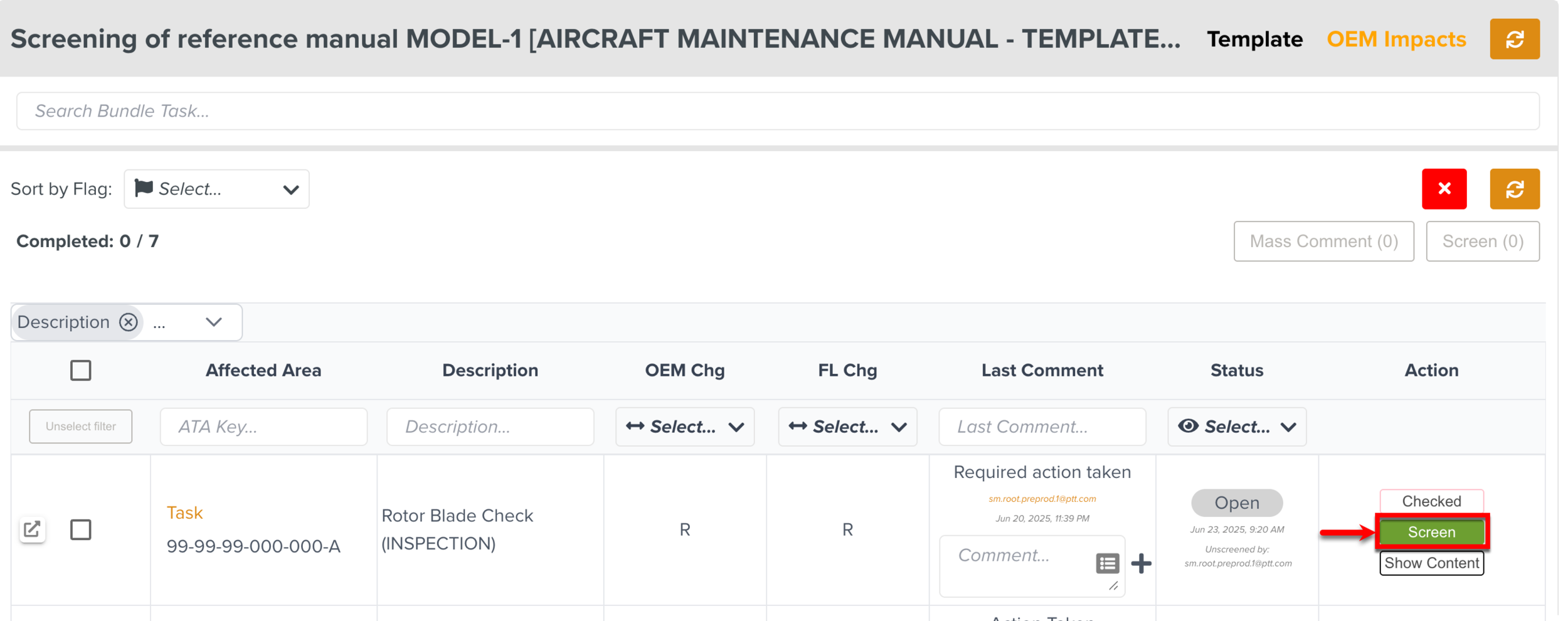
The button then changes to which allows you to unscreen the Impacts. Clicking moves the Impact to Open status and restores the button on the Impact.


Perform the similar Screening actions on all the OEM Impacts.
Click .
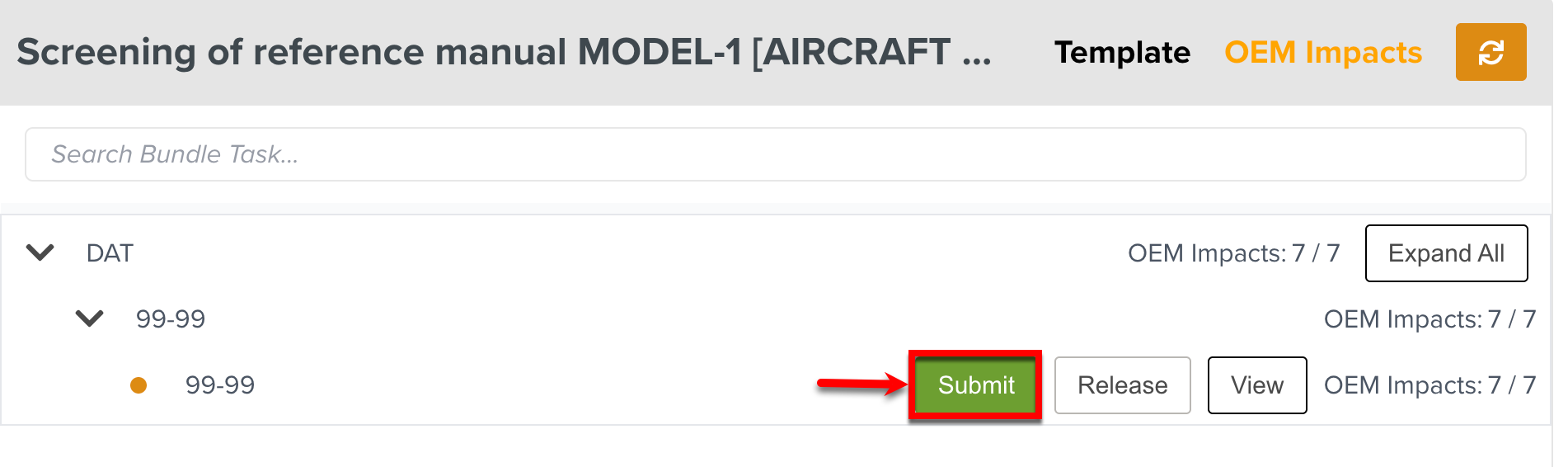
To Screen a single Template Impact:
Click on a Template Bundle Task.
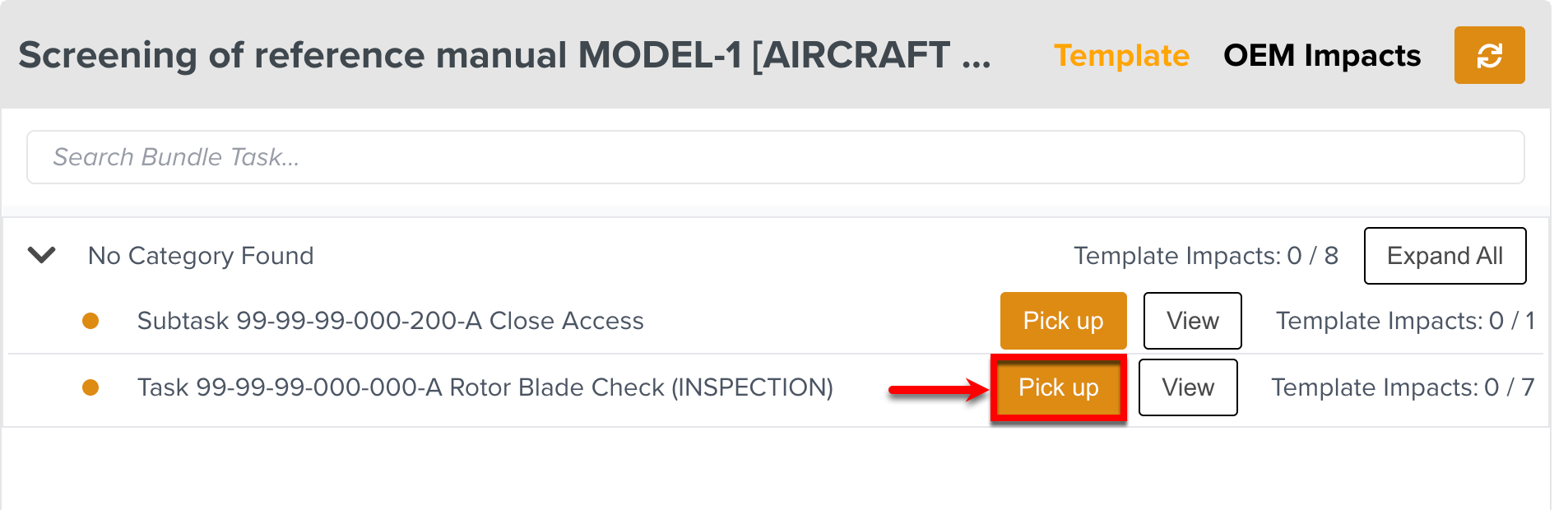
The Template Impacts list is displayed.
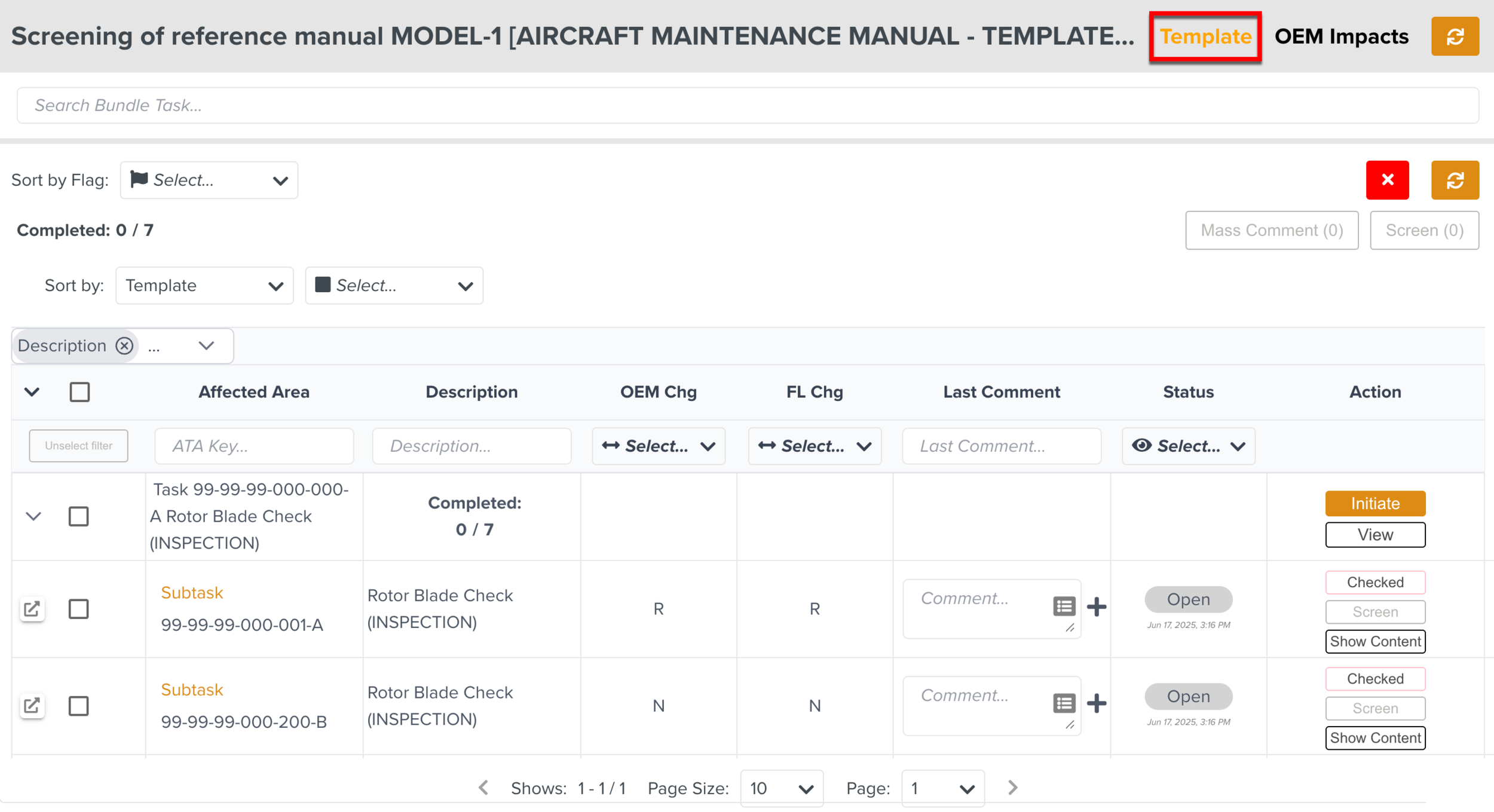
Note
The Template Impacts can be sorted into two categories: Templates and OEM Hierarchy.
Click to view the impacted Templates with the changes highlighted in yellow in a separate dialog.
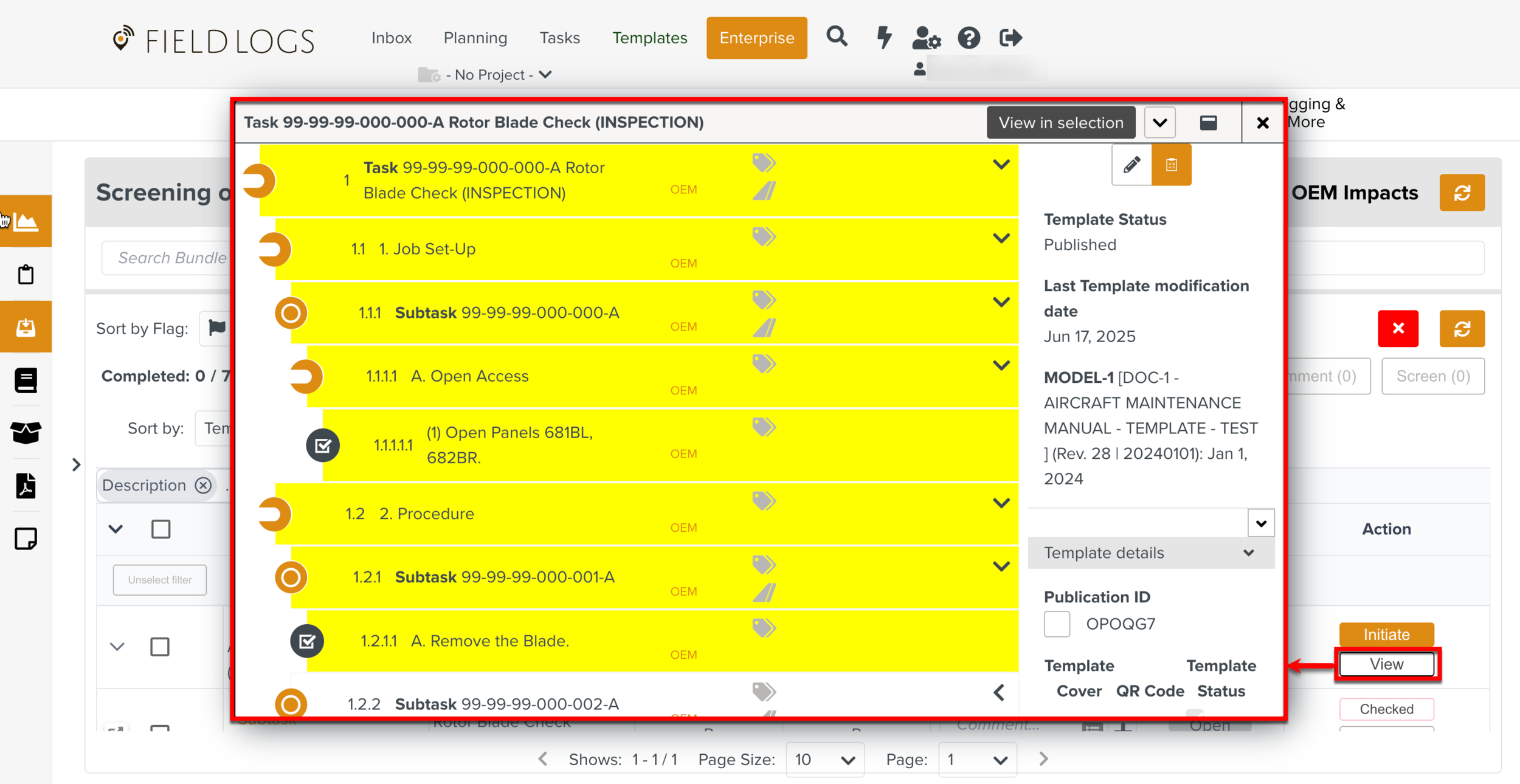
You can view all the information pertaining to the Template and the Steps in Read only mode.
Note
When you click the button, you are redirected to view the Template in the page Your Templates.
Click to initiate a new version of the Template.
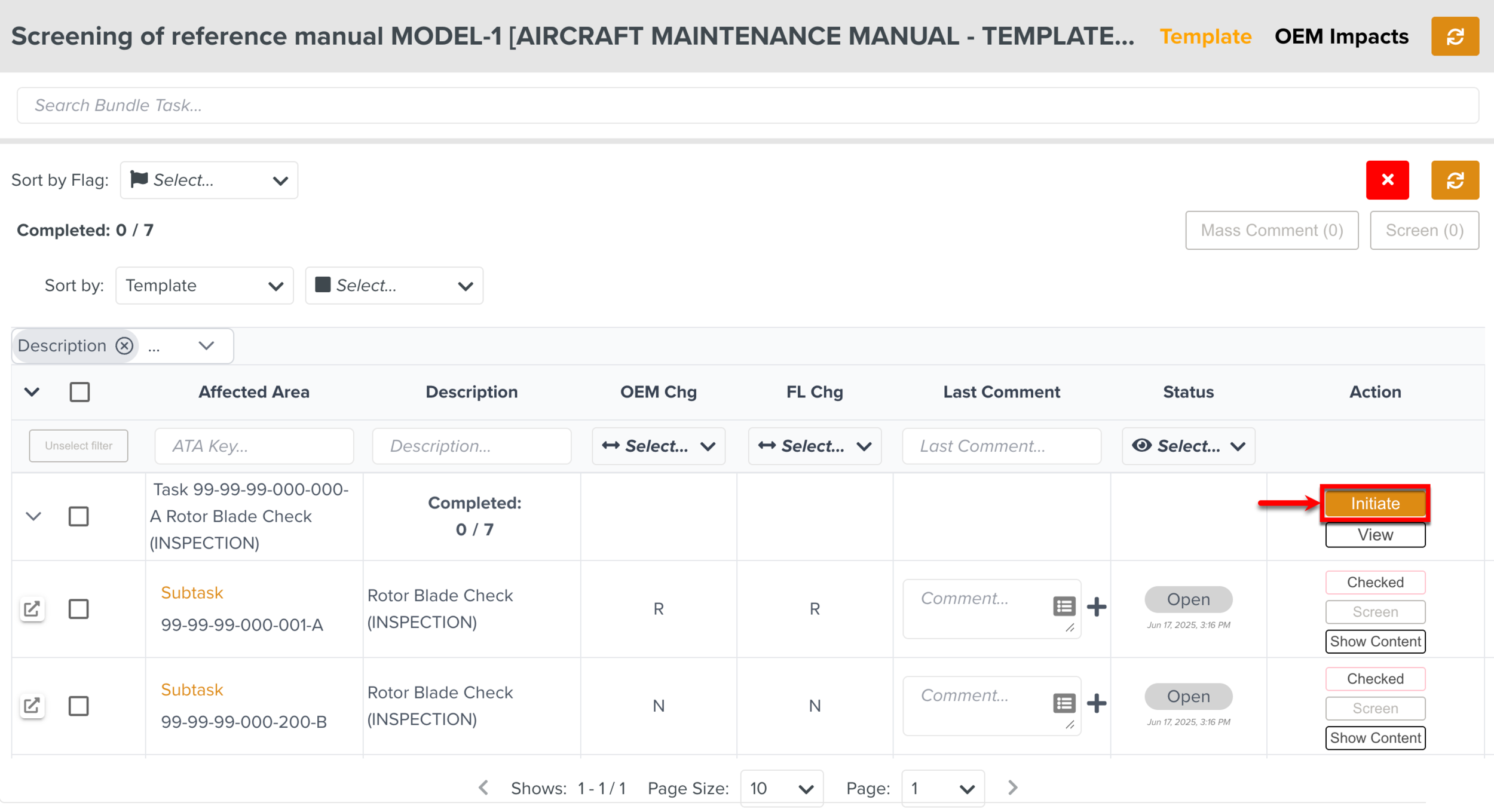
Note
If required, you can re-initiate a new version of the Template by clicking the button.
For the OEM changes, follow Steps 4 to 6 of Screening a single OEM Impact.
When you complete the Screening actions on all Impacts, click .
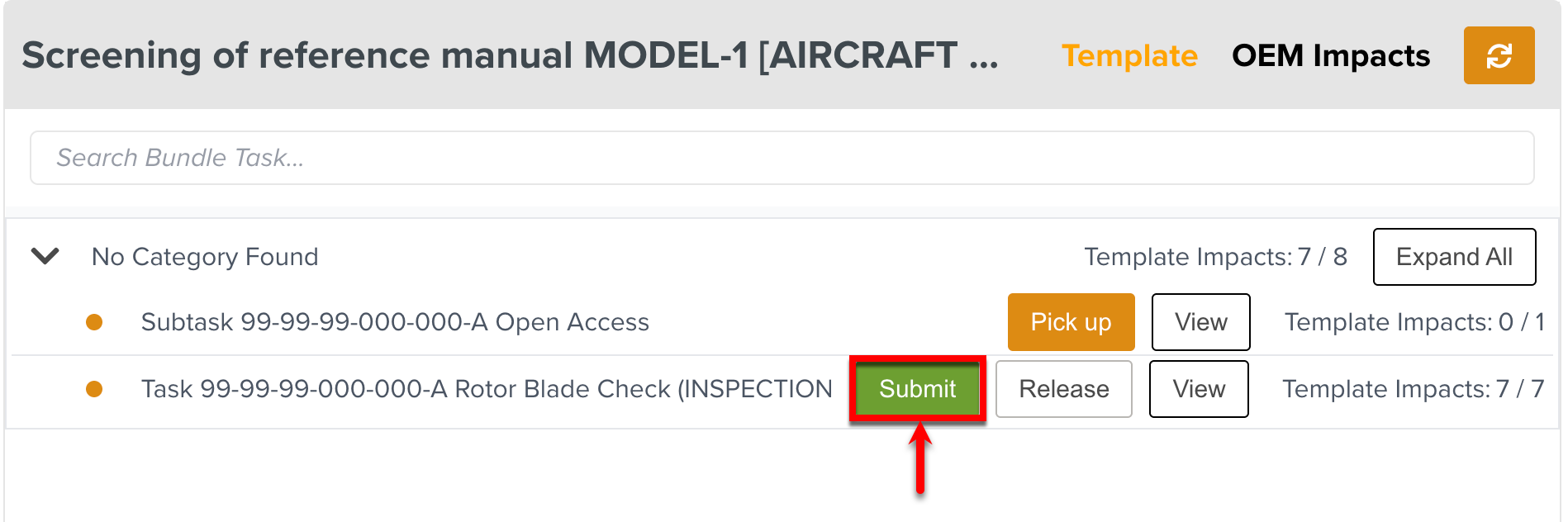
You can perform the following actions on a group of selected Impacts:
Add mass comments
Mark them as Screened
To perform Screening Actions on bulk Impacts:
In a OEM Impacts or Template Screening Task, select one or more Impacts.
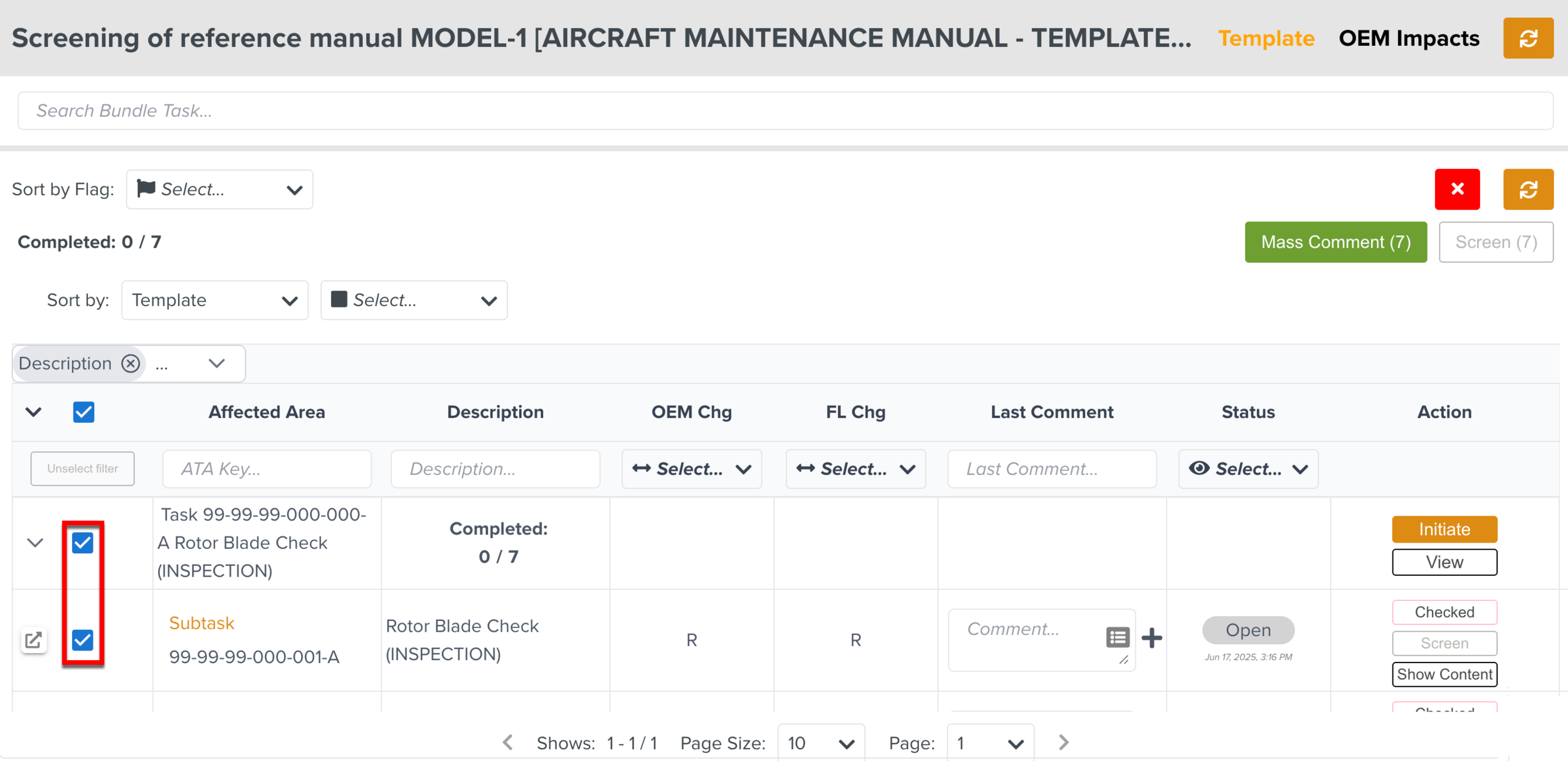
You can also select the Select all checkbox to select all the Impacts.
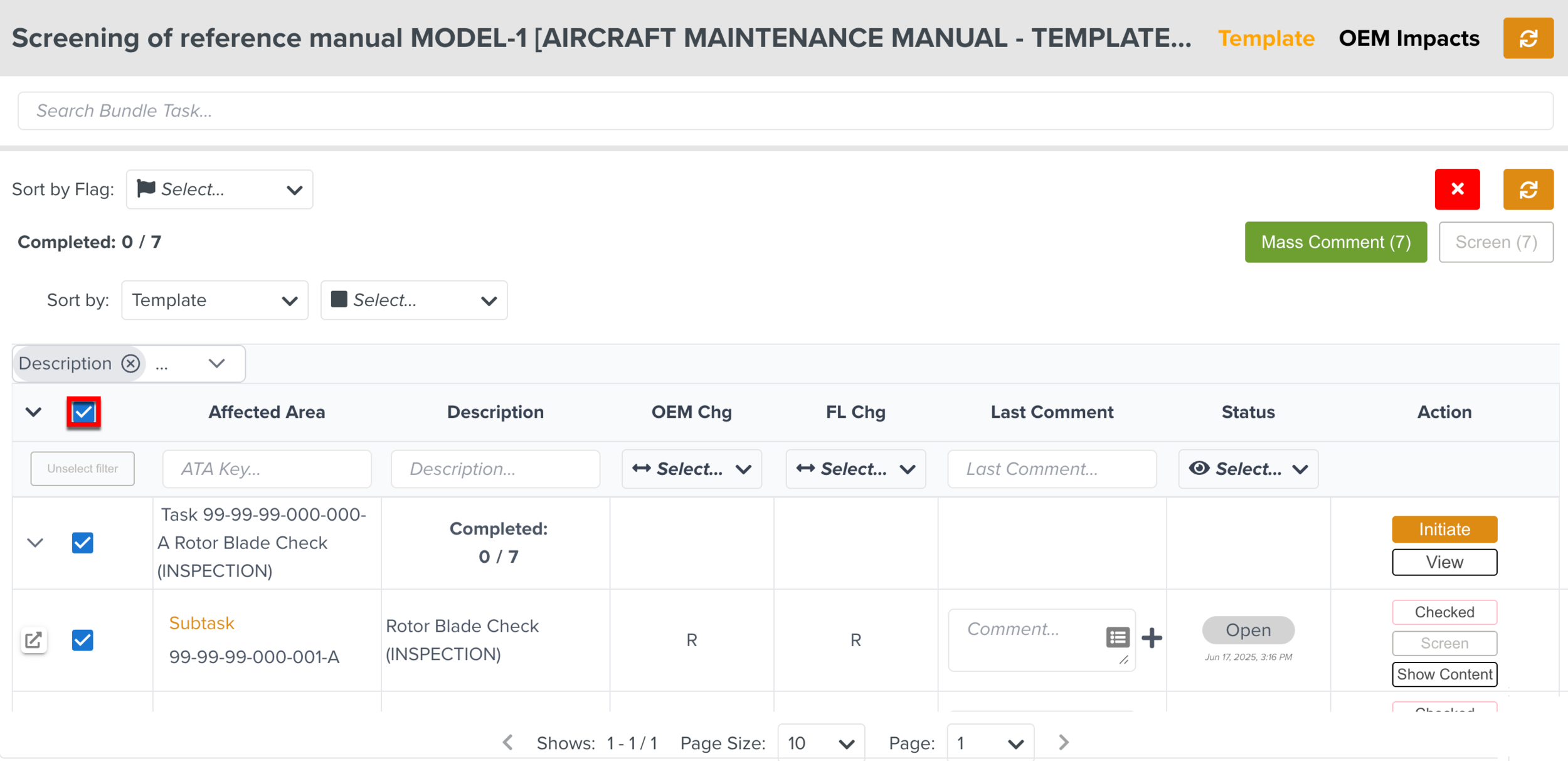
Click to add comments on the Bulk Impacts selected.
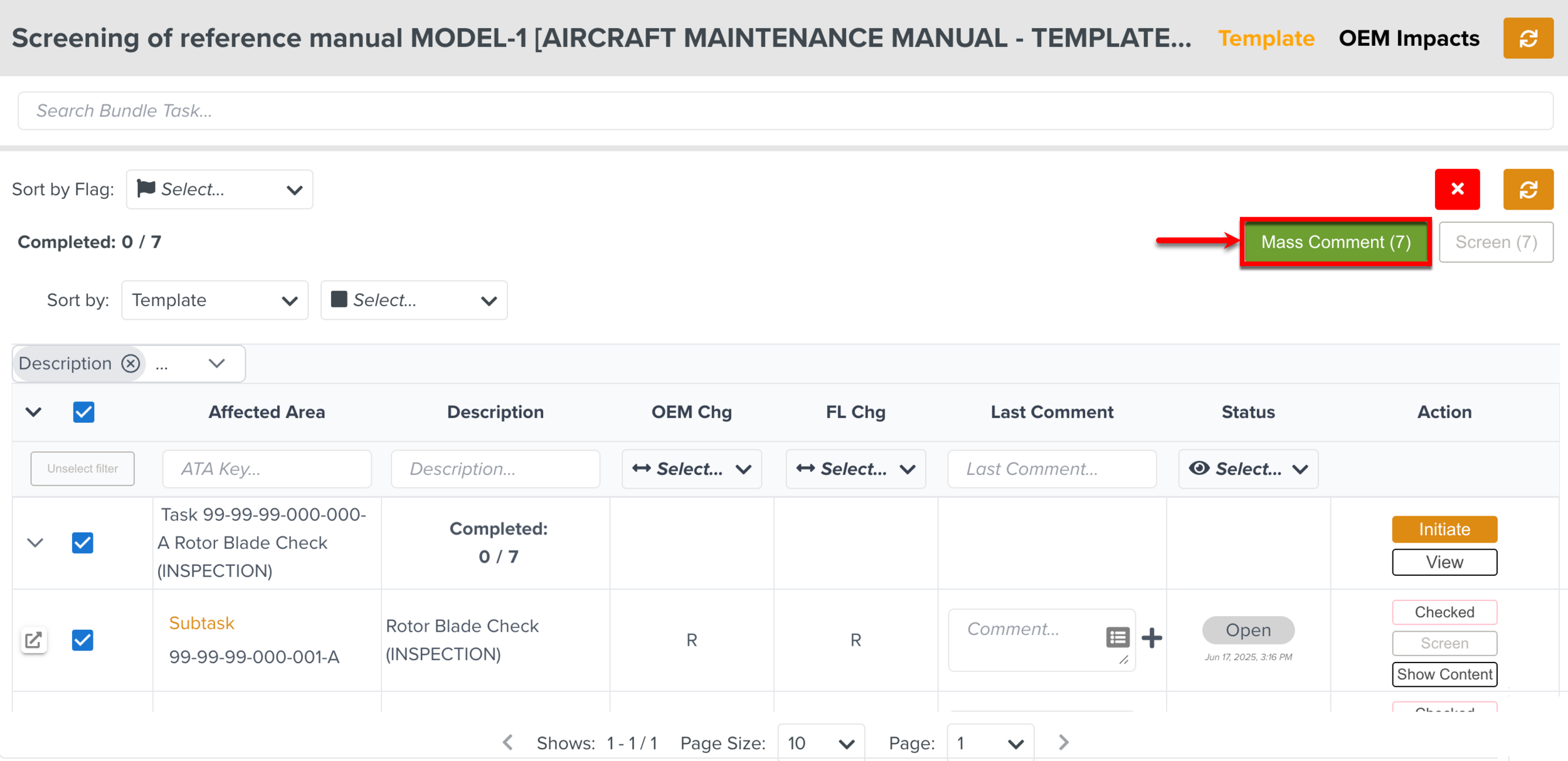
The dialog appears.
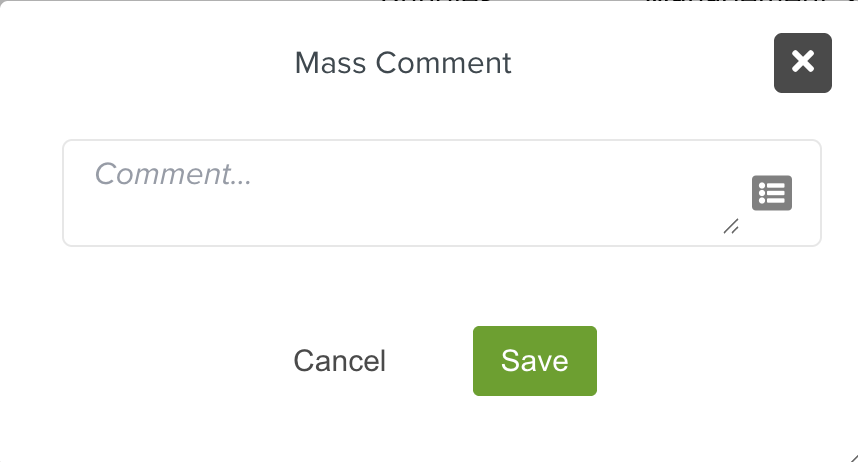
Add your comment in the text box.
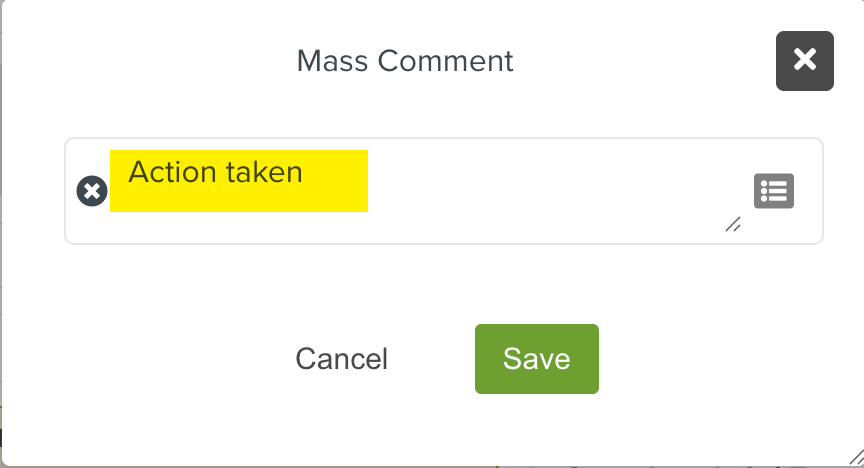
Click .
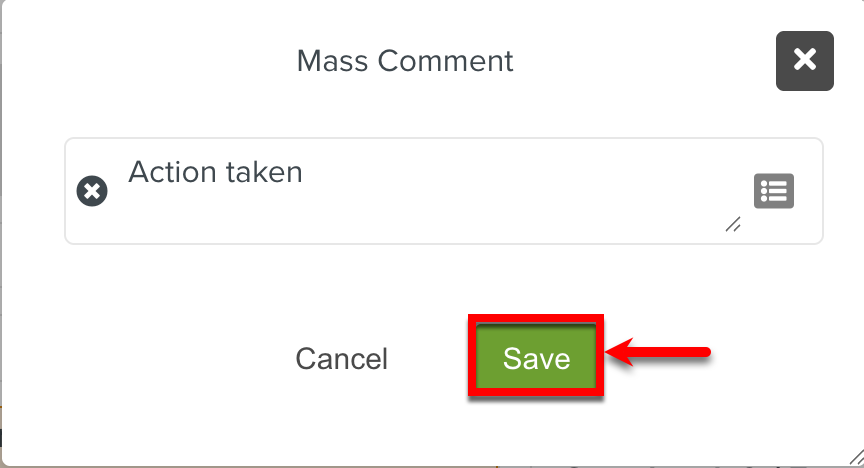
The comment is added to the selected Impacts as shown below.
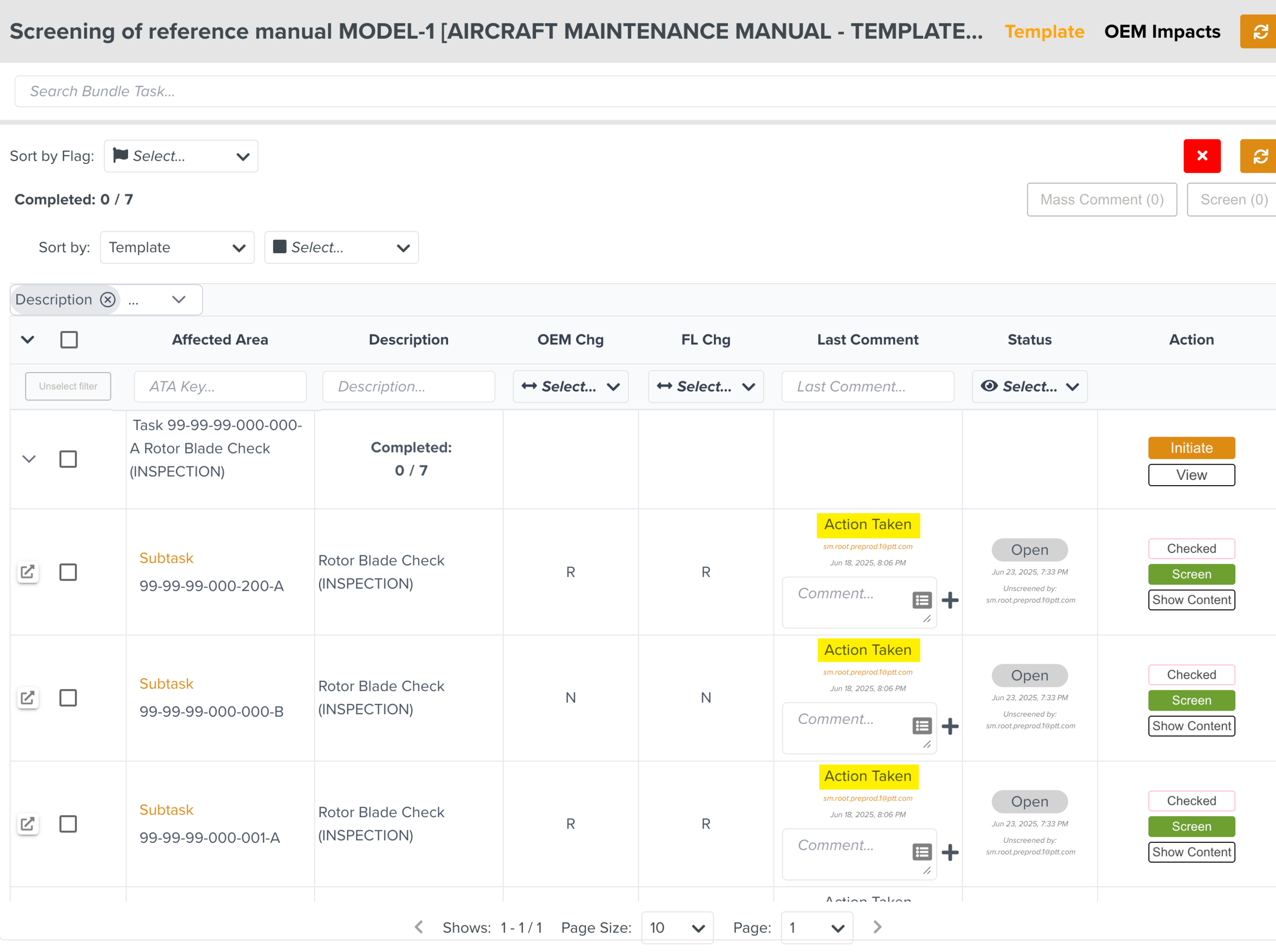
Click the mass button to indicate all the selected Impacts as Screened.
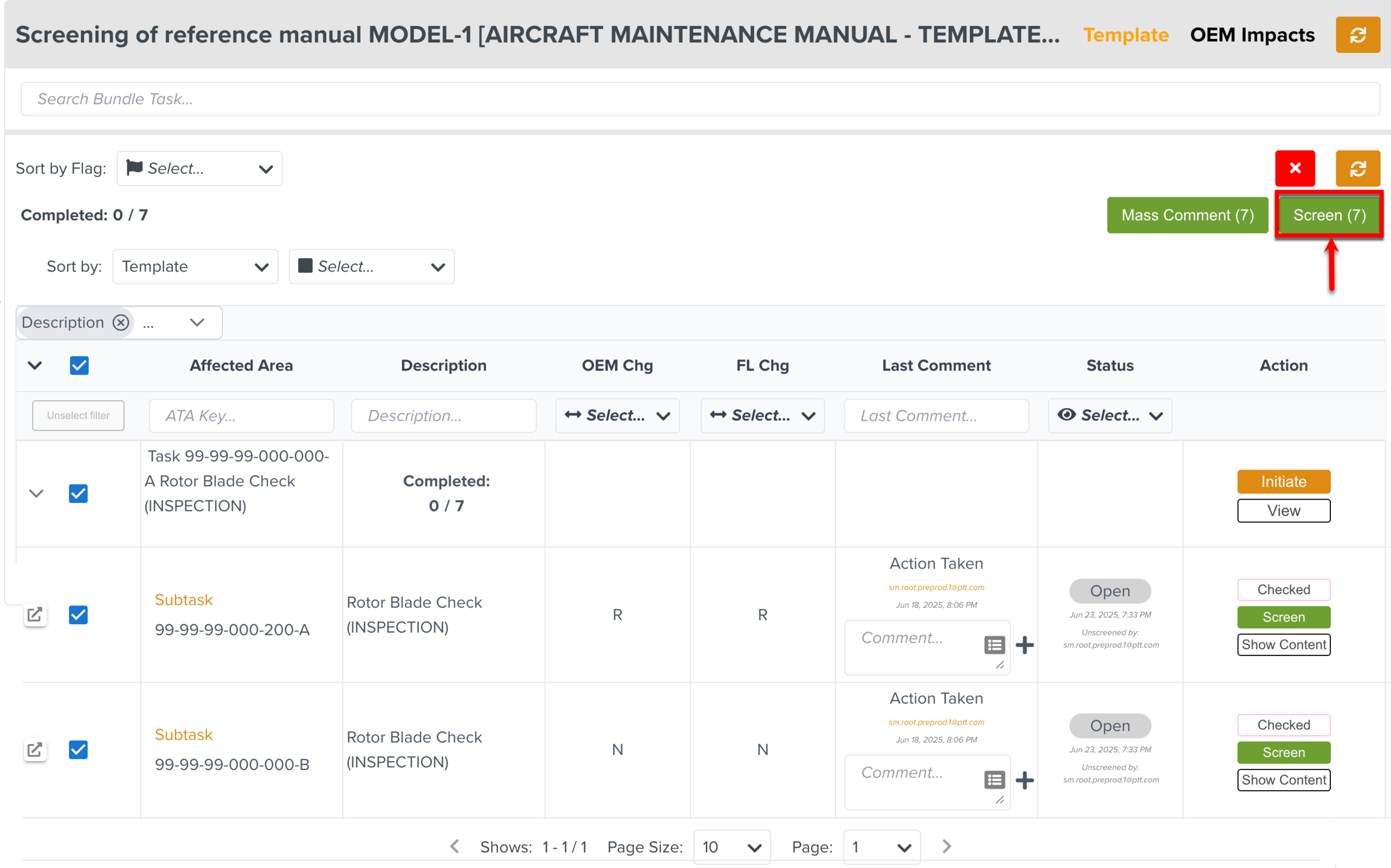

Click .
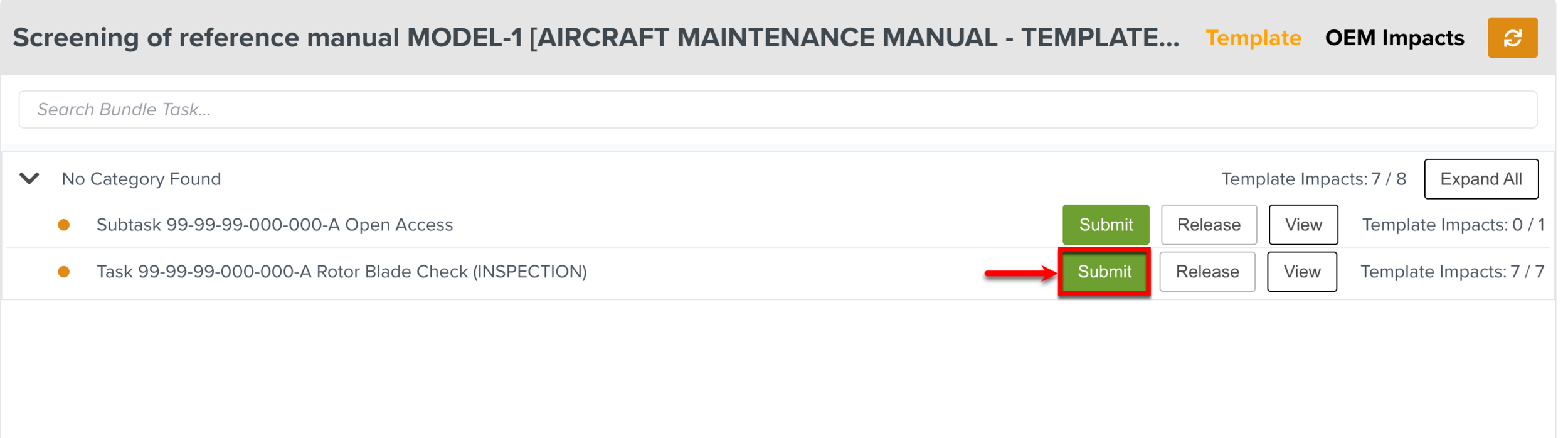
The Bundle Task is now manually Screened and submitted.