Adding Details in Advanced fields
In the Advanced Fields section of the  Templates Information Editor, you can provide details such as copyright information, set the language for the Template, and define GPS behaviour during job execution.
Templates Information Editor, you can provide details such as copyright information, set the language for the Template, and define GPS behaviour during job execution.
You can also use this section to edit multiple Steps simultaneously.
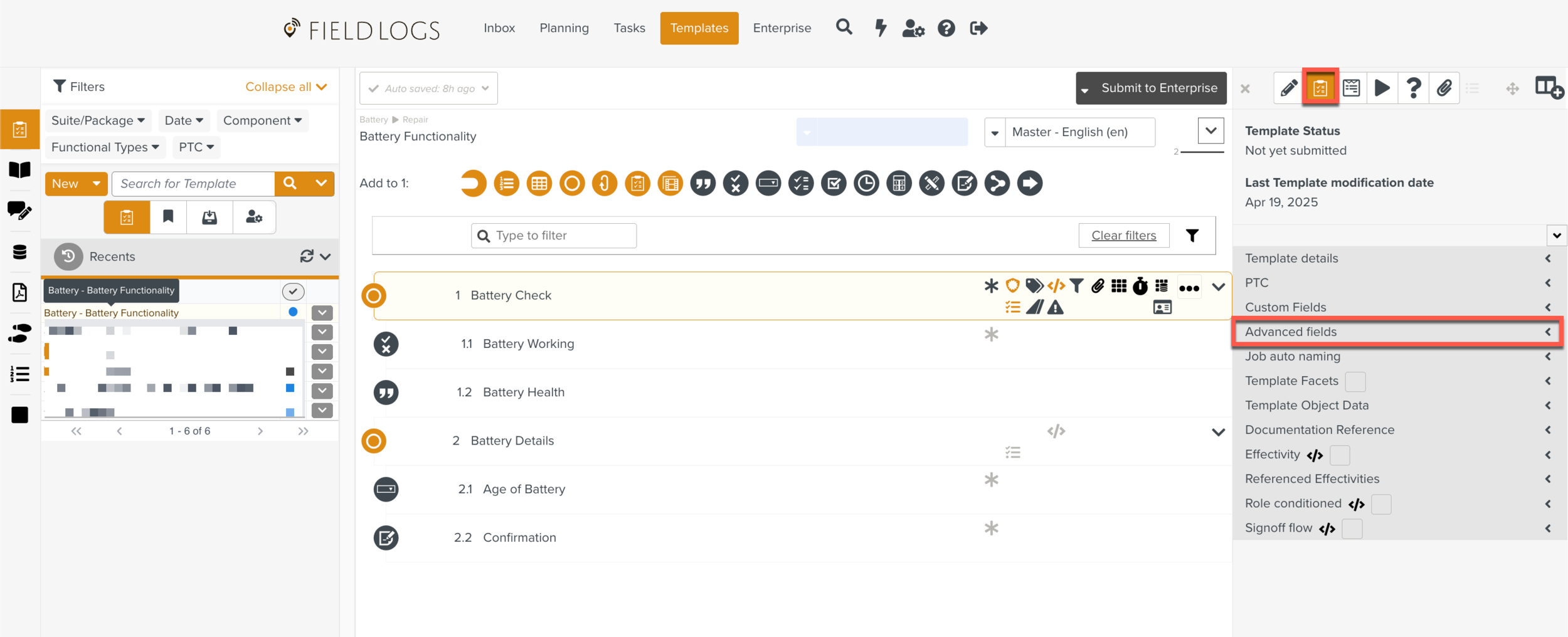
To add details in advanced fields:
In the Advanced Fields section of the
 Templates Information Editor, add or modify details in the following fields as needed.
Templates Information Editor, add or modify details in the following fields as needed.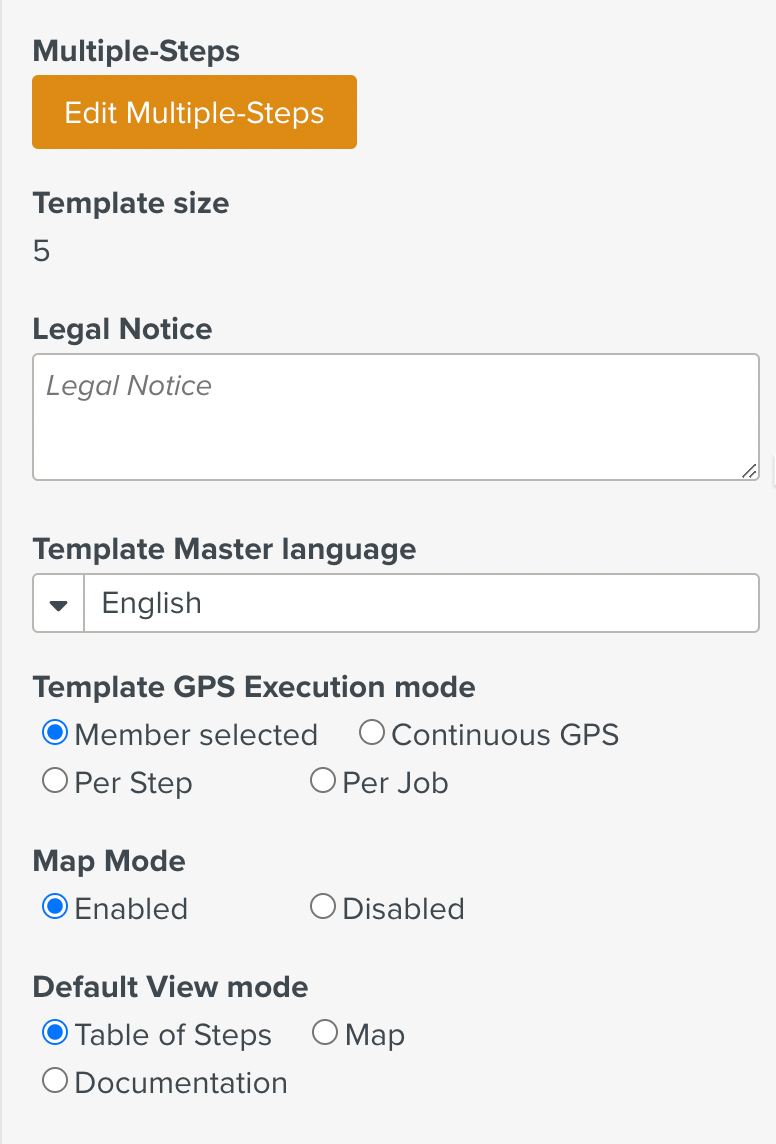
Field
Description
Multiple Steps
You can edit multiple Steps at the same time. For more information, see Editing Multiple Steps.
Template size
The number of Steps in the Template.
Legal Notice
Enter the copyright information of your Template.
Template Master Language
Select the primary language of your Template. By default, English is selected as the language.
Template GPS Execution Mode
The Template GPS Execution Mode field defines how GPS detection behaves during the execution of a job.
Select one of the following modes of execution:
A member selected - the option chosen by the member is applied.
Continuous GPS - the position of the device is detected continuously during the execution of the job.
Per Step - the device's position is detected each time the member validates a Step or adds a blog.
Per Job - the device's position is detected each time a member acquires the job.
Map Mode
Enable or disable the map mode view for the Template at execution time.
Default View Mode
Choose one of the following view modes as the default at execution time:
Table of Steps – displays all the Steps on a single page. You will need to scroll down the page to navigate through the list of Steps.
Map – displays a map that shows all the positions and displacements detected from the member's device.
Documentation – displays one Step at a time. When you validate a Step, the next Step is displayed.
Total Template Run Estimate Duration
Provide an estimate of the time needed to complete the Template during Runtime. You can also set this information on each Step, using the
 Step Information Editor. This field is used in Time Tracking , to track the time spent on each Step in the Template.
Step Information Editor. This field is used in Time Tracking , to track the time spent on each Step in the Template.Score
Set a score for the Template. You can also set a score for completing each Step in the
 Step Information Editor.
Step Information Editor.Template Completion Mode
Choose one of the following options:
Standard – allows you to reopen the Task after sealing it.
Cannot reopen once sealed – you cannot reopen the Task after sealing it.
Add the required fields.
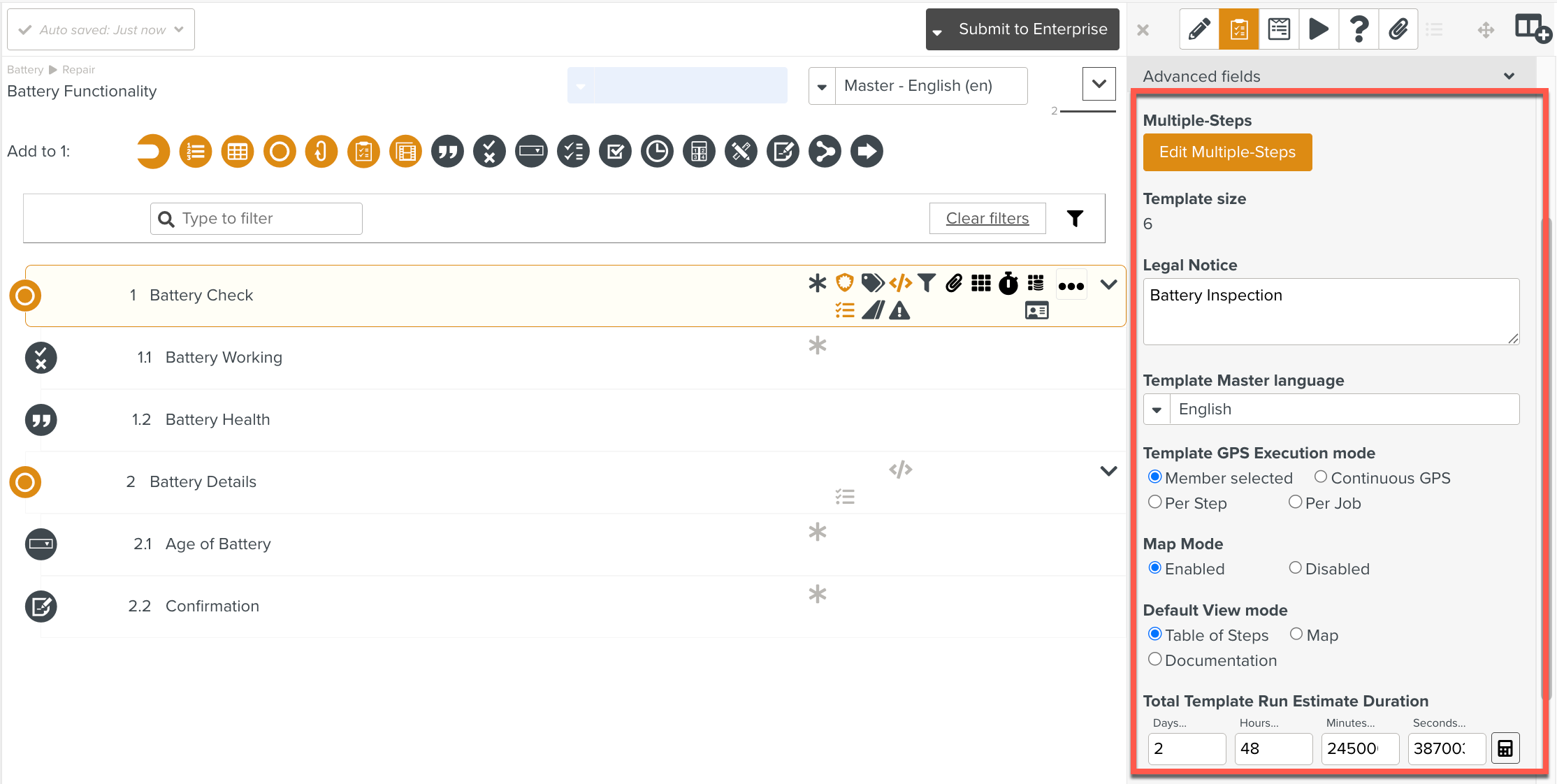
The details are Auto saved.
Editing Multiple Steps
The Edit Multiple Steps features of the  Templates Information Editor allow you to modify the values or properties of multiple Steps at the same time. This action overrides the individual property values of the Steps.
Templates Information Editor allow you to modify the values or properties of multiple Steps at the same time. This action overrides the individual property values of the Steps.
To edit multiple Steps:
In the Advanced Fields section of the
 Templates Information Editor, click .
Templates Information Editor, click . 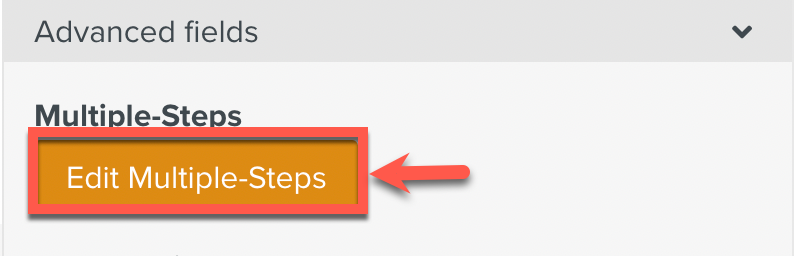
The Edit Multiple Steps windows is displayed.
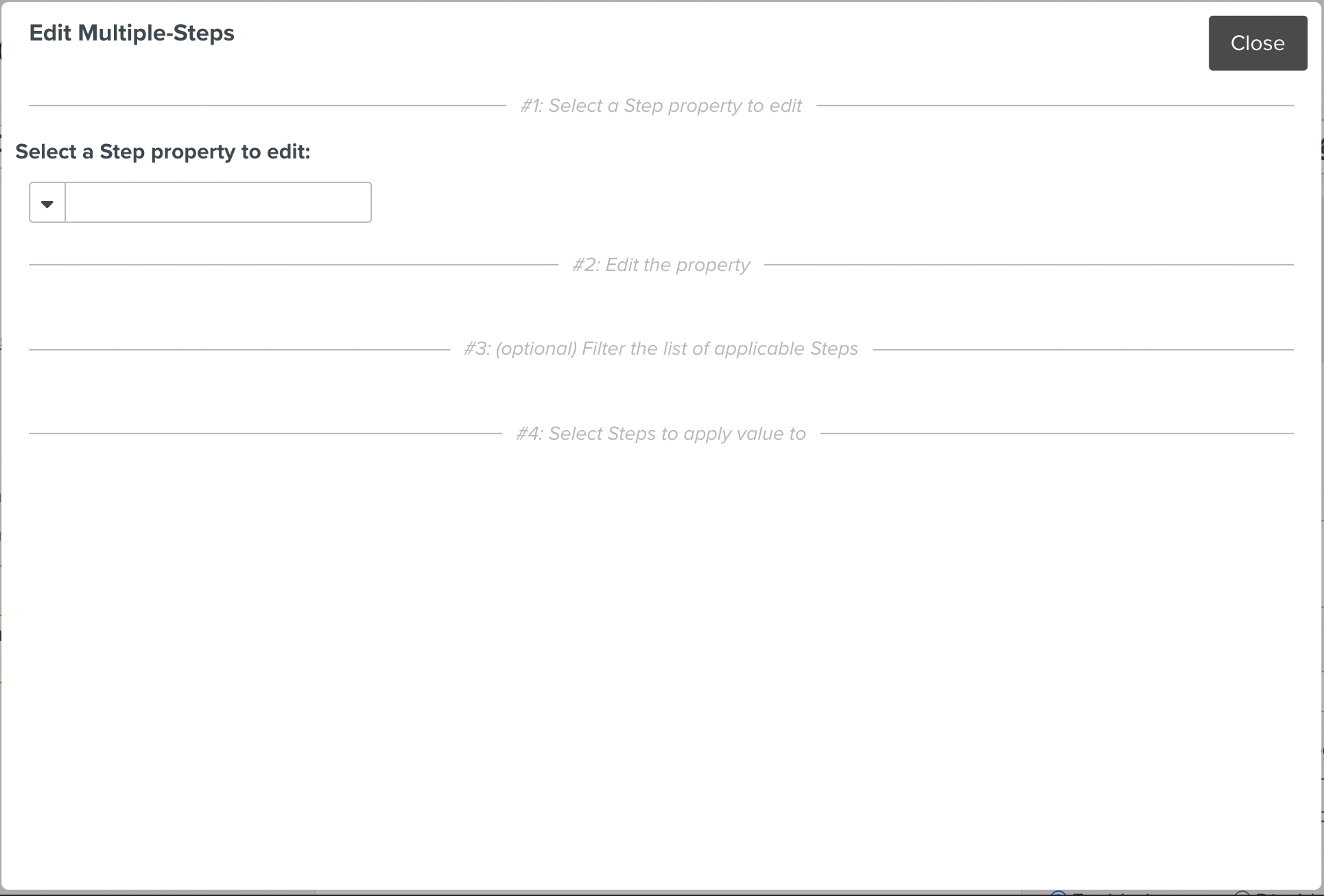
Select a Step property to edit, and select a Step property from the dropdown list as shown below. The list of Step properties available is shown below. Depending on the Step property that you select, only the Steps eligible for editing are displayed.
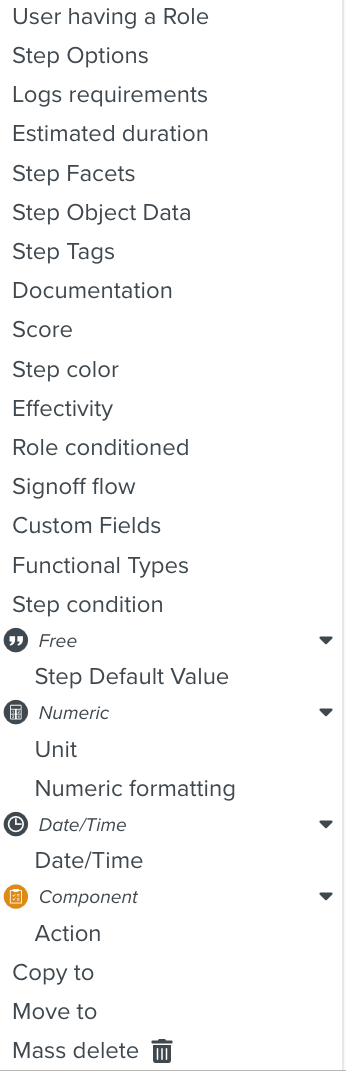
The checkbox Augment without erasing is visible for some eligible Step properties. If you select the checkbox, the new value is added to the existing values. If you do not select the checkbox, the new value replaces any existing value on the selected property.
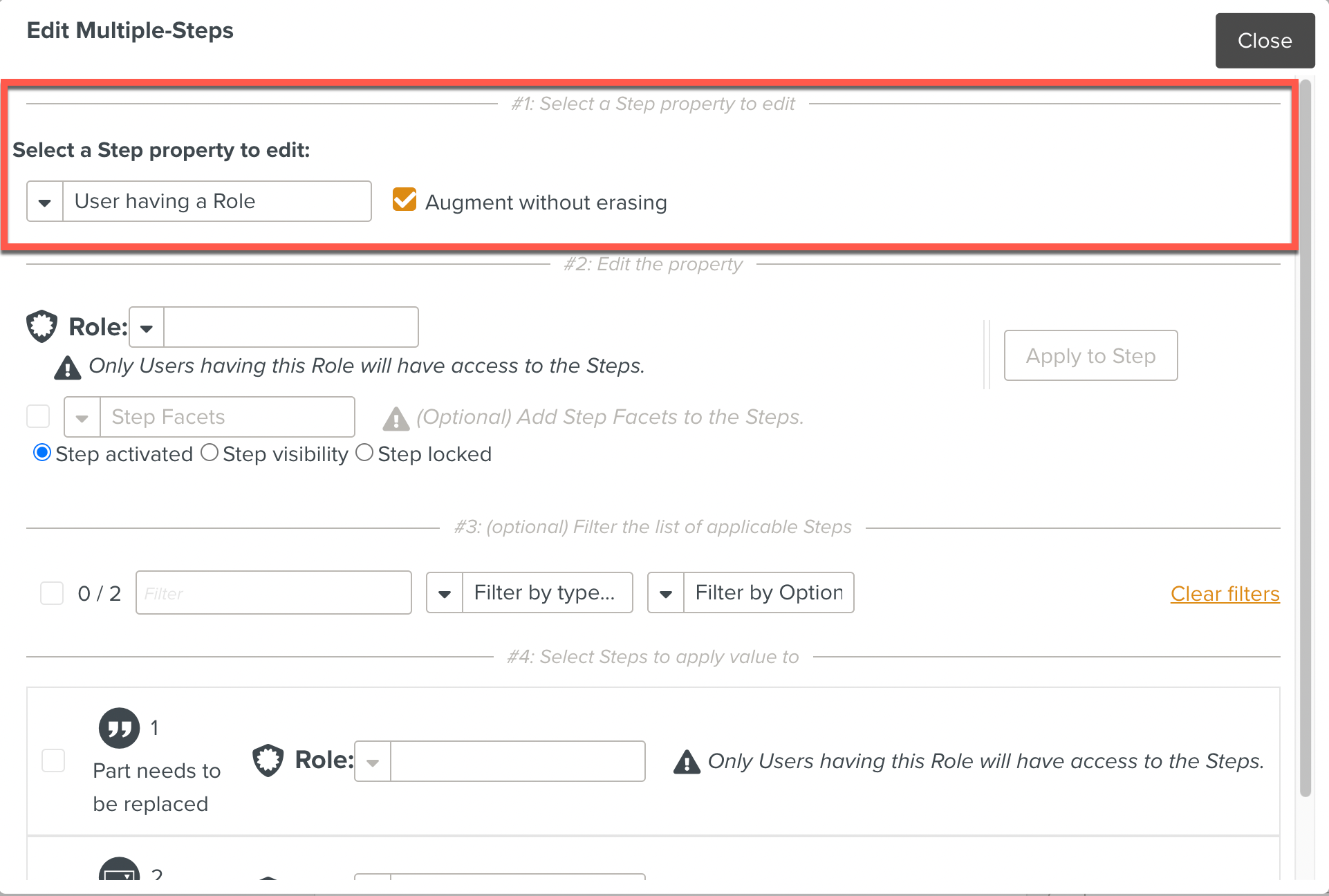
Edit the property, and modify details as needed as shown below. The fields available in this section correspond to the Step property that you selected for editing.
For example, if you select 'Estimated duration' as the Step property, this section will display the Days, Hours, Minutes, and Seconds fields.
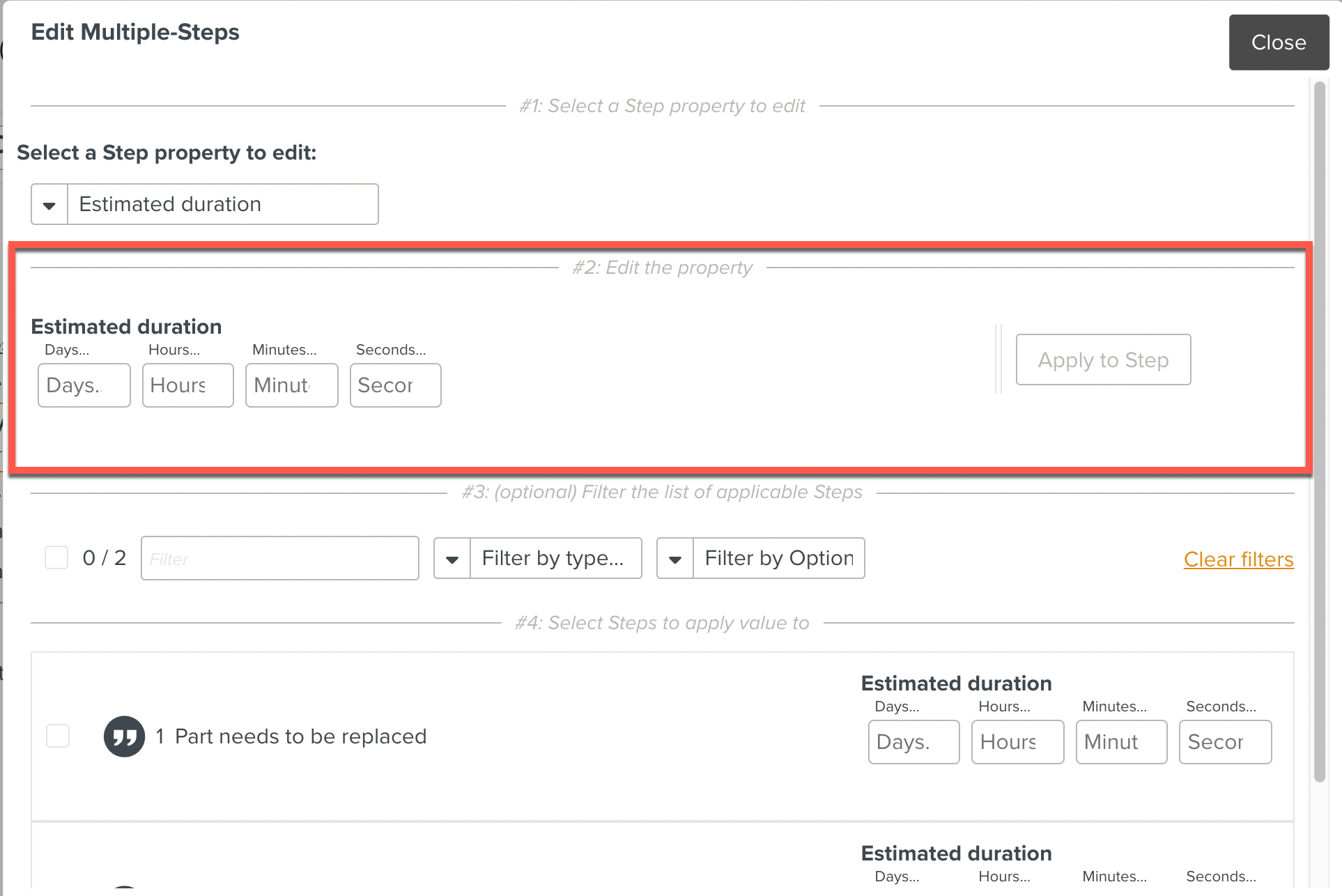
If the Component-Action is selected as the Step property, the field is displayed. Select the Behaviour to be applied to the Component Steps.
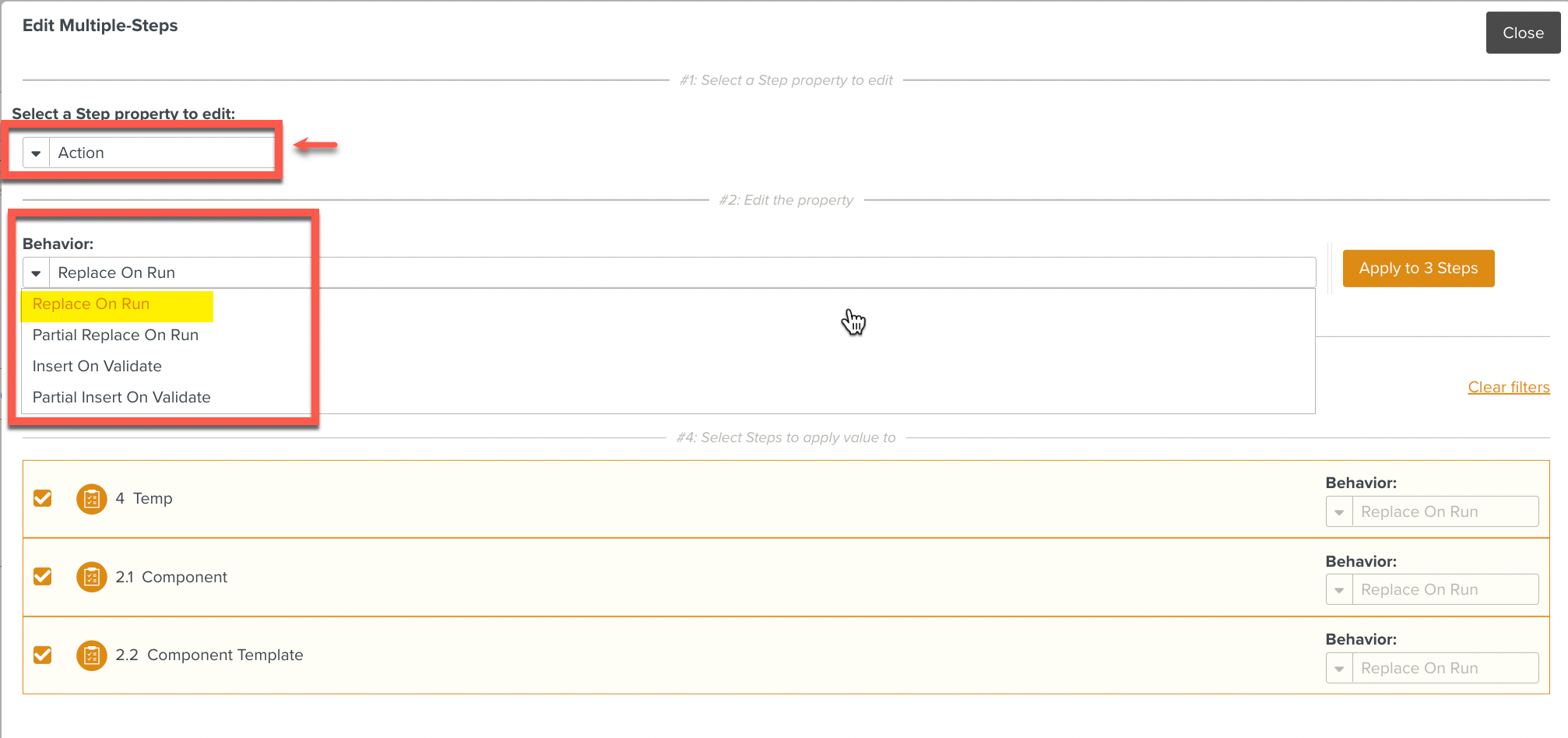
In section #3: (optional) Filter the list of applicable Steps, use the filters to list the Steps, to which you want to apply the change.
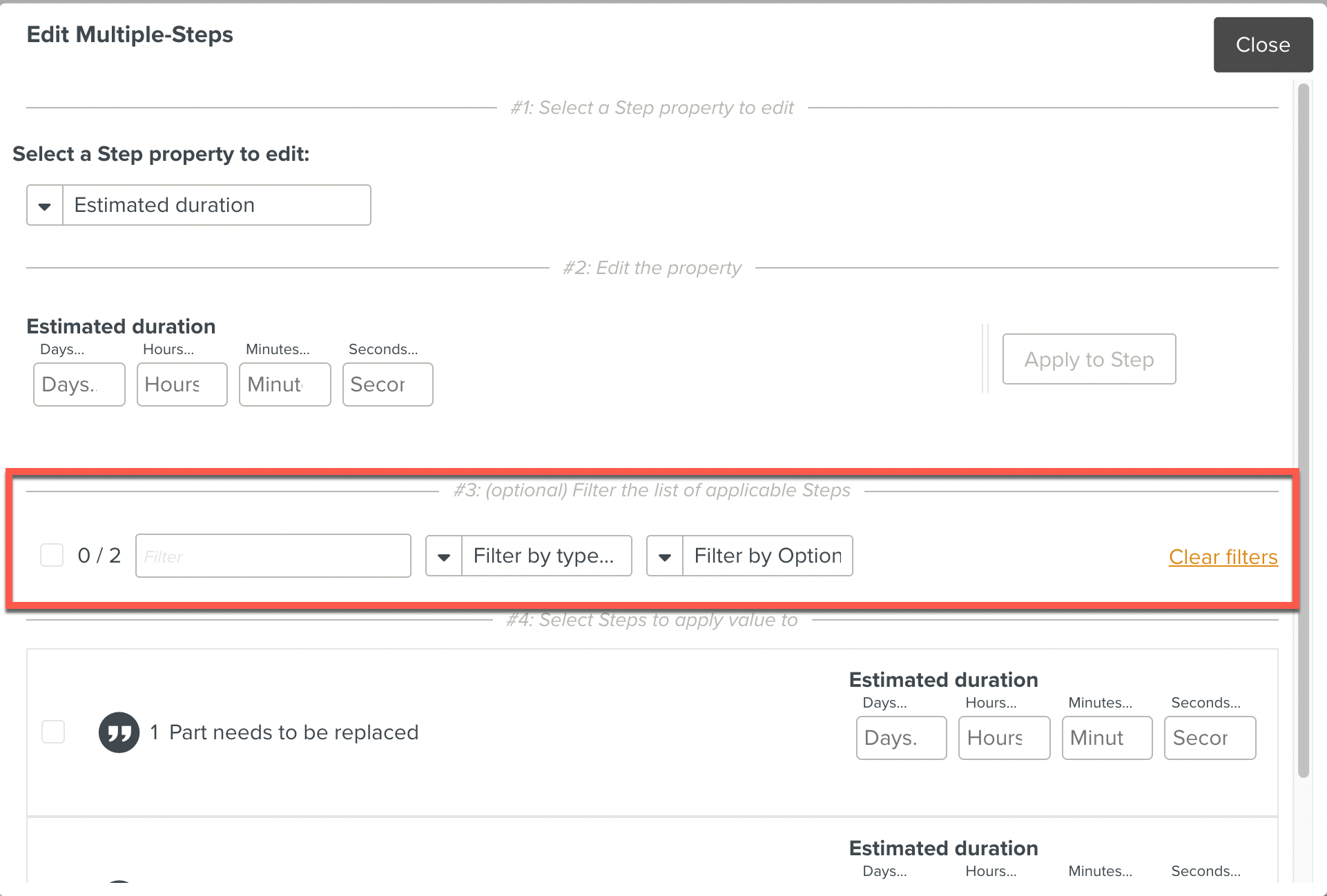
In section #4: Select Steps to apply value to, select the checkboxes corresponding to the Steps to which you want to apply the change. When you select the Steps, the button gets enabled.
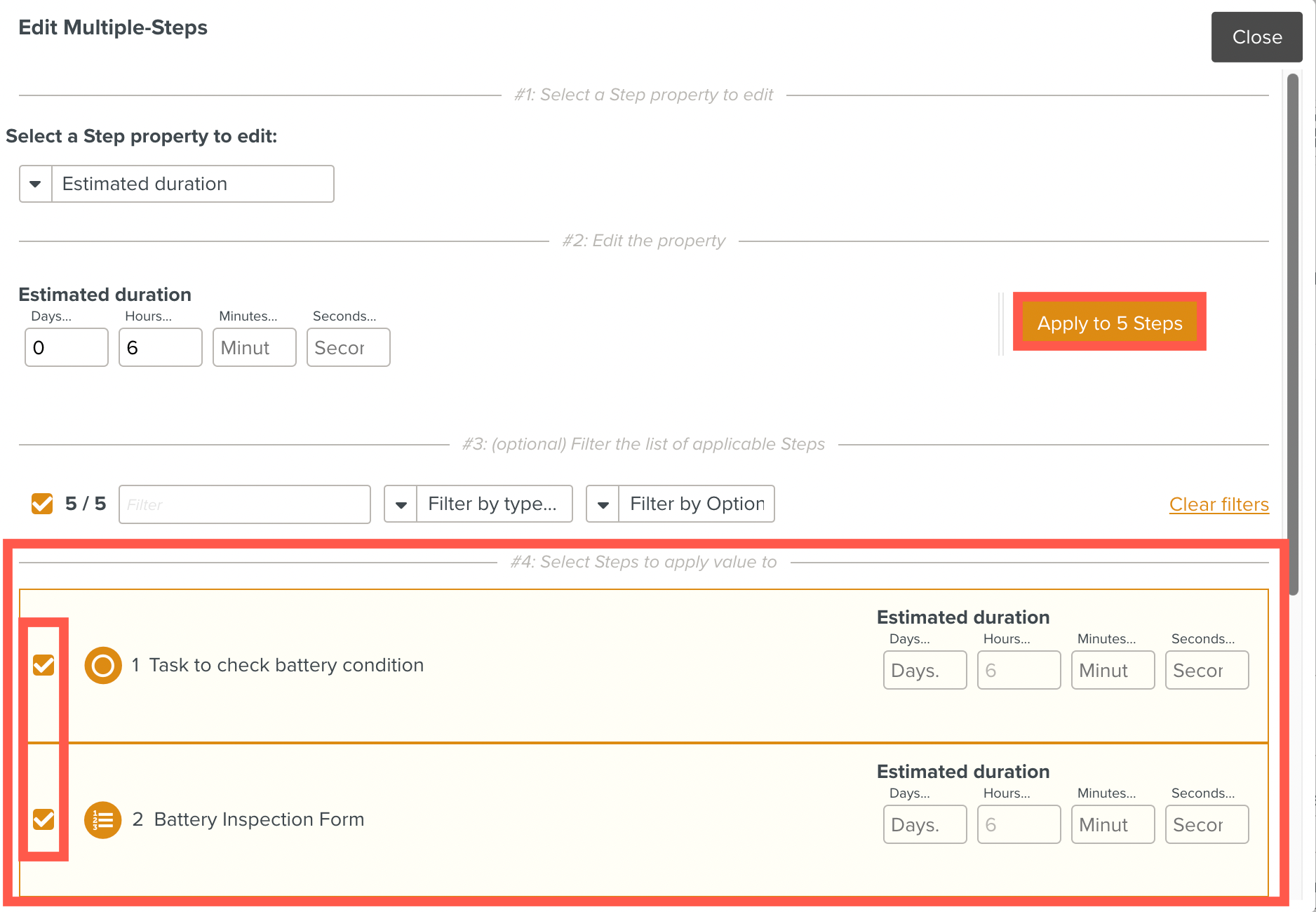
Click . A confirmation box is displayed.
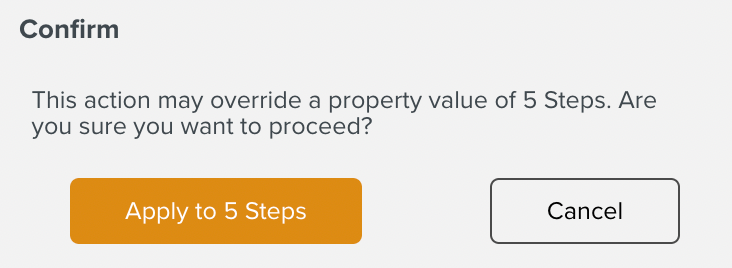
Click . The modification is applied to the selected Steps.