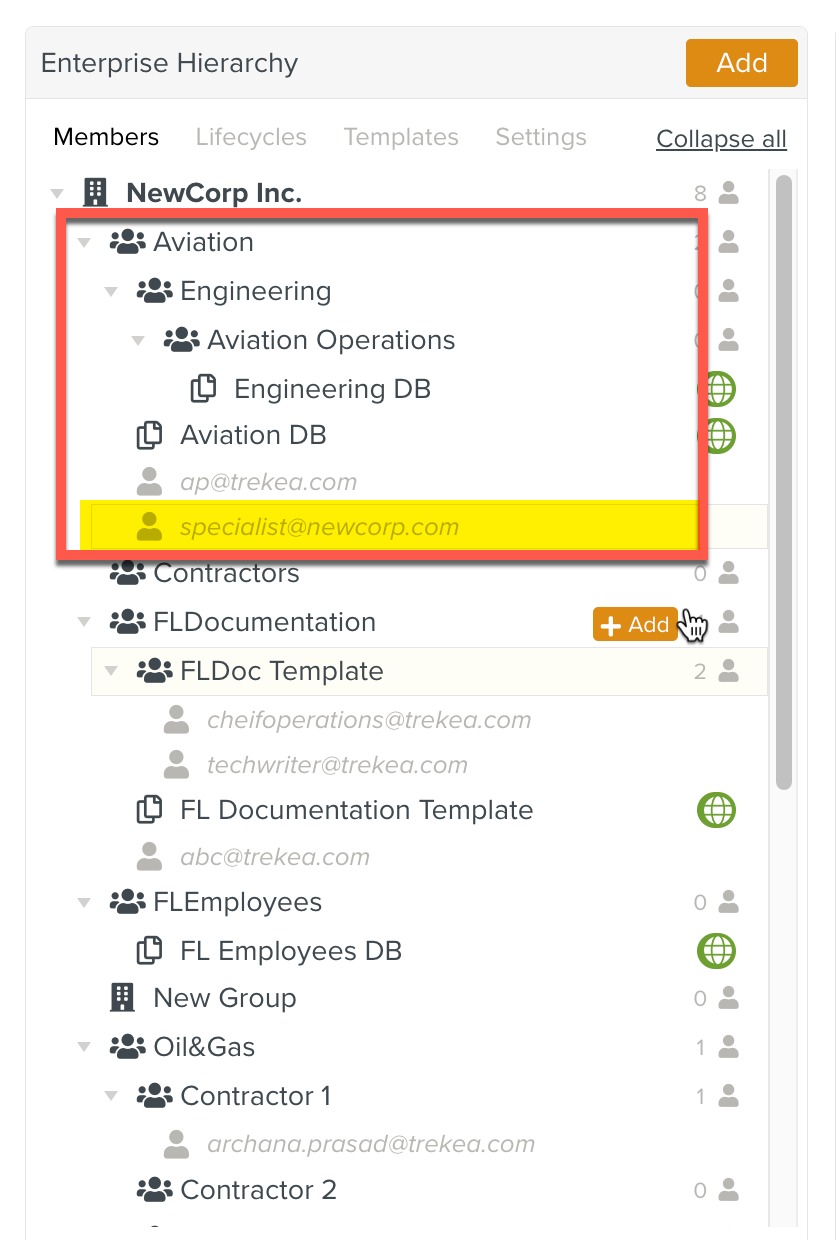Moving a Member
You can move a Member from one Group to another in the Hierarchy for special project requirements.
Warning
A Member should be moved only if there is absolute necessity.
An action of Move (moving a Group, a Member or a Template DB) modifies the structure of the Enterprise which results in the enterprise freeze. This affects any other action in the enterprise.
To move a Member:
On the main menu, navigate to Enterprise > Organization > Organization
 .
.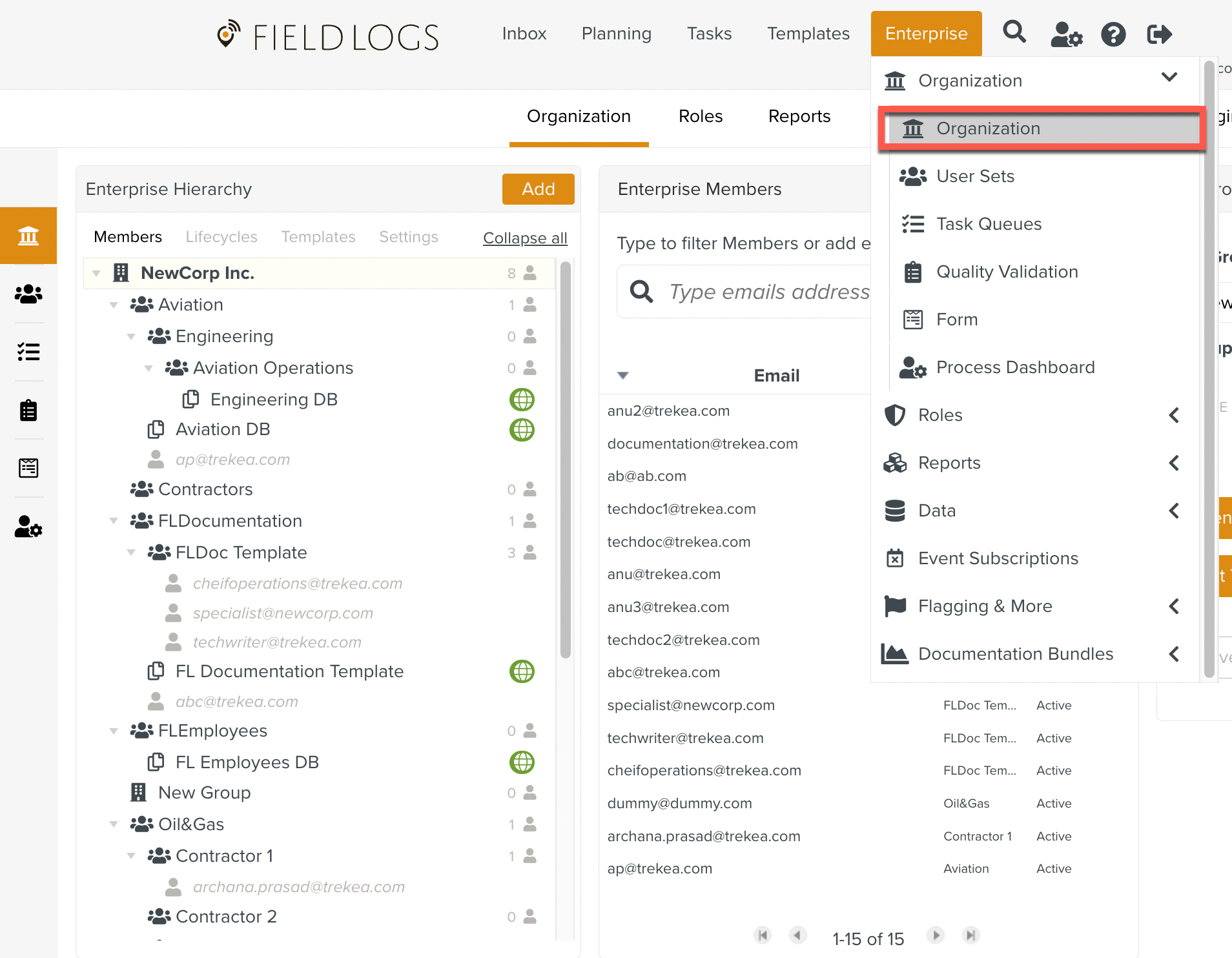
Click the Members filter.
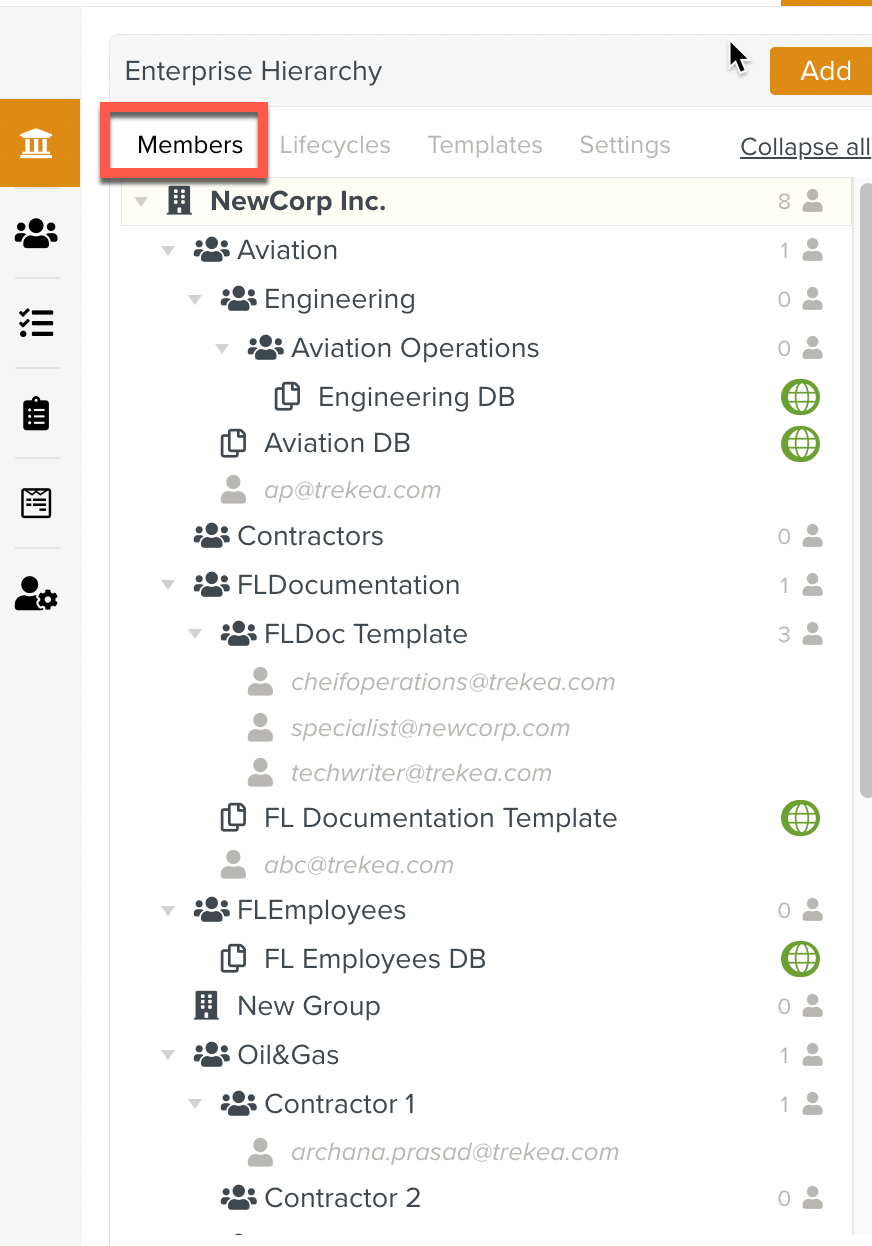
Right click on a Member. The option to Move a member appears.
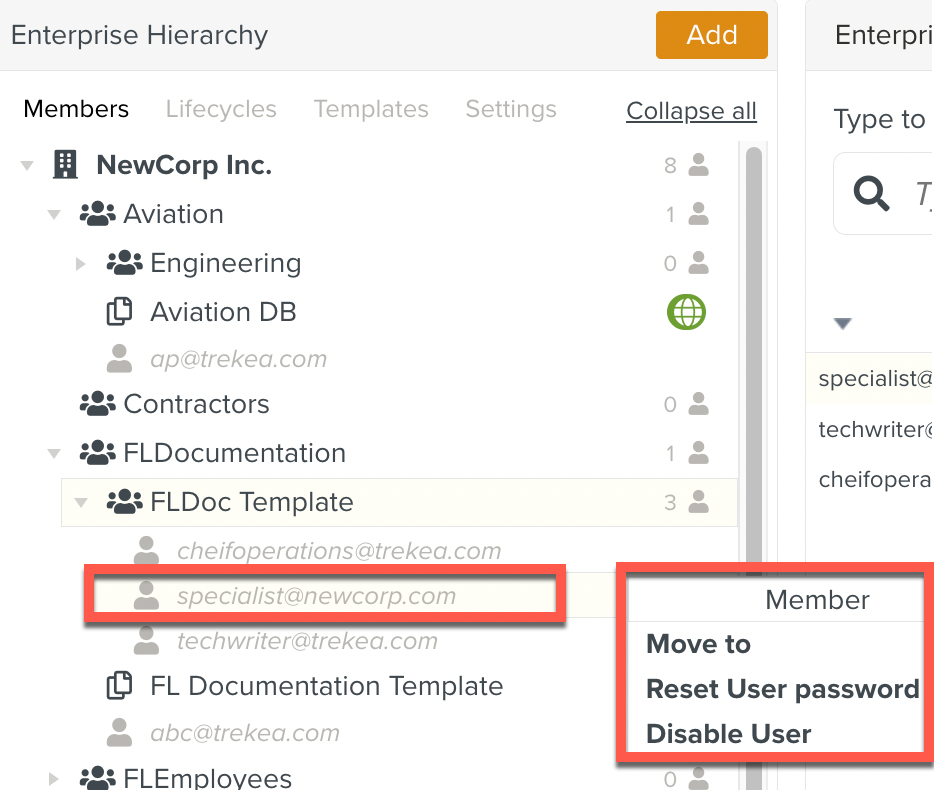
Click Move to.
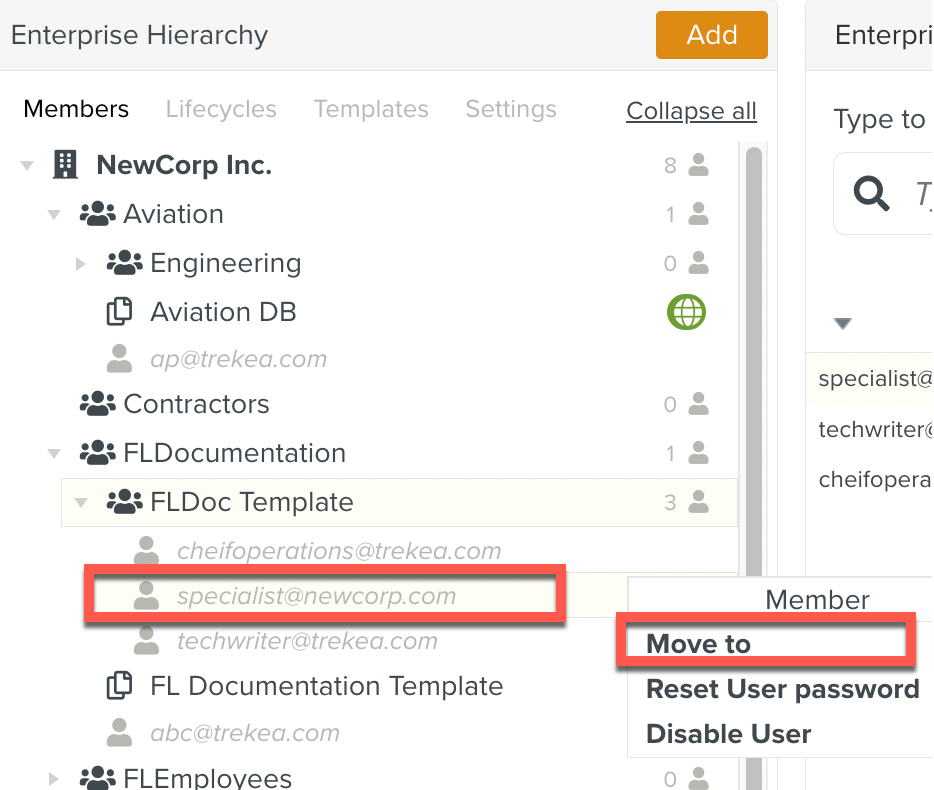
A dialog box opens to select the destination Group for moving the Member.
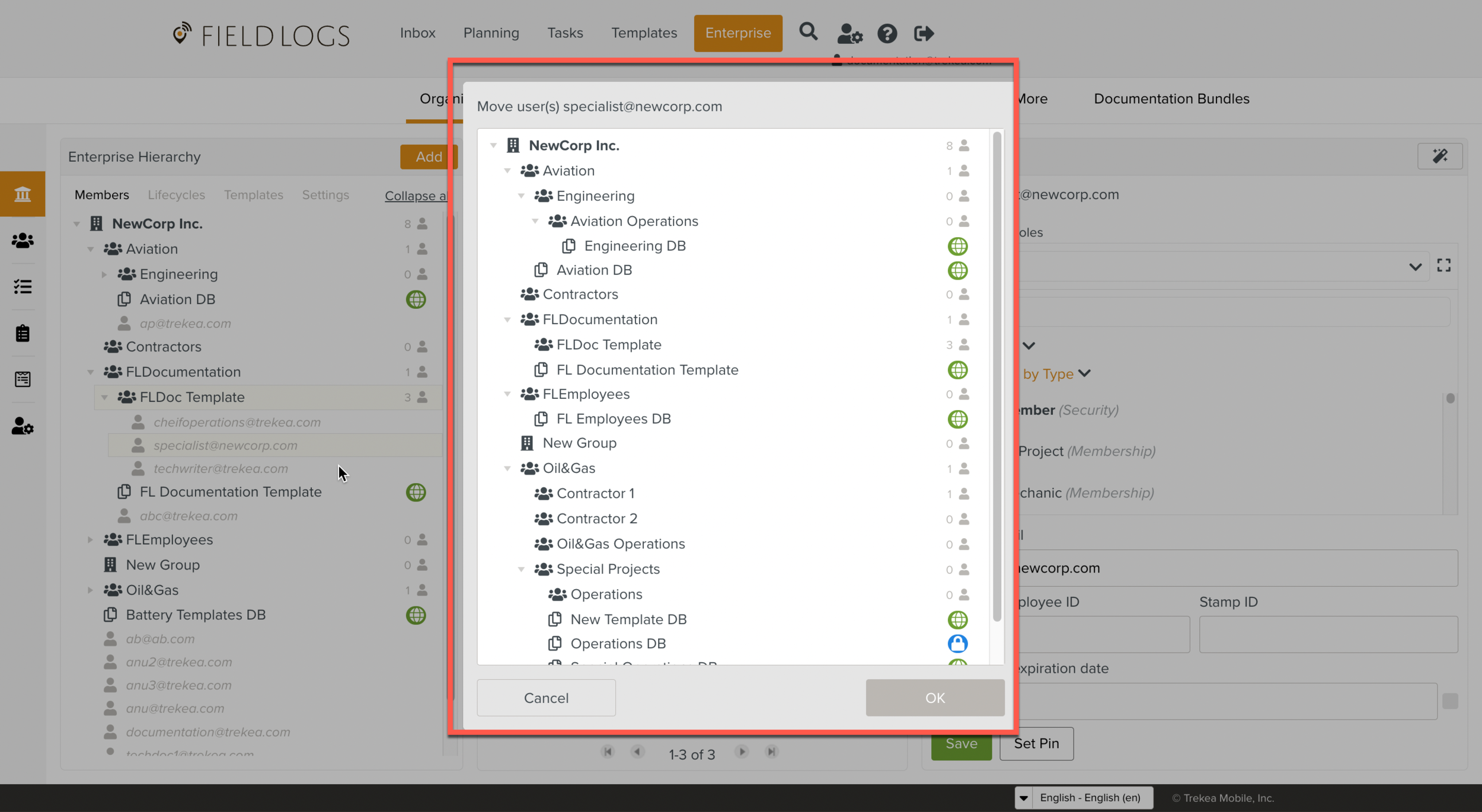
Select the destination Group and click OK
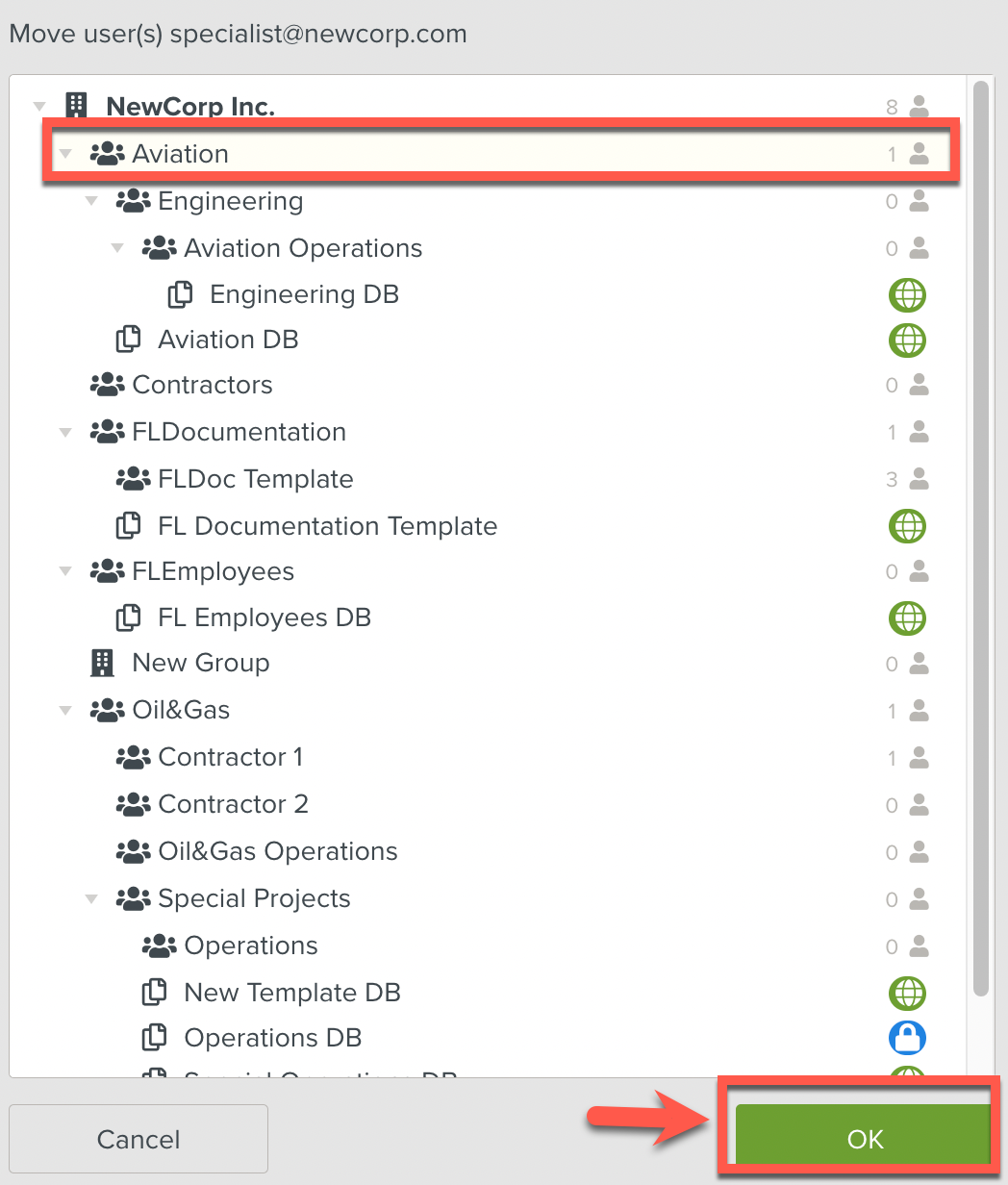
A confirmation message is displayed. Click Yes to proceed with the Move.
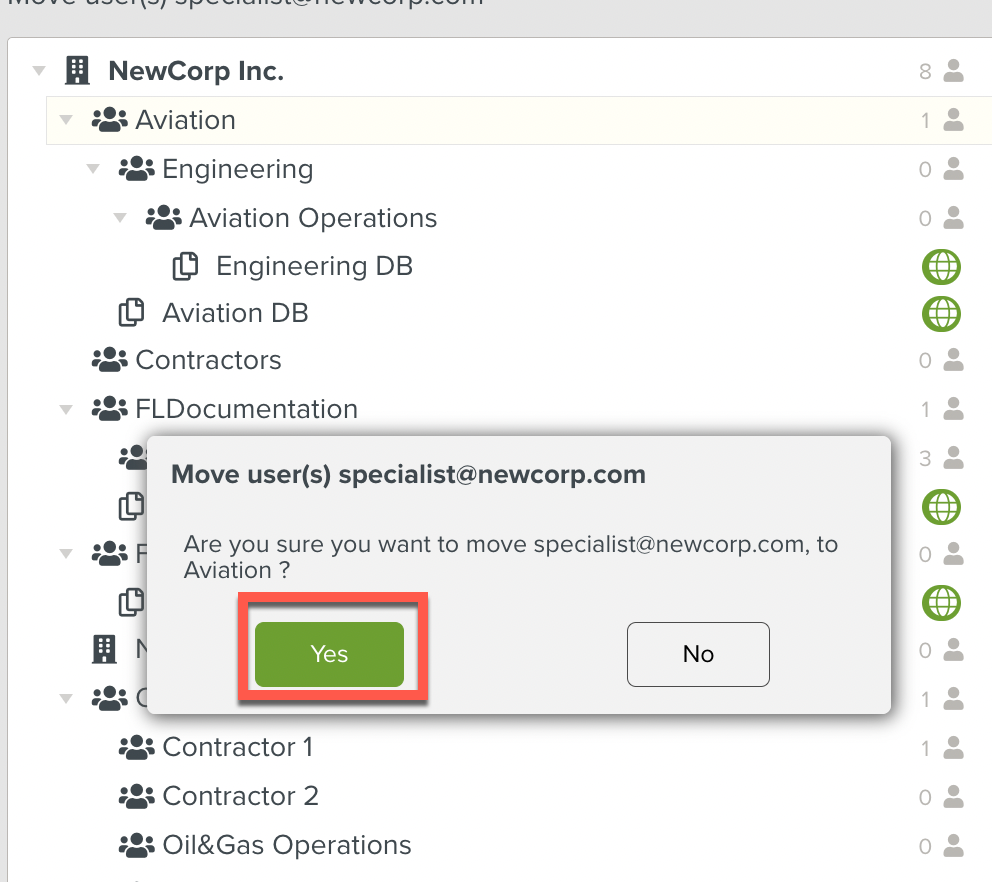
The Enterprise Hierarchy list turns to red. Wait until the loading stops.
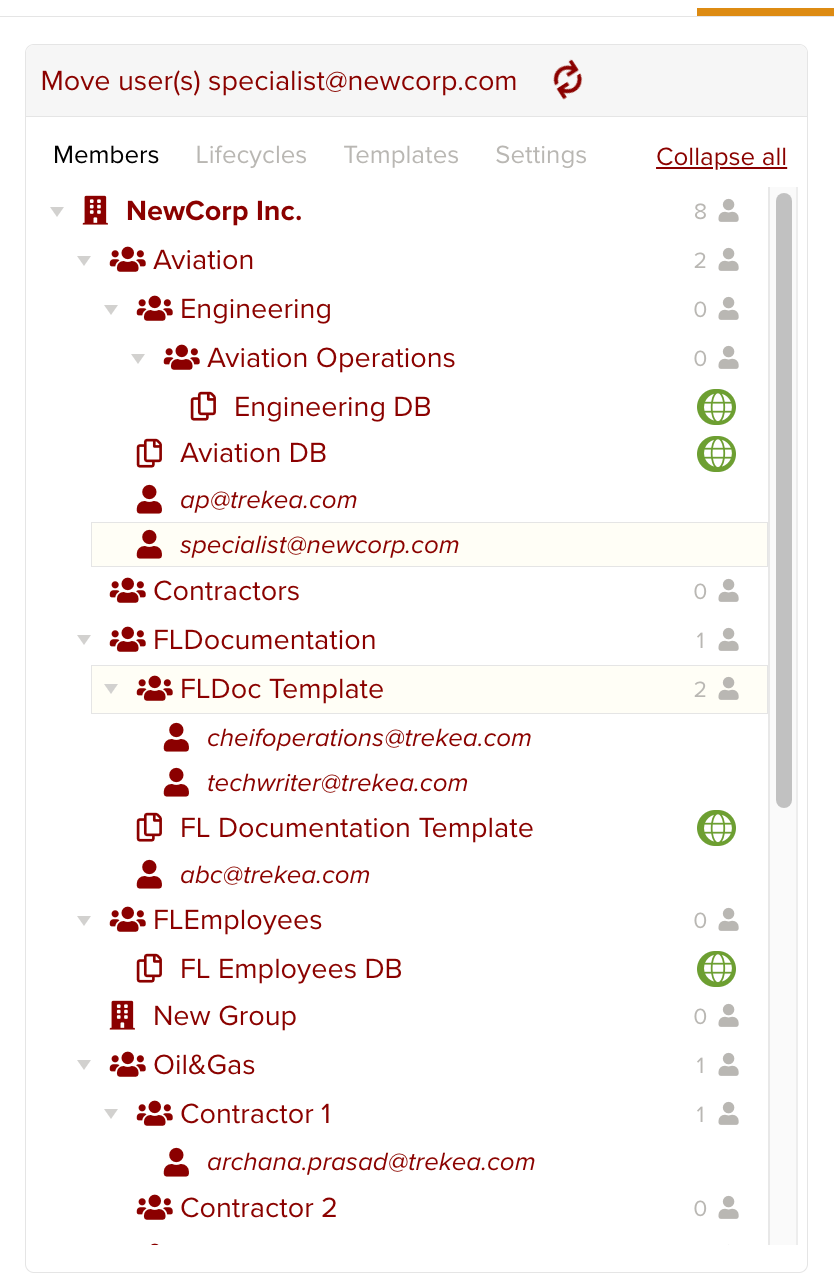
Note
No other modification can be done to the hierarchy while the list is loading.
The Member is moved to the target Group.