Creating a New IC/TR Documentation Bundle
An Incremental Revision (IC) contains updates or changes to a specific part of the manual. A Temporary Revision (TR) is a provisional update to address urgent or time-sensitive information that needs to be incorporated into the manual before the next formal or permanent revision.
When you create a new Incremental Change (IC) / Temporary Revision (TR) Documentation Bundle, there is no need to create a baseline for this specific Documentation Bundle. The system automatically detects the part of the reference manual updated by the IC/TR Documentation Bundle.
From the main menu, go to > > >
 .
.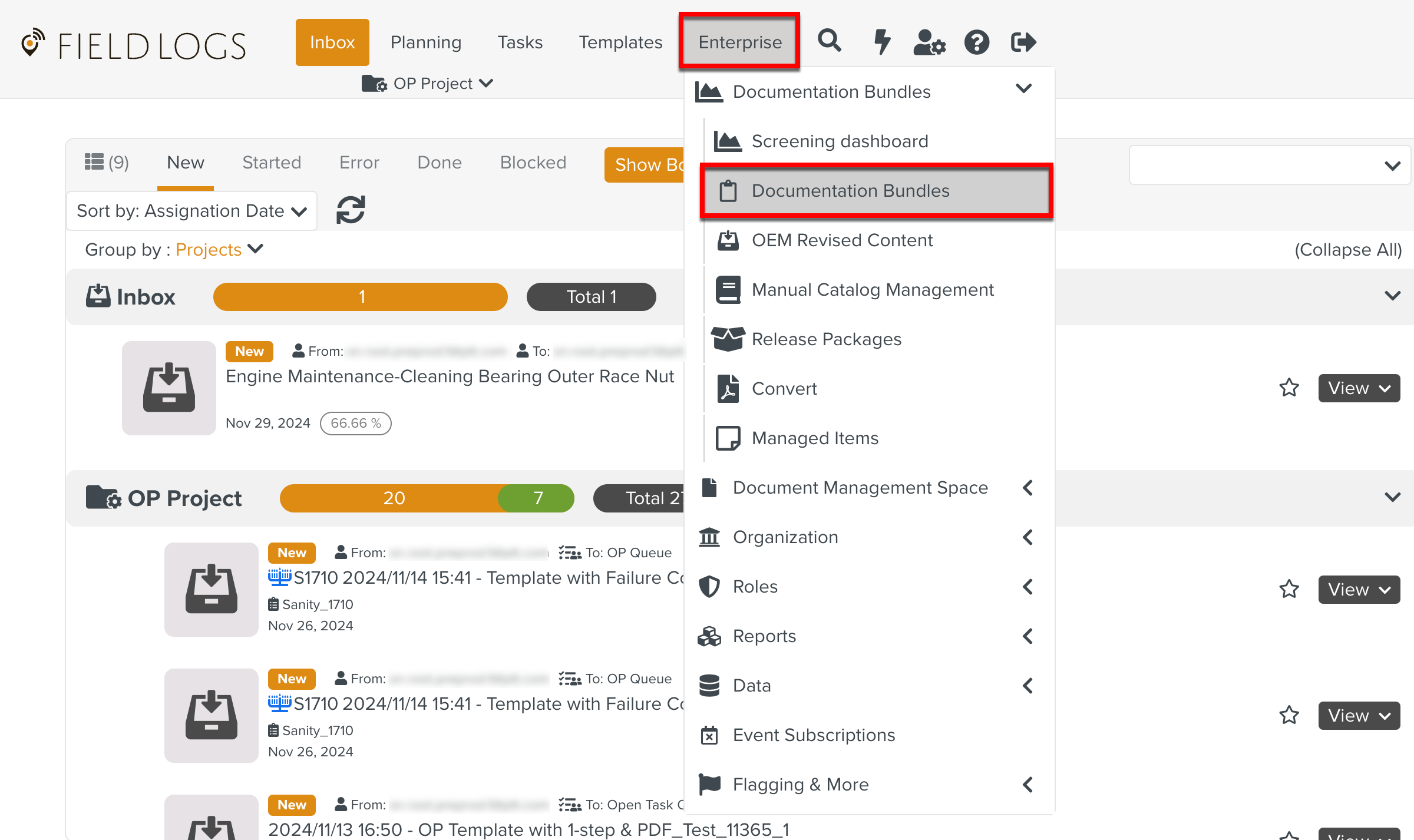
Click or expand the dropdown to select New IC/TR Documentation Bundle in the left pane of the Documentation Bundles screen.
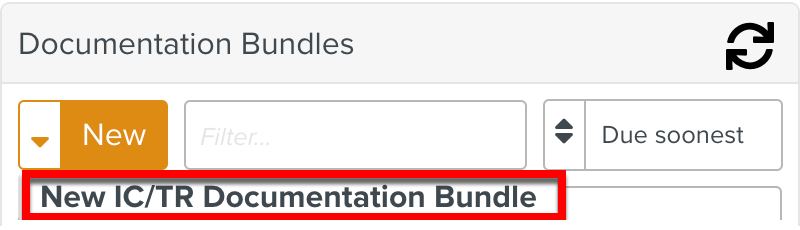
The New Documentation Bundle screen is displayed.
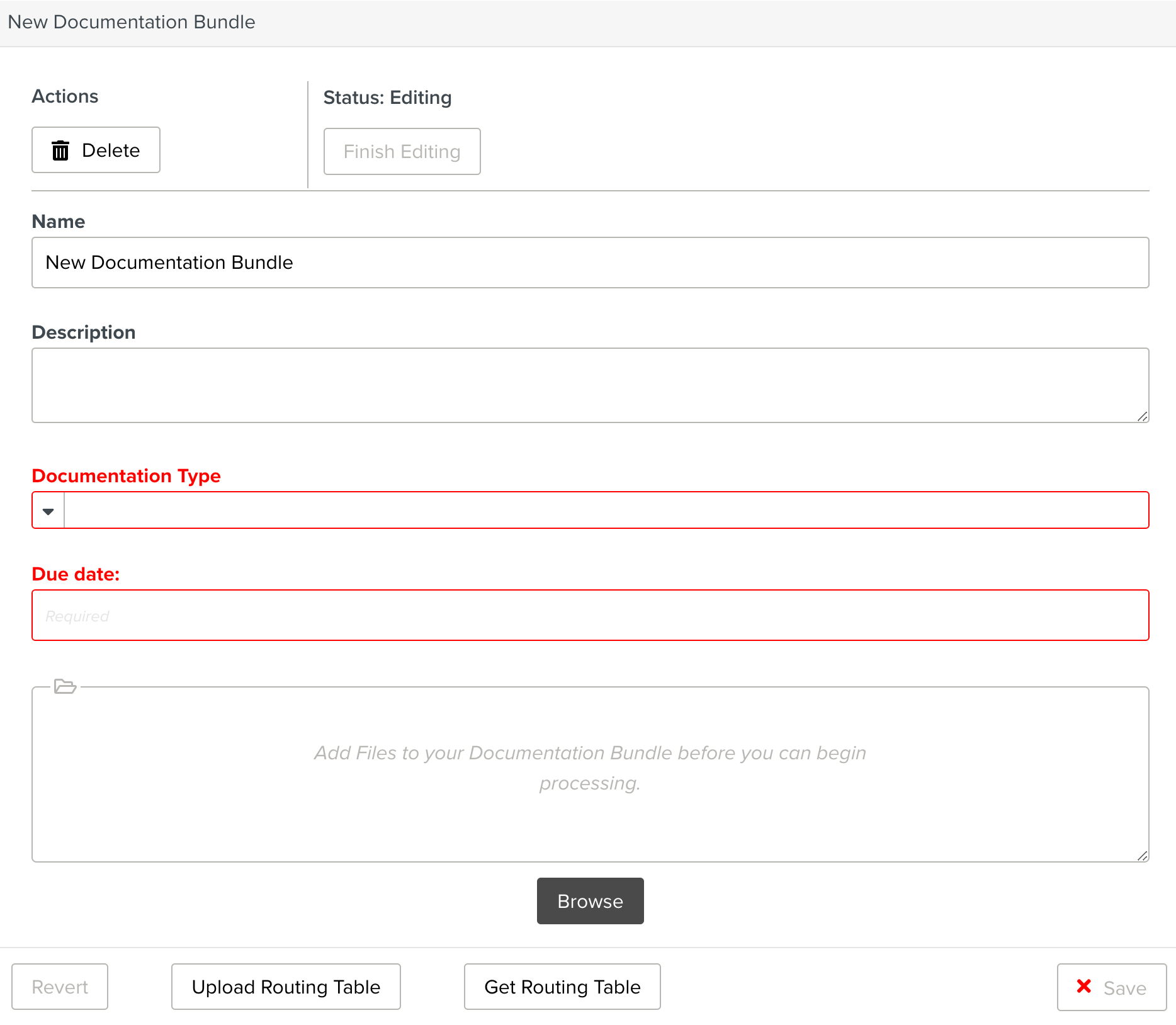
Enter a name for the Documentation Bundle.
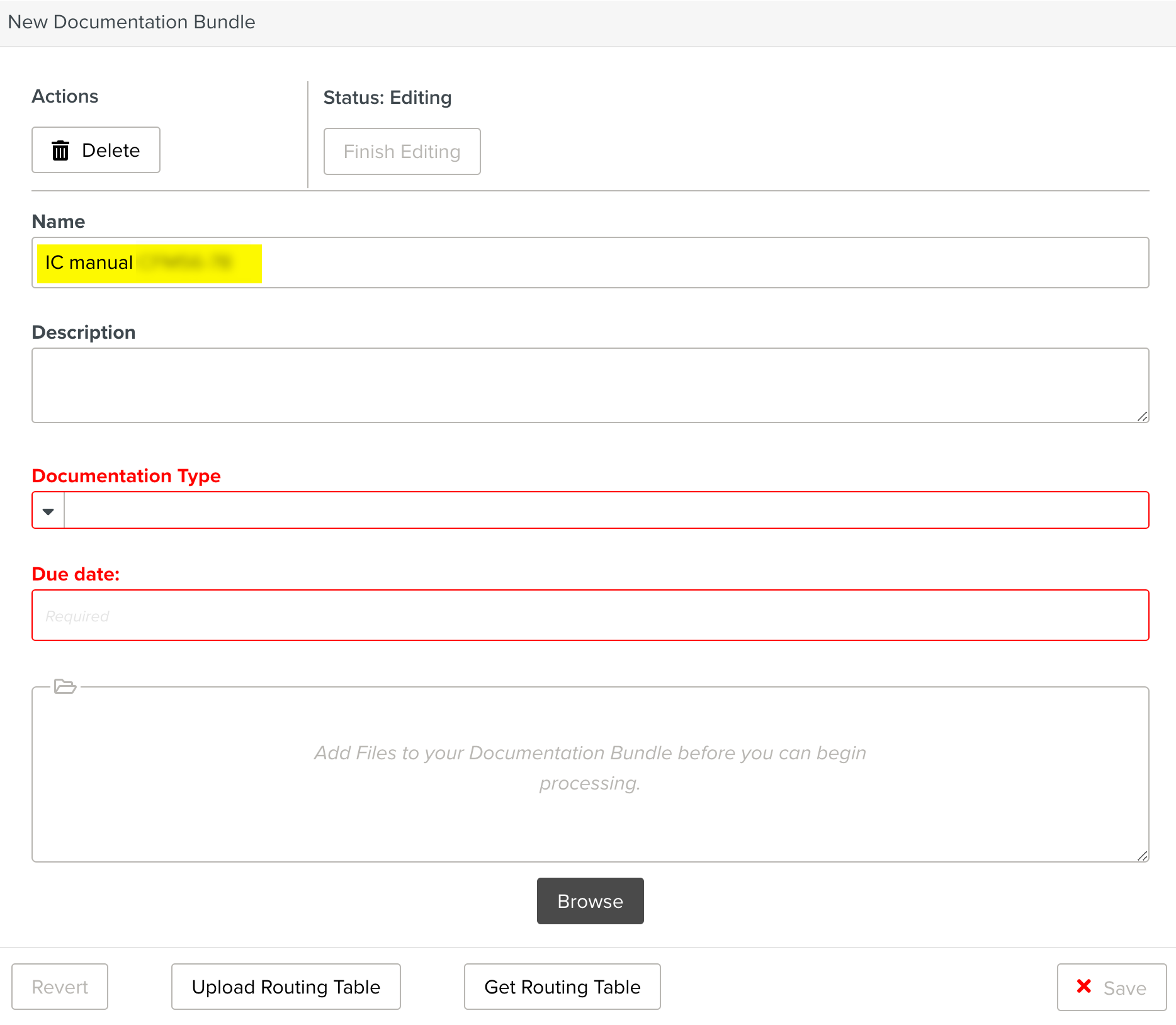
[Optional] Enter a description for the Documentation Bundle.
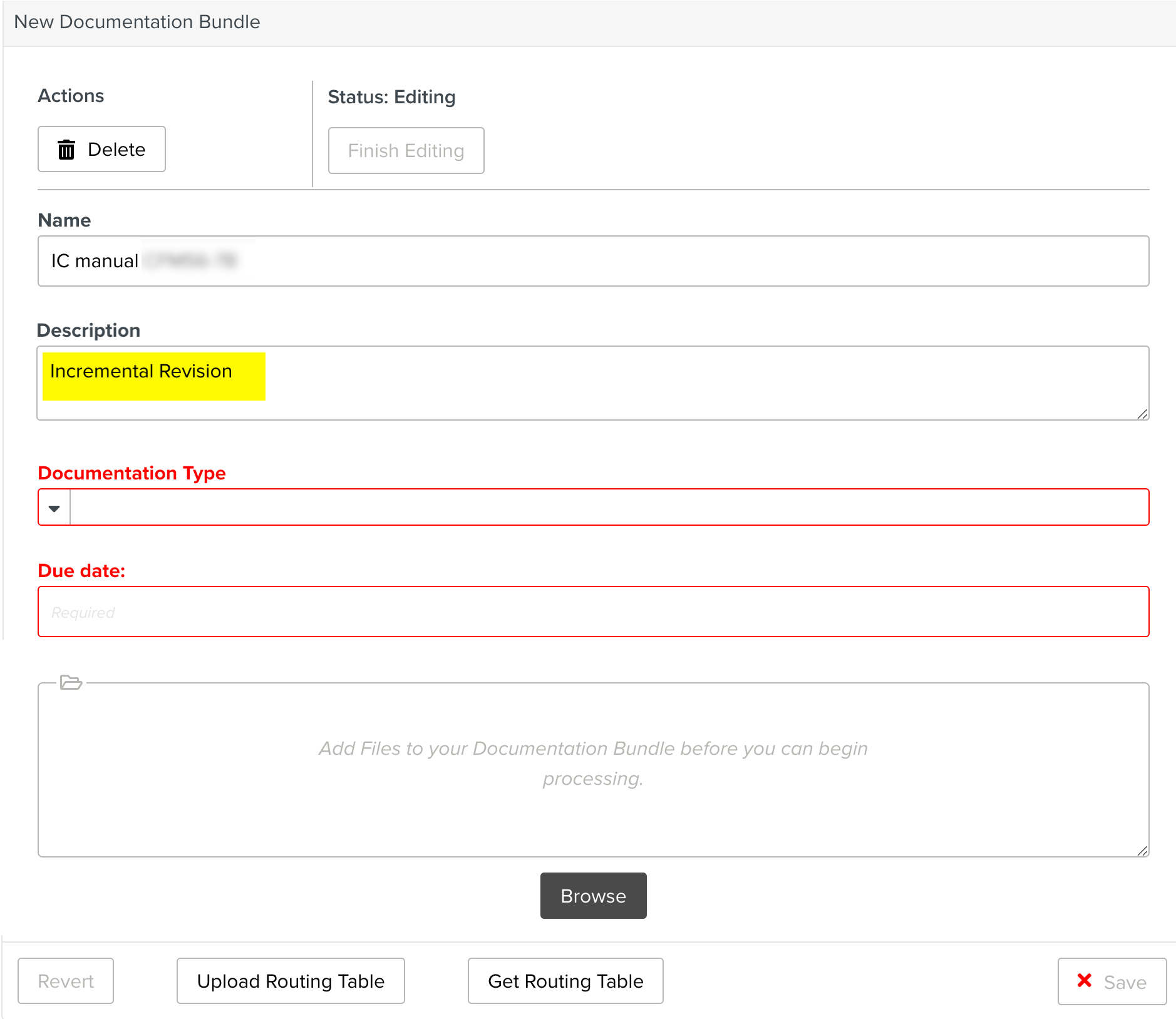
[Mandatory] Select a Documentation Type. Documentation Type refers to the Manual Describer to which the reference Manual is linked to.
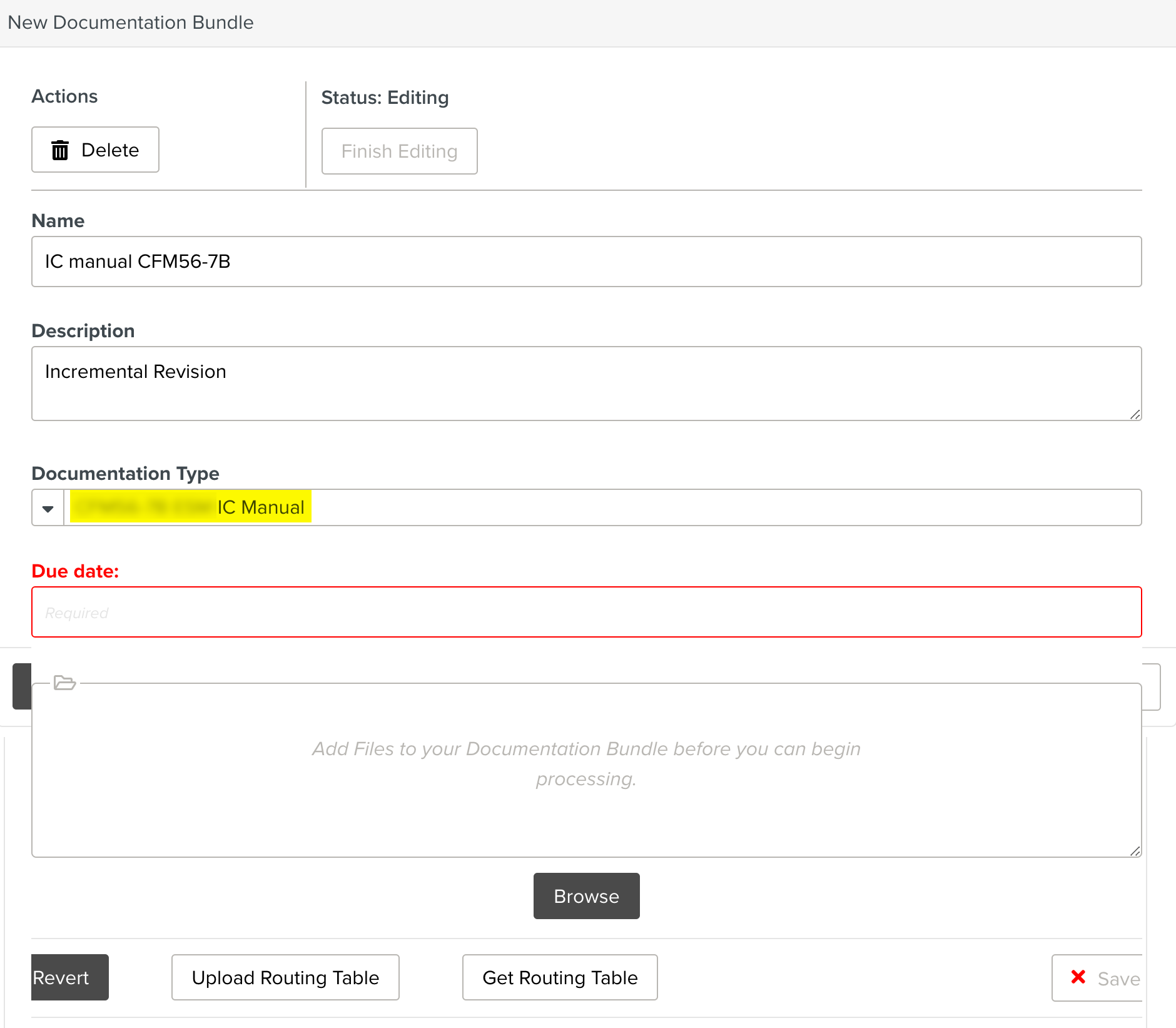
[Mandatory] Enter or select a due date.
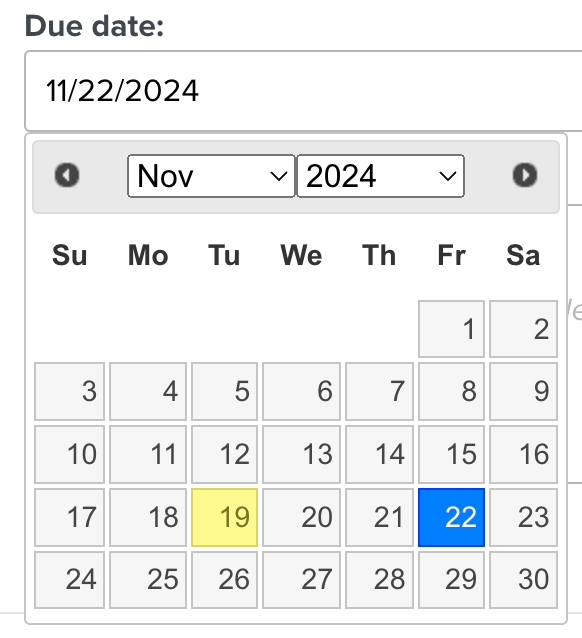
Click .
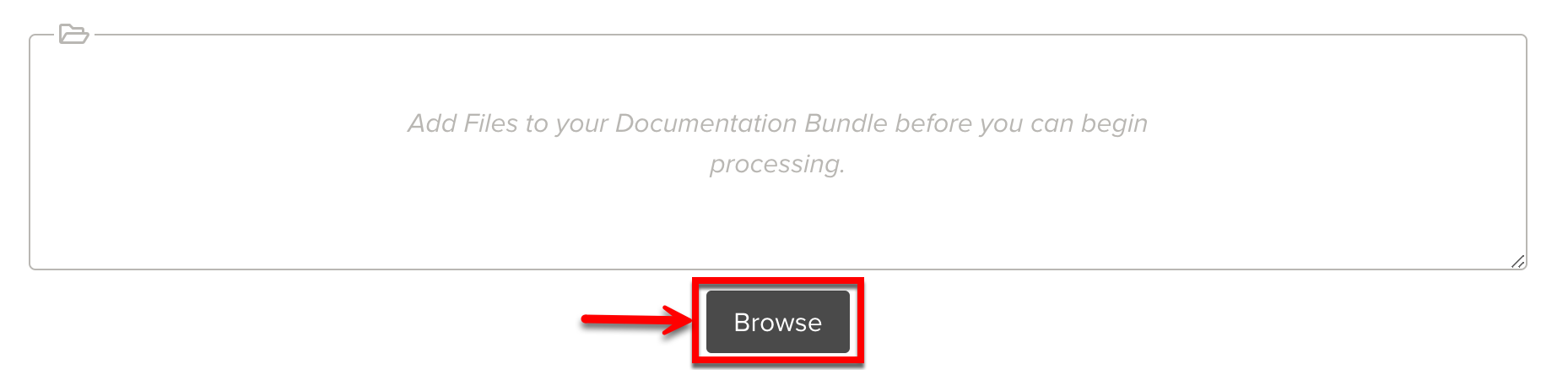
Tip
You can also drag and drop the file.
Select the IC Revision file.
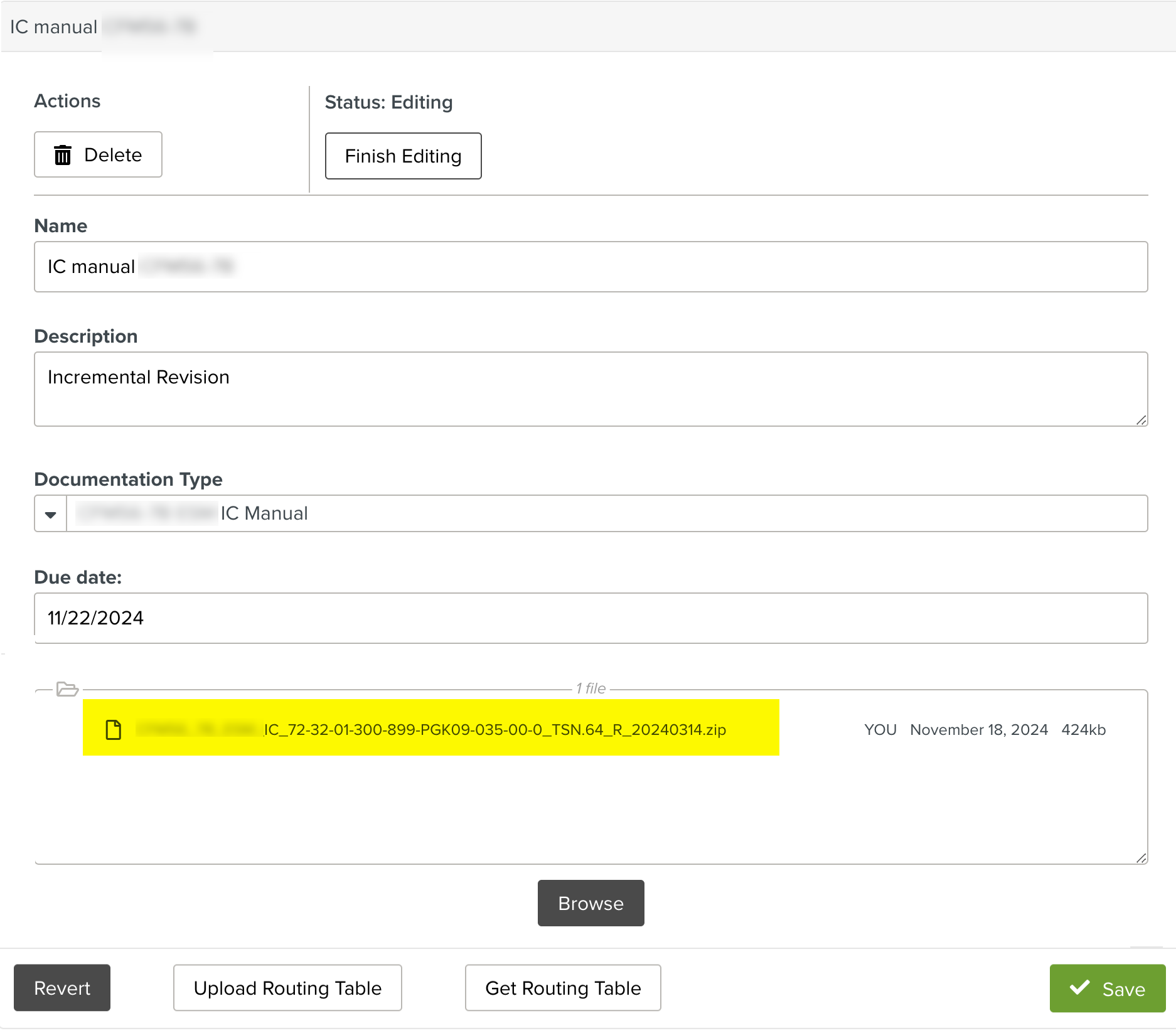
Note
The file formats supported are .zip, .tar and .xml.
Click .
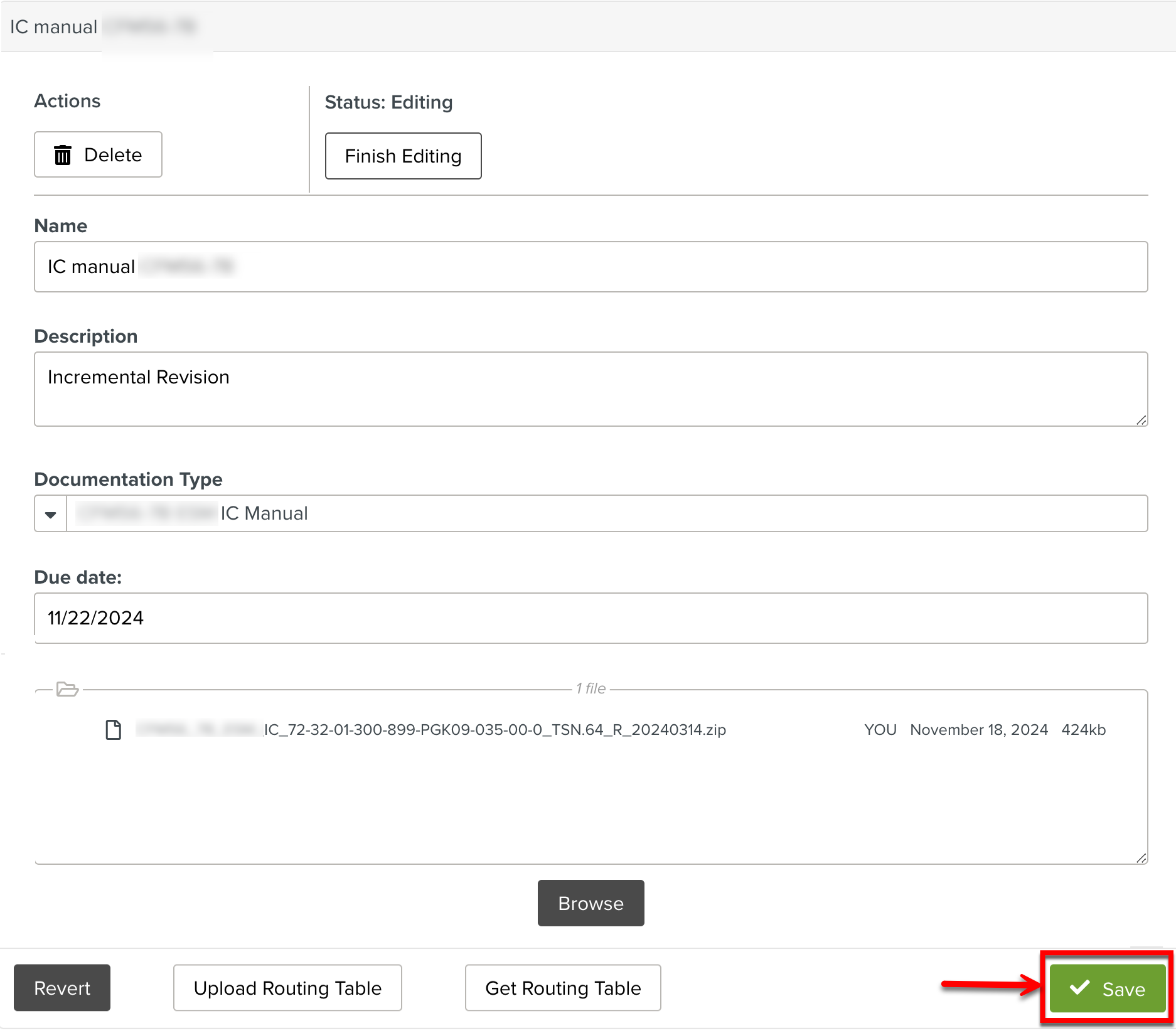
Click the button.
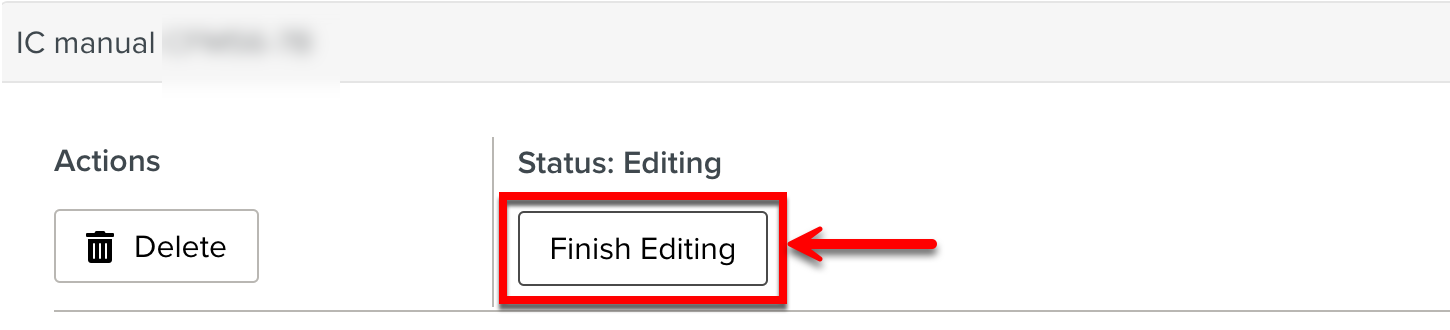
A confirmation dialog appears.
Click in the Confirm dialog.
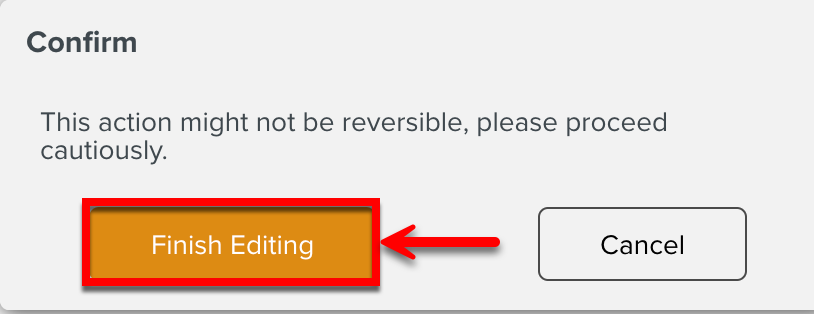
The status of the Documentation Bundle changes to Ready to Process and the button appears.
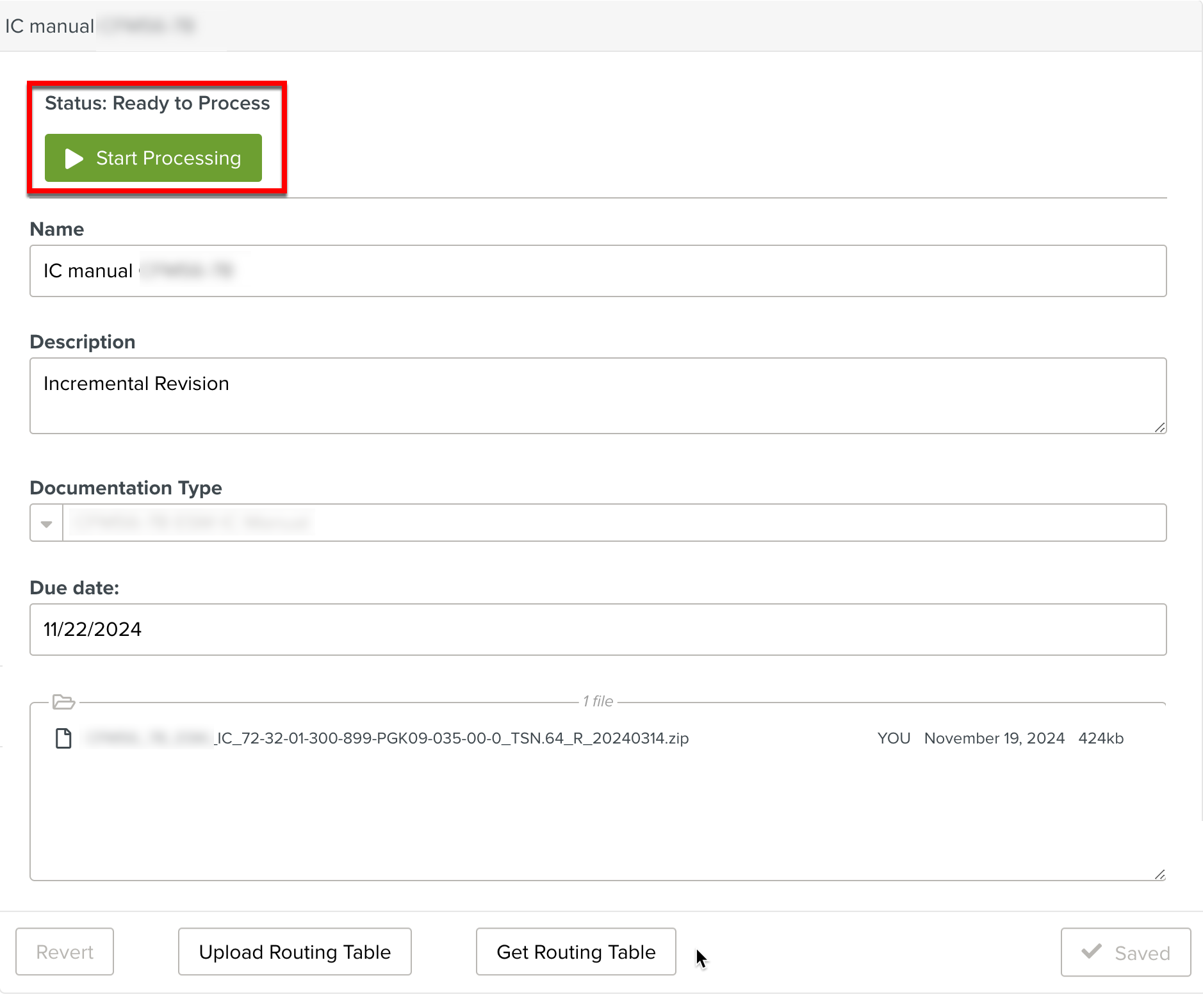
Click .
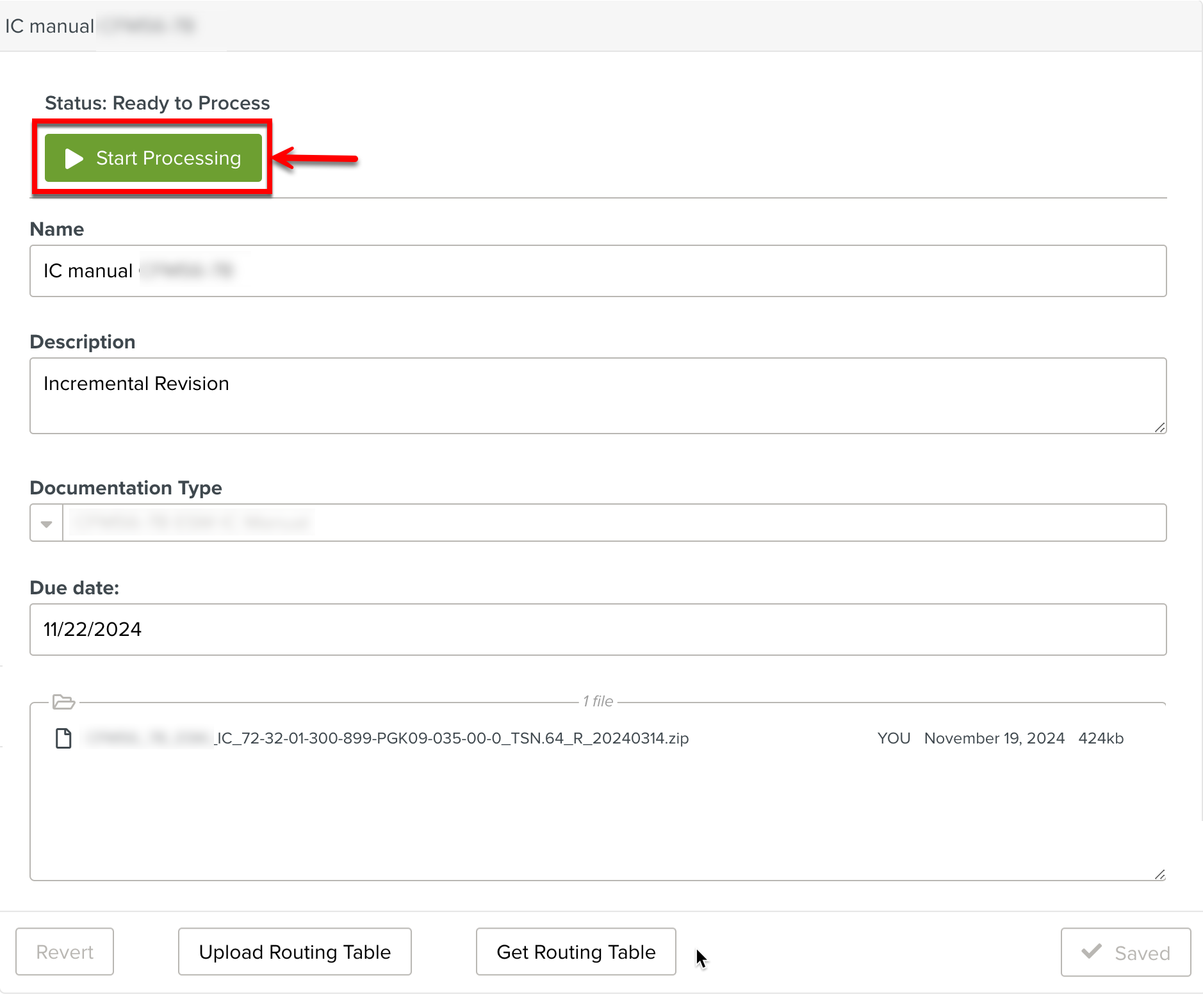
A confirmation dialog appears.
Click in the Confirm dialog.
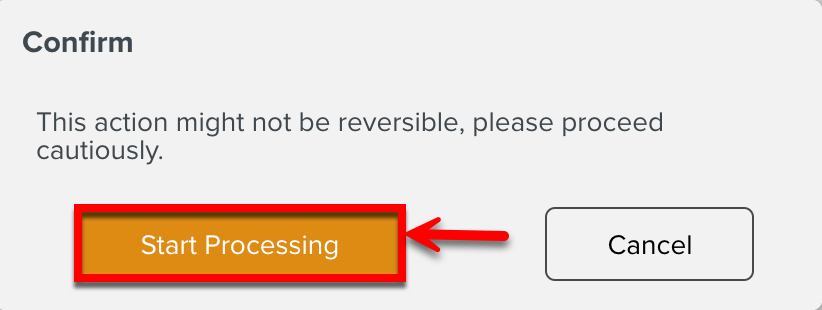
An IC Screening batch operation is started.
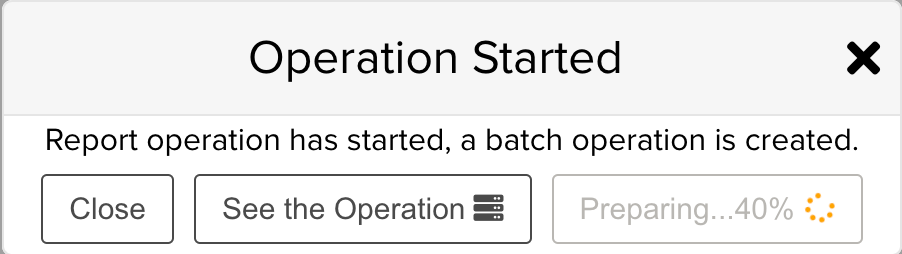
You can click to view the operation status in the Batch Operation screen.
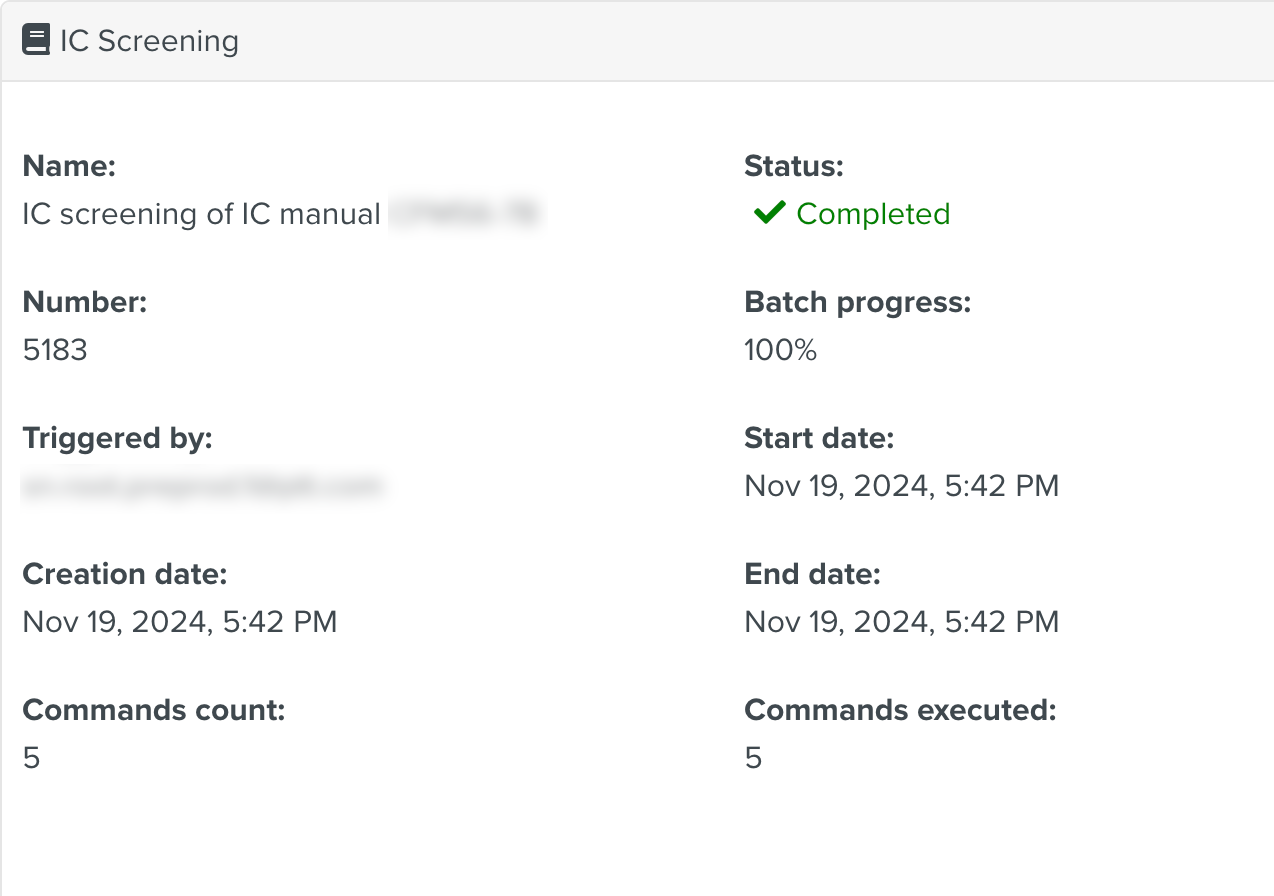
When the IC Screening operation is completed, the status of the created IC Documentation Bundle is updated to Processed.
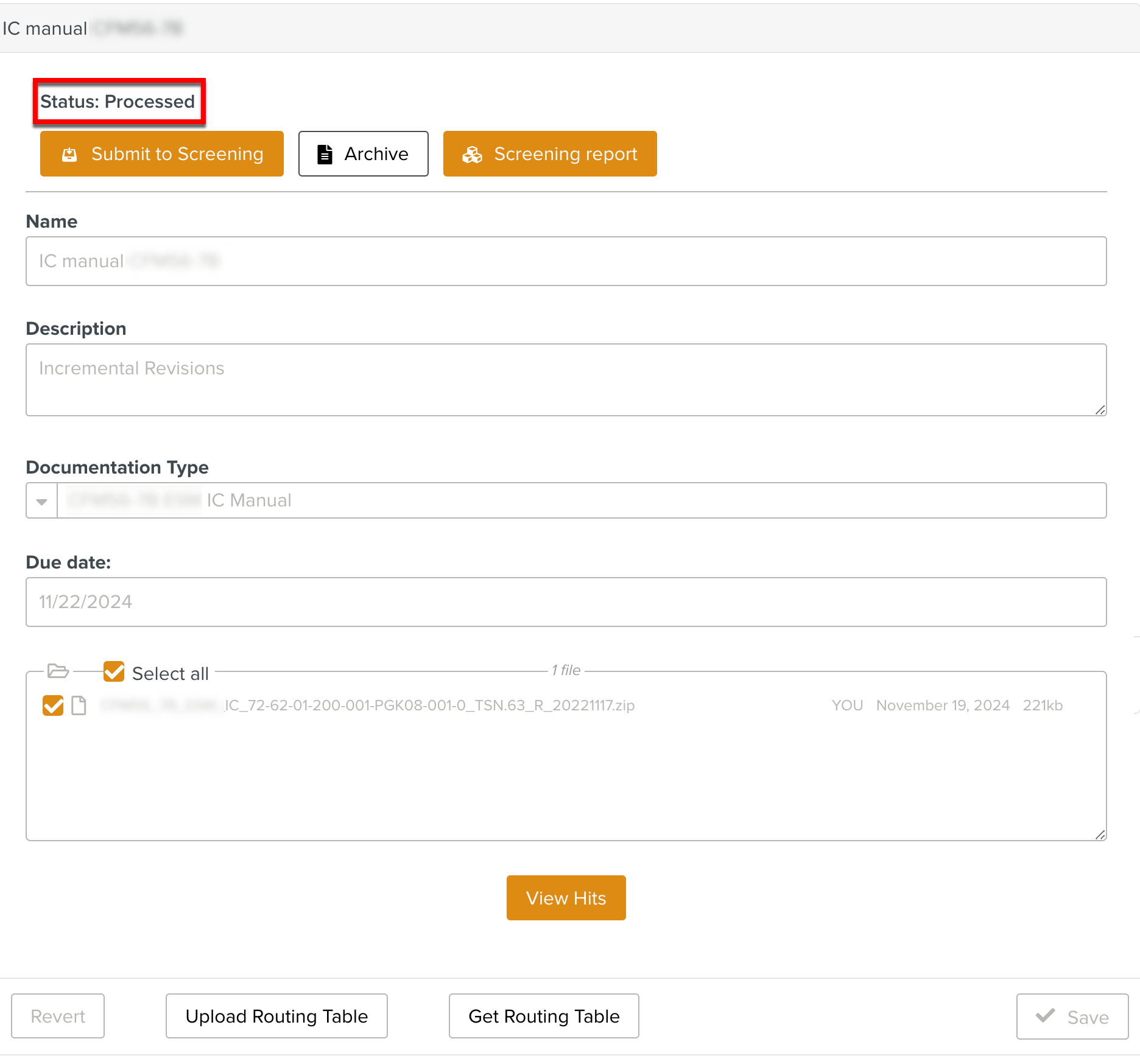
You can now submit the Documentation Bundle to Screening.