Initiate
In the Initiate step, you can either accept or reject the Edition Goal.
To Initiate the Publication:
On the main menu, go to > .
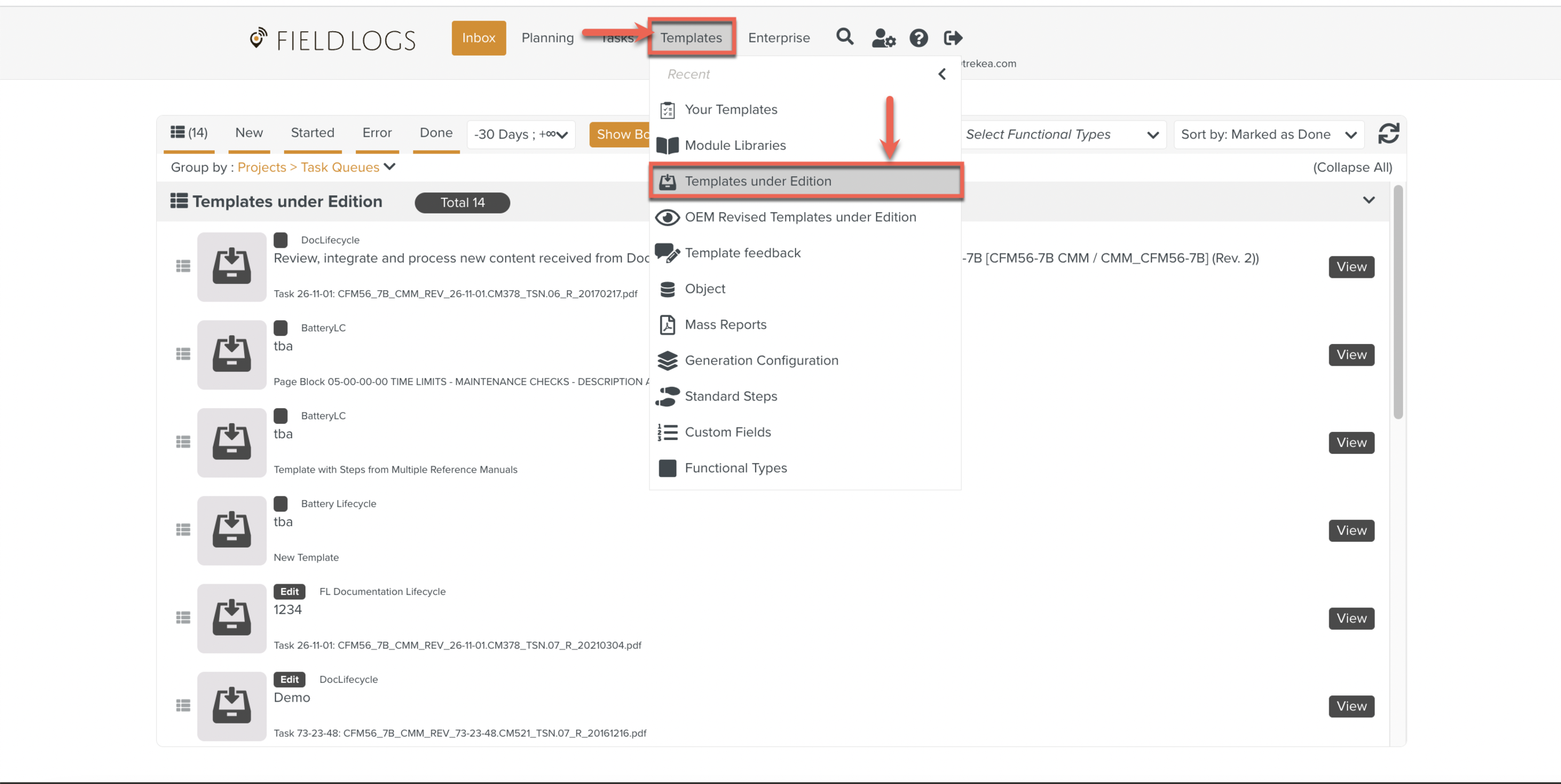
On the Library Pane, select the Template for which you want to Initiate the Publication. Notice the Edition Goal displayed under the action bar of the workspace pane.
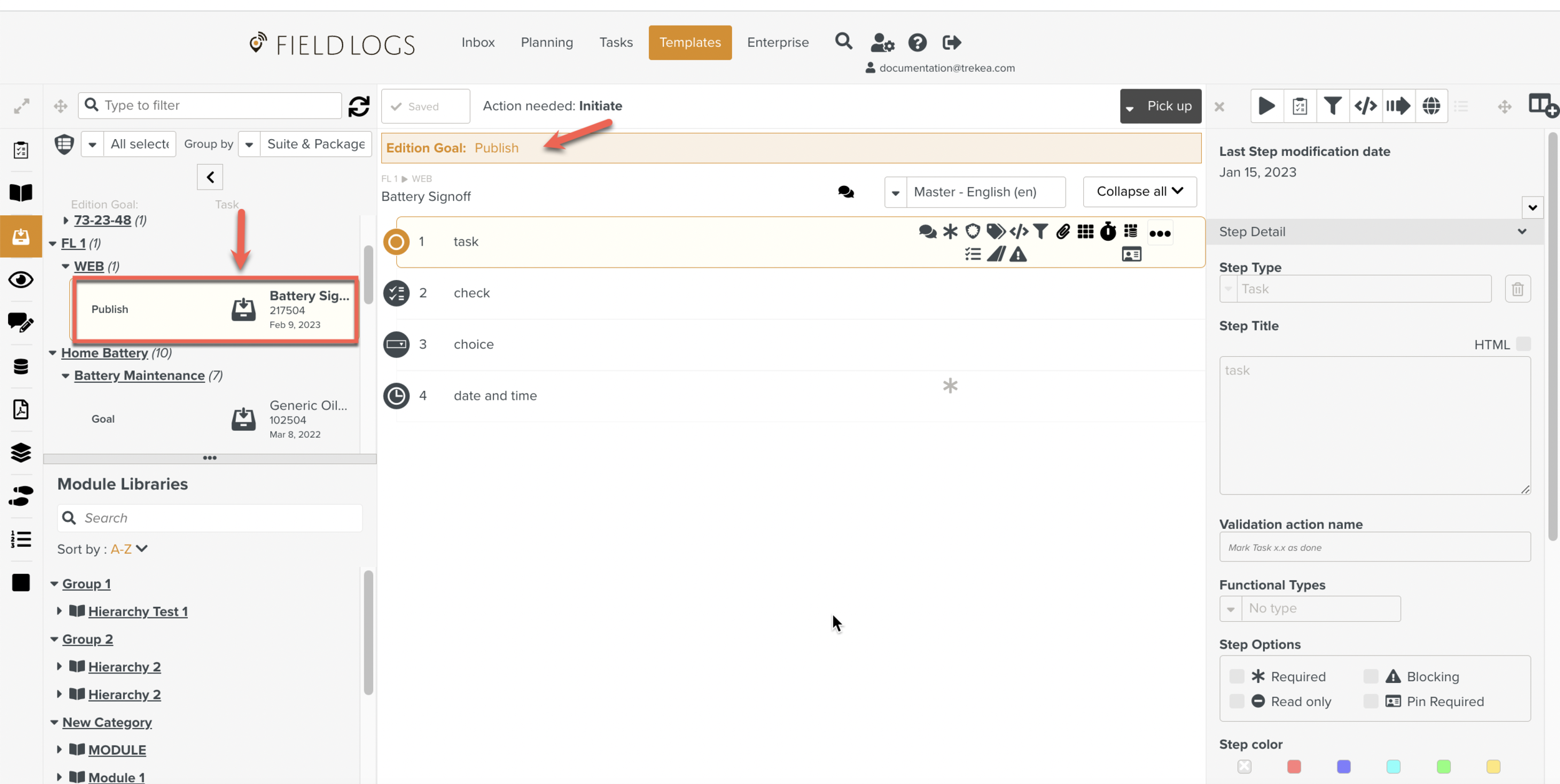
Tip
You can use the search field at the top of the library pane to find the Template easily.
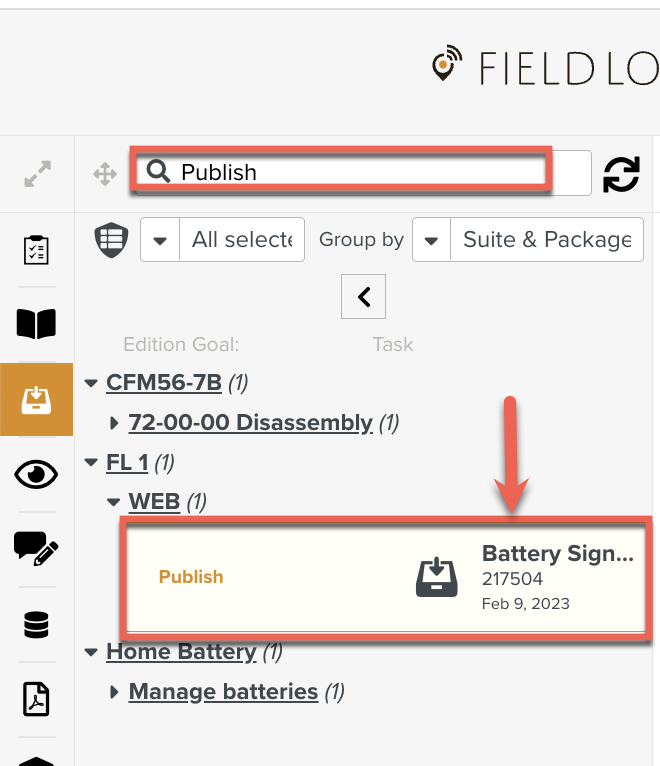
You can filter the Publication Tasks according to the Roles in charge of the current Publication step.
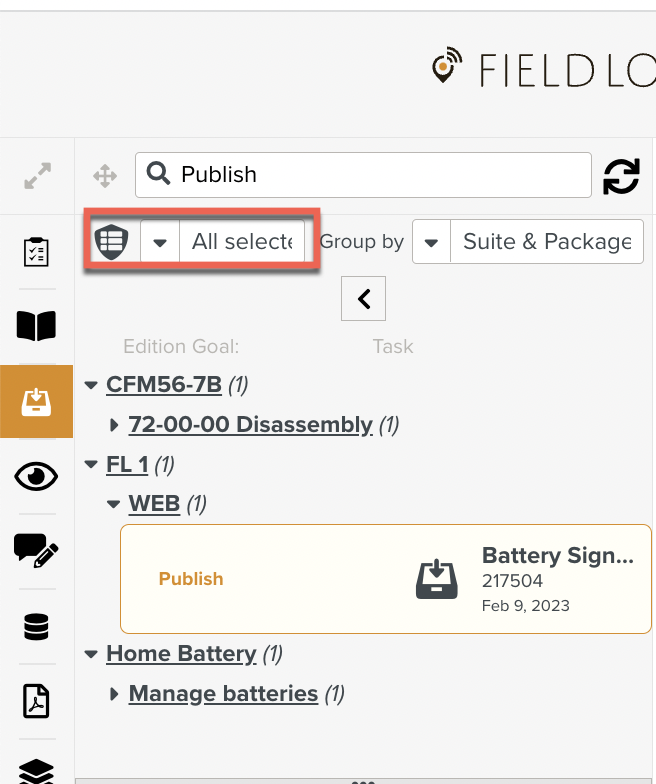
The Template displays with a Process ID as shown below.
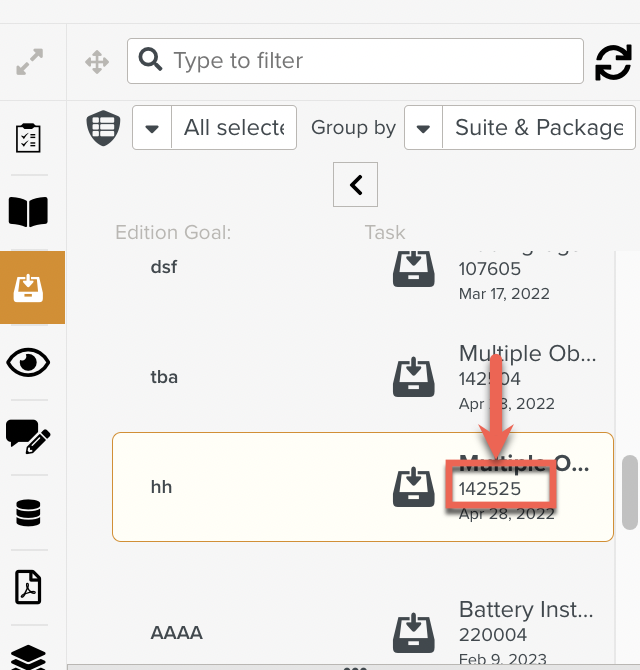
On the action bar of the workspace pane, click .
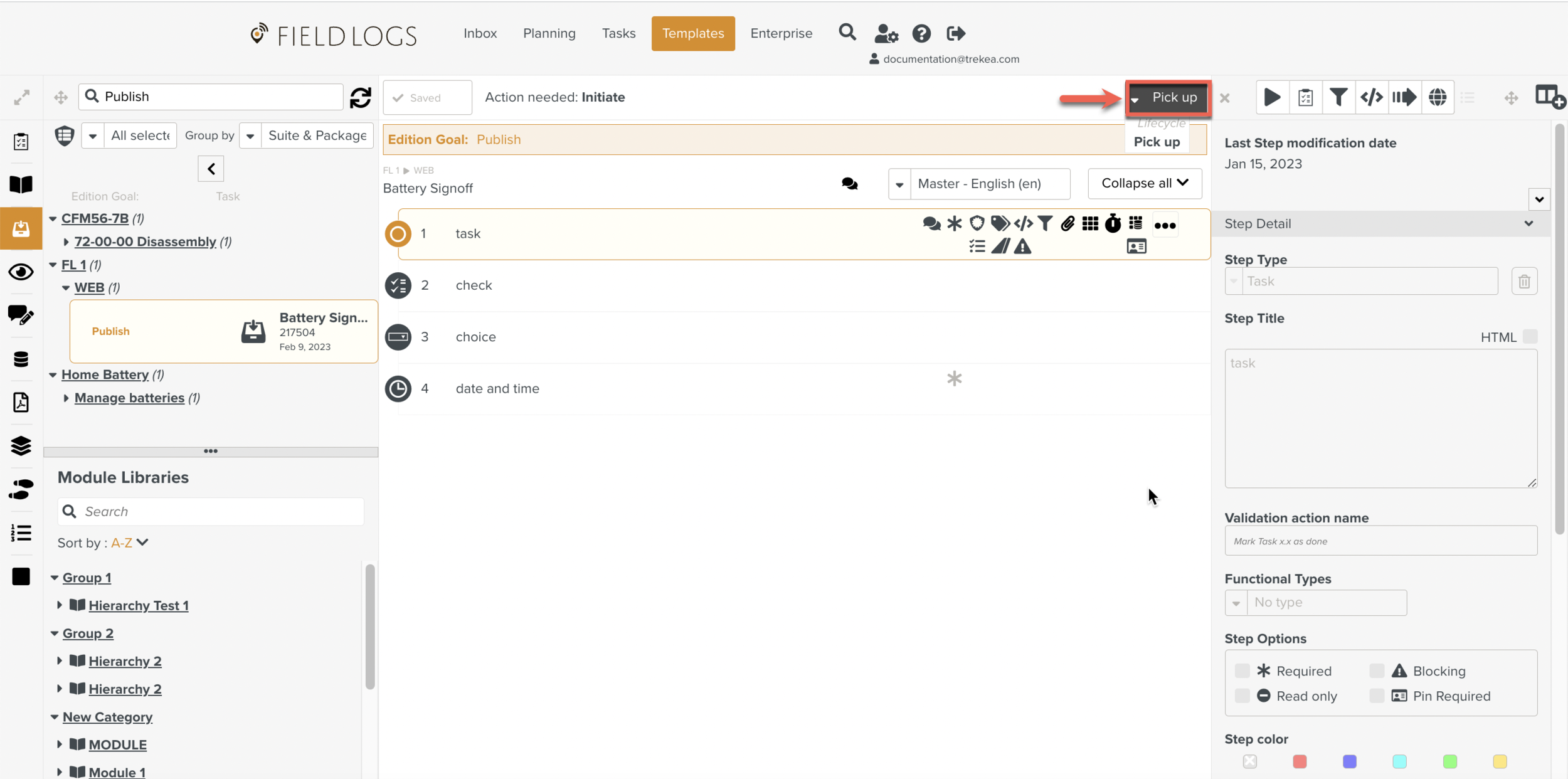
The Task is Picked Up. The action bar of the workspace pane displays the action needed.
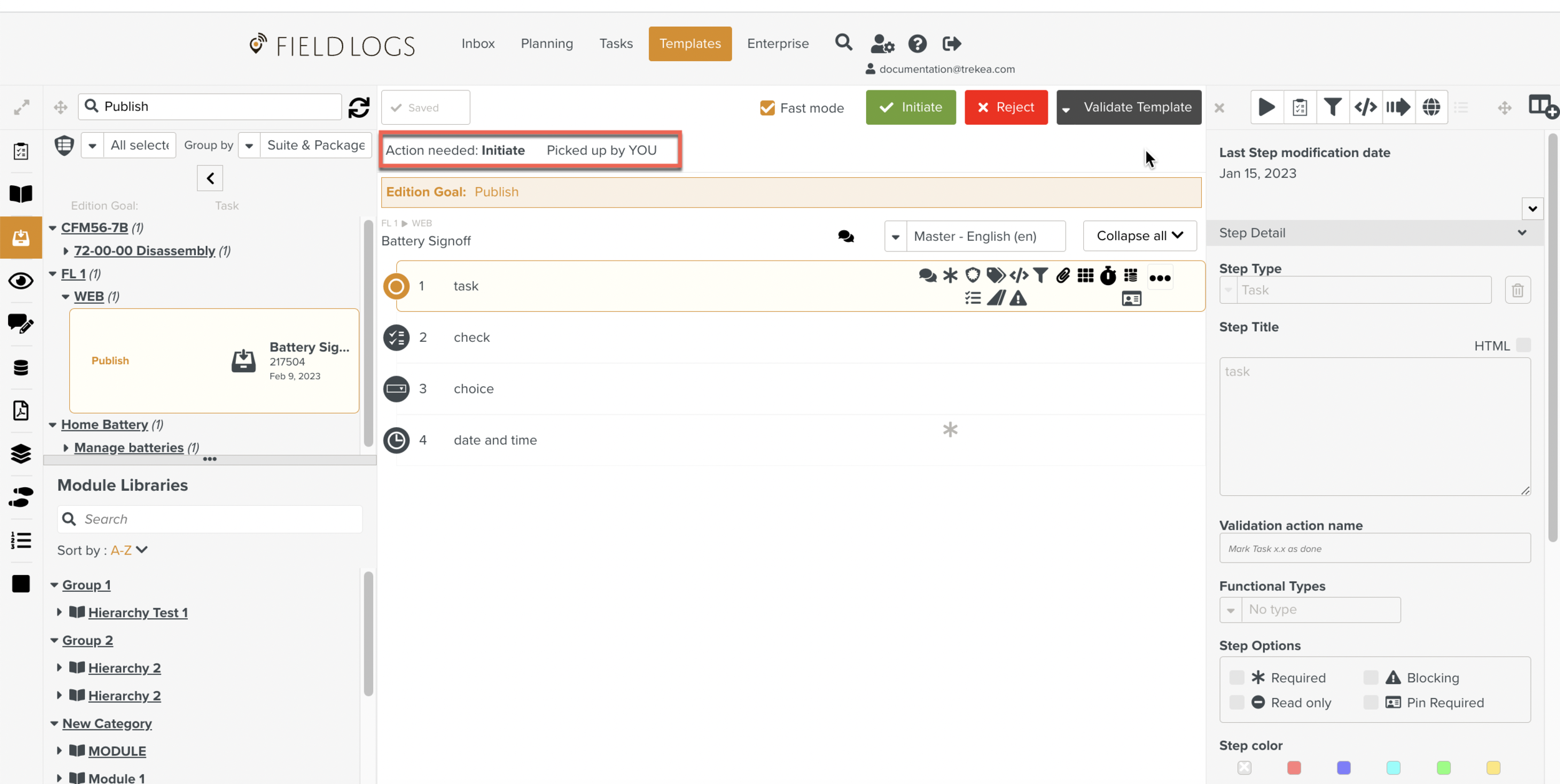
To start the Publication process, click .
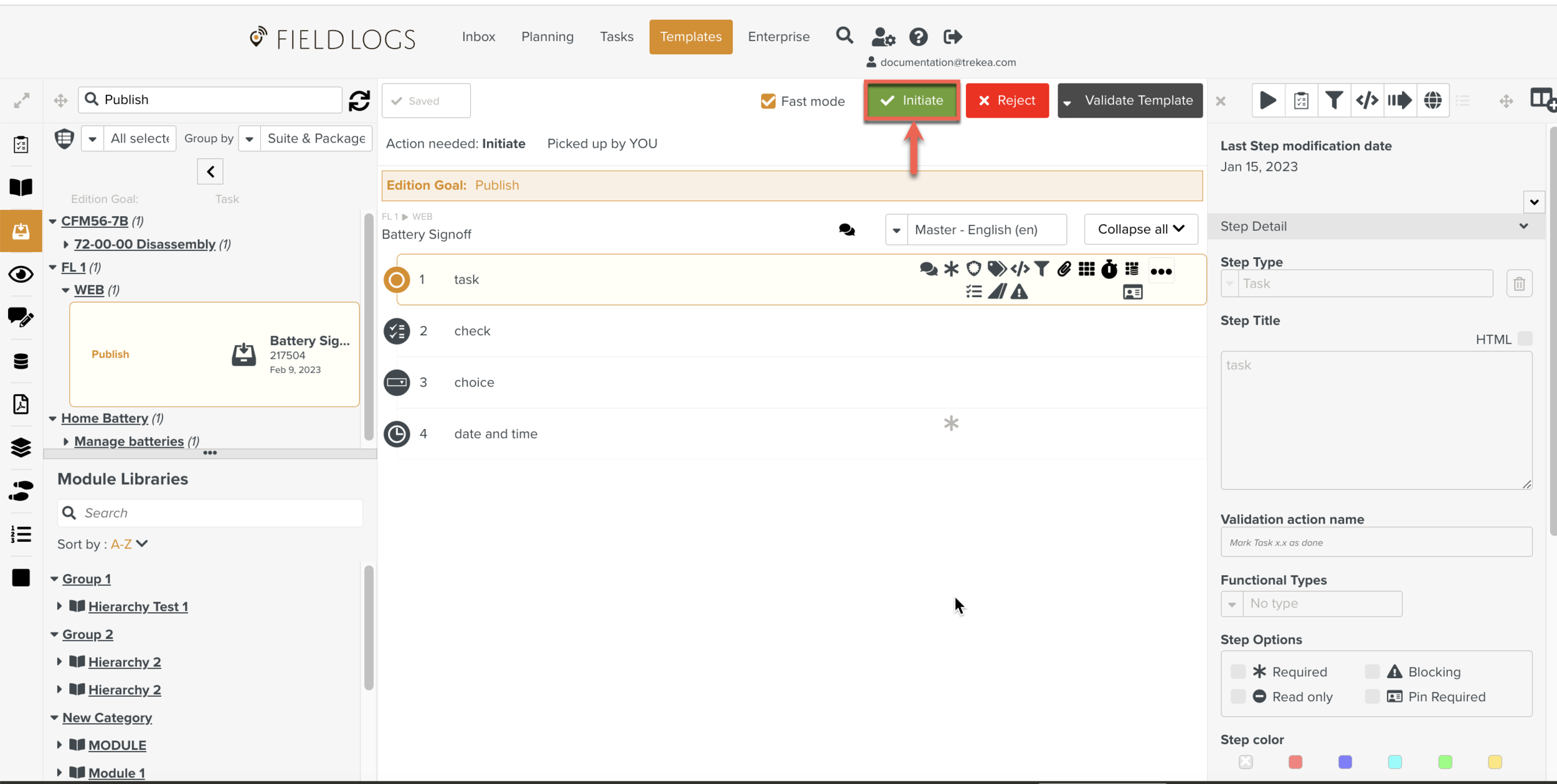
Note
If you select the checkbox and then click , the publication process proceeds without prompting any confirmation and the next action is automatically Picked up.

Clicking , cancels the Publication process. The Task is removed from the tab. To Restart the Publication process, you will need to Submit the Template to the Enterprise again.
If you click , the Pick up action of the Task is cancelled. After you release the Task, it becomes available to be Picked up by another member.