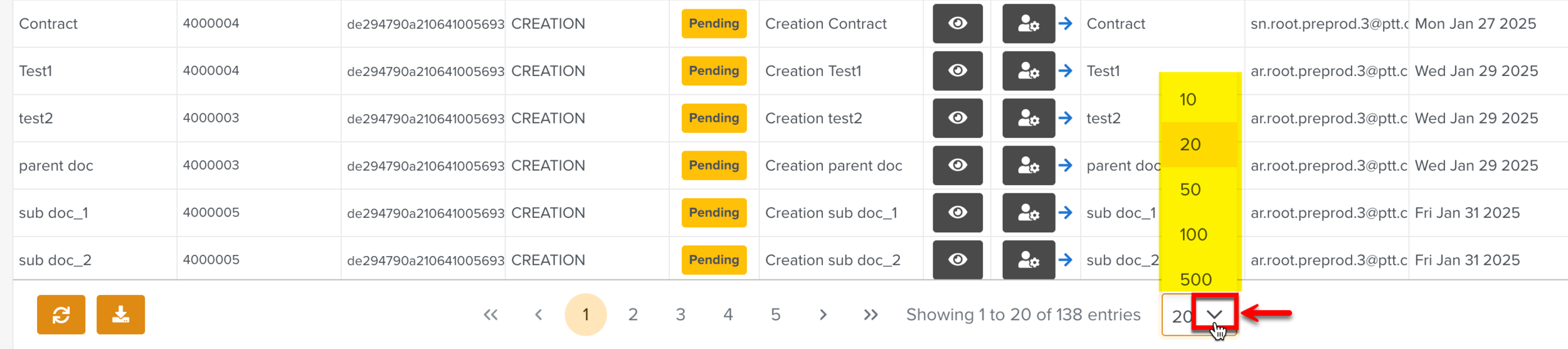Using the Approval Manager Dashboard
The Approval Manager Dashboard displays the stages of the Approval Tasks. It provides an overview of each Task's progress within the approval process. Each stage of the Task reflects a step in the Approval workflow. This enables users to monitor and manage approvals through various stages, from initial submission to final decision.
This dashboard allows the Approval Managers to monitor Task statuses, track pending approvals, and review completed Tasks.
It has four tabs as shown below.
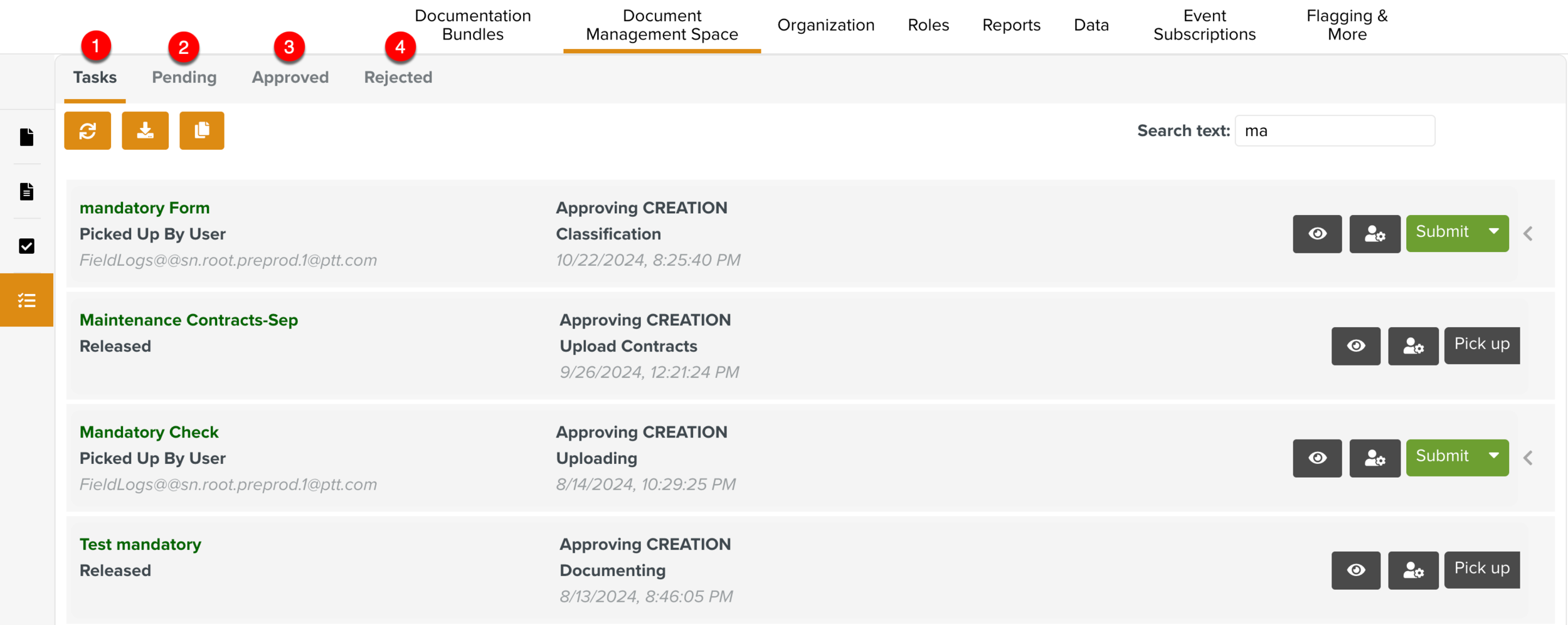 |
Tasks: Lists all the Approval Tasks on which authorized users can take action on. Users can view the Task information, including the process and document data relevant to each Task. Based on the settings, users can also perform required updates and modifications to the document within the process before the final approval.
Users have the appropriate level of access to perform their tasks in the Approval workflow.
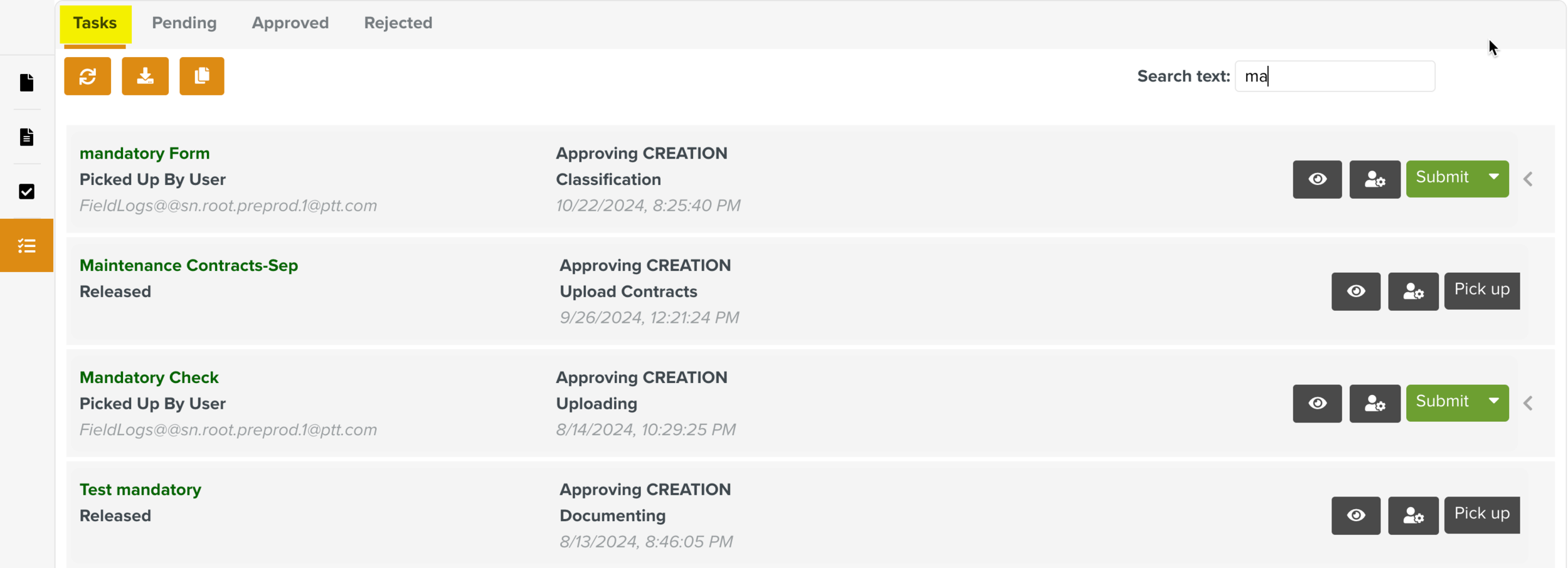
Note
The different stages of the Approval Task are assigned to different users of specific role.
Pending: Lists the details of all the Approval Tasks that are in progress. Here, users can view information, including the process and Document data.
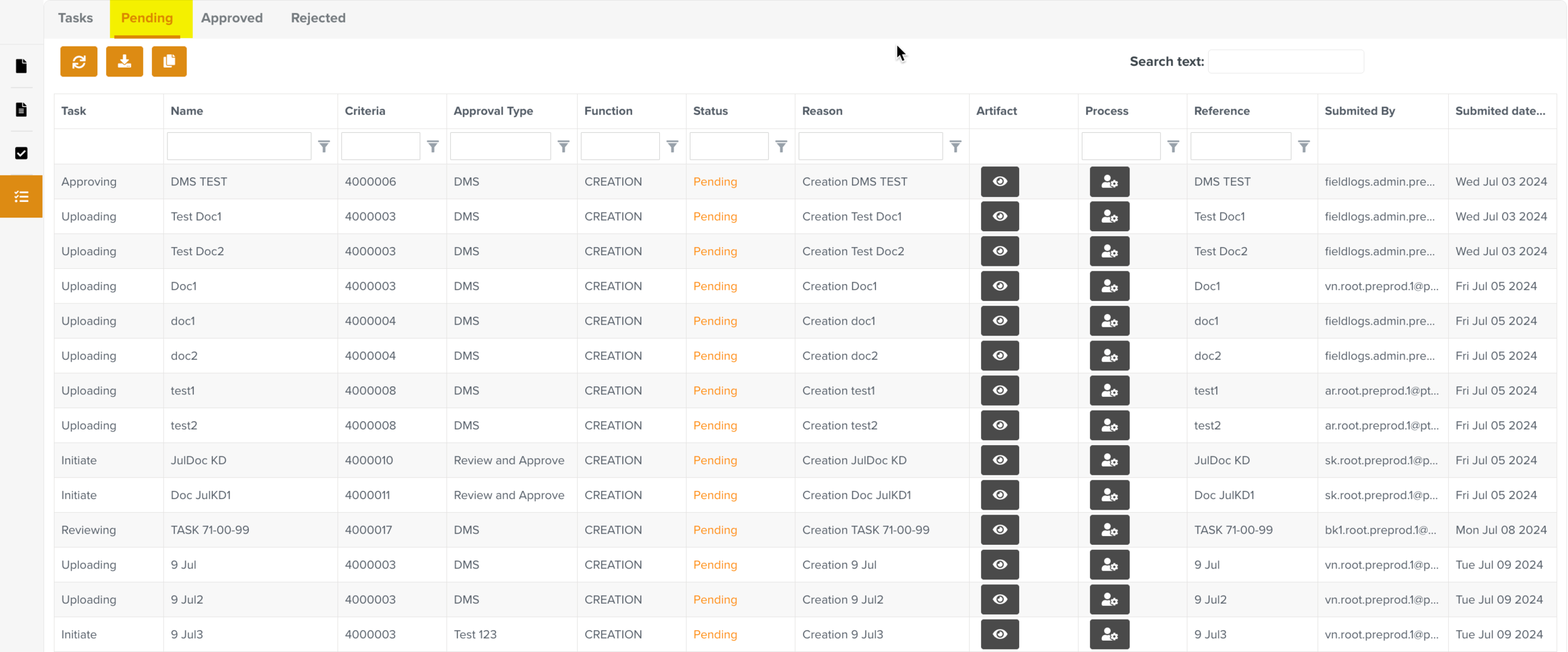
Approved: Lists the details of all the Approval Tasks that are approved. Here, users can view information, including the process and Document data.
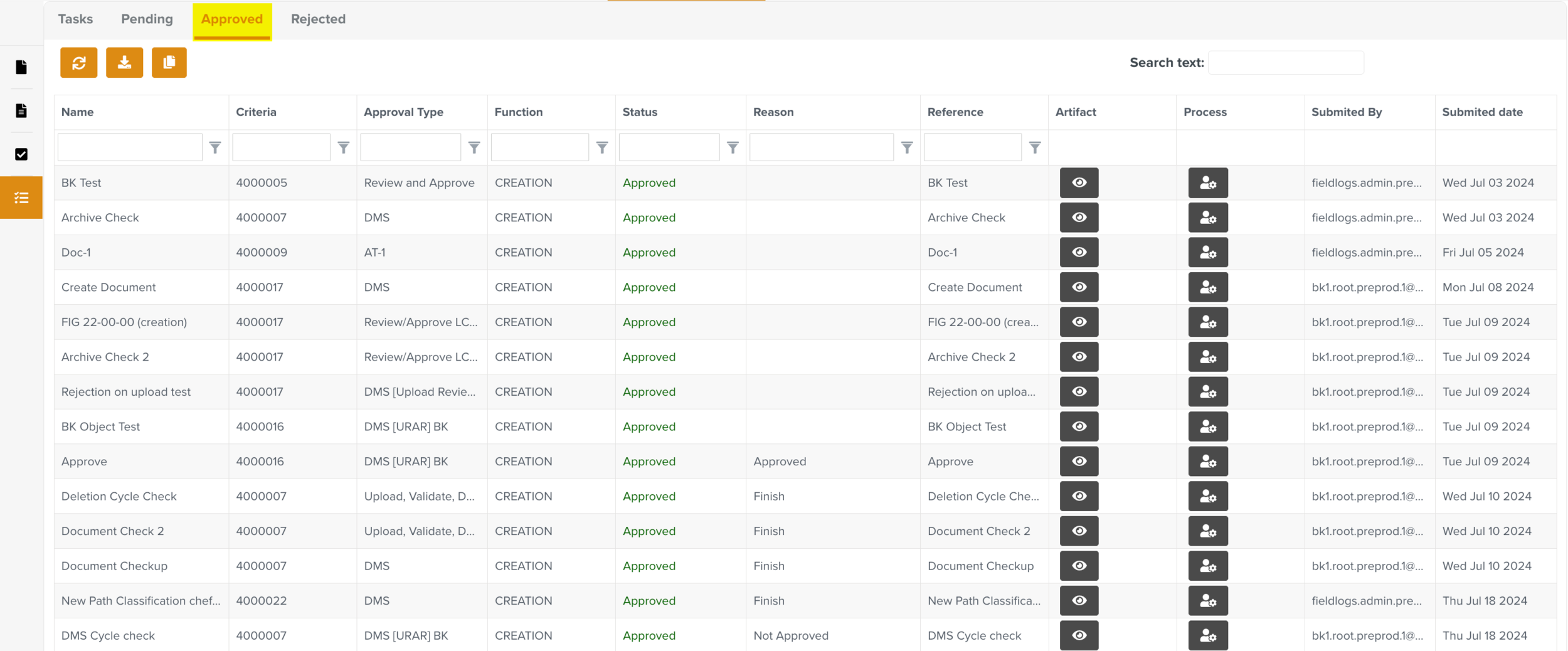
Rejected: Lists the details of all the Approval Tasks that are rejected. Here, users can view information, including the process and Document data.
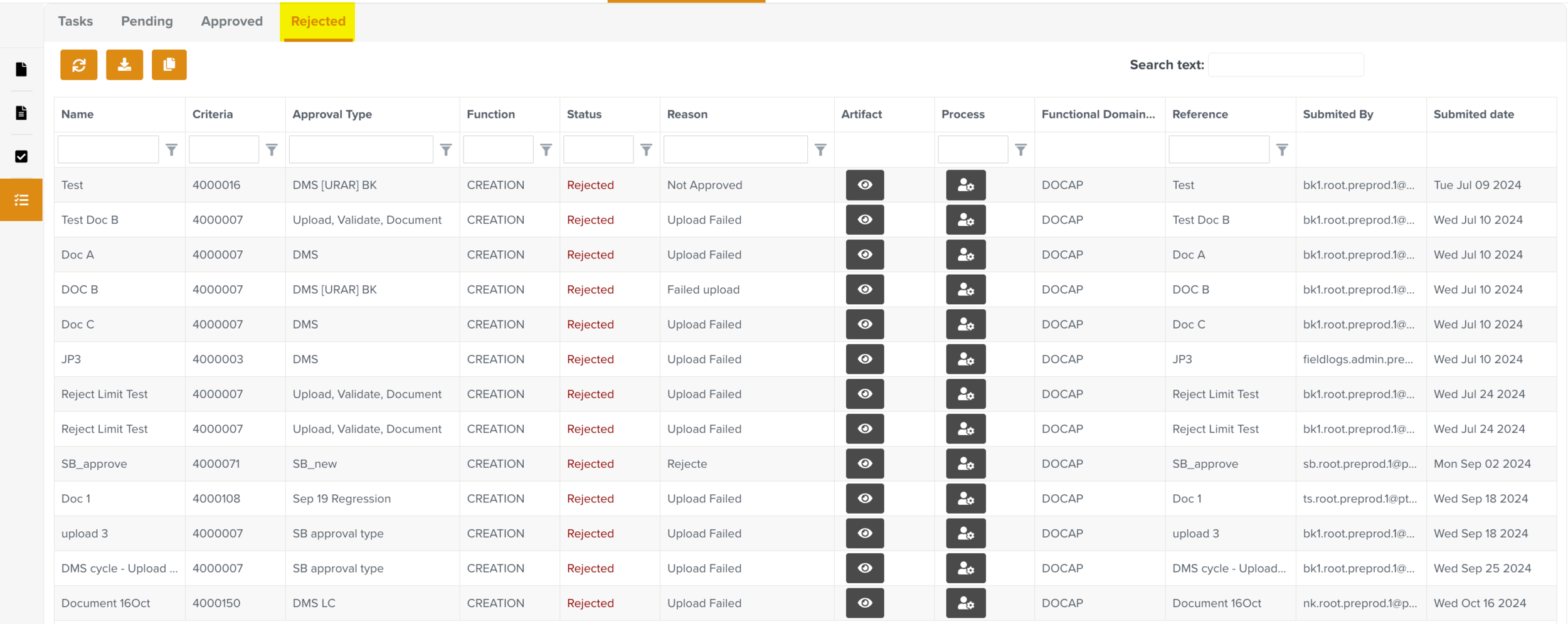
Tasks
You can pick up the Tasks and move them through the different stages of the Approval Lifecycle.
In the below example, the Approval Task Maintenance Contract-Sep is picked up. The Approval Lifecycle used for this Task is Contract Creation.
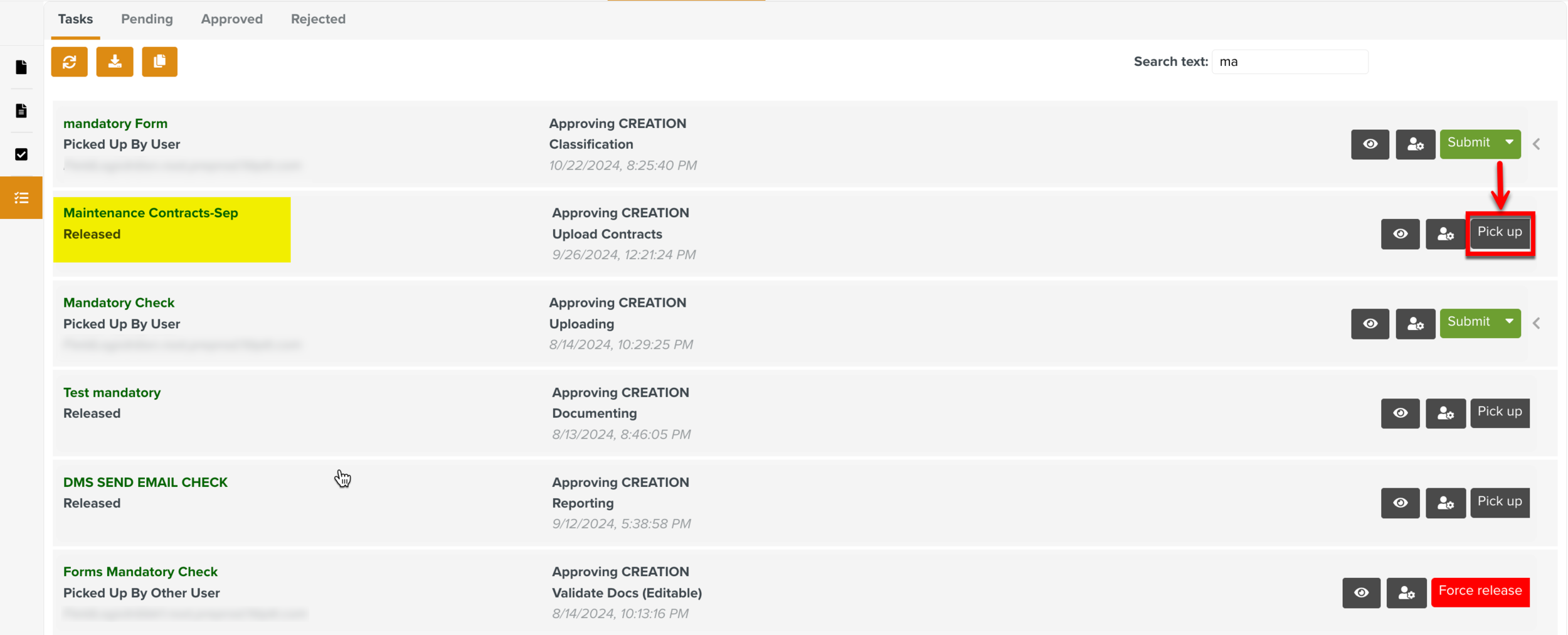 |
When you pick up the Task, the username, date and time of pickup are displayed. This information gets updated at every stage.
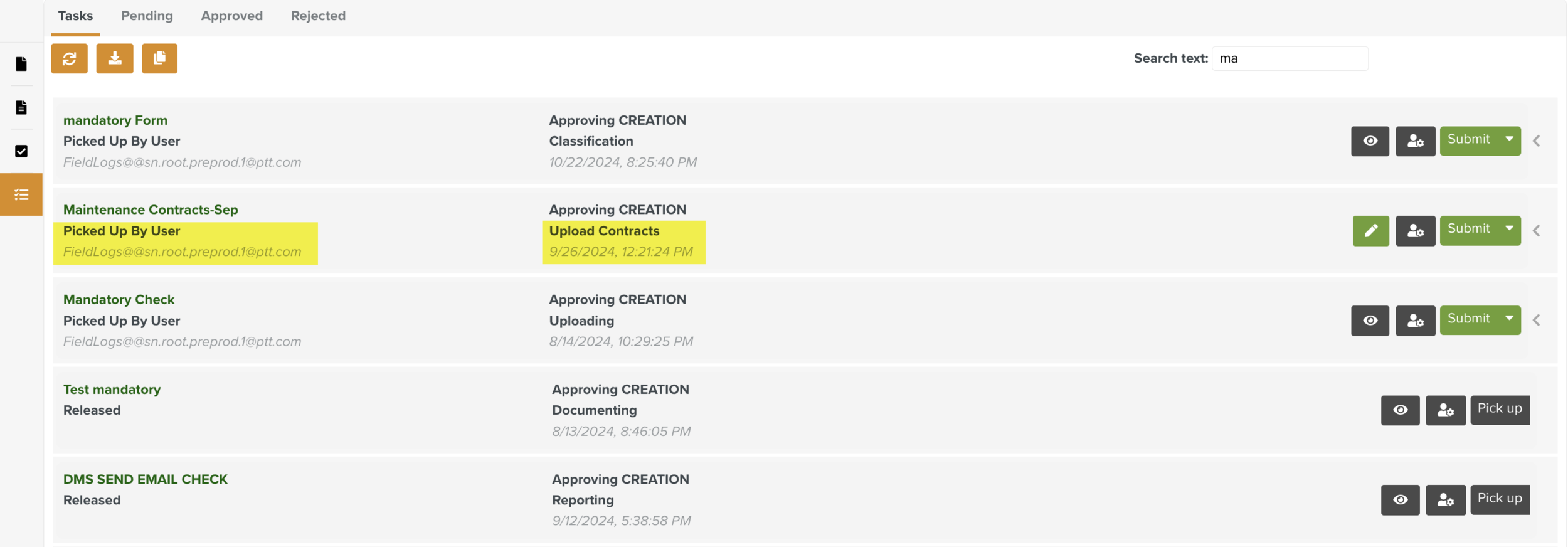 |
For this Approval Task, the customizable actions defined in the Approval Lifecycle are as follows:
: The Approval Task moves to the next step in the Approval Lifecycle.
: The current action is rejected. This moves the Approval Task to the stage defined in the Approval Lifecycle.
: The Approval Task is archived.
Note
You can enable or disable these actions while defining the Approval Lifecycle.
The actions available based on the current states of the Approval Tasks are as follows:
: The Approval Task is picked up and you can take action on it.
: The Approval Task is released from you. Another user can pick it up.
: The Approval Task is released from another user. Other users can then pick up the Approval Task.
There are several other actions available in the tab Tasks as shown below.
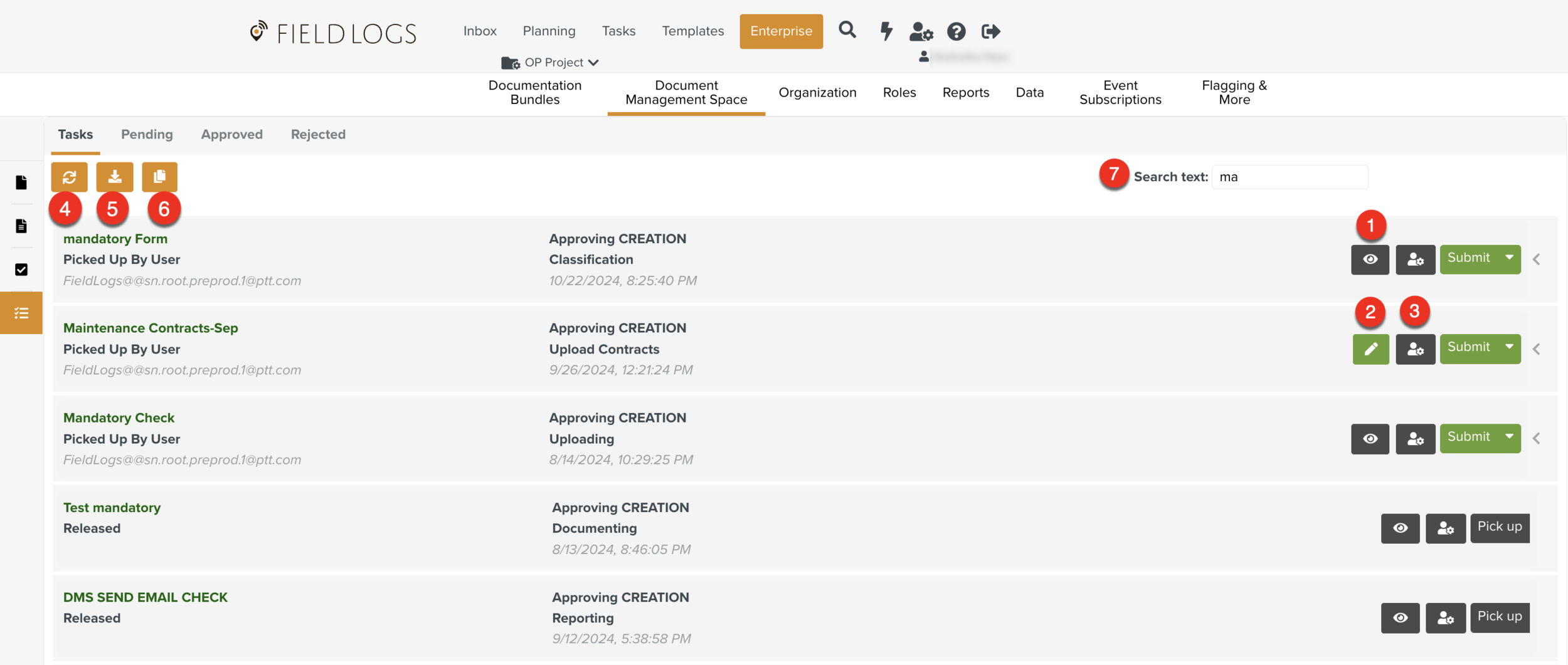 |
View: Click
 to view the details of the document.
to view the details of the document.You can download the document by clicking
 or view the document by clicking on it.
or view the document by clicking on it.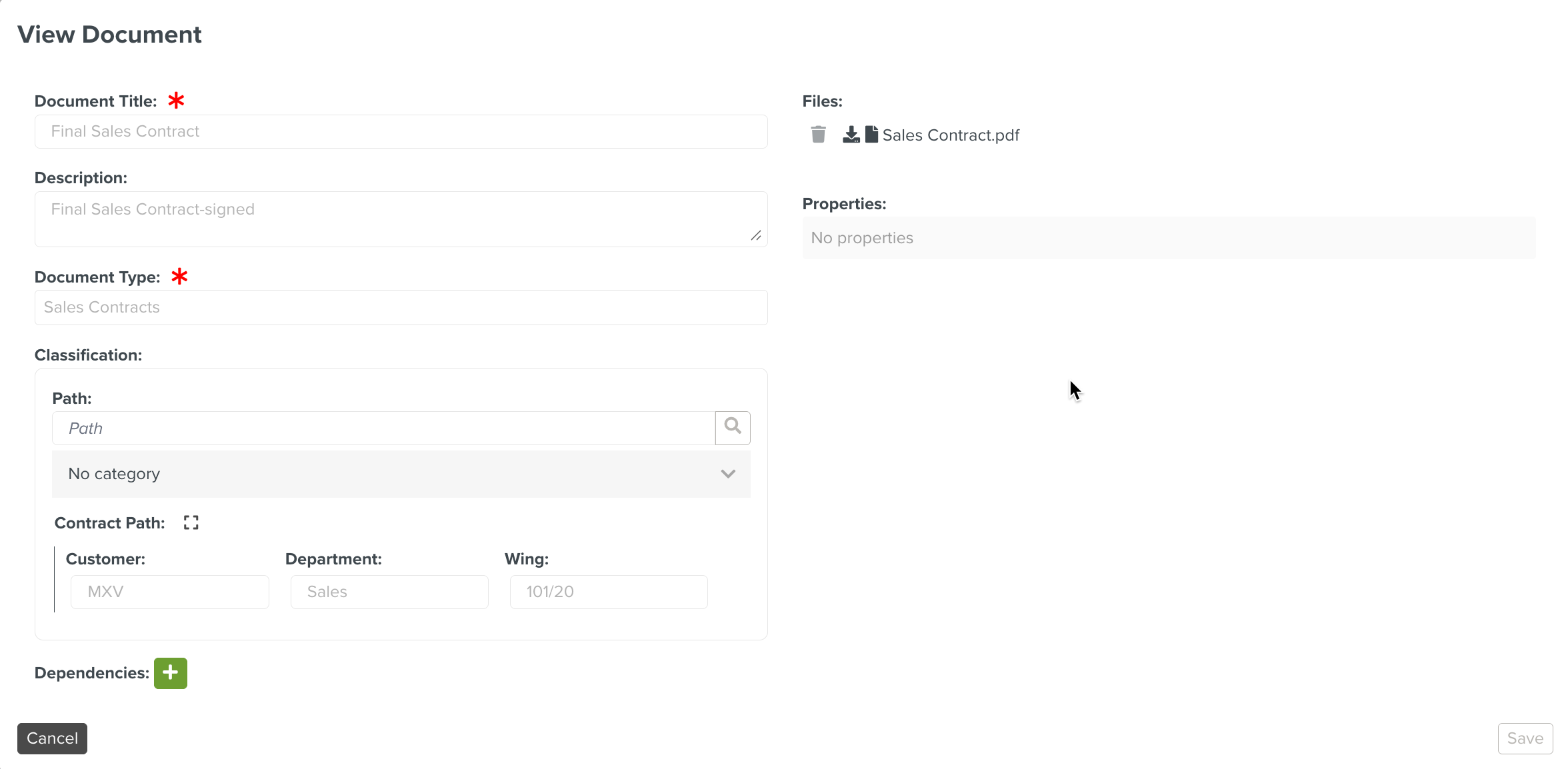
Edit: Click
 to edit the document. You can edit all the fields except Document Type.
to edit the document. You can edit all the fields except Document Type.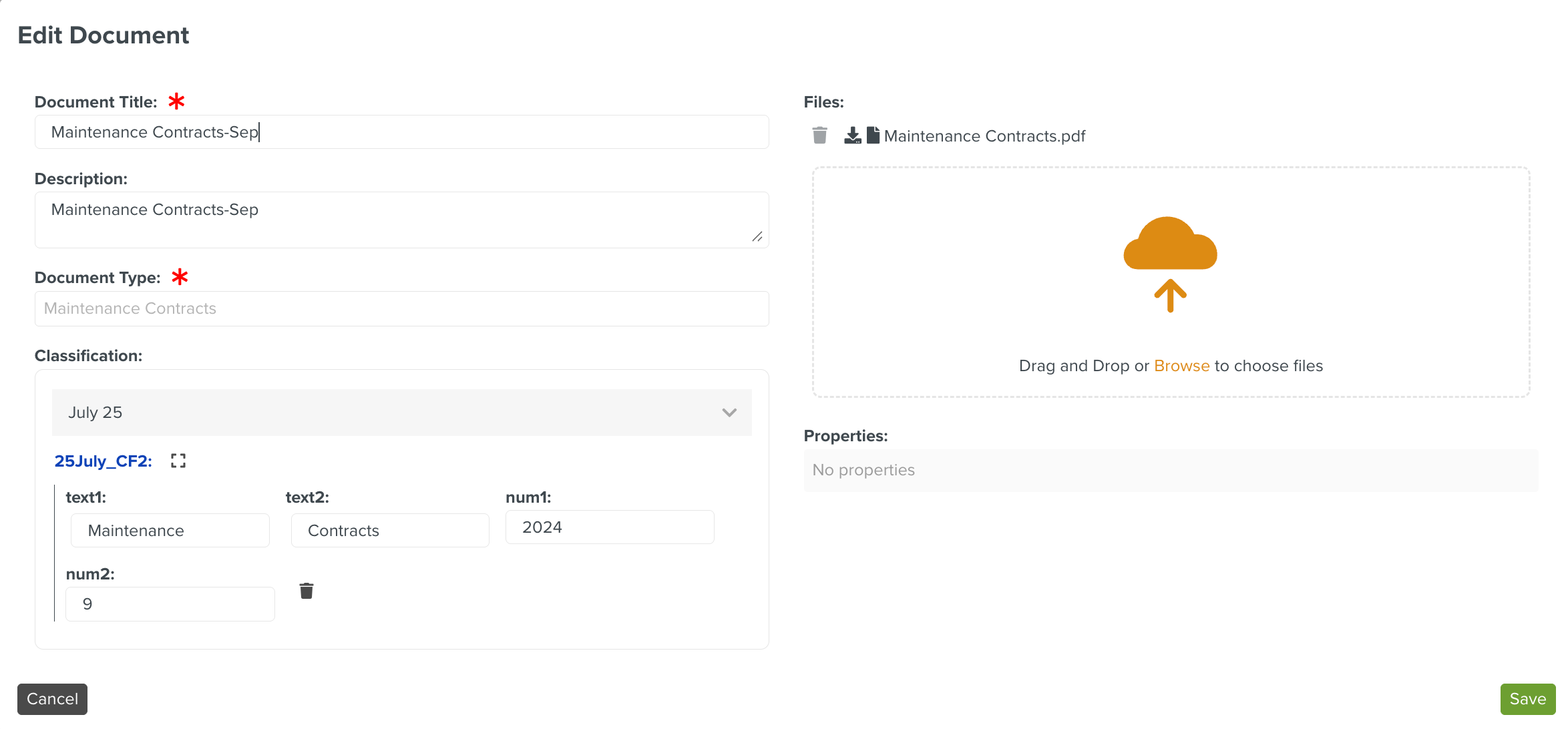
Note
The Edit
 icon is visible in the Approval Task only if the Object Editable checkbox is selected while creating the Approval Lifecycle.
icon is visible in the Approval Task only if the Object Editable checkbox is selected while creating the Approval Lifecycle.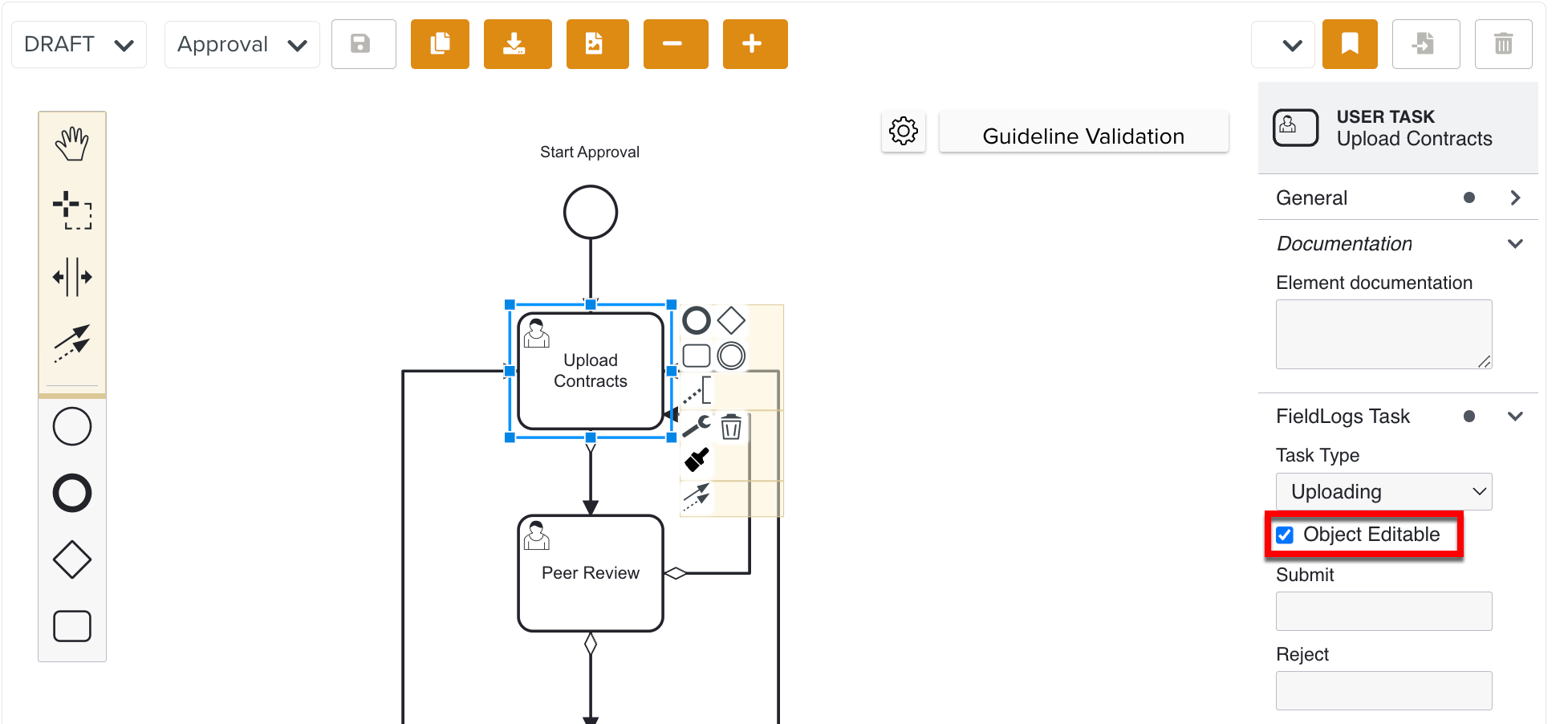
Map: Click
 to track the progress of the Approval Task.
to track the progress of the Approval Task.You can view the Task History and the Approval Lifecycle linked to the Approval Task.
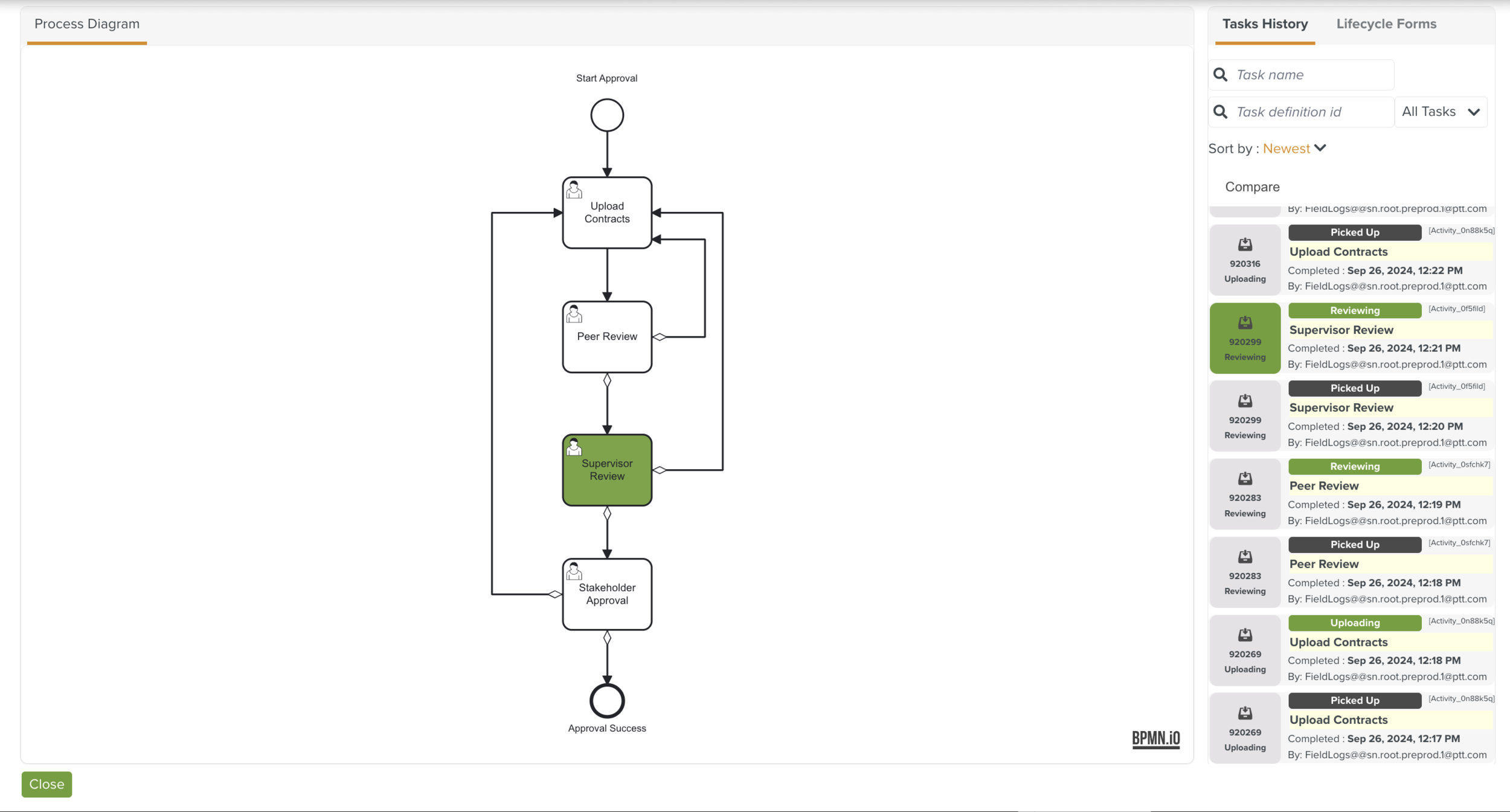
Refresh: Click
 to refresh the page.
to refresh the page.Download: Click
 to download the all Approval Tasks data in the page. The data is downloaded is downloaded as .csv file.
to download the all Approval Tasks data in the page. The data is downloaded is downloaded as .csv file.Copy: Click
 to copy the Approval Tasks data in the page. It is copied to the clipboard in .csv format.
to copy the Approval Tasks data in the page. It is copied to the clipboard in .csv format.Search: Enter keywords in the search box and click
 to search for the required Approval Tasks.
to search for the required Approval Tasks.Note
To search for Tasks containing some text, use asterisks (*) with the text. In the below example *Jul* searches for all Tasks containing the text Jul.
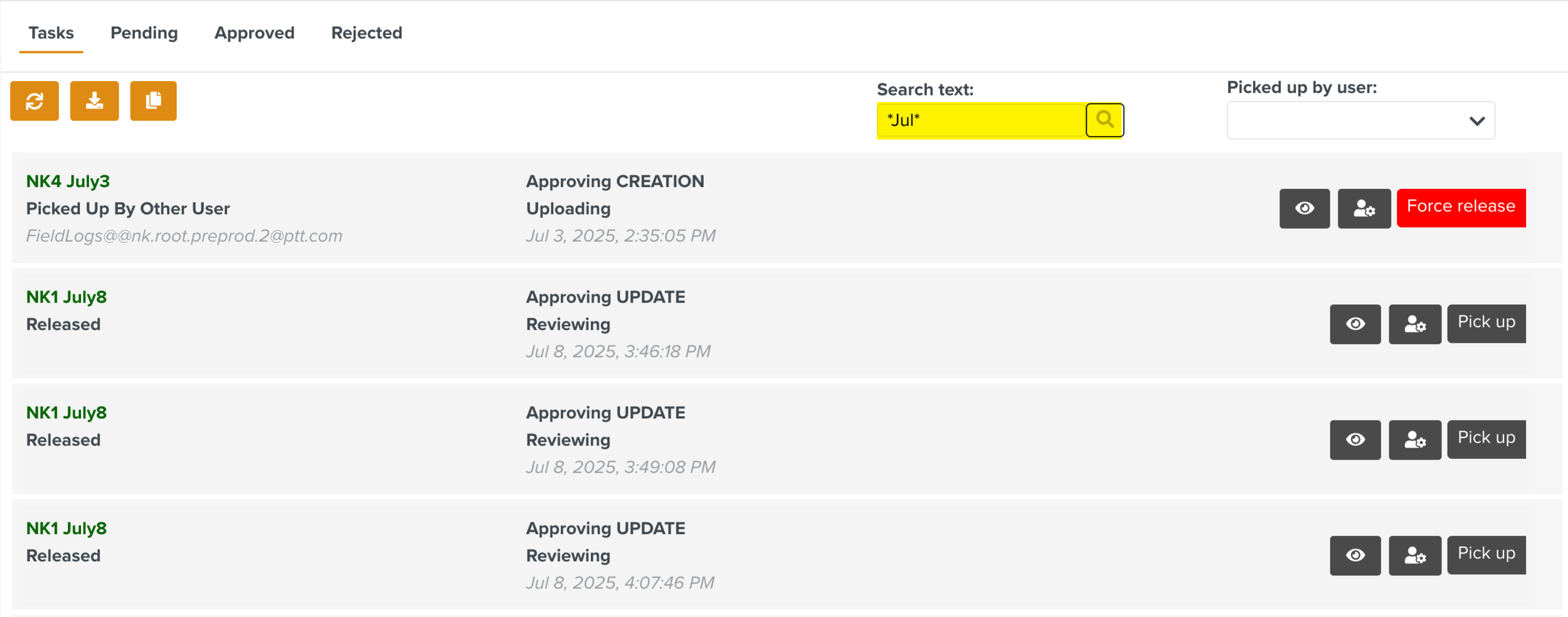
Picked up by user: Select a user from the dropdown to view the Approval Tasks picked up by the user.
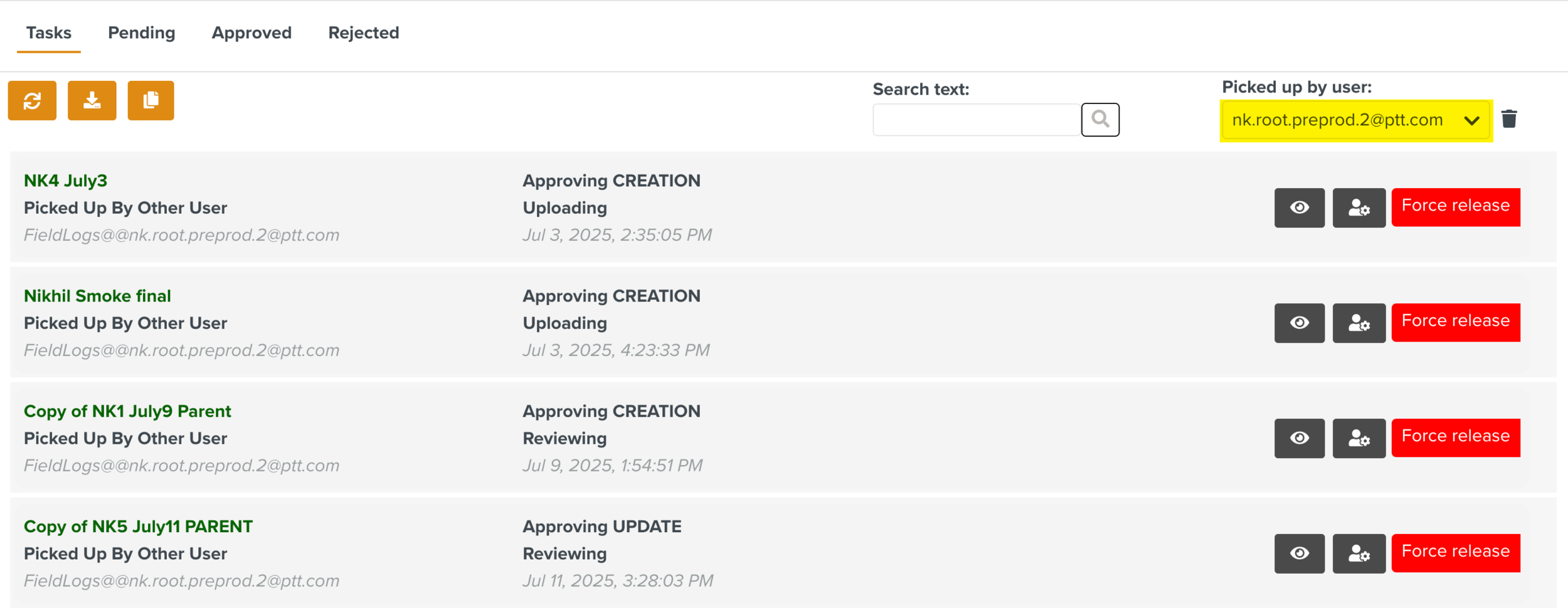
There are three other tabs in the page Approval Manager to view the details of the Approval Tasks. Following are the available tabs:
Pending
Approved
Rejected
You can find the following details of the tasks in all the three tabs:
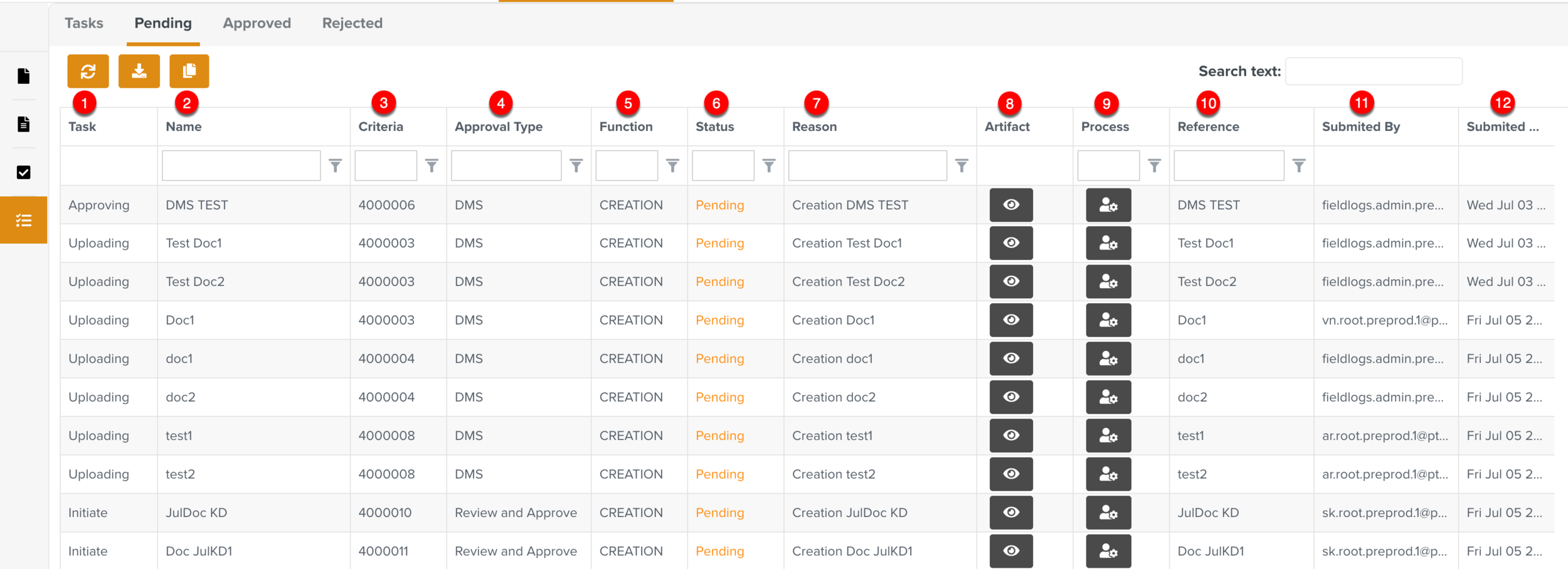 |
Name: Displays the document name.
Criteria: Displays the Document Type number.
Approval Type: Displays the Lifecycle name.
Function: Displays the Approval process - Creation, Updation and Deletion.
Status: Displays the status of the Approval Task - Pending, Approved or Rejected.
Reason: Displays the respective label of the End Events in the Approval Lifecycle for approval or rejection.

Artifact: Displays the document details.
Process: Displays the Task History and the the Approval Lifecycle linked to the Approval Task.
You can also navigate to the corresponding Approval Task in the Task tab by clicking the blue arrow
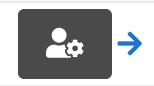 . It is available only for the tasks in the Pending tab.
. It is available only for the tasks in the Pending tab.Reference: Displays the document name.
Submitted By: Displays the name of the user who submitted the Approval Task.
Submitted Date: Displays the date of submission.
You can also perform the actions listed below while viewing the Approval Tasks in these tabs:
Enter keywords in the Search field to narrow down your search results.
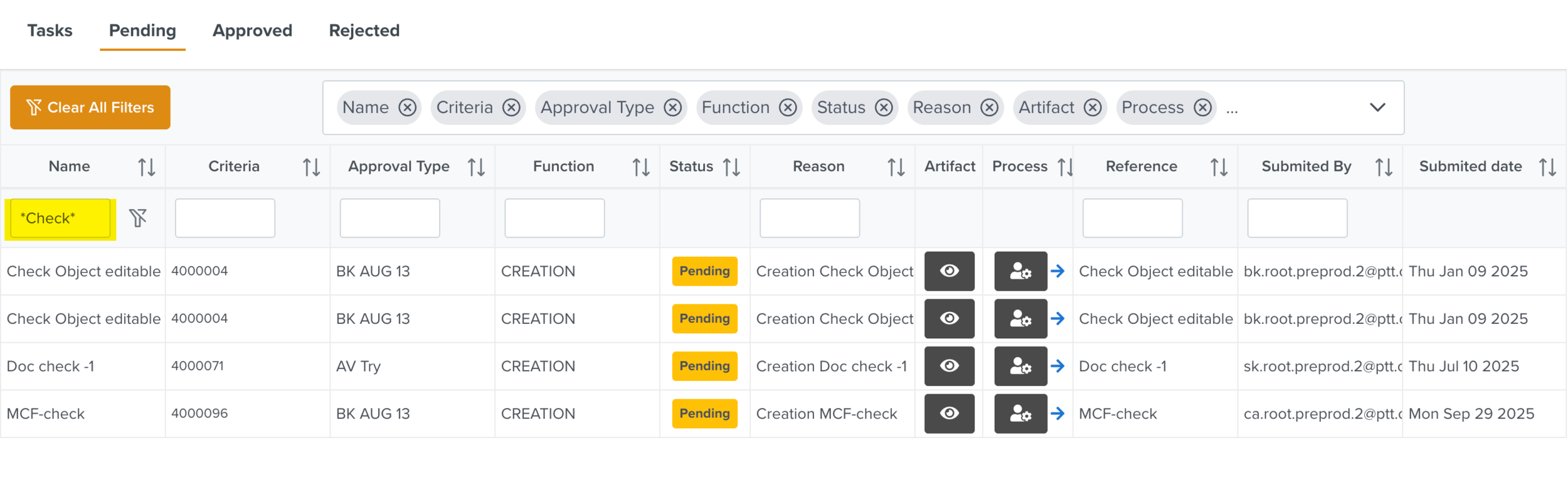
Click to remove the filters applied in all the columns.
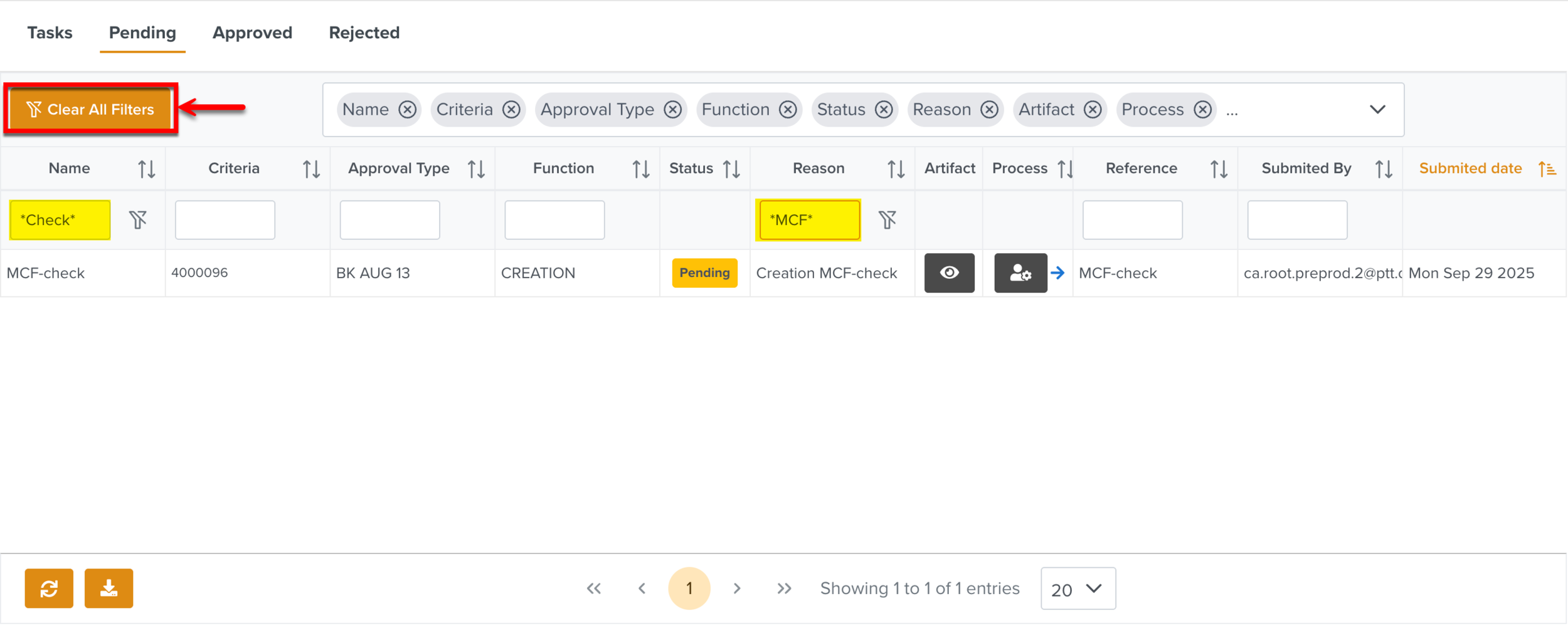
To remove the filters applied in the different columns, you can use
 .
.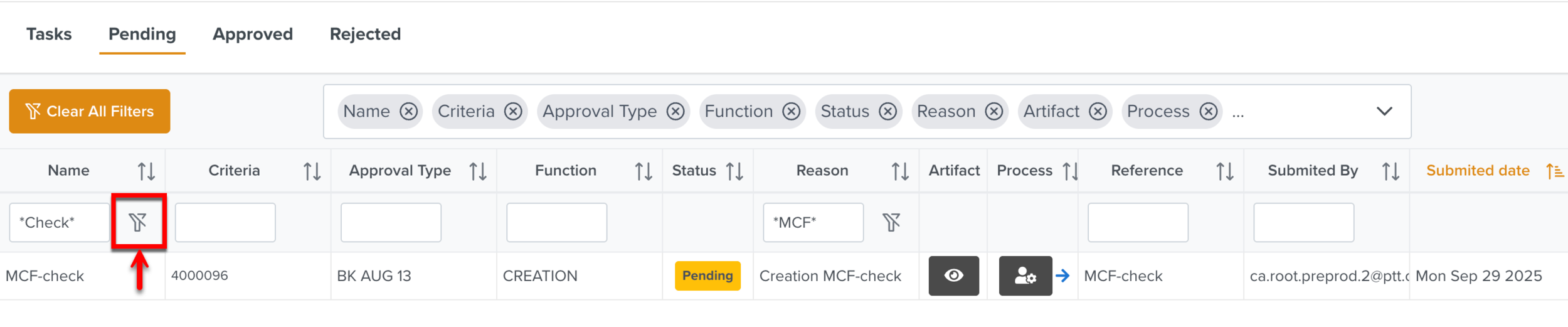
Expand the column selector dropdown to select the required columns to be displayed.
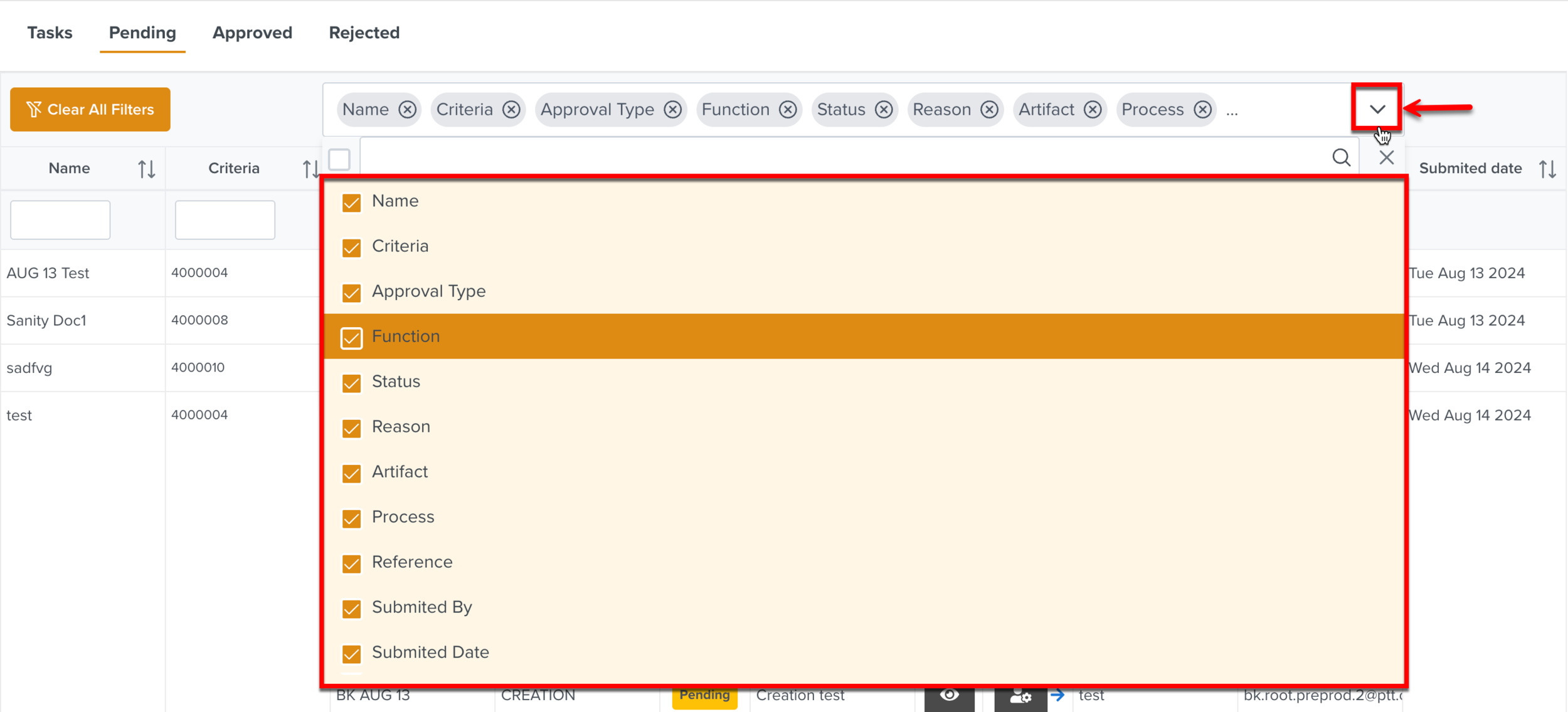
Select the number of Tasks to be displayed in a page.