Using Export/Import of Flags
The Export option allows you to download Flags or Flag Groups from the source environment as .zip files to the local machine. You can then import these Flags or Flag Groups into the target environment. These options allow you to copy Flags and Flag Groups from one environment to another.
To Export/Import Flags or Flag Groups:
On the main menu, go to Enterprise > Flagging & More > Flagging.
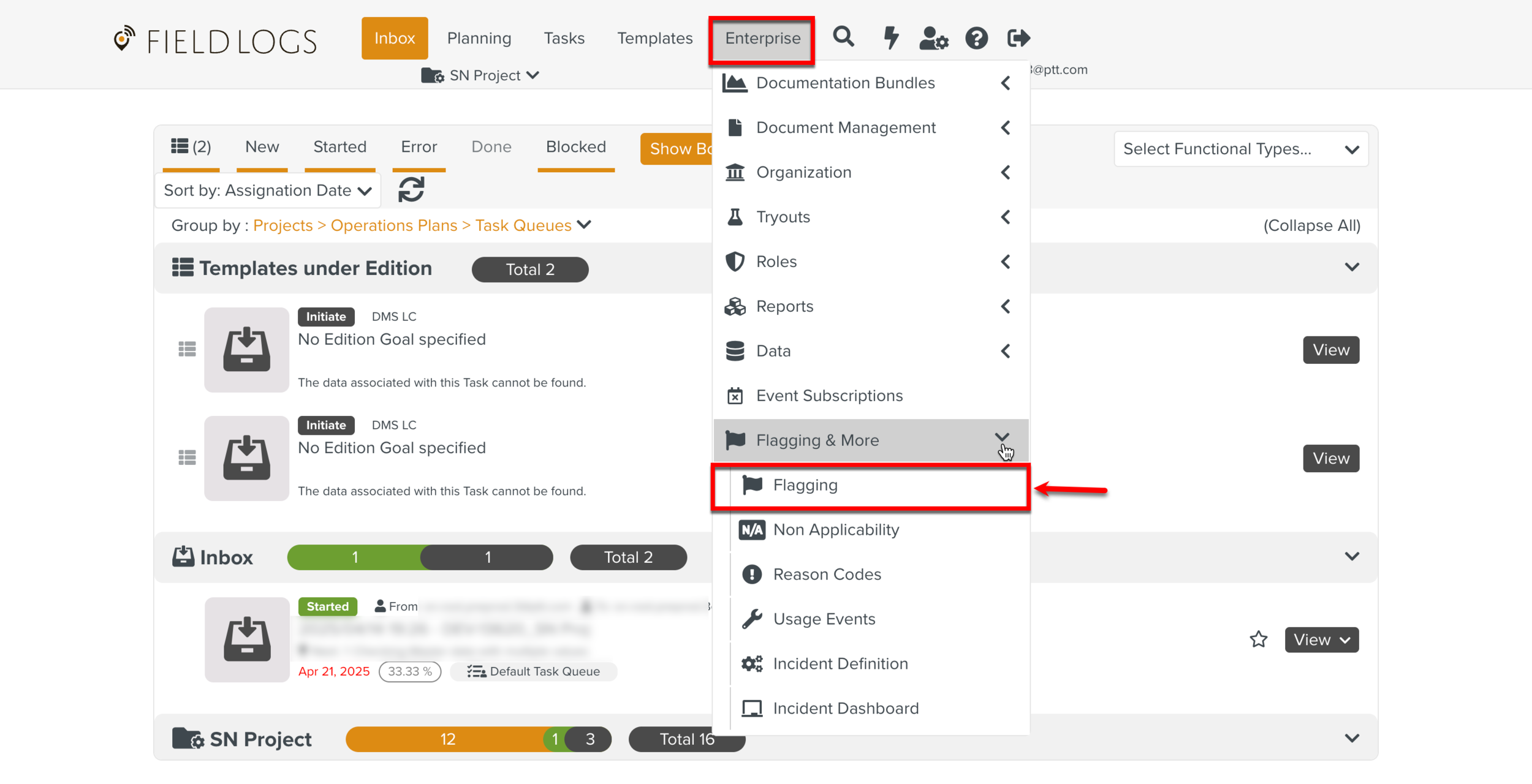
The page Flagging appears.
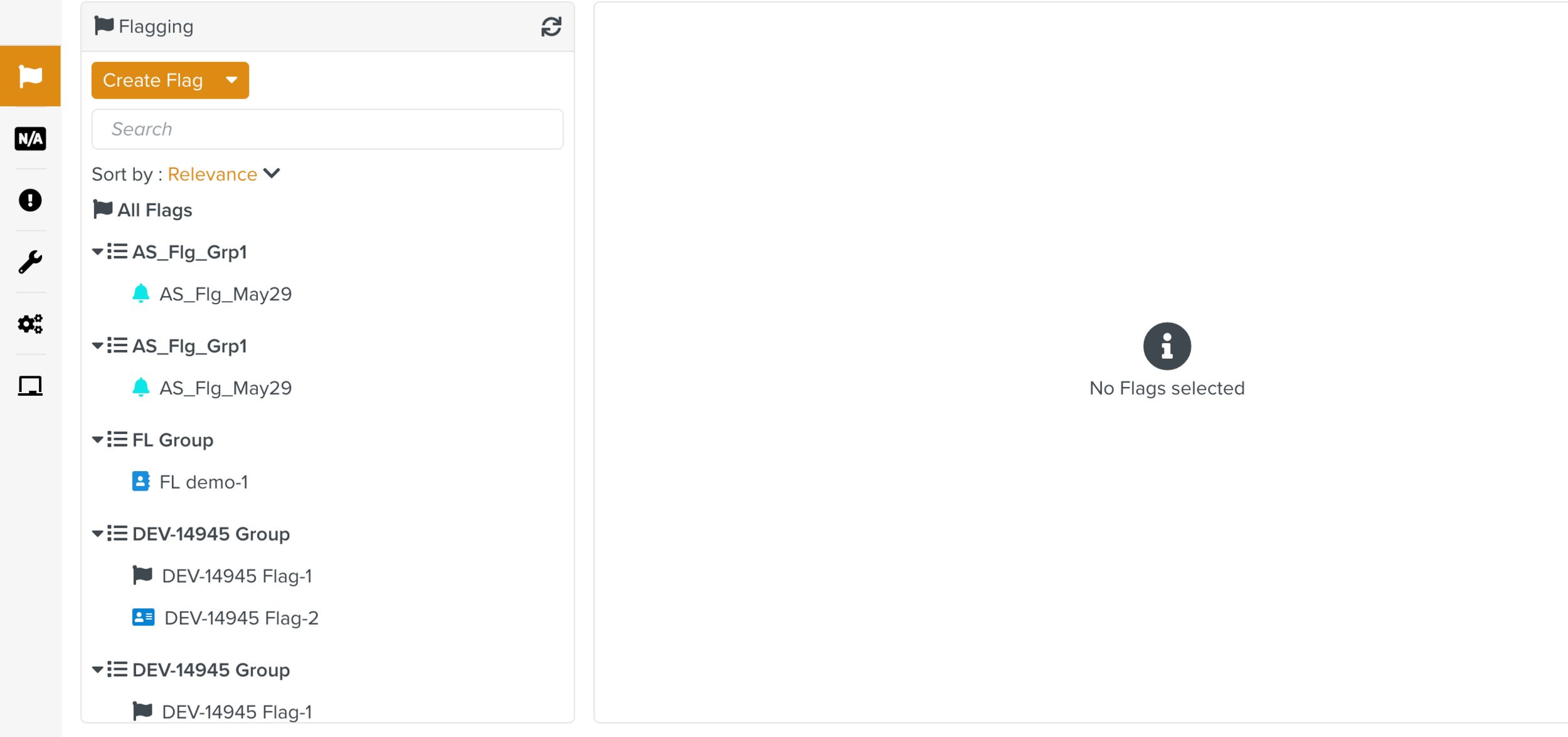
Expand the Create Flag dropdown and click .
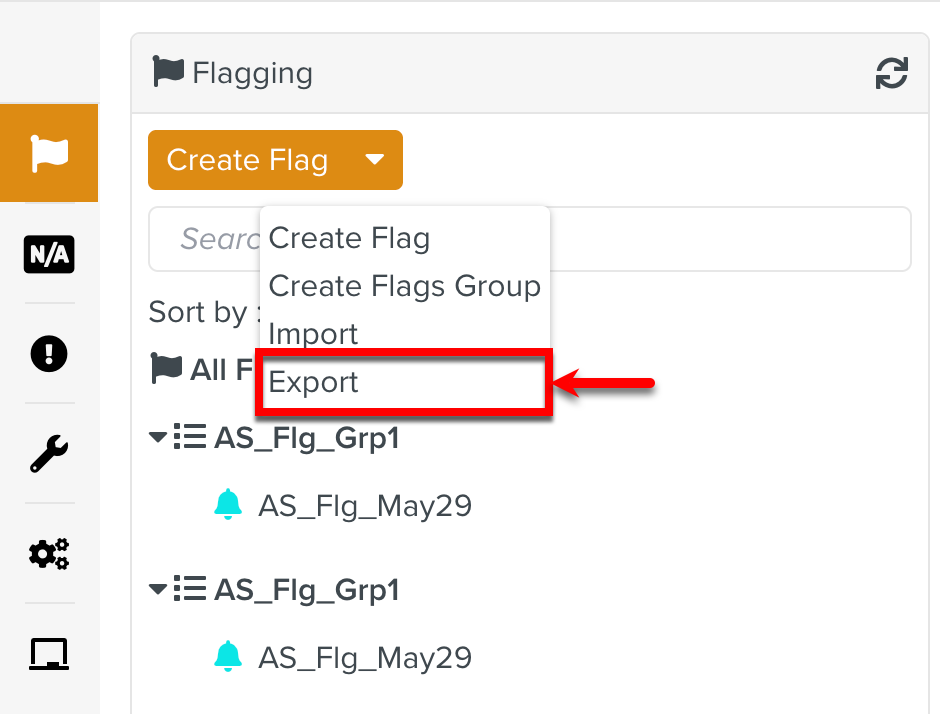
Select one or more items to export.
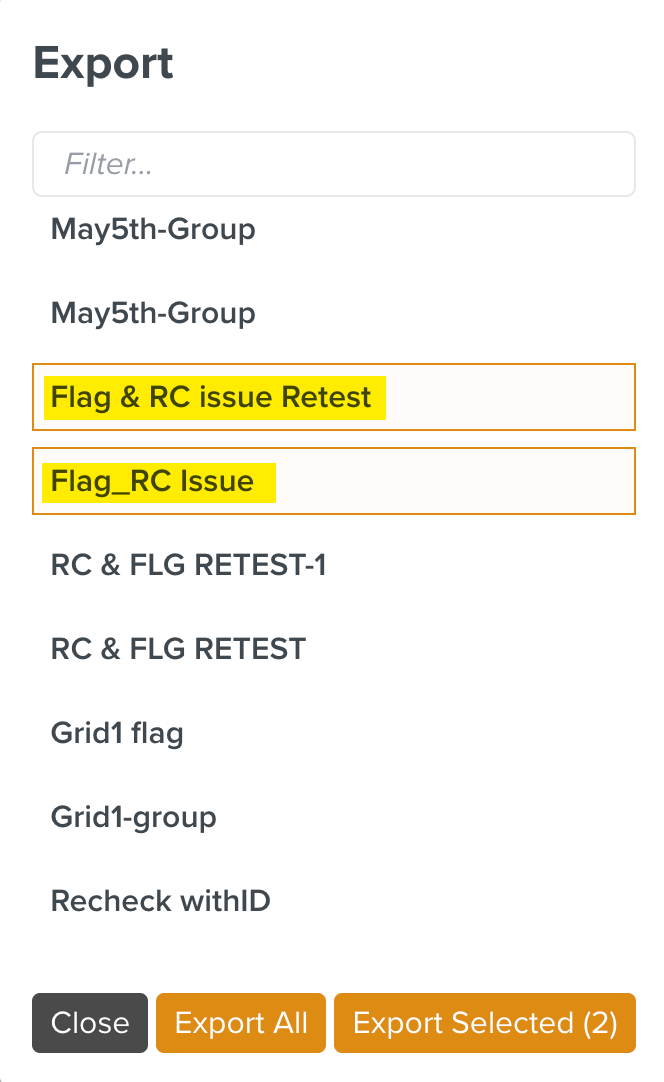
Click .
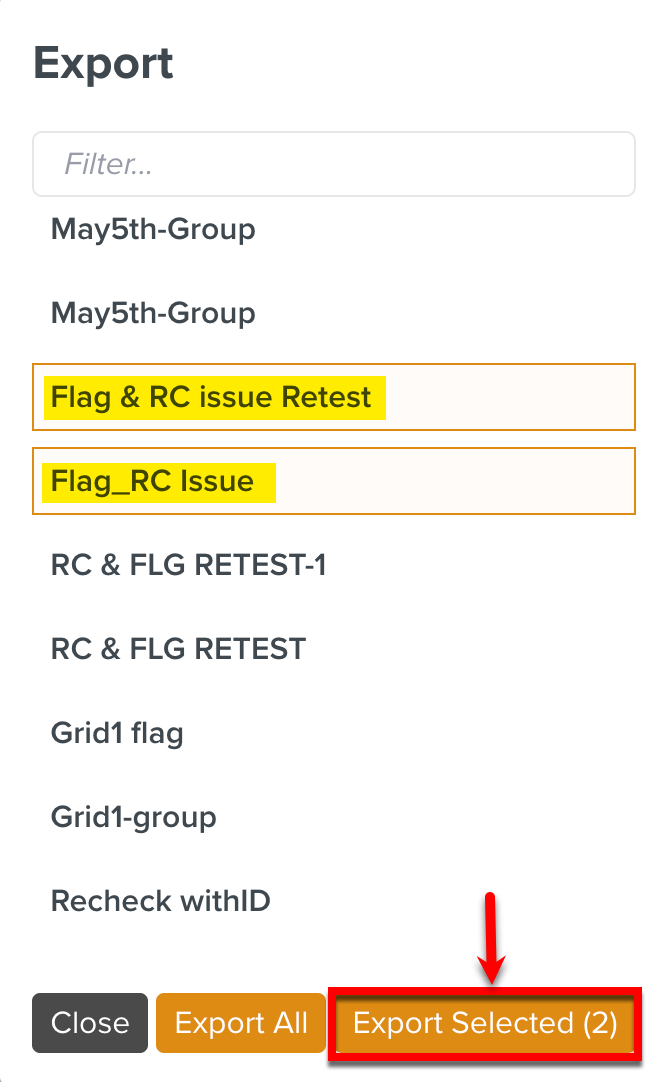
The total number of Flags or Flag Groups selected are displayed on the button.
If you want to export all the Flags and Groups, click .
A Batch Operation starts and the Operation Started dialog appears.
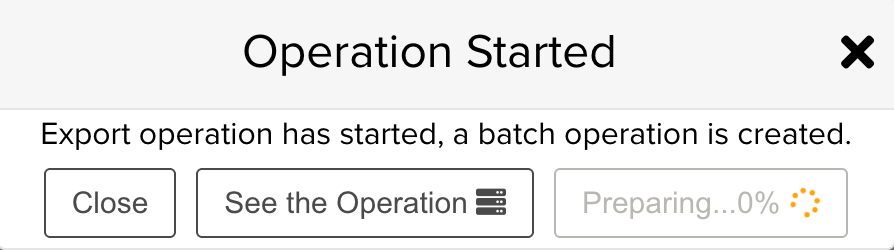
Click .
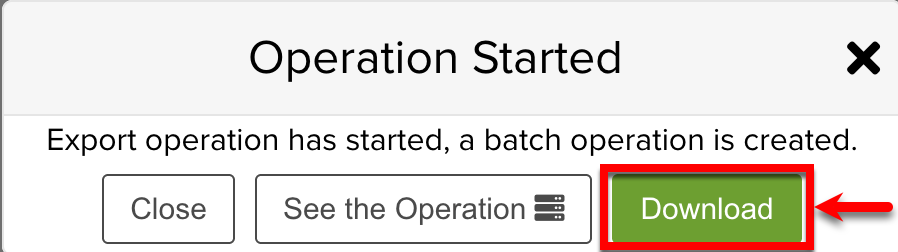
A .zip file is downloaded with a JSON file and a folder named Binaries.
Alternately, if you click button, you will be redirected to the page Batch Operations from where you can download the file.
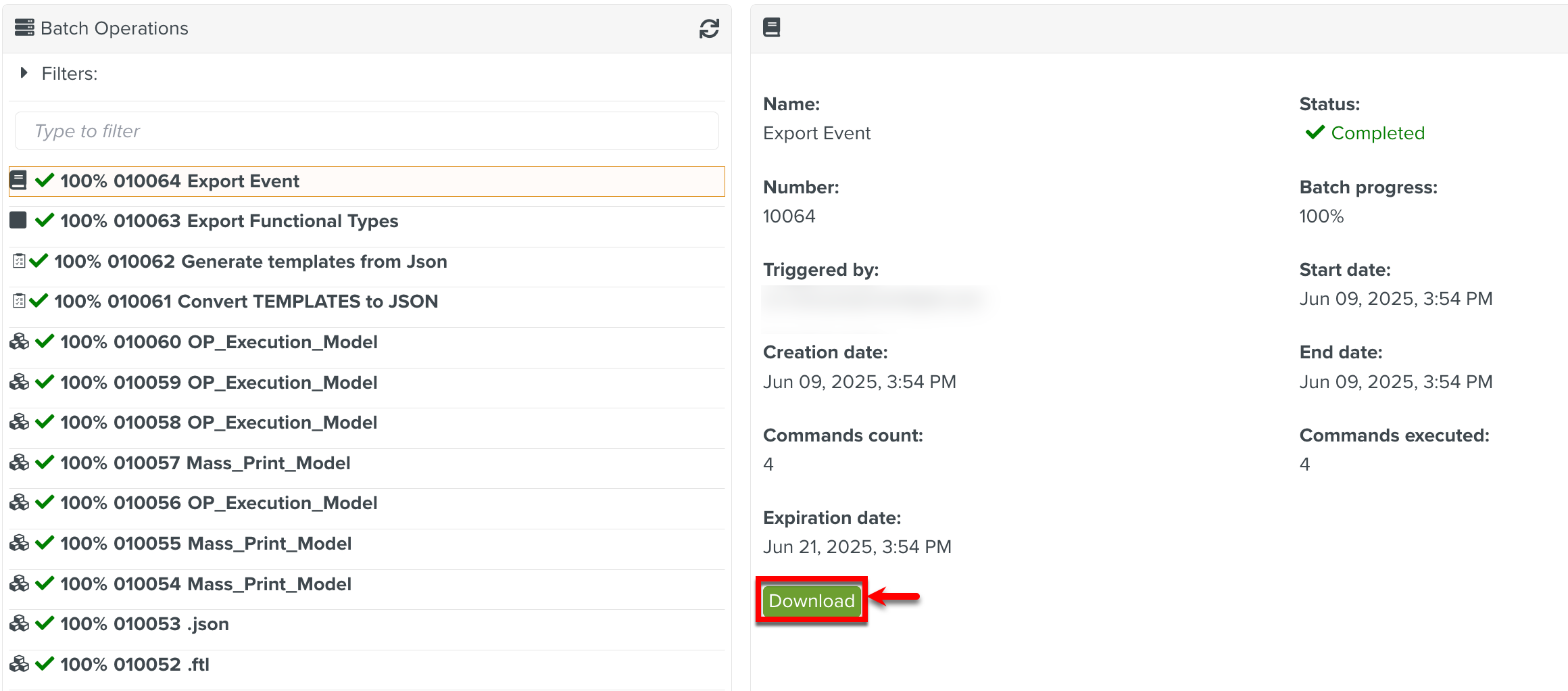
To import Flags or Flag Groups, go to target environment, Enterprise > Flagging & More > Flagging.
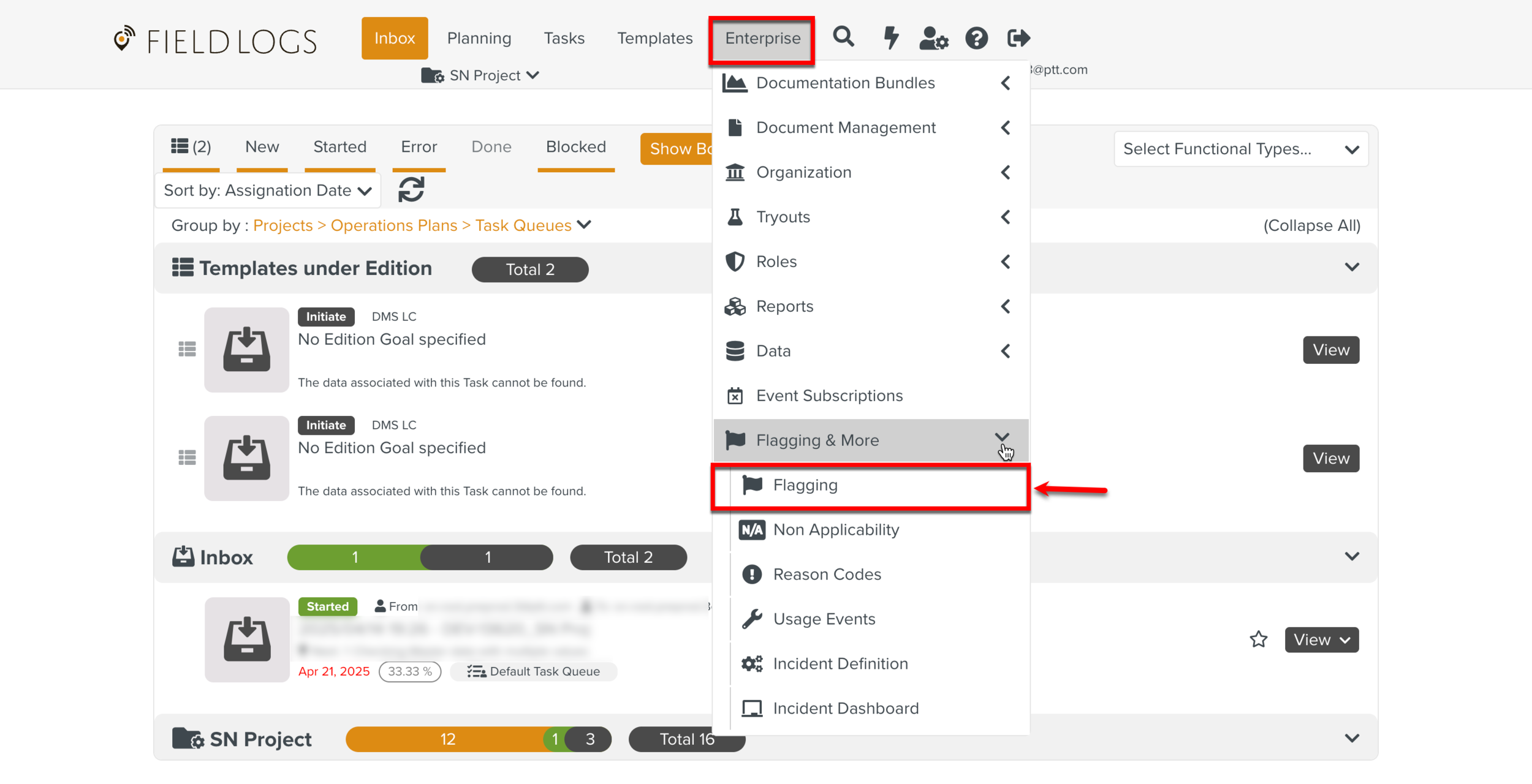
Expand the Create Flag dropdown and click .
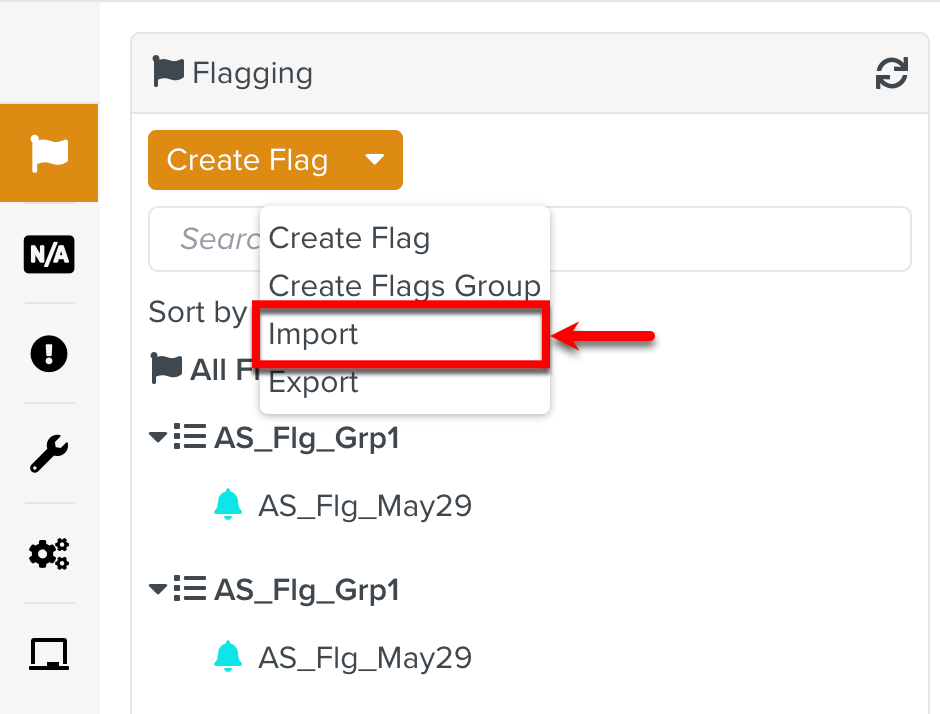
Select the .zip file or JSON file to Import.
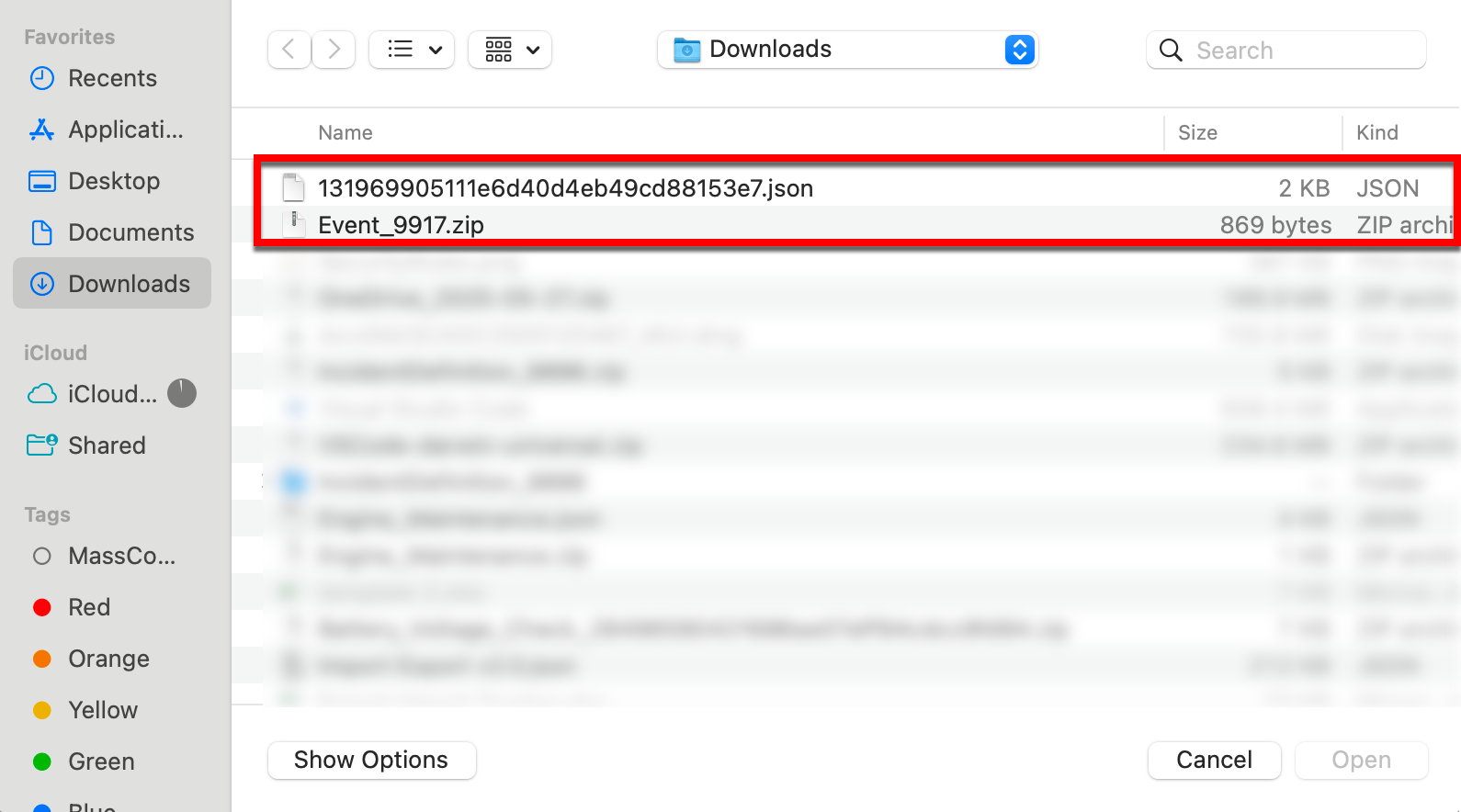
The selected file is imported to the target environment.
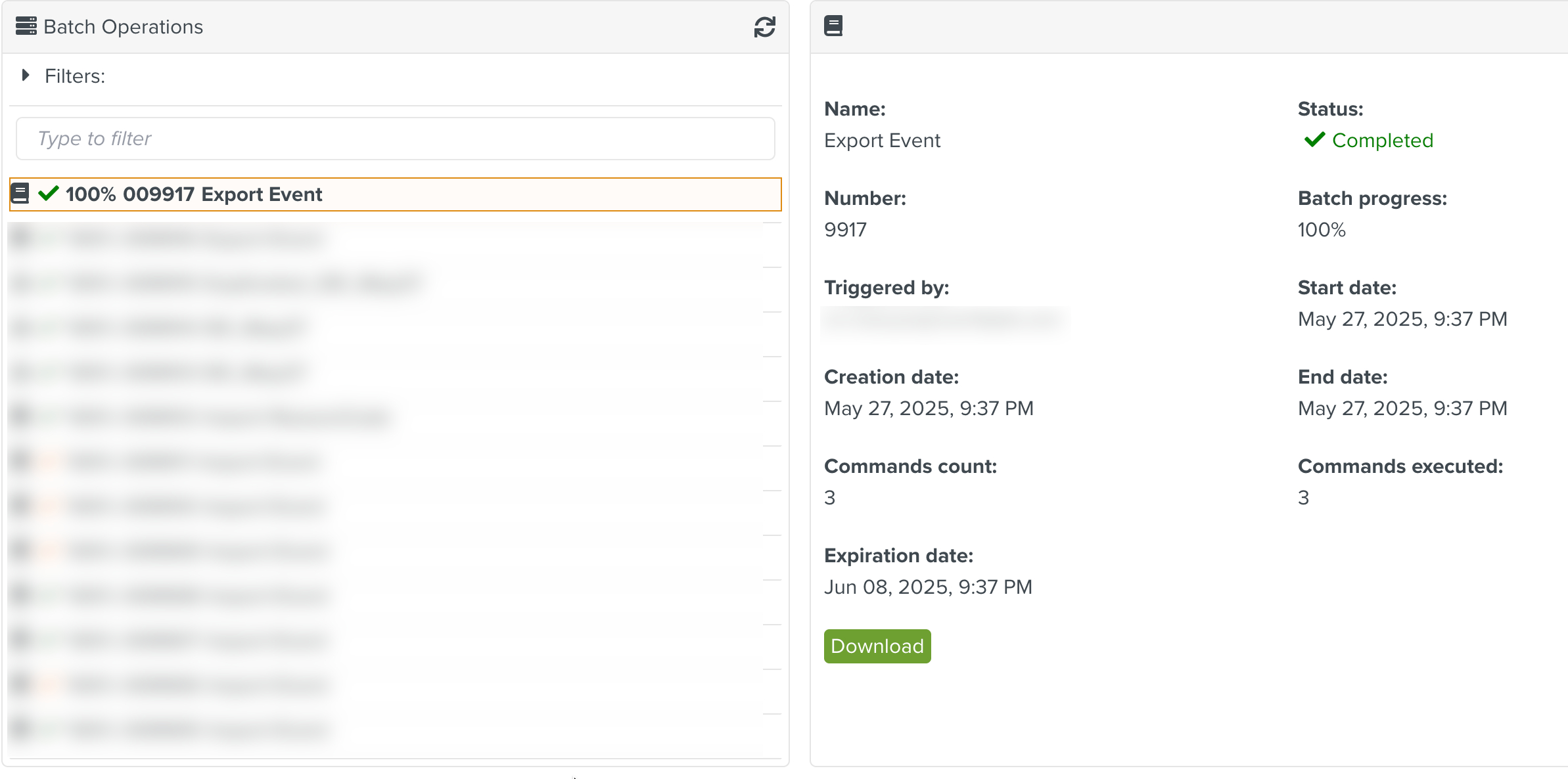
Note
When the imported data already exist in the target environment, it results in the creation of a duplicate.