Creating a Task Queue
A Task Queue is a collection of User Sets. When a Task is assigned to a Task Queue, any user in the Task Queue with the Pick up permission can start the Task.
Only the users belonging to these User Sets can have access to the Task Queue.
To create a Task Queue:
From the main menu navigate to Enterprise > Organization > Task Queues.
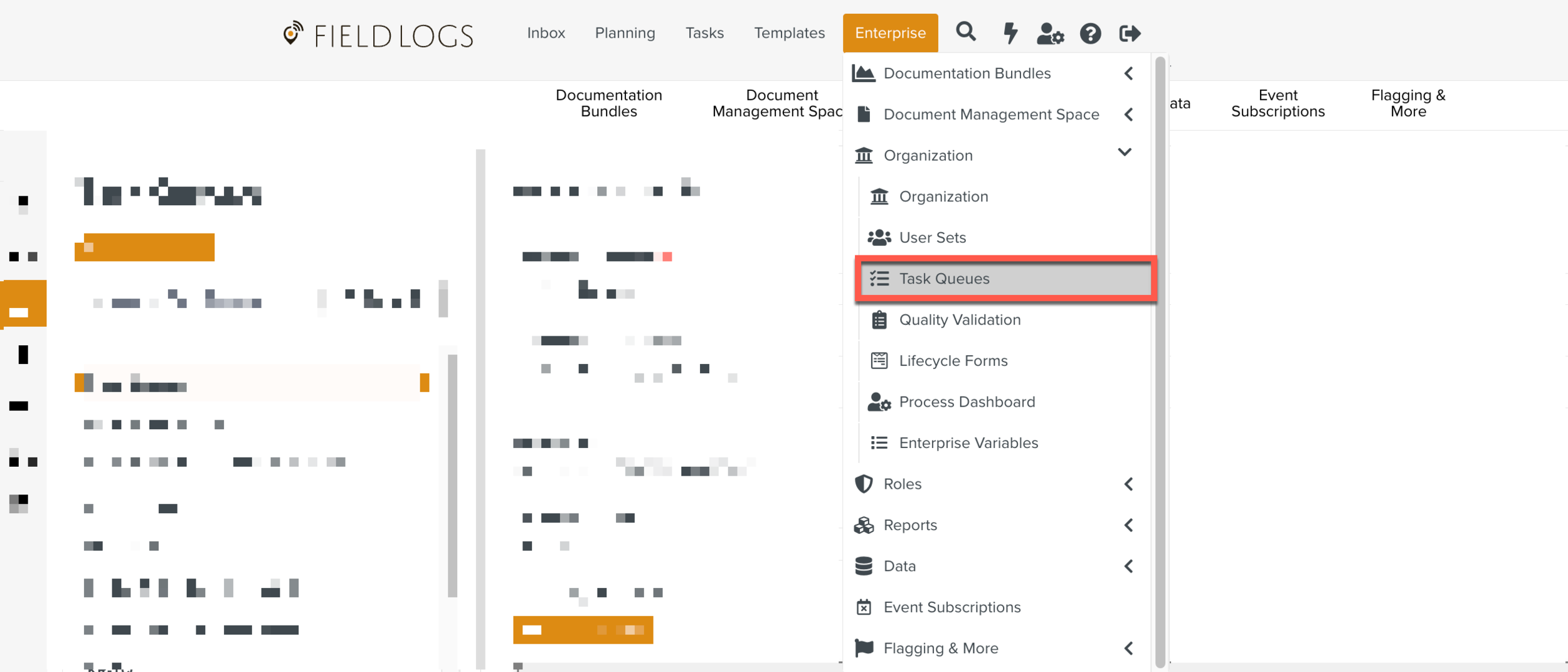
Click New Task Queue.
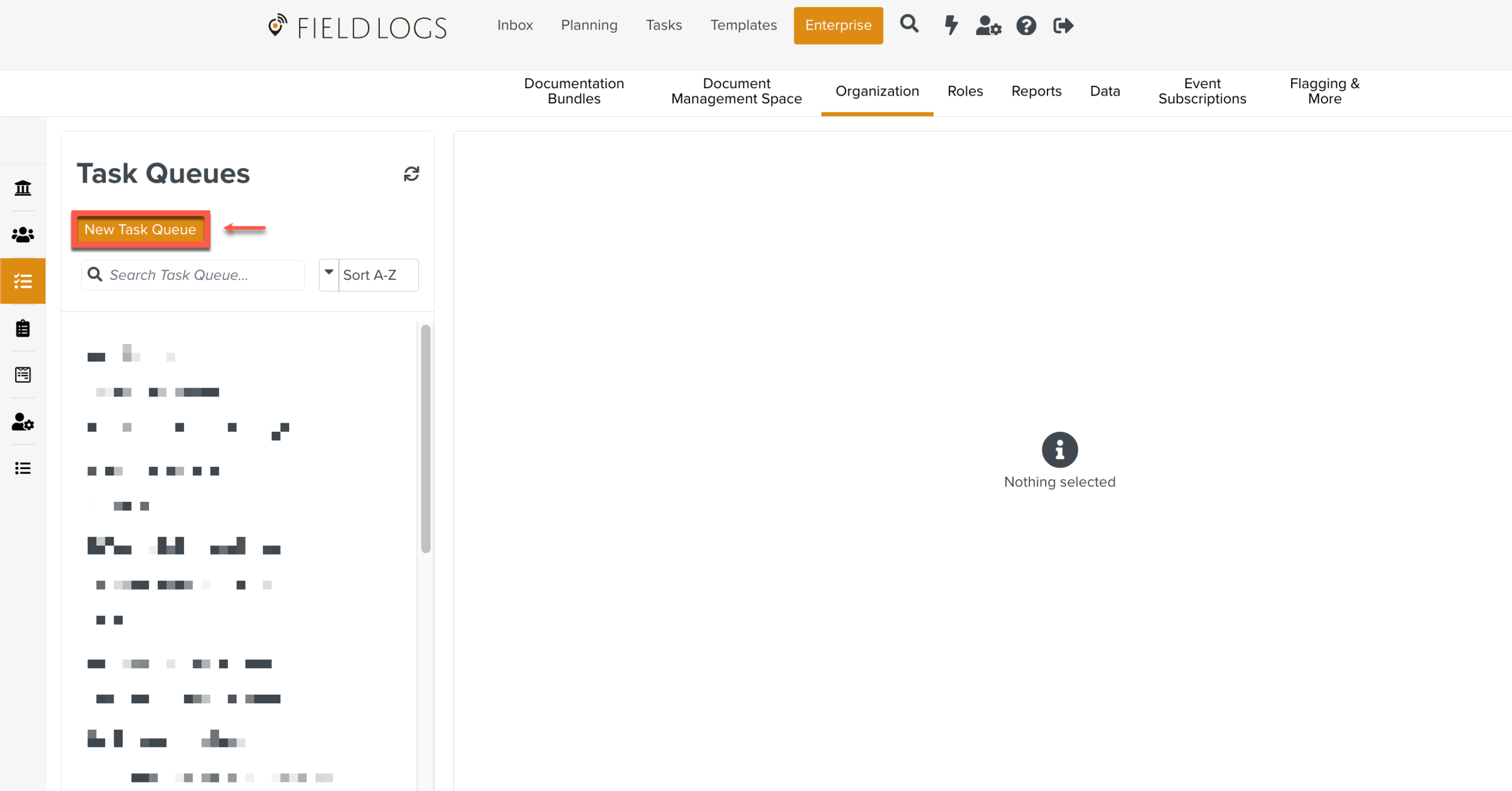
Create a Task Queue dialog is displayed.
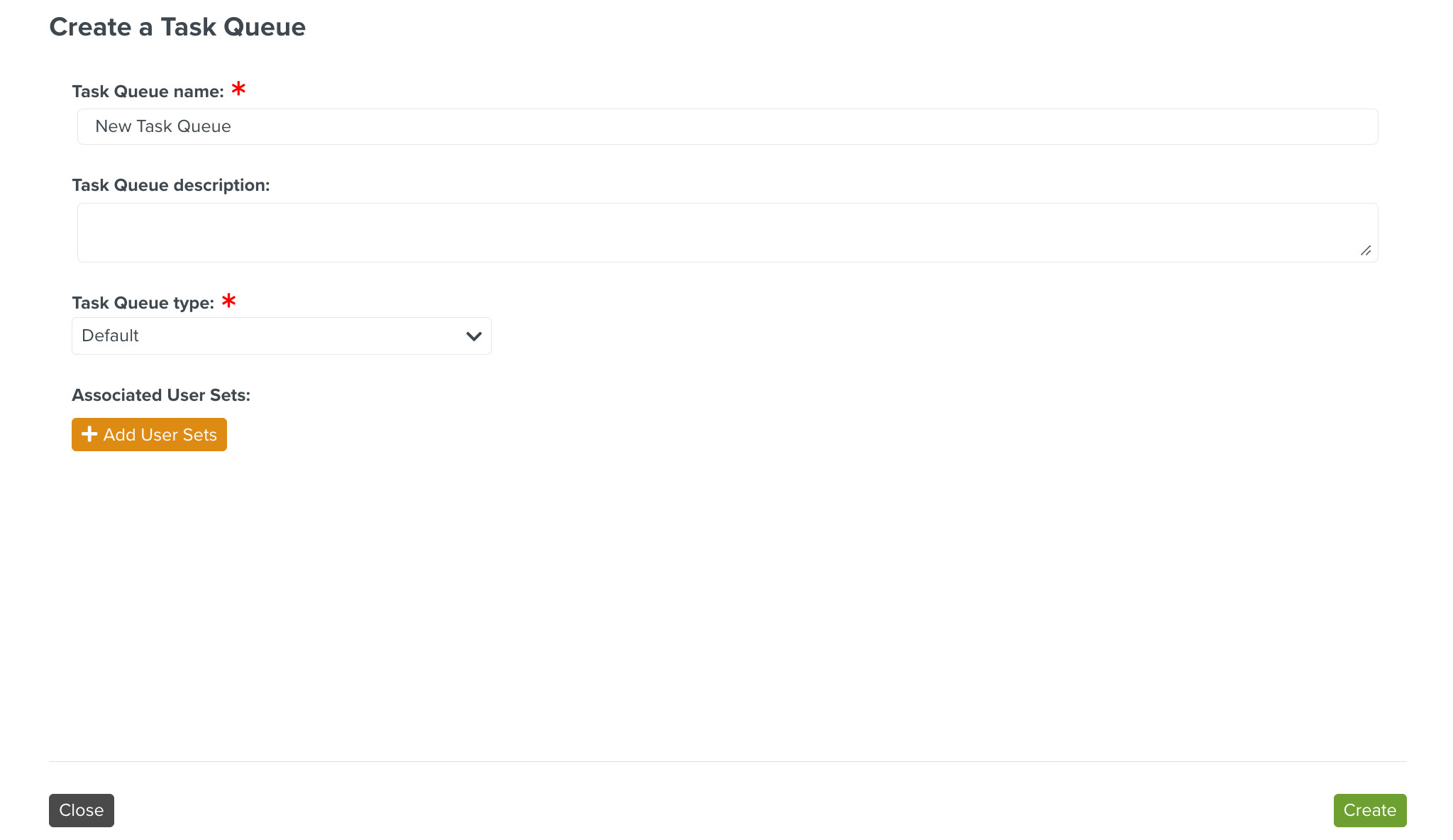
[Mandatory] Enter a name.
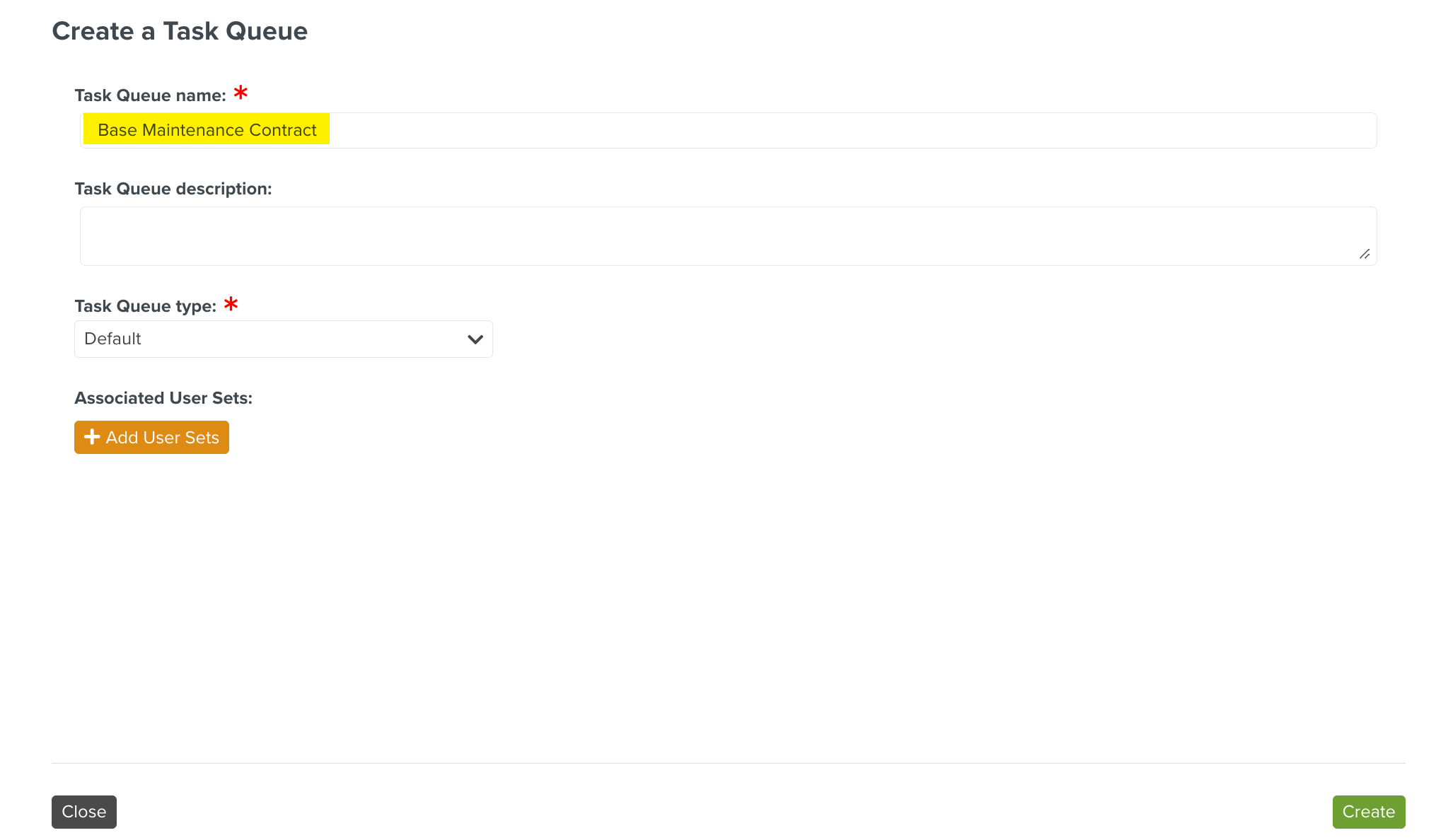
[Optional] Enter a description.
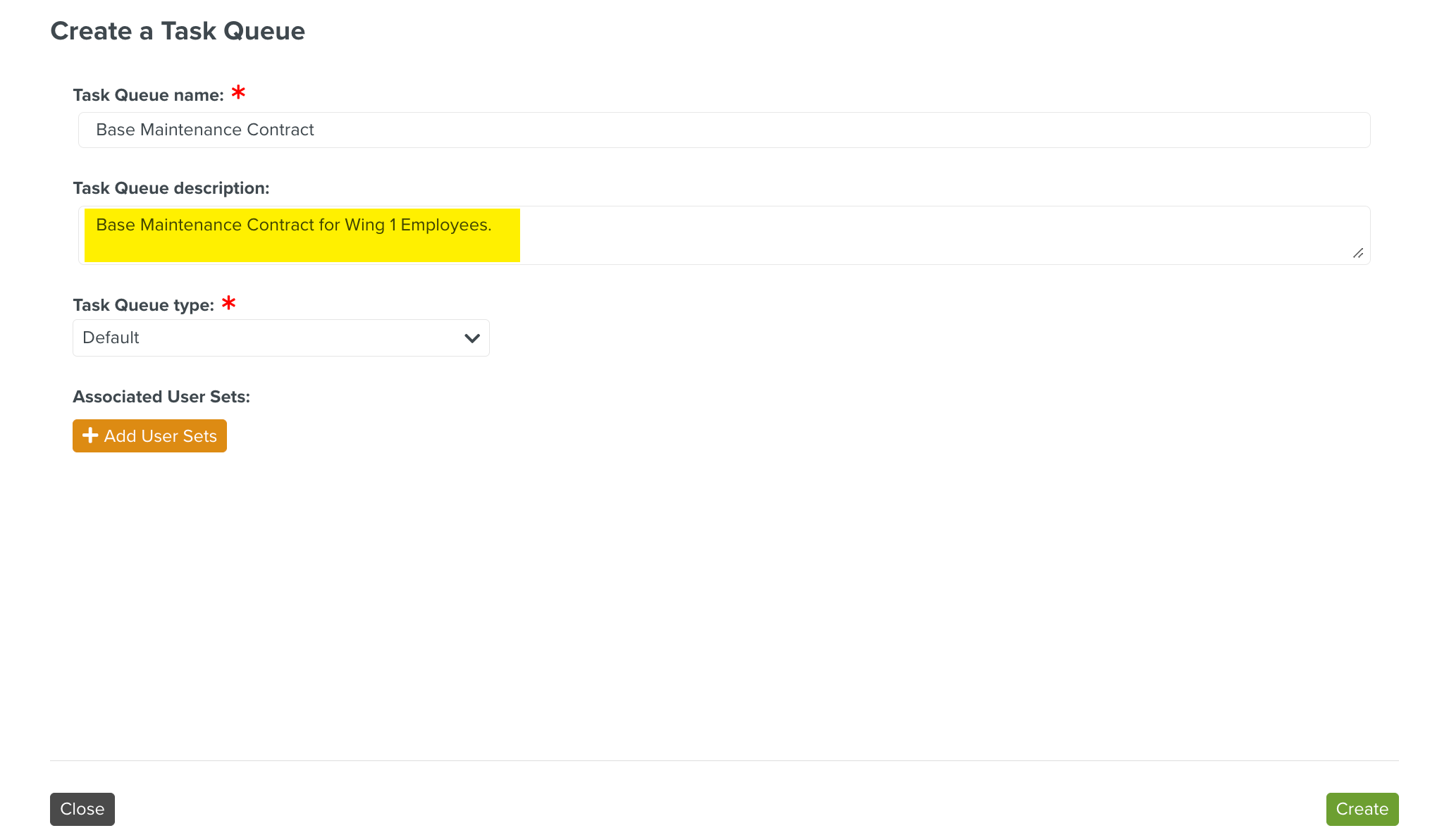
[Mandatory] Click
 to select Task Queue type.
to select Task Queue type.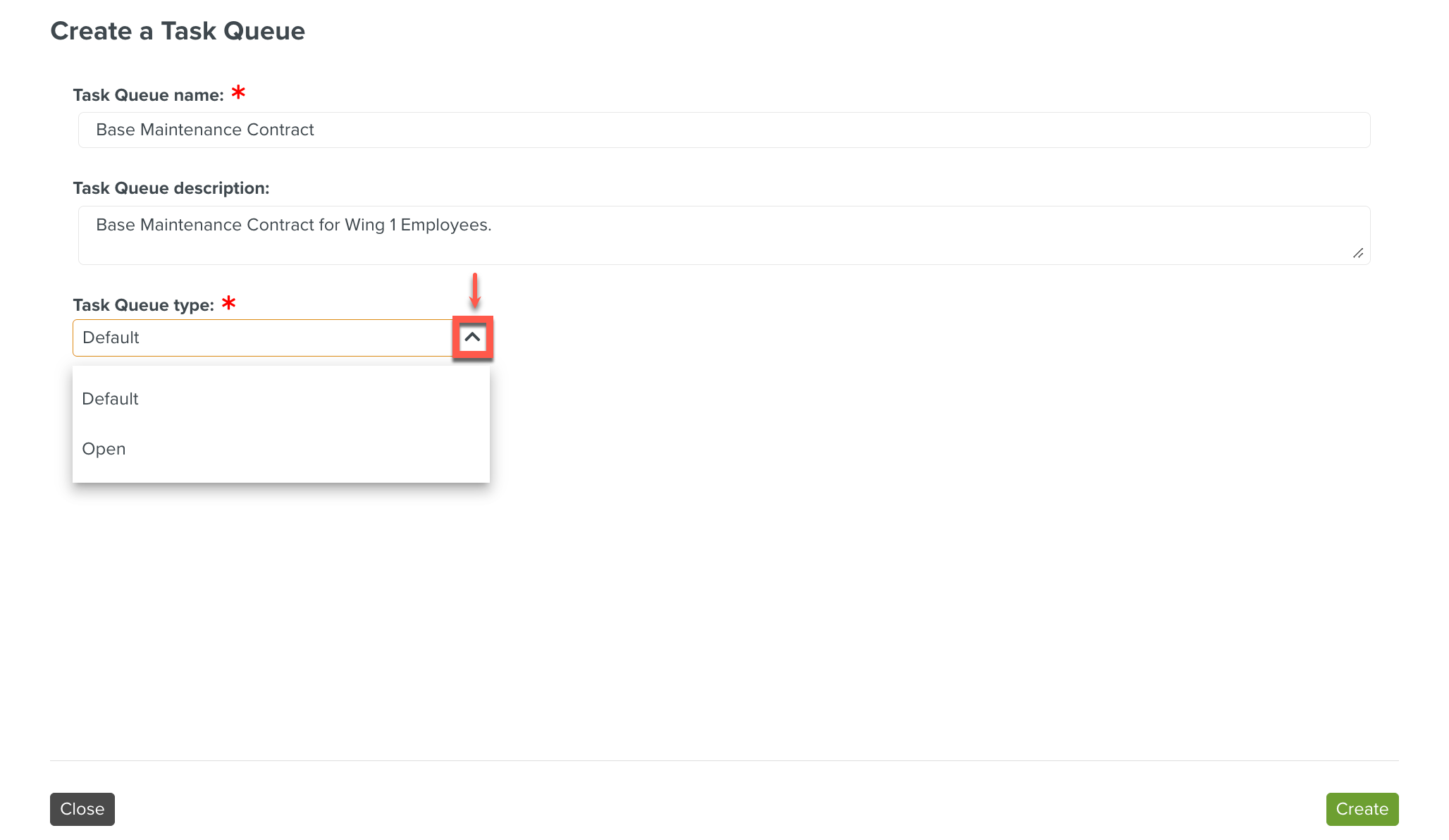
Note
Default - It is a closed queue. The Task moves to the Inbox of the member who has picked the Task. The Task is not in the queue anymore. Hence no other users will be able to pick the Task.
Open - It is an open queue. Users can pick up the Tasks and it will still be available to all the other users as well and can continue the Task.
Click Add User Sets.
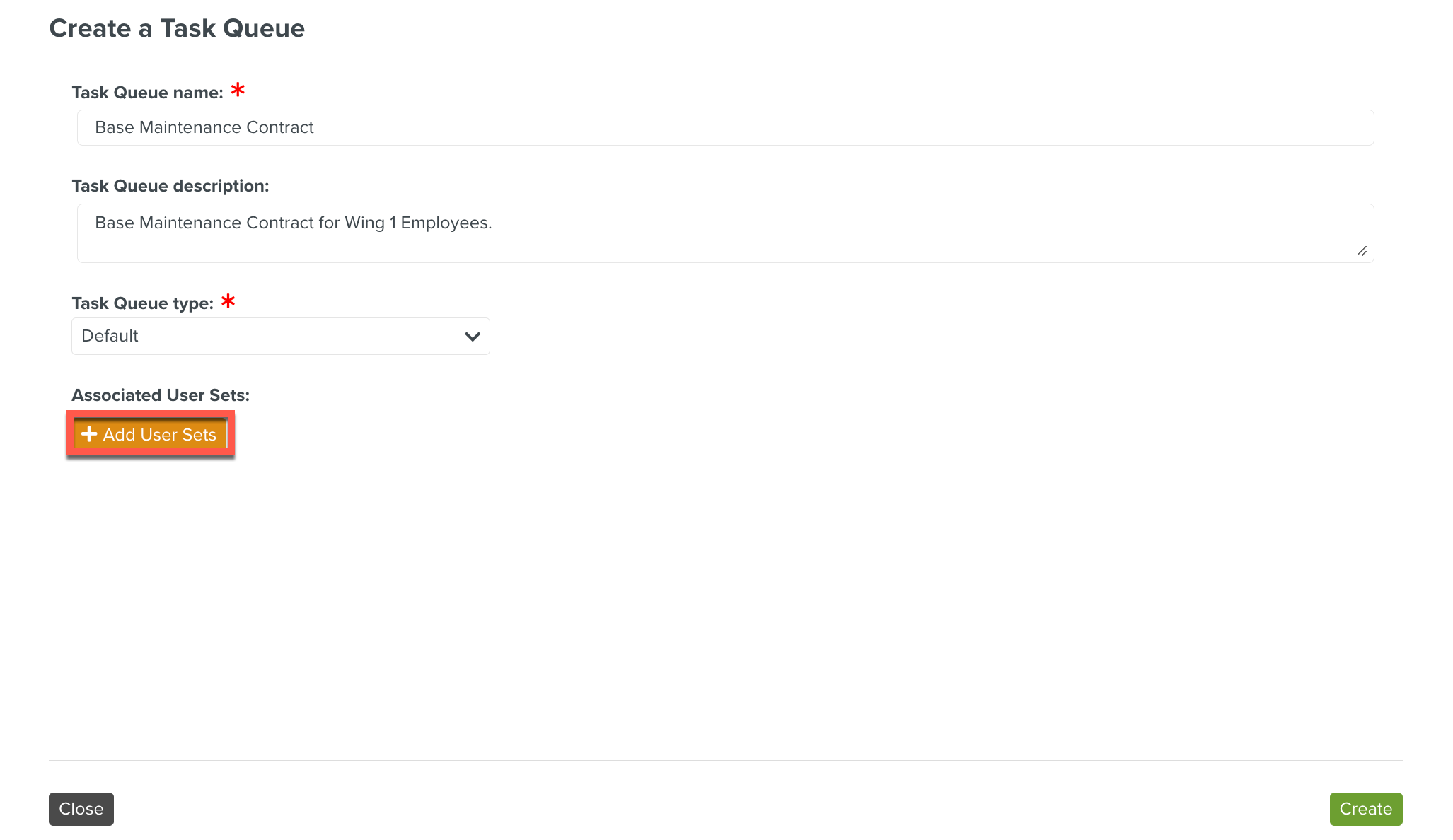
Select User Sets dialog is displayed.
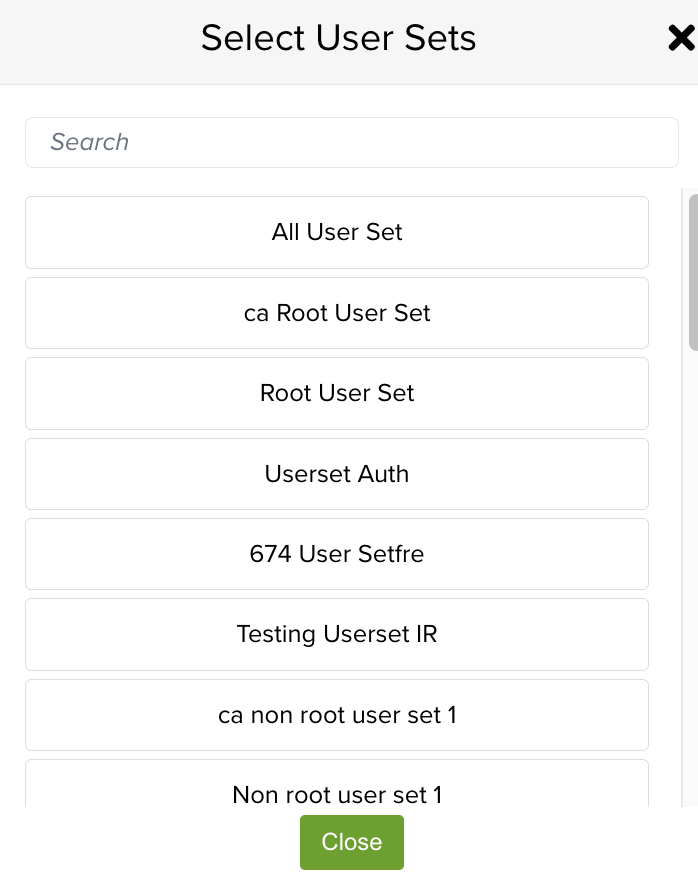
Select a User Set.
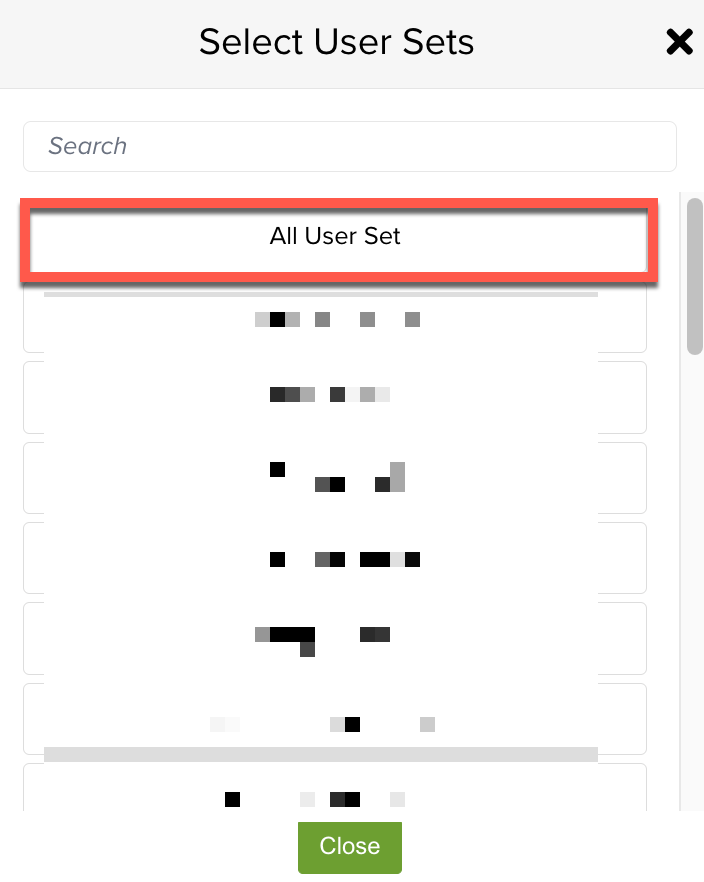
The selected User Set is displayed.
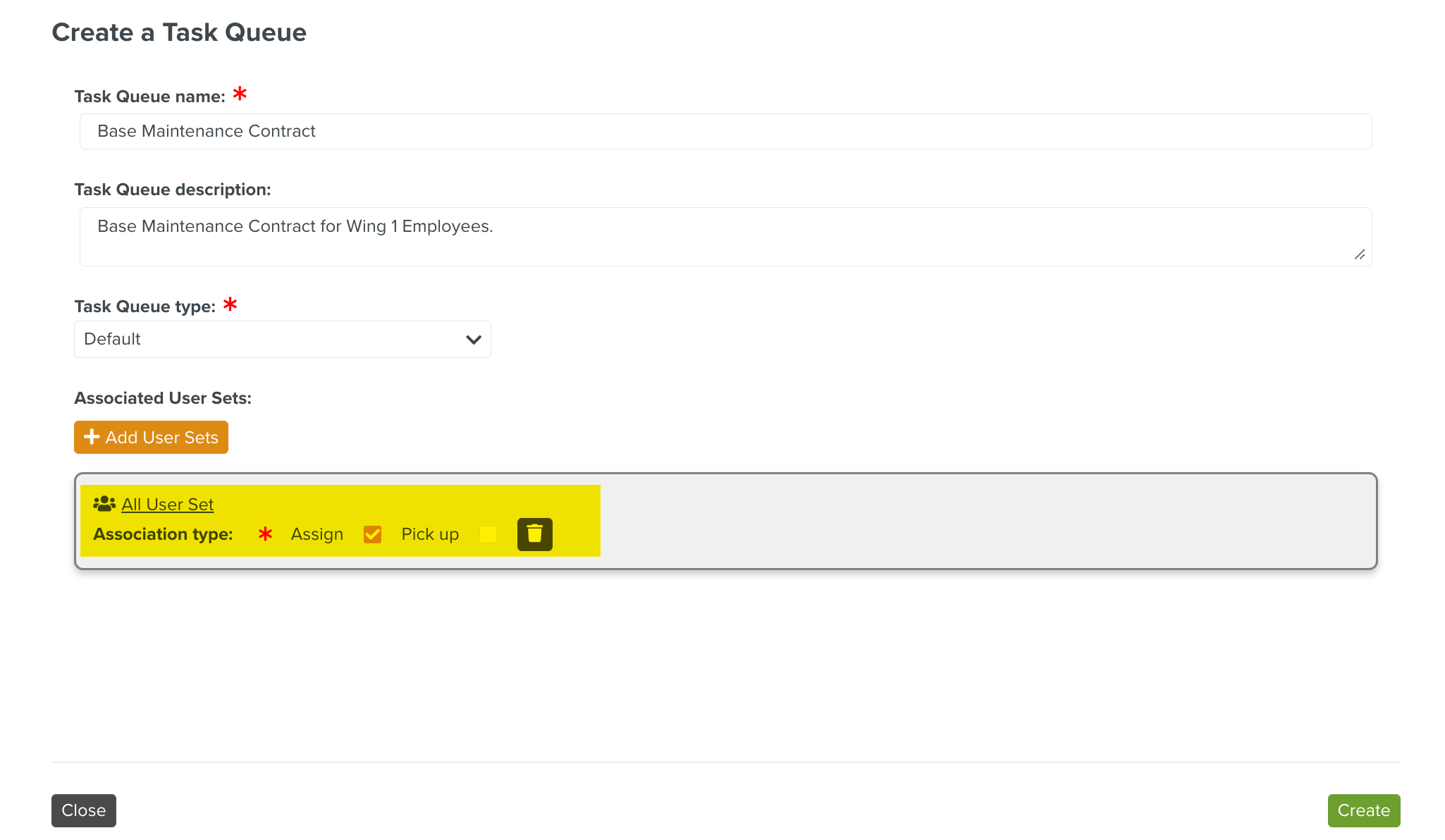
Note
You cannot assign a Task to a Task Queue if there are no associated User Sets.
Select an Association type.
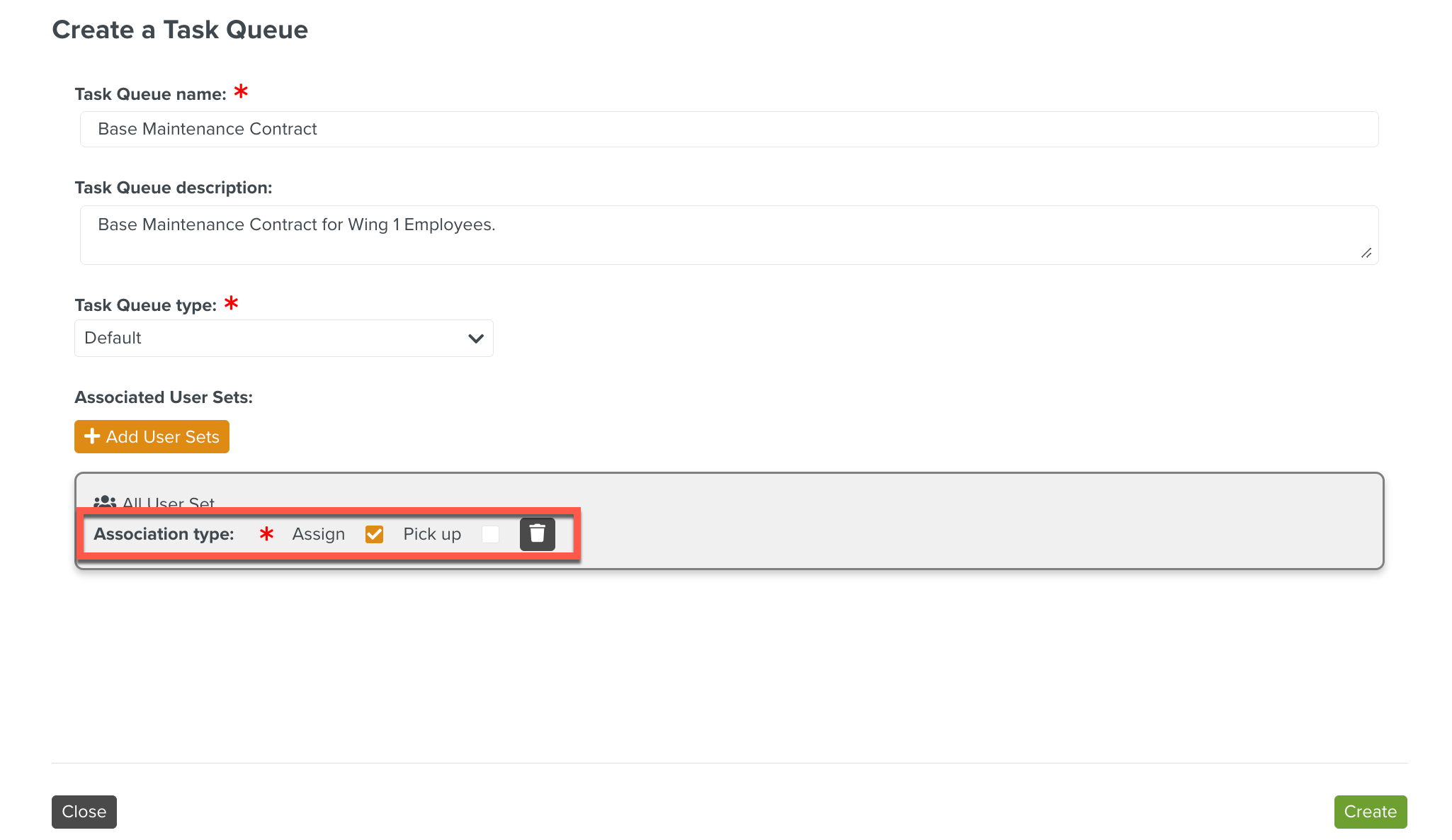
Assign: By default, it allows you to assign a Task to the Task Queue.
Pick up: Allows you to pick up a Task assigned to the Task Queue.
Note
To remove an associated User Set, click

Click Create.
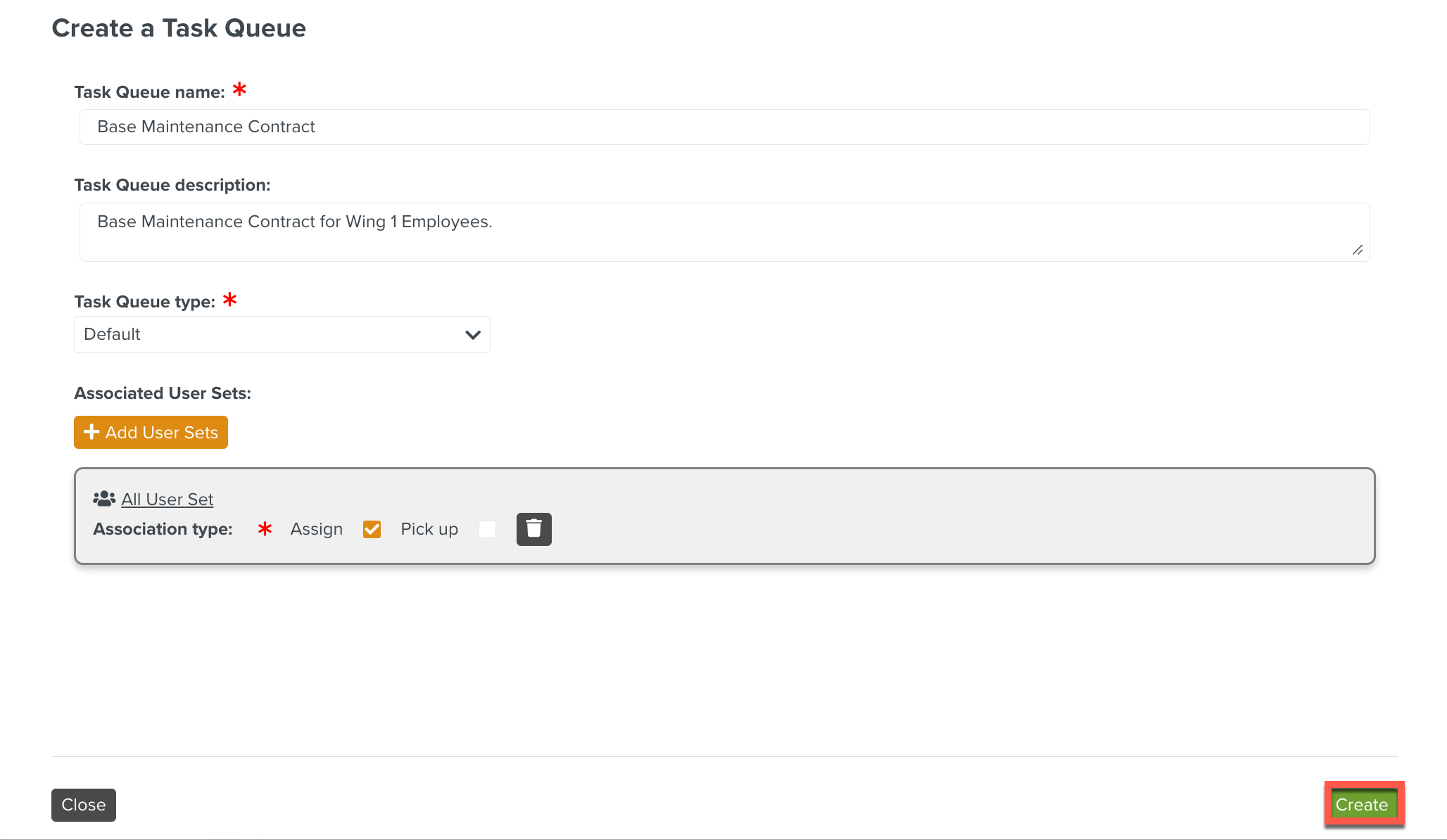
The Task Queue is created successfully.
 |