Adding Access Rights for Recasting a Task
To perform a Task Recast, the user must be associated with a Security Role that has the Template Recast access right.
To add the Template Recast access right to a Role:
From the main menu, navigate to > > .
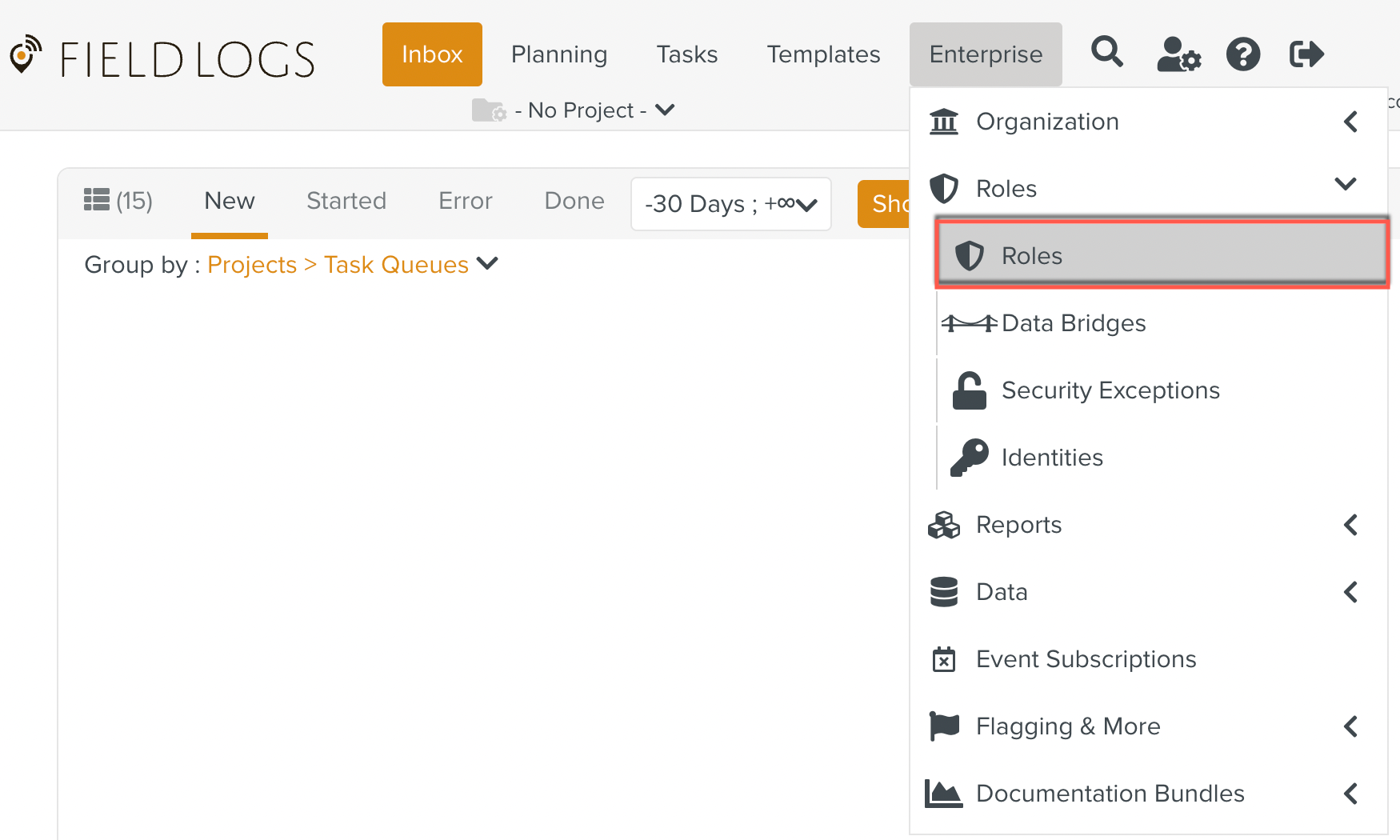
The Roles page opens.
Check the option as shown below.

All the Roles in the Security Role Type are listed.
Select the Role to which the Template Recast access right is to be added. In the below example the Role Field Employee is associated with the user that requires this access right.
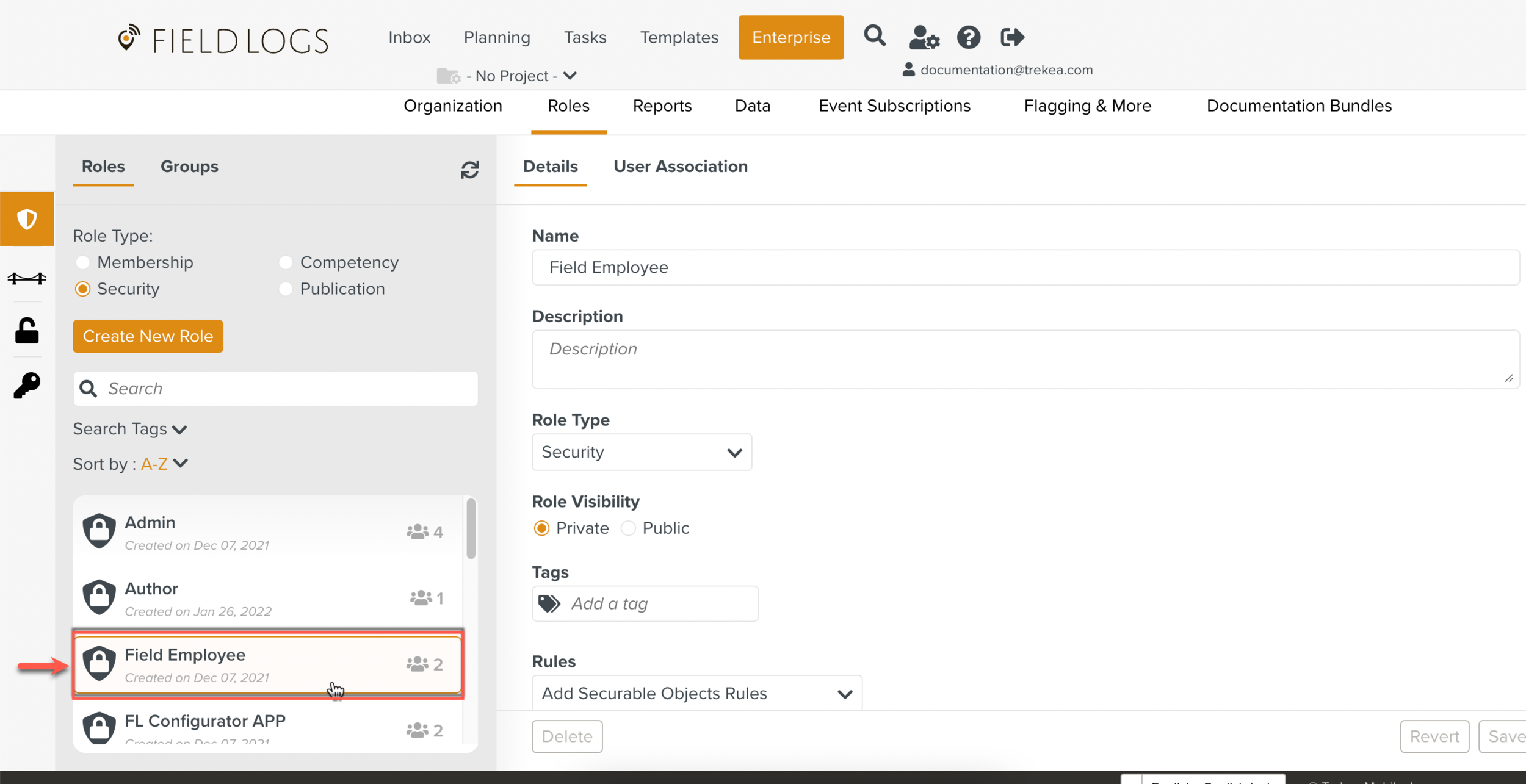
The details of the Role are displayed.
Click against the Securable Object Web UI.
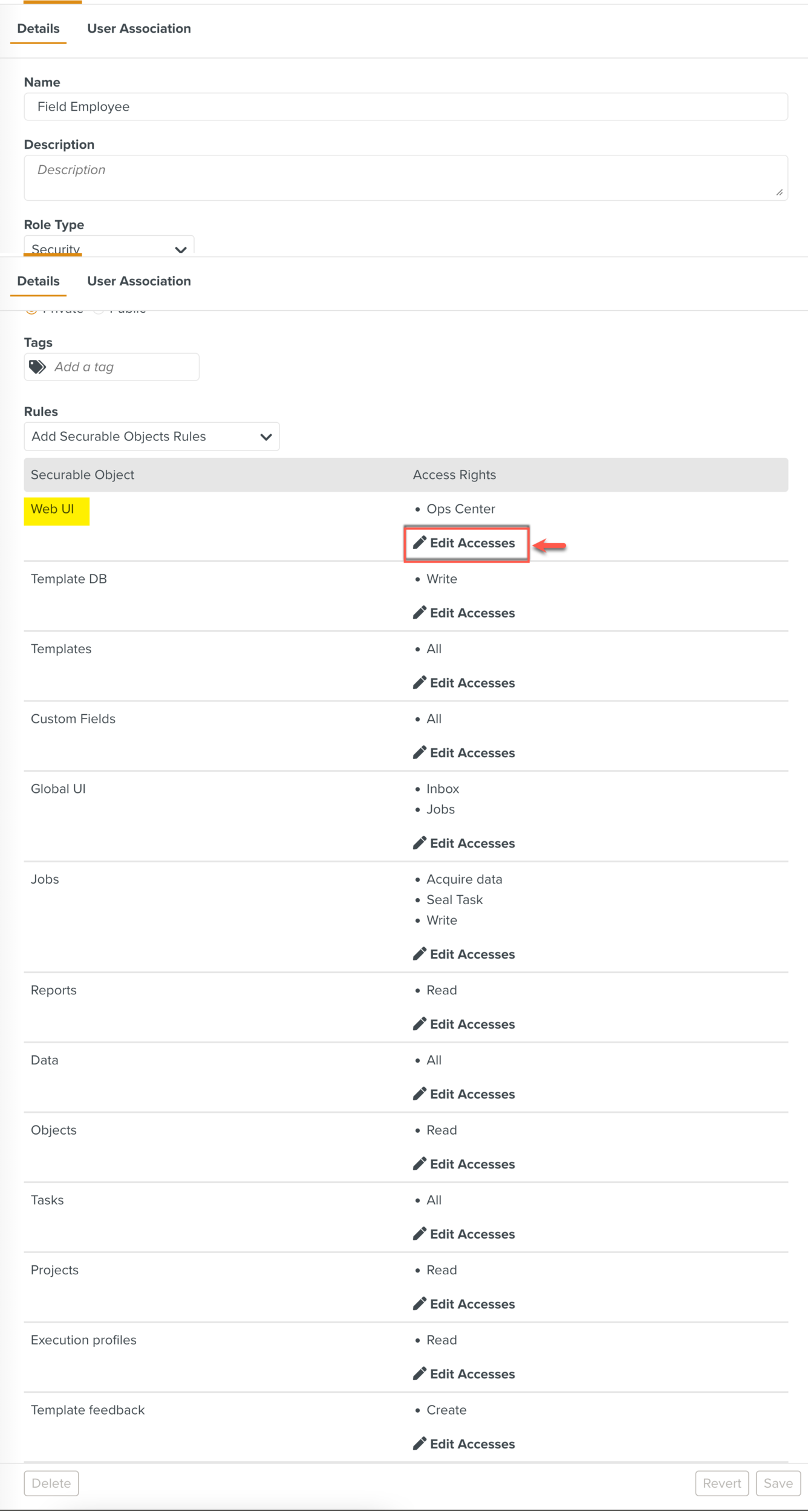
The list of all features that are secured by access rights appear.
Check the option.
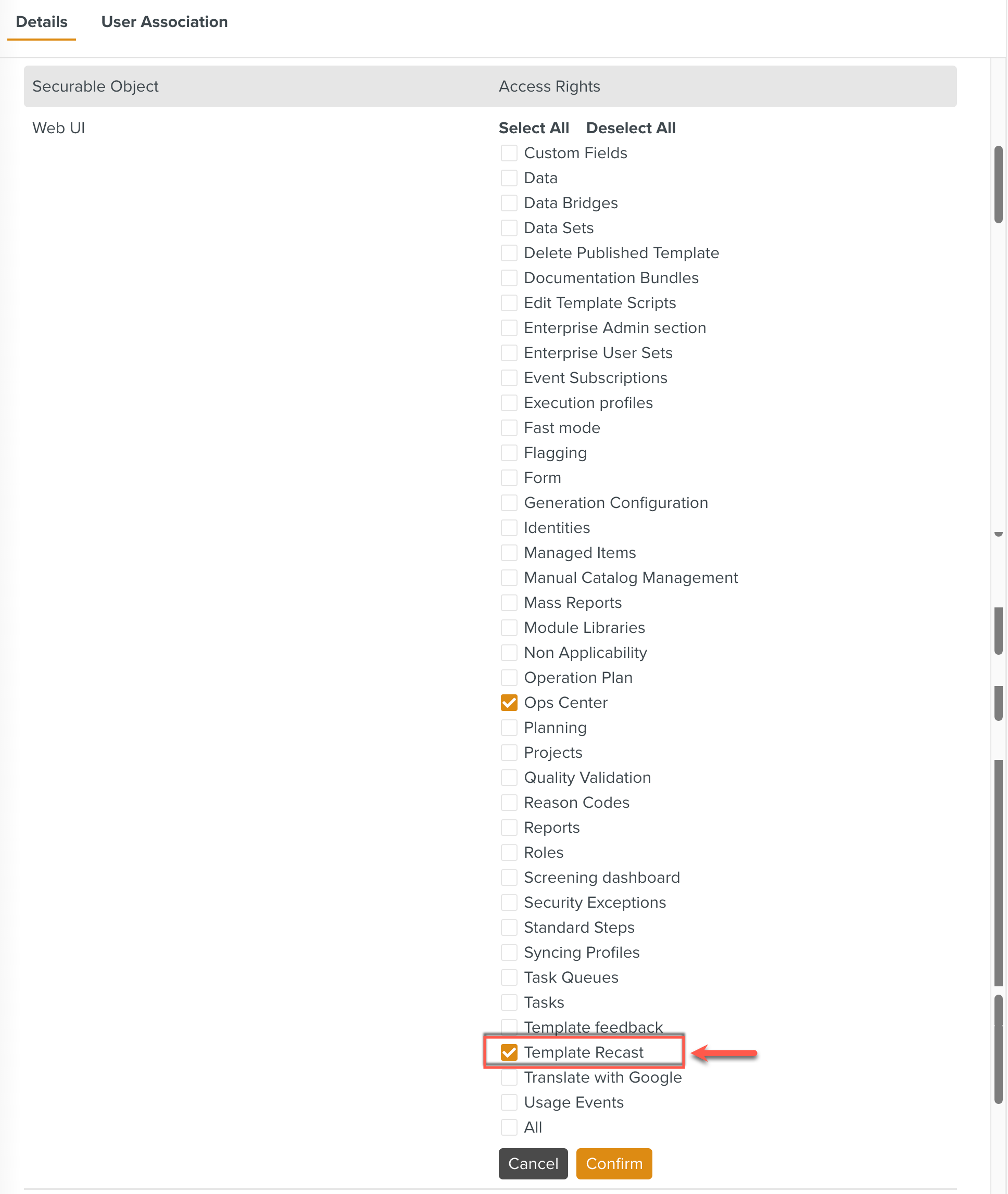
Click .
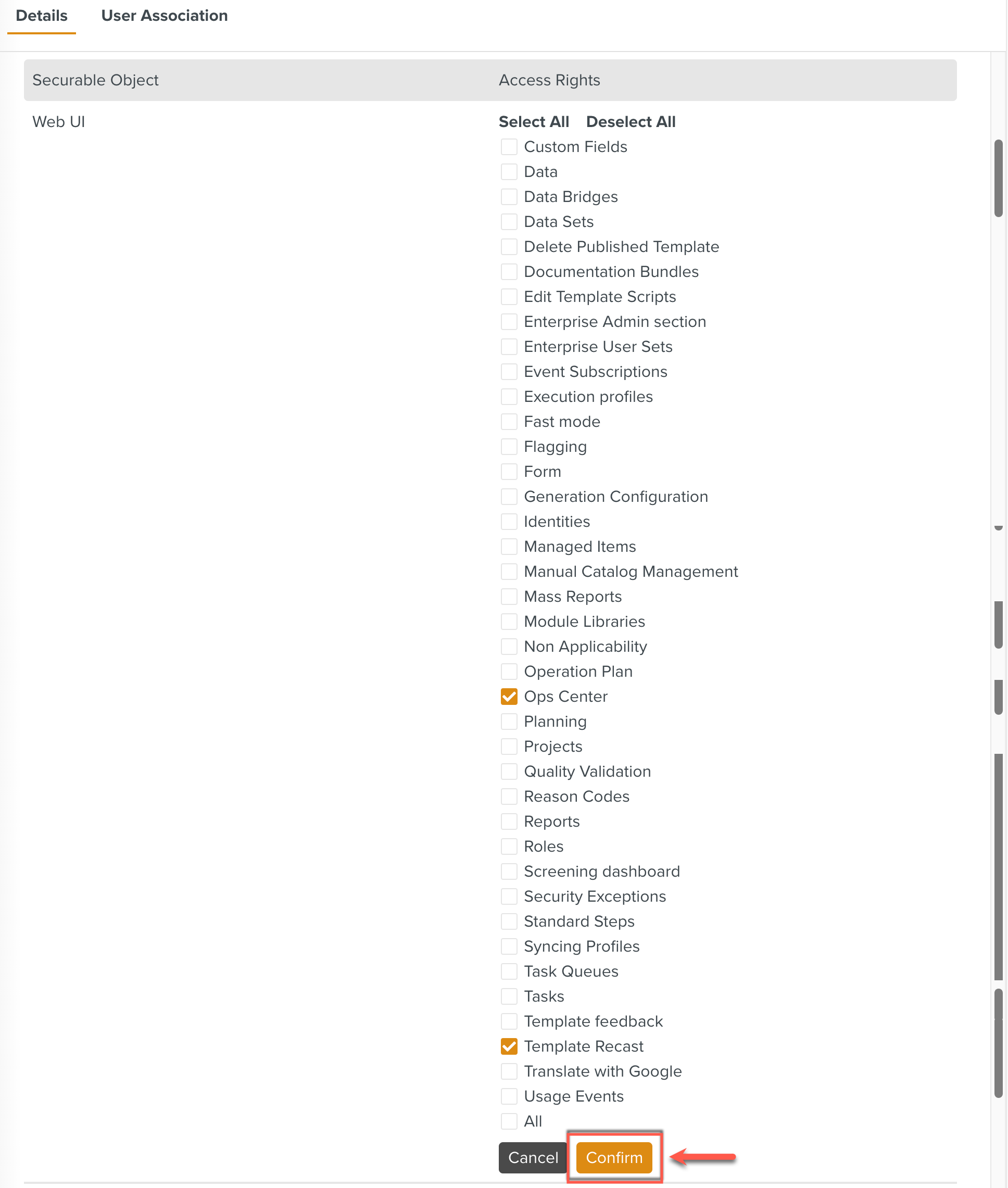
Template Recast appears under the Access Rights for this Role. Click .
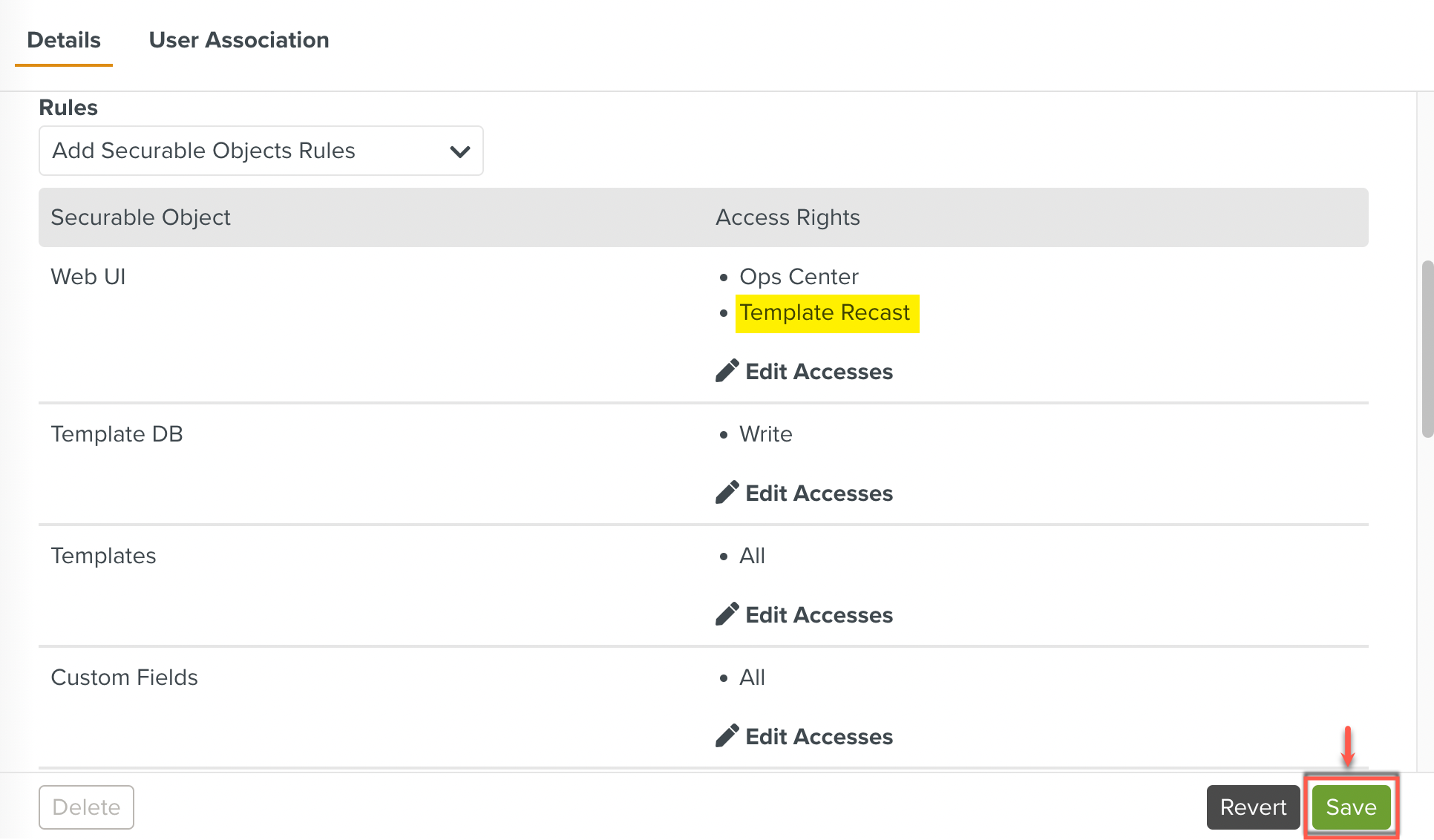
The Template Recast Access Right has been successfully added to this Role. Any user associated with this Role will be able to perform a Task Recast.