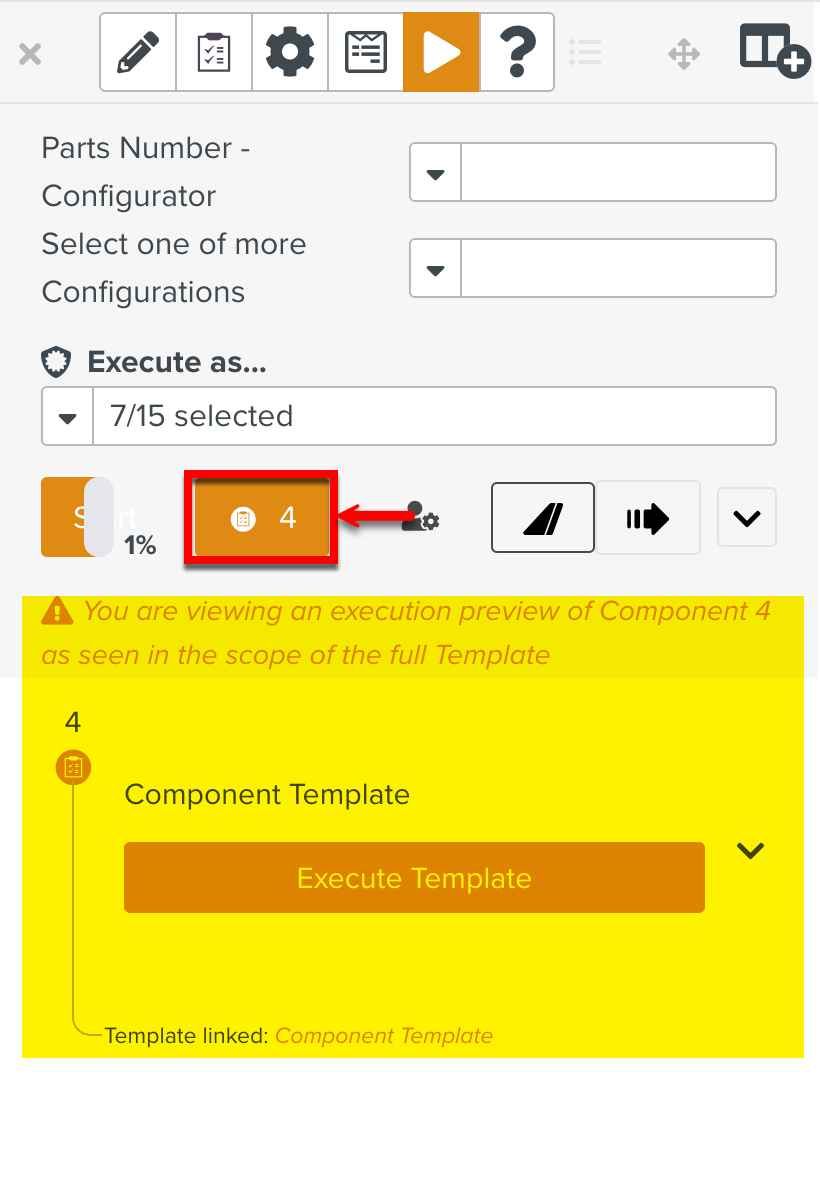Simulating a Template
Execution Preview  allows simulation on Private and Published Templates. This feature enables you to preview the execution any number of times without the actual data being uploaded. No Task is created and no data is acquired or stored as a result of the simulation.
allows simulation on Private and Published Templates. This feature enables you to preview the execution any number of times without the actual data being uploaded. No Task is created and no data is acquired or stored as a result of the simulation.
Warning
All scripts will execute as normal. If you are using third-party services, they will be triggered with real data.
To simulate the execution:
On the main menu, go to Templates > Your Templates.
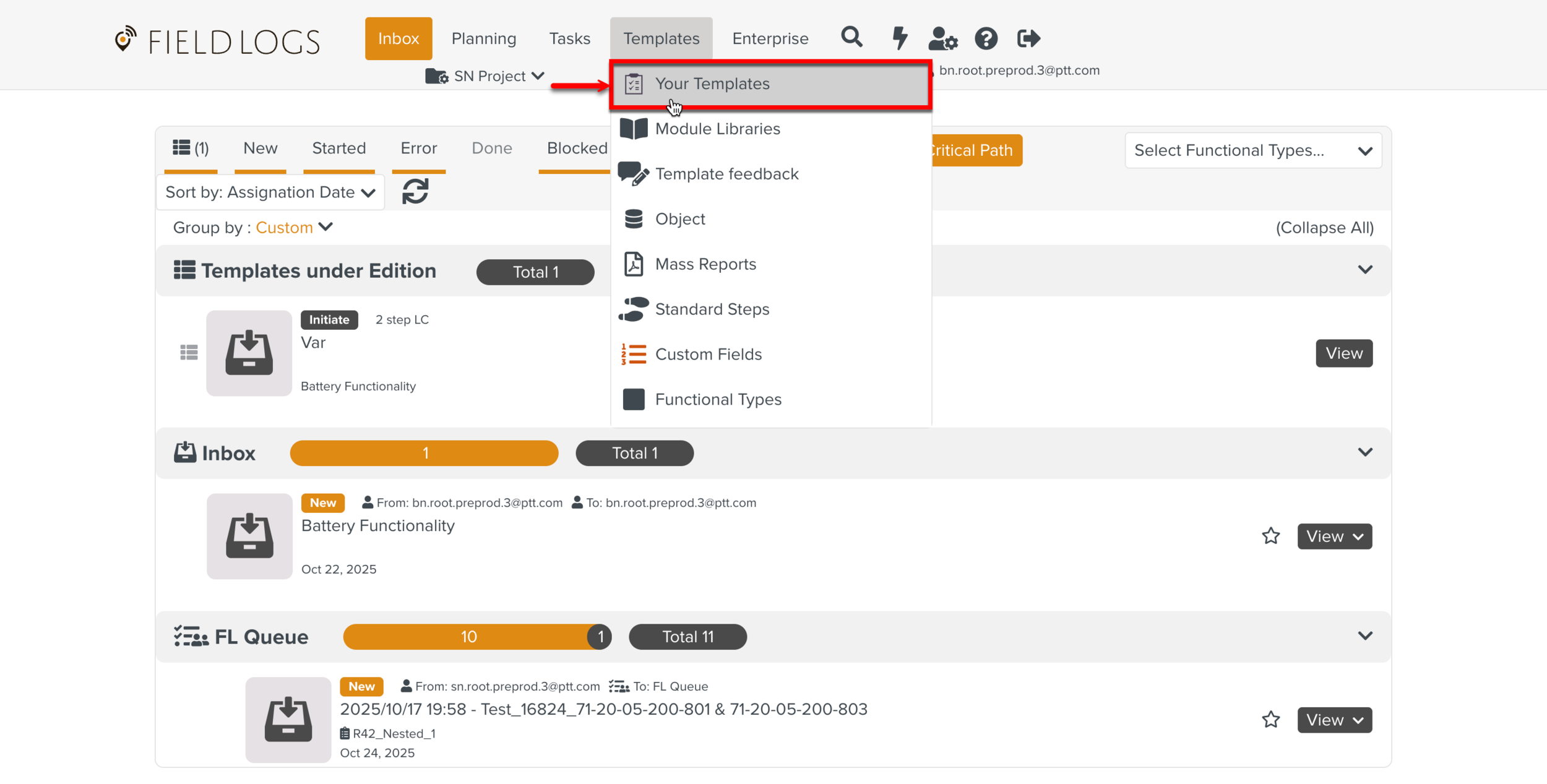
Select the Template to be simulated.
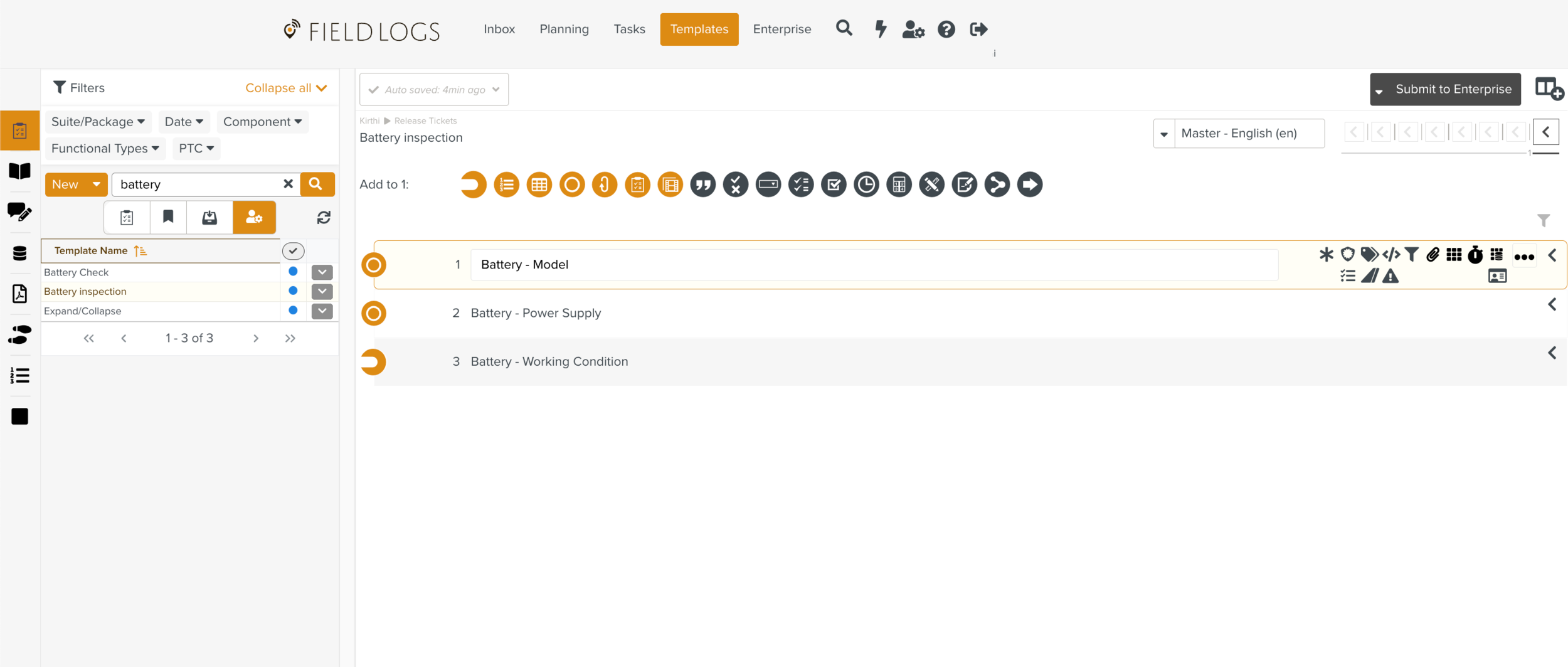
Click
 to open the Property pane.
to open the Property pane.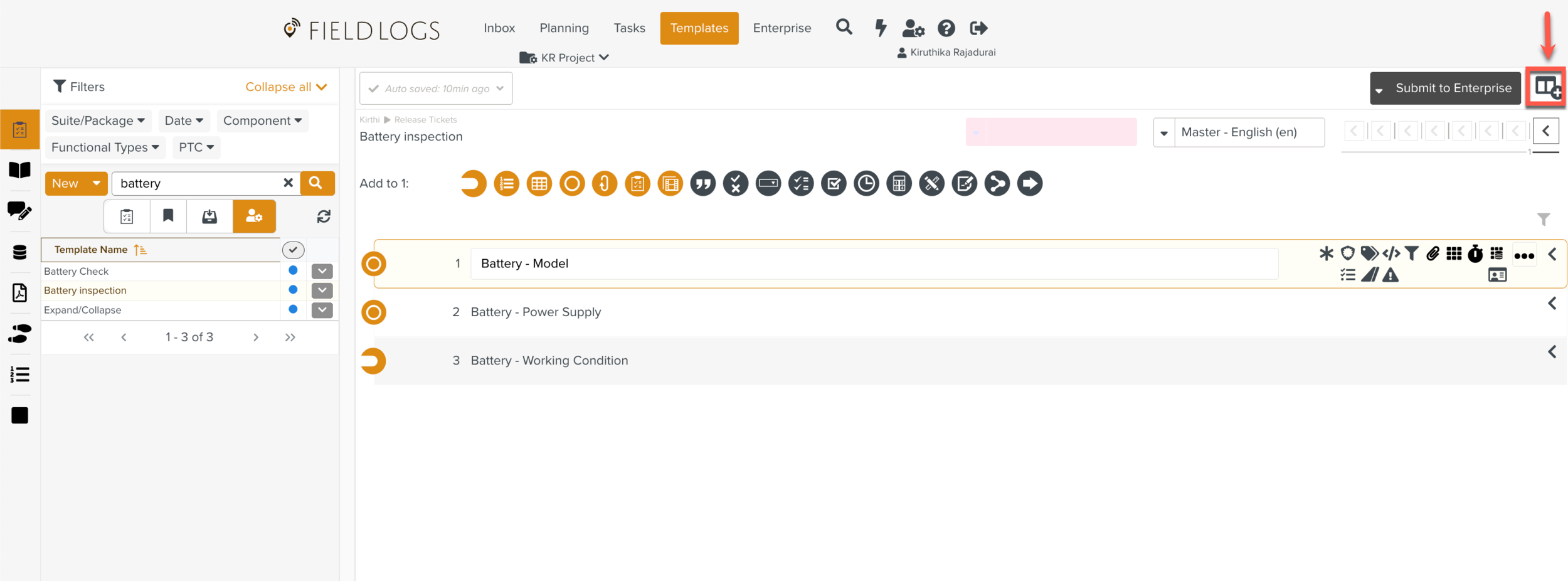
Select
 Execution Preview.
Execution Preview.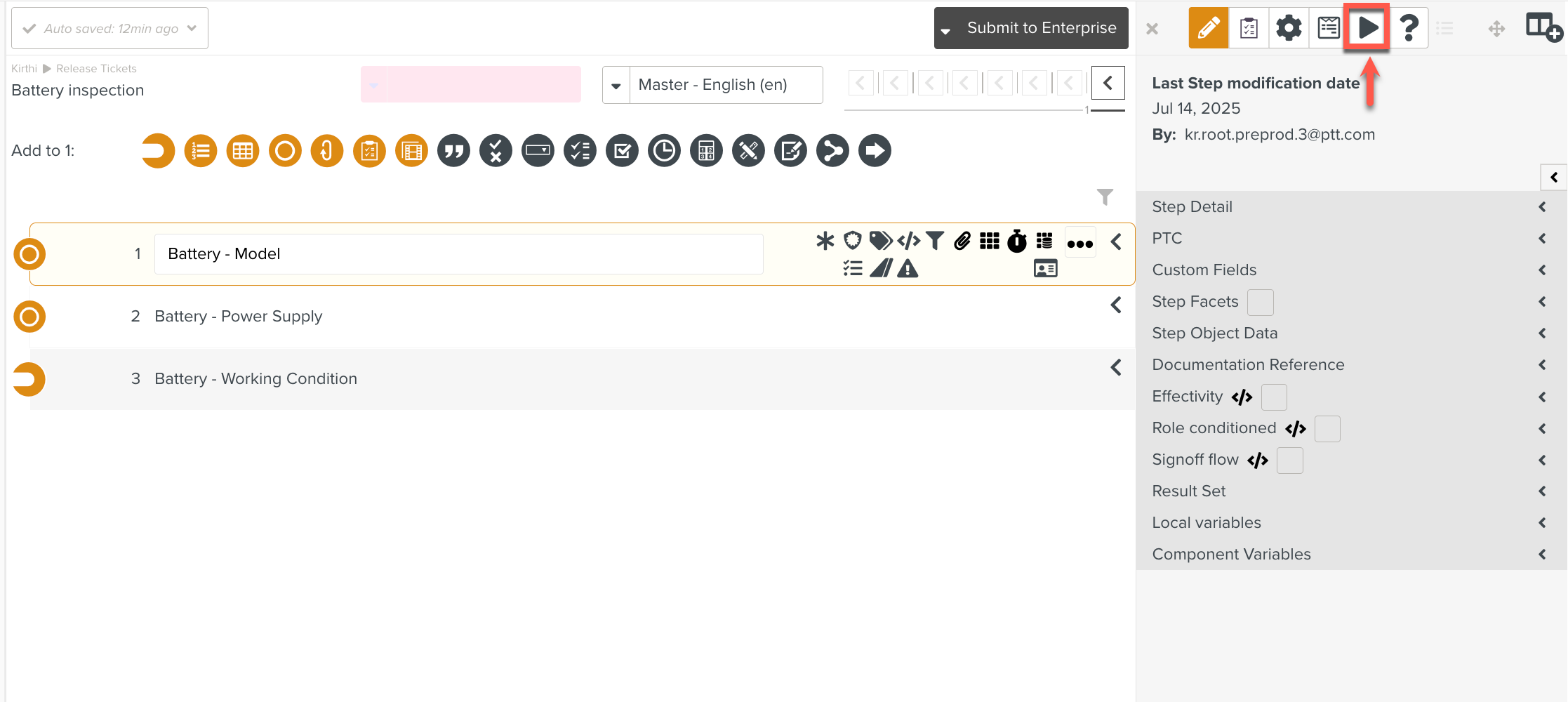
[Optional] Select the required Configurations to execute a subset of the Template.
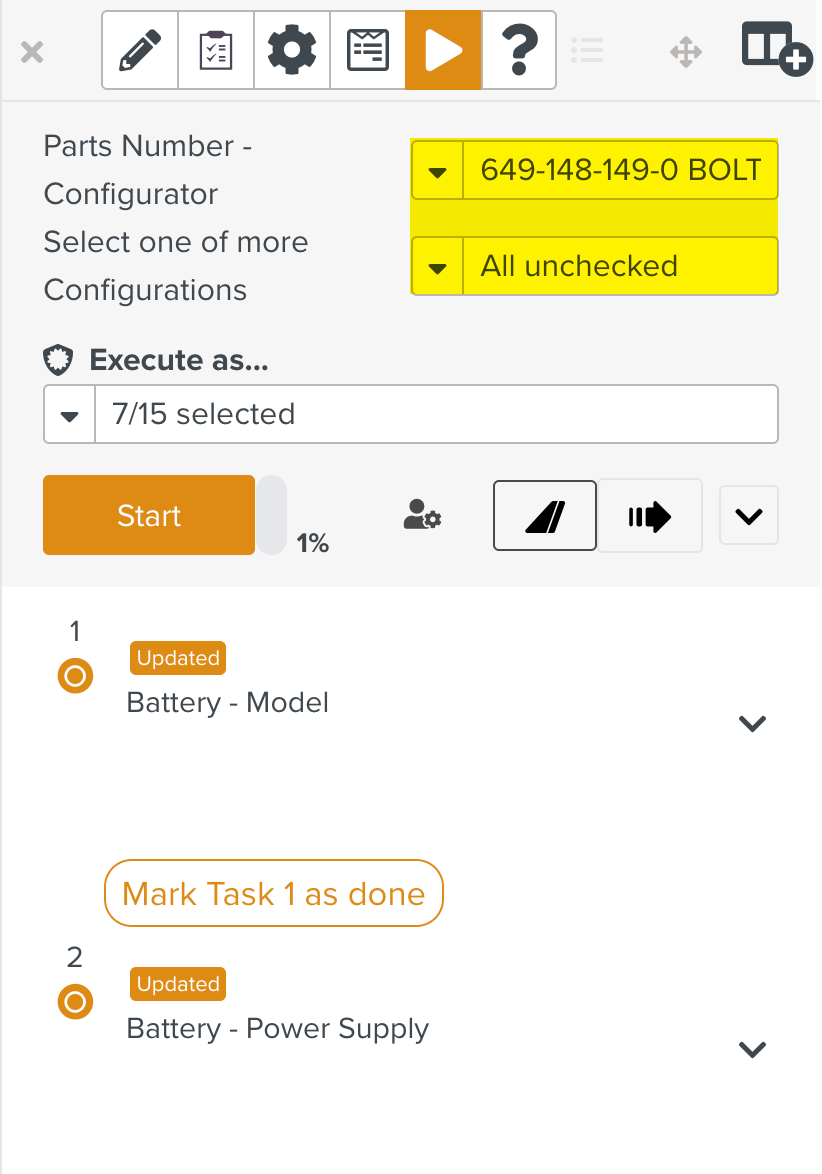
[Optional] Select the required Competency to run the simulation.
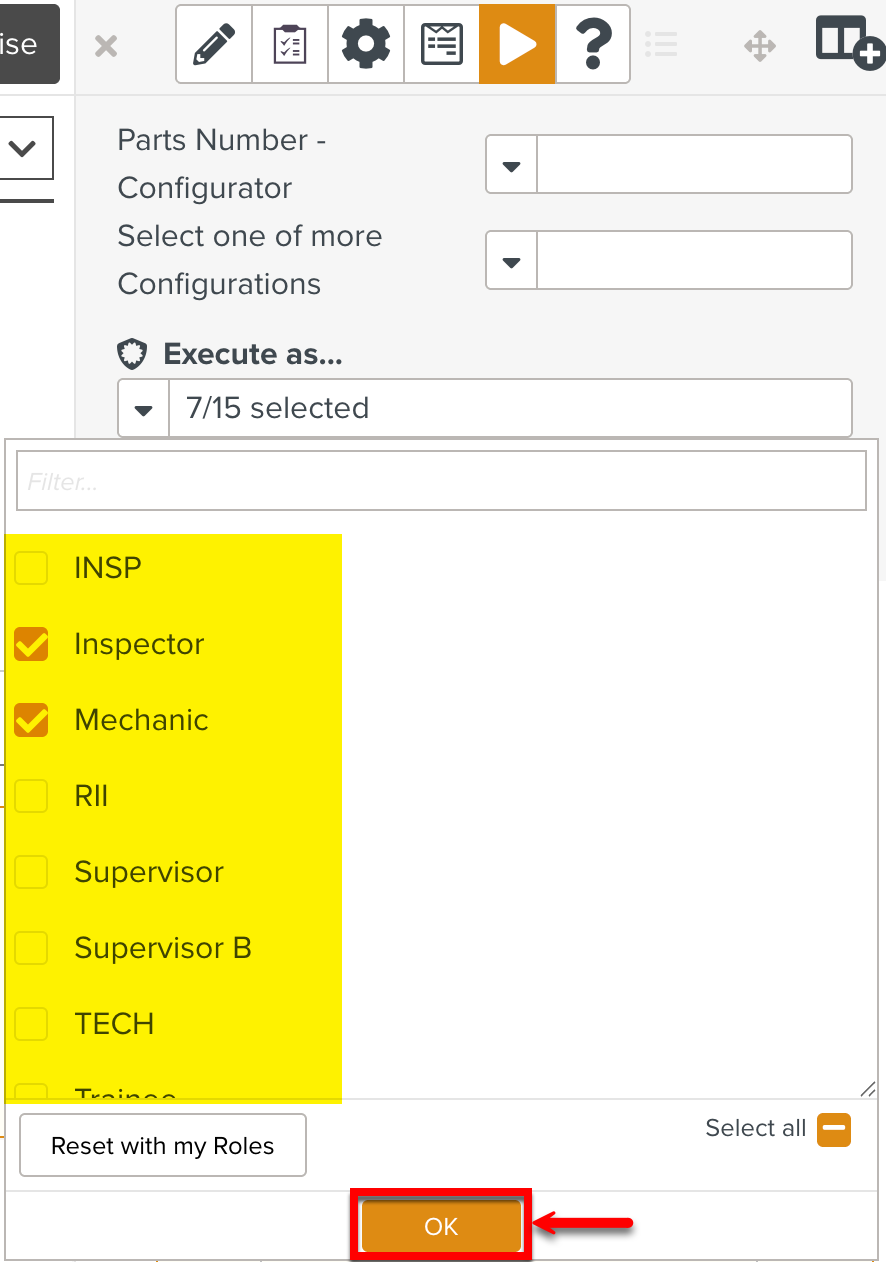
[Optional] Set the required Effectivity details.
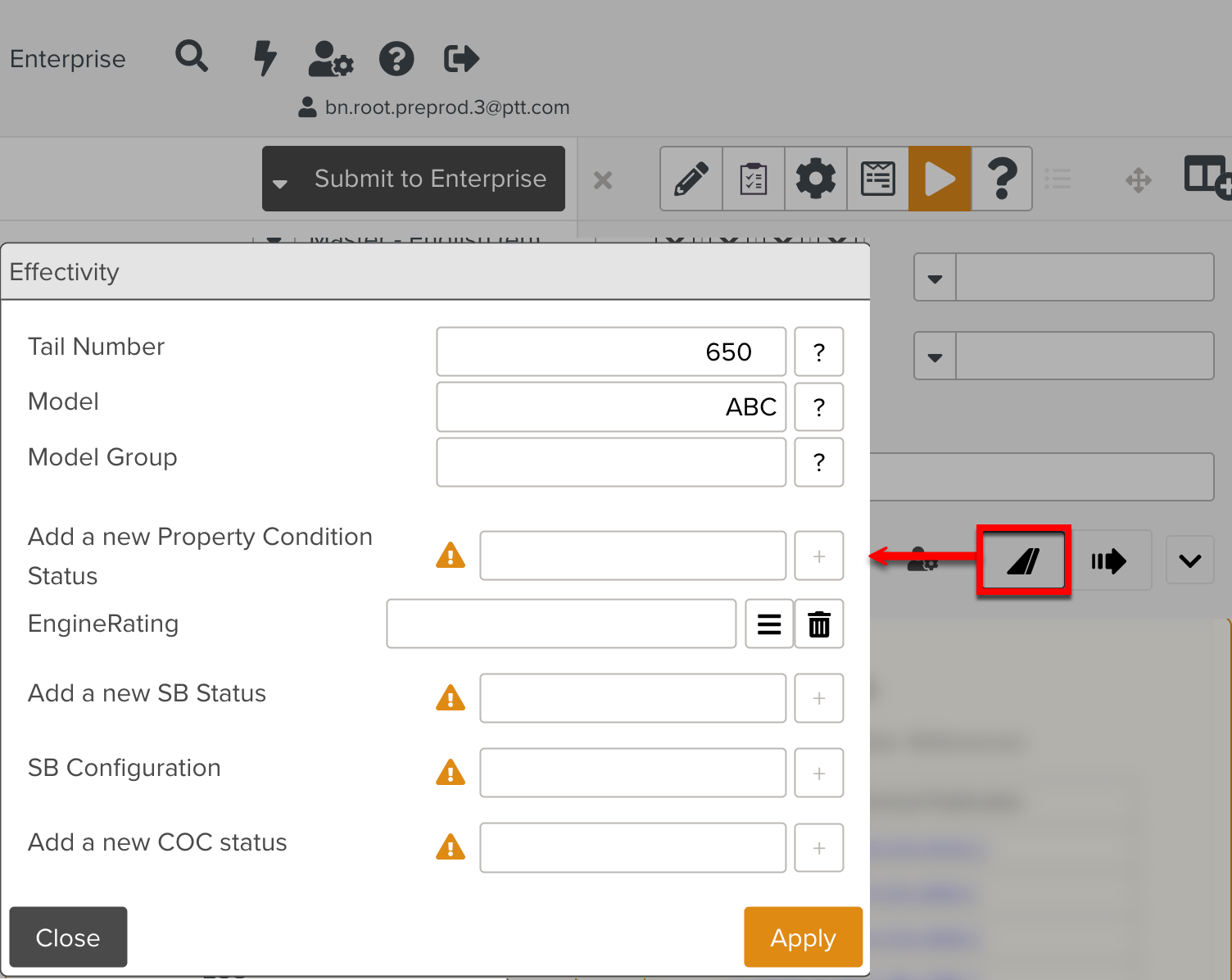
Click Start.
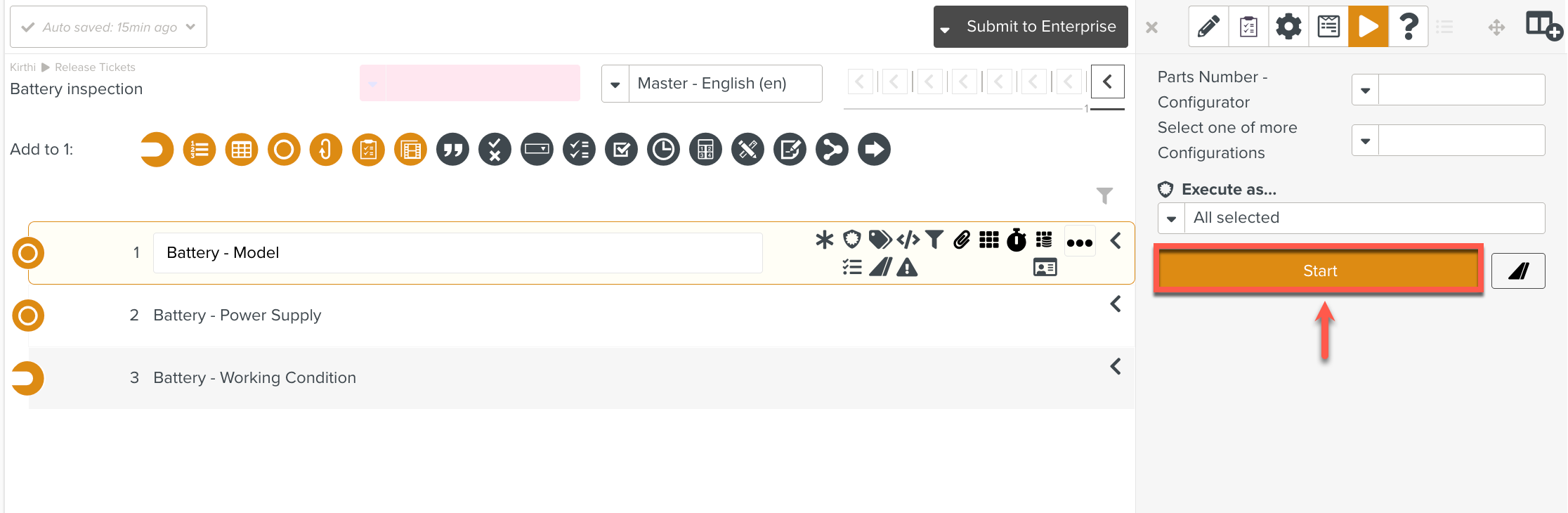
The Template size is indicated in percentage. When you hover over the percentage bar, the following tooltip is displayed.
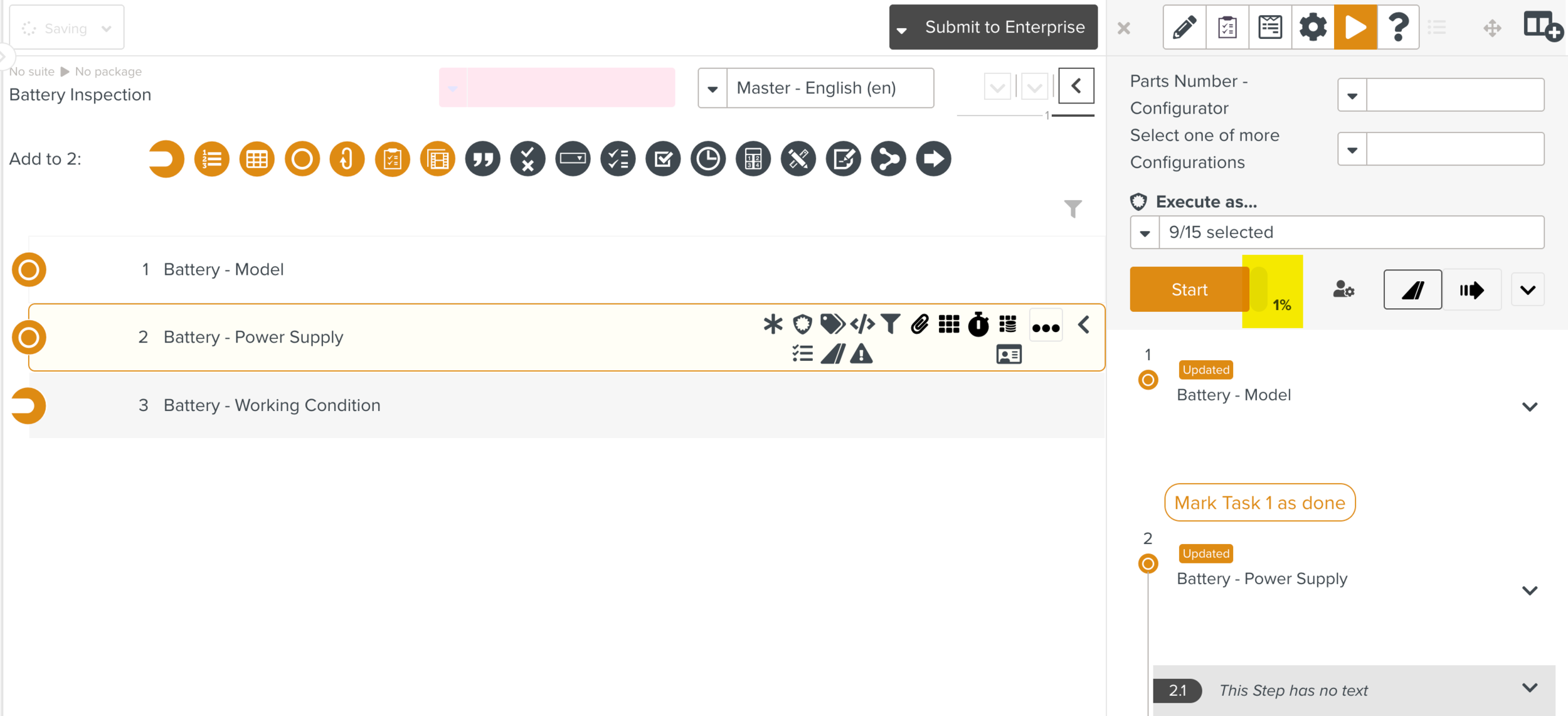
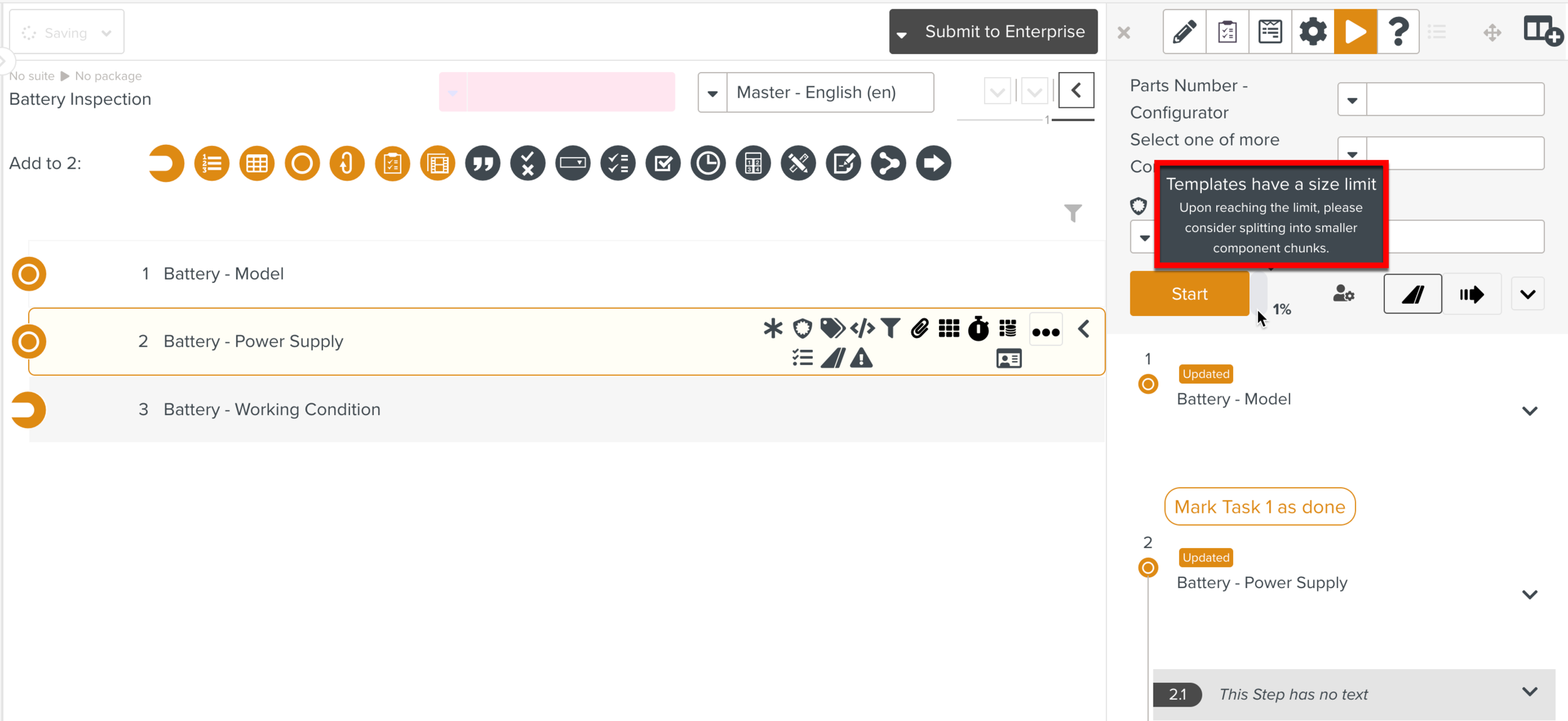
If the Template size reaches or exceeds the maximum limit, the percentage is displayed as 100% and a warning message appears.

The Execution Preview displays the Template Steps for simulation.
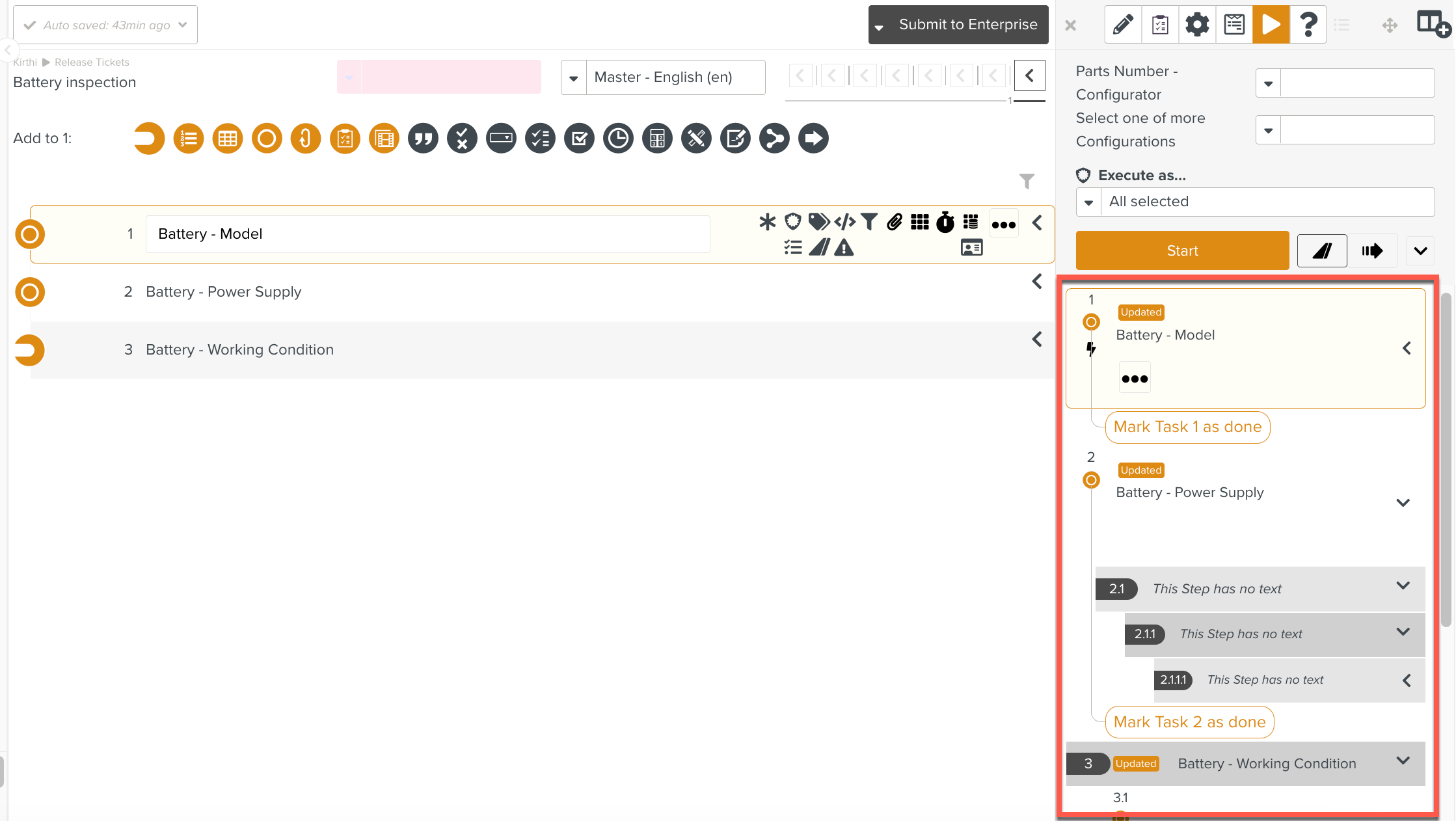
If there are any OEM references in the Steps, you can click the hyperlinks to view the details.
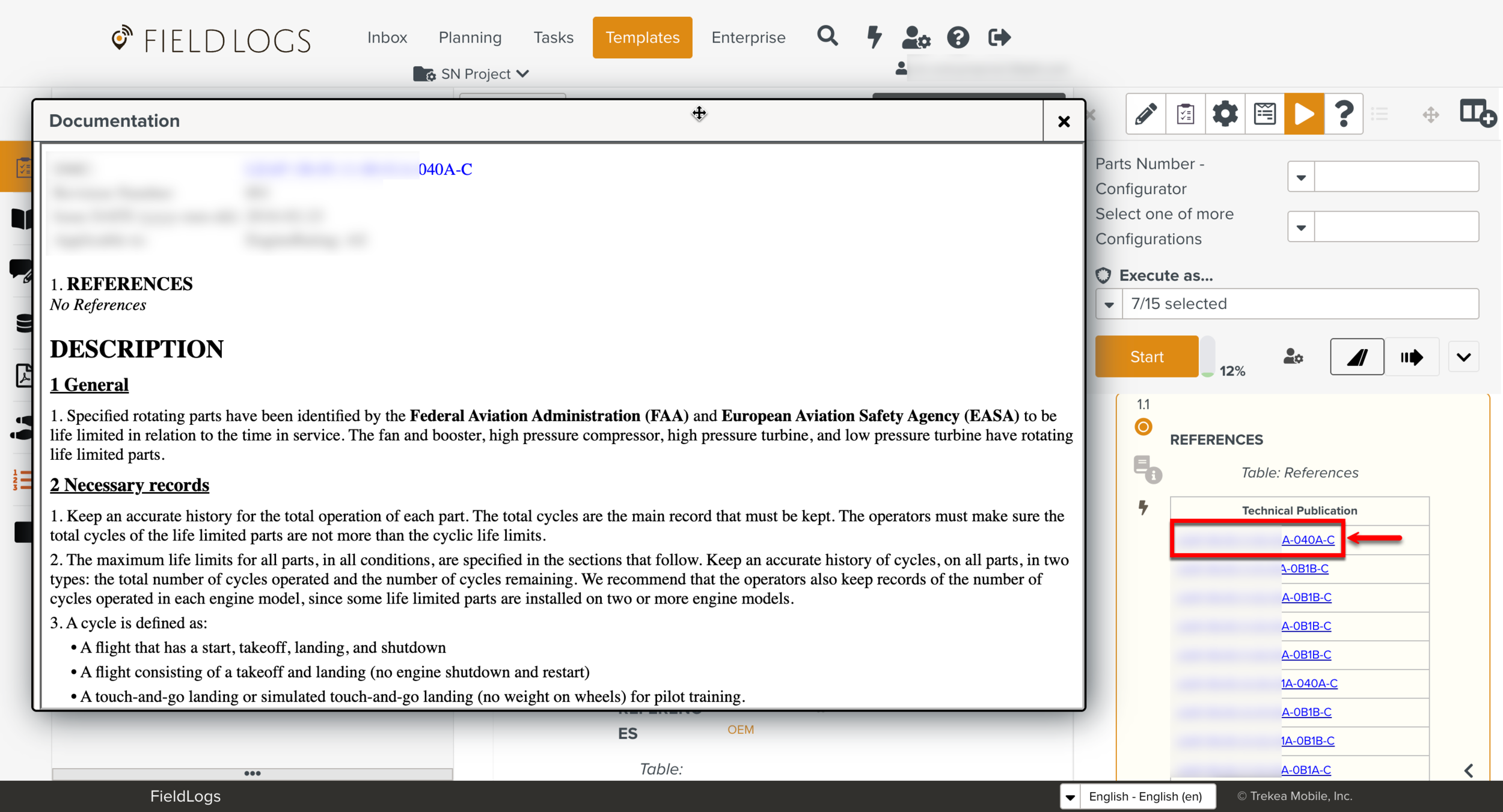
If Documentation is attached to the Steps, the icons of the different file types are displayed as highlighted in the image below.
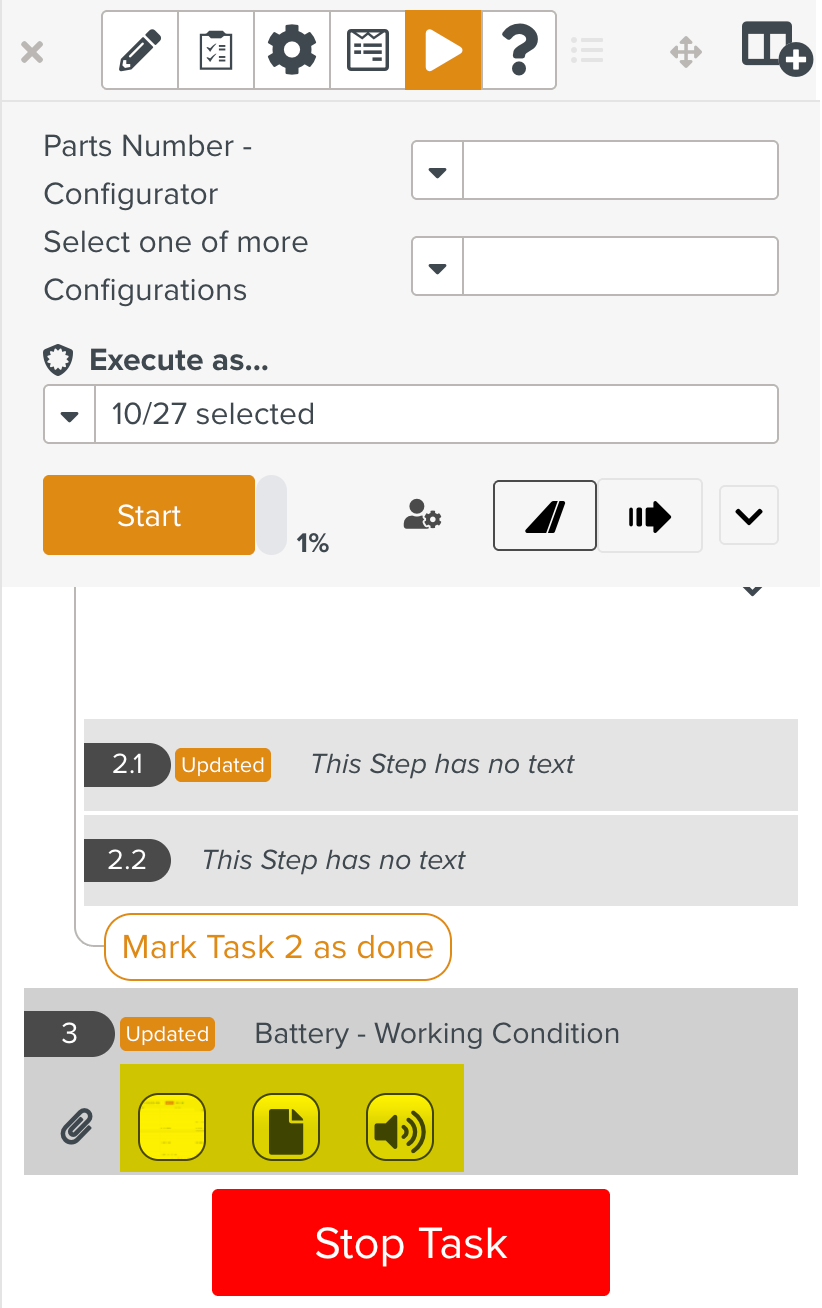
When you click the icons or thumbnails, the Step documentation dialog opens and the Documentation details are listed. You can click View to view the files in View Details dialog.
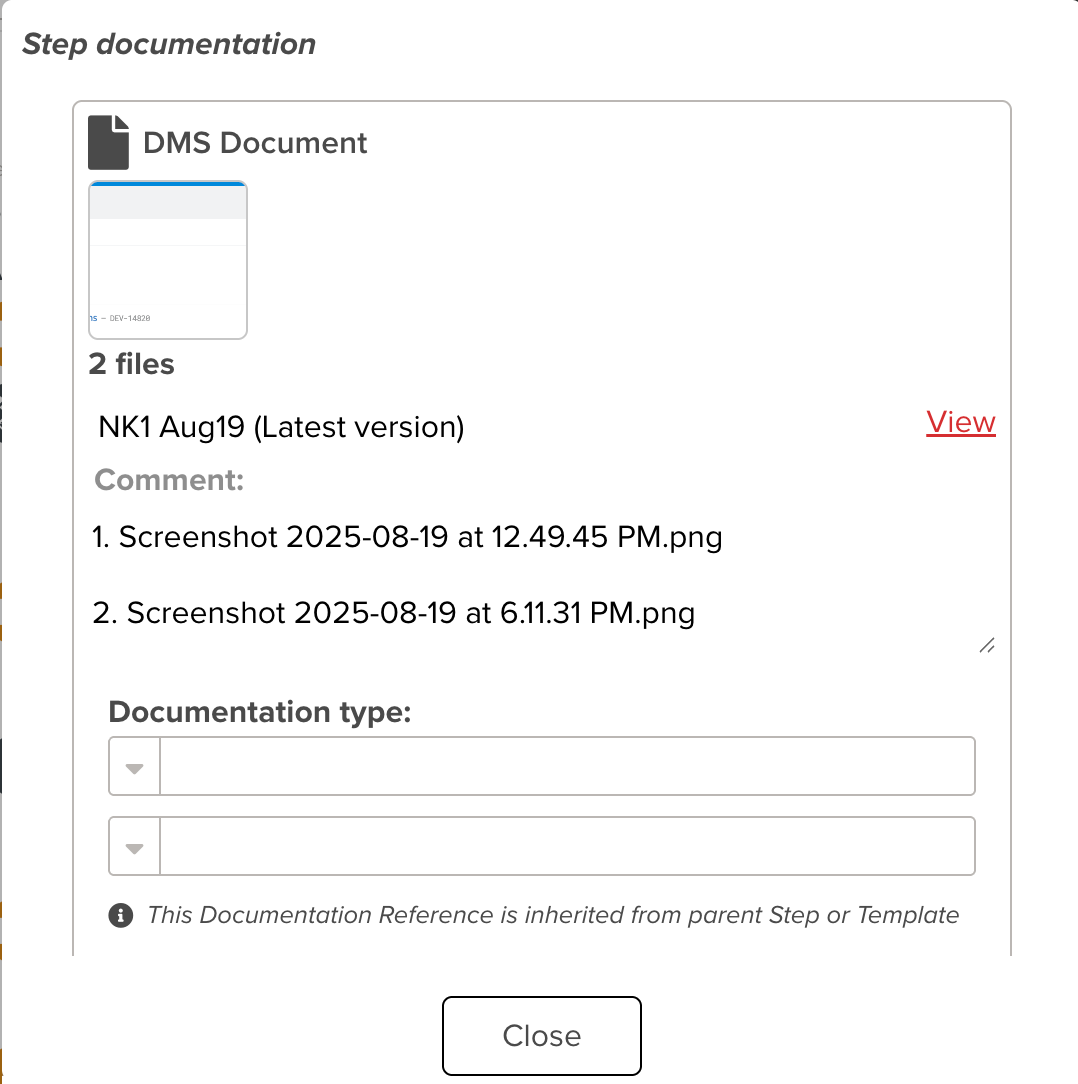
Note
While executing a Task, you can choose to collapse Steps beyond a certain level. This is specified in the Default Collapse Level in the Enterprise Settings.
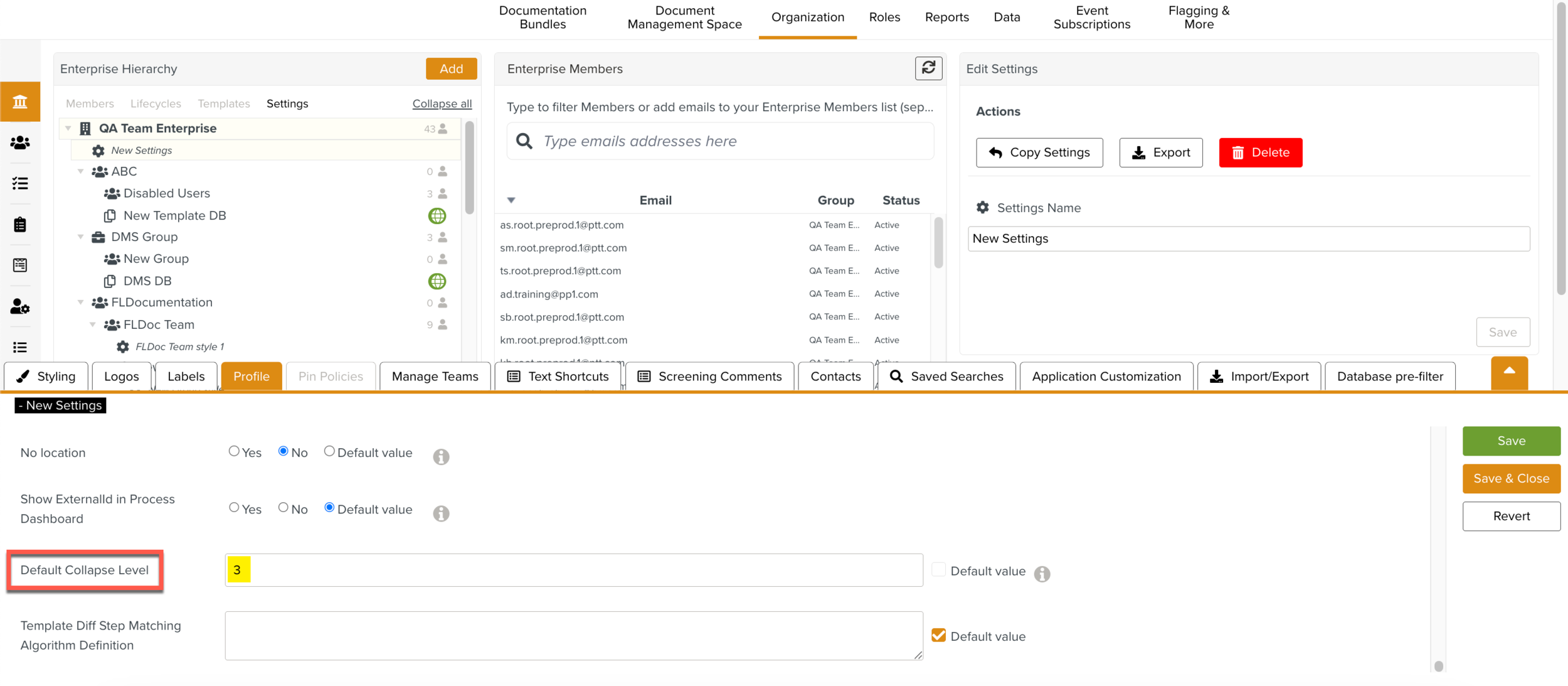
Click Stop Task.
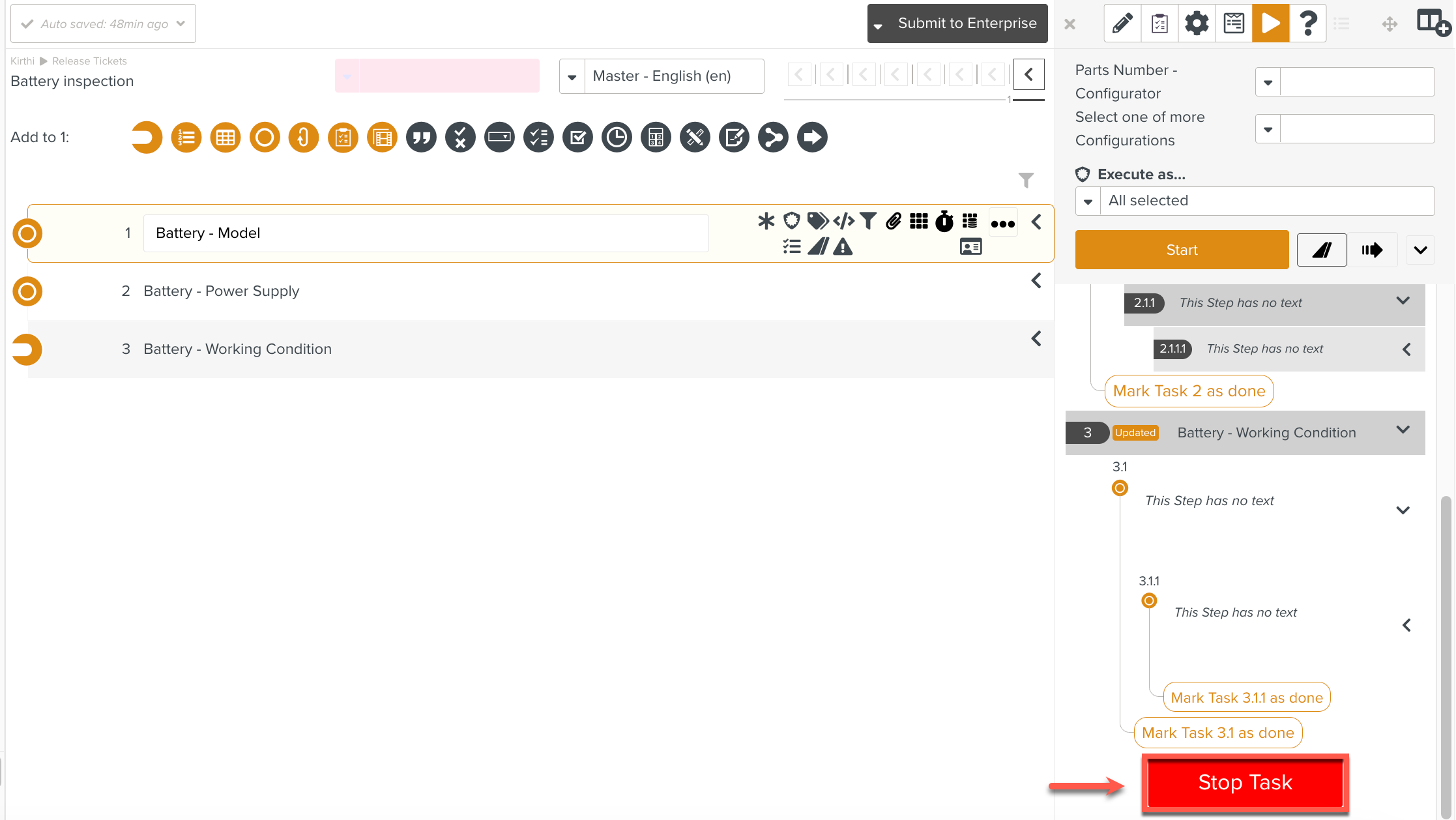
If Signoff is set for the Template, the Signoff flow dialog appears.
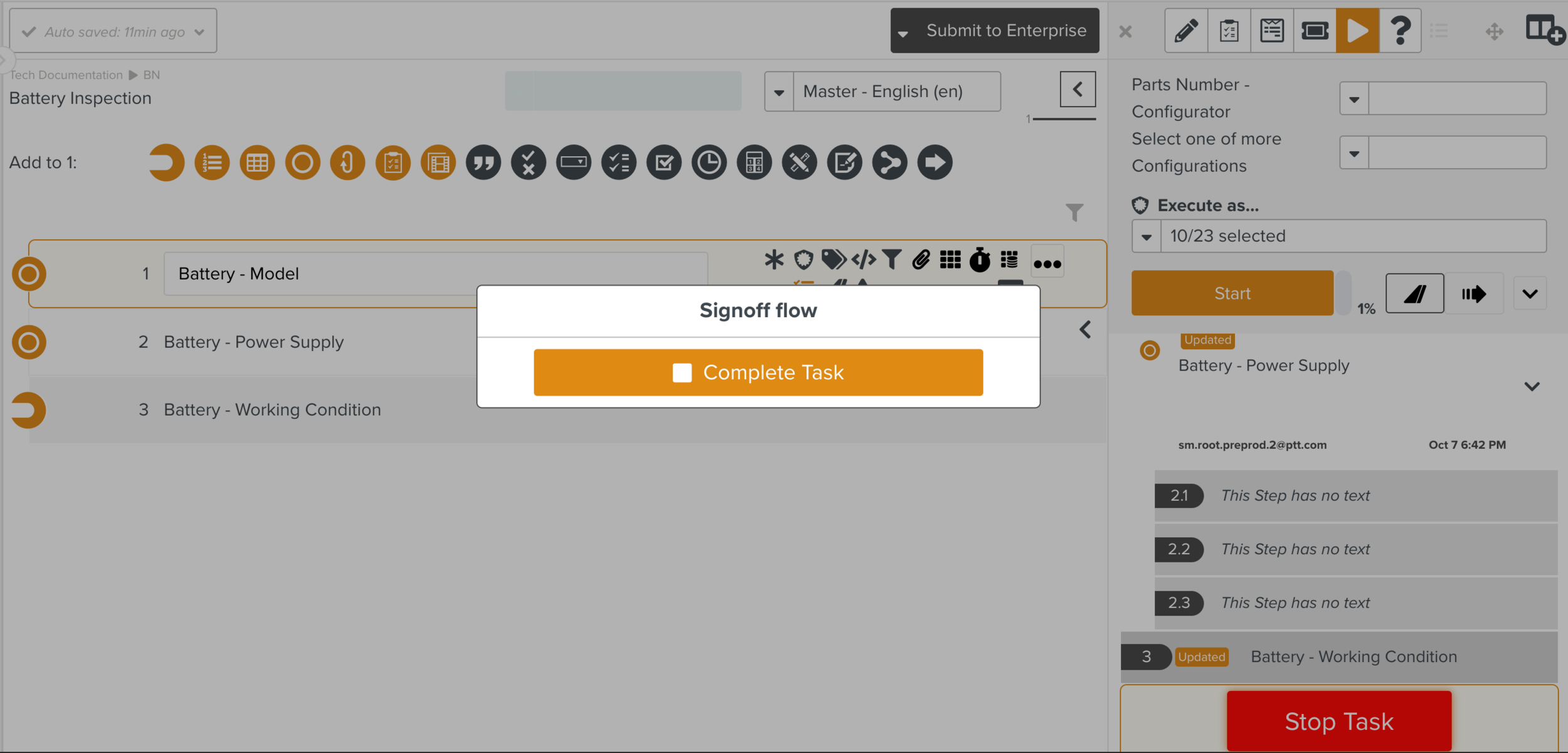
You can click to Signoff and complete the Task simulation.
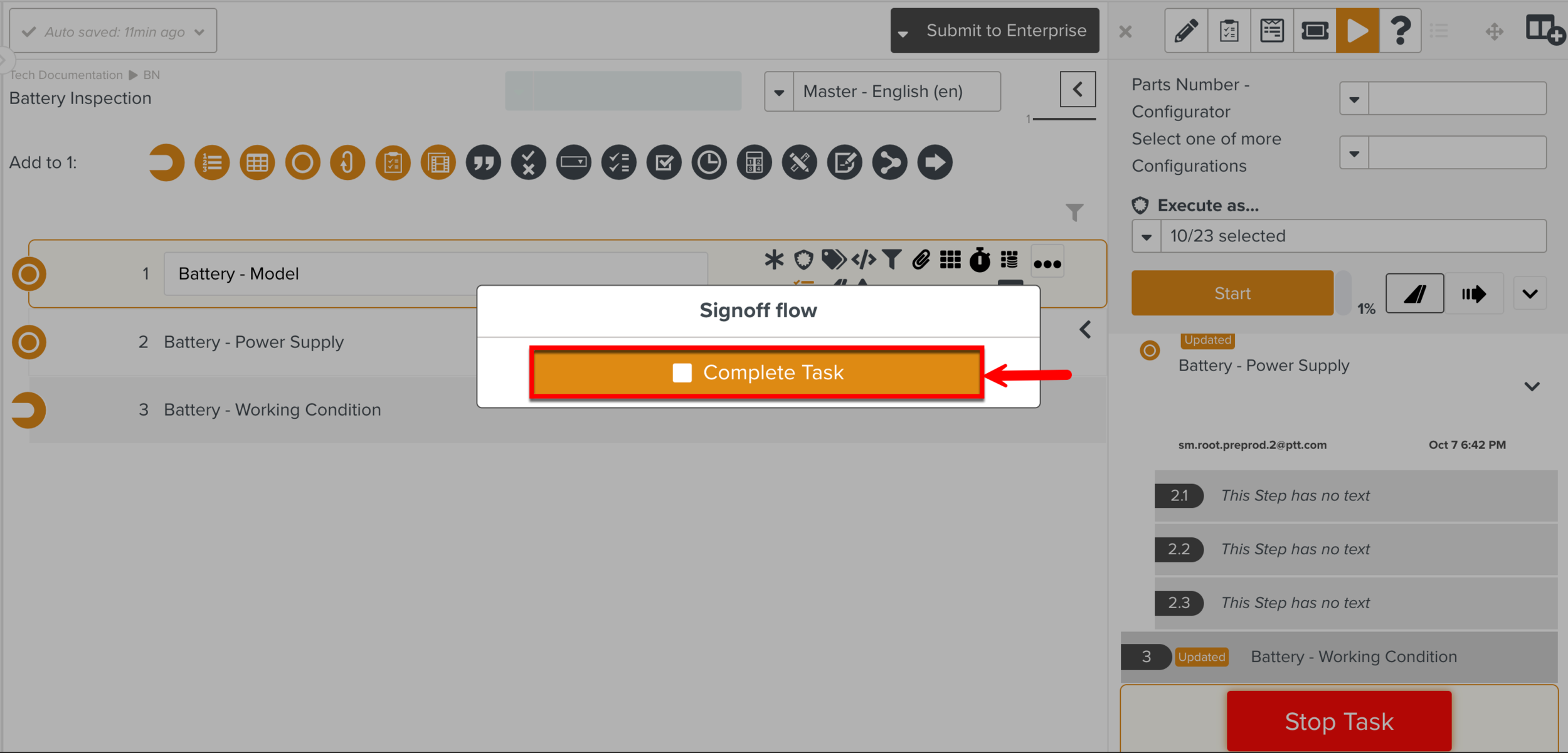
A dialog is displayed that the simulation has no effect on the system.
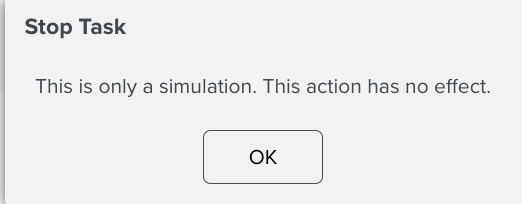
Note
If a Template contains a Component Step, you can also simulate just the Step if required.