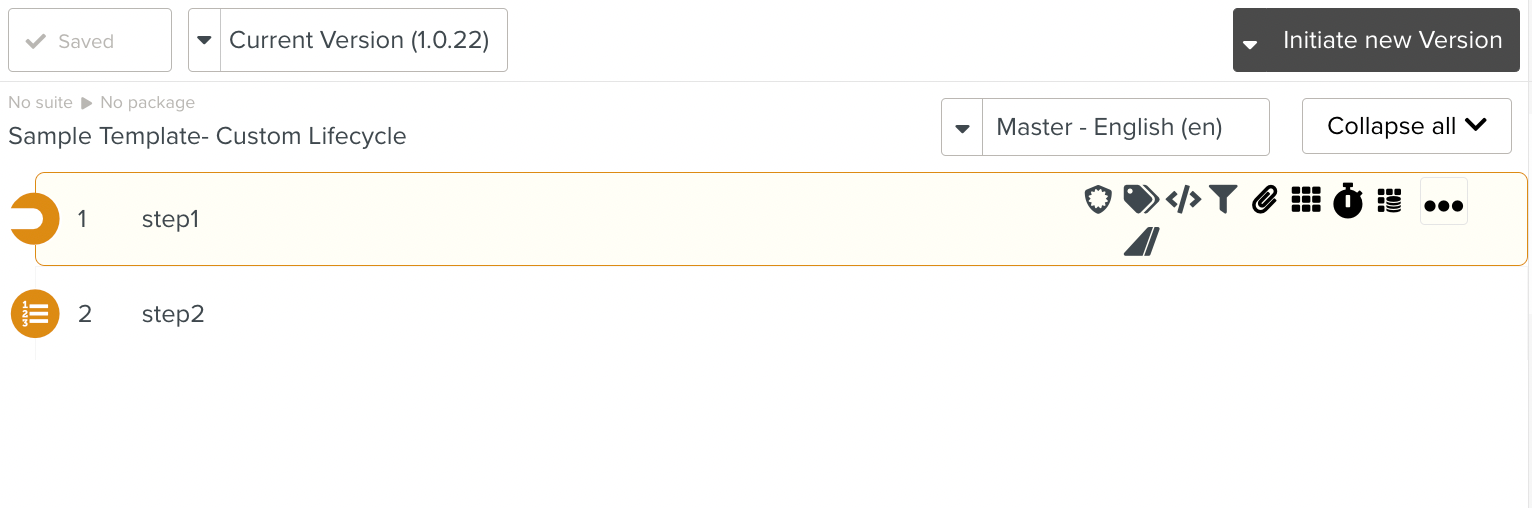Using a Custom Lifecycle for Template Edition
The Template Edition process can dynamic with Task Forms in Custom Lifecycles.
Sometimes, it might be required to save intermediate versions of a Template. Consider the following steps in a scenario where a Template undergoes concurrent revisions:
User A initiates a new version of the Template in order to modify the Template.
User A goes through the Lifecycle but does not complete the process.
In the meantime, user B needs to edit the same Template and initiates a new version. This results in parallel editions of Templates.
Now, let us suppose that User A decides to suspend the process, and does not go through to the final Publication stage.
This results in one process being suspended (User A) and one process in progress( User B). Both processes are linked to the same Template.
Now, let us suppose that User B completes the Lifecycle and publishes a new version.
User A can either resume the process and publish another version, or leave the suspended process as is.
In such cases, Suspend and Resume Tasks are used.
Consider a Template currently at v1.0 undergoing an edition. During the Template Edition process, the user decides to suspend the process. This results in the publication of a snapshot of the Template at that point(v1.0.1).
The Template version v1.0.1 may be picked up by a different user to generate a version v1.0.2. Another user may resume the process from a previous version of the Template and publish v2.0. This scenario is illustrated below.
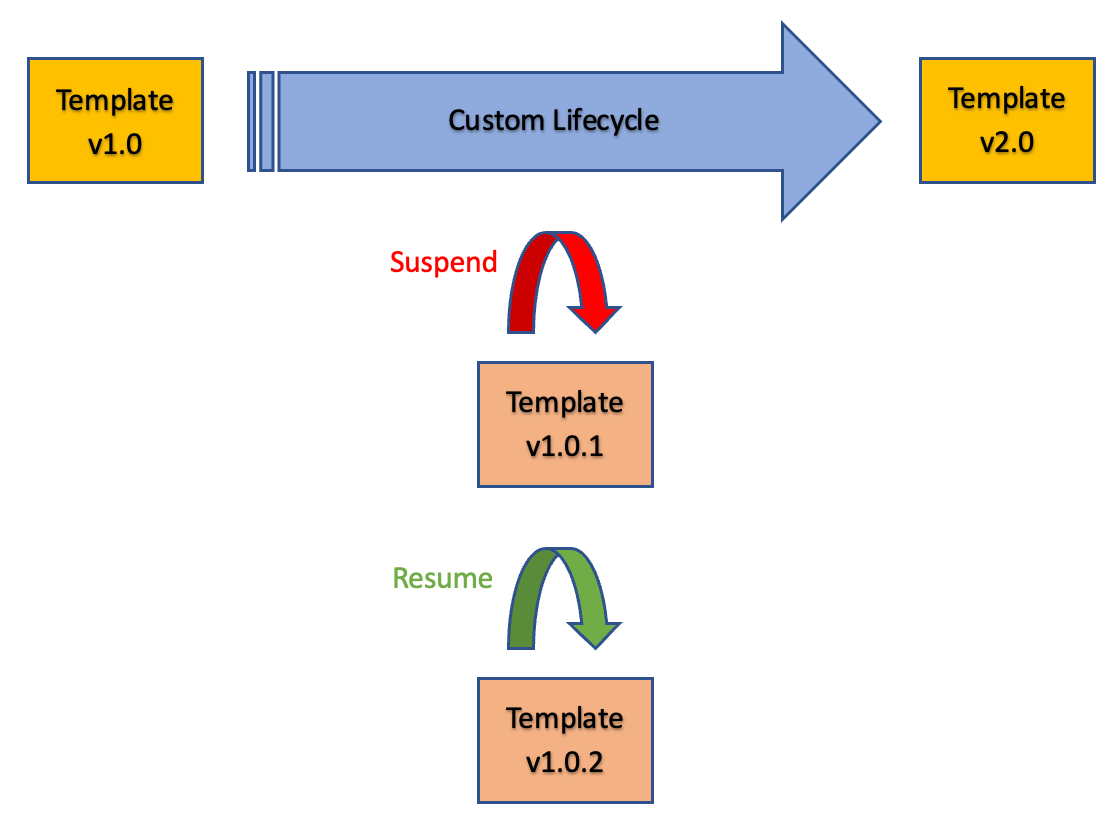 |
Publishing a Template using a Custom Lifecycle that has several decisions and follows different workflows based on the user responses is described below.
Let us suppose that the Template Sample Template- Custom Lifecycle is submitted to the Enterprise using a Custom Lifecycle.
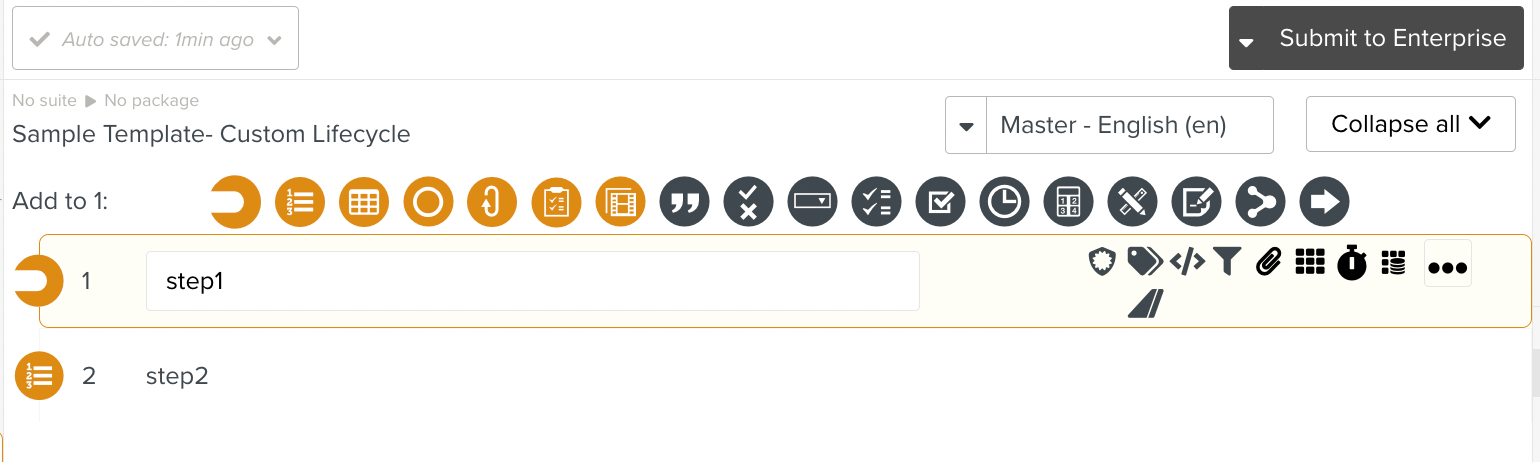
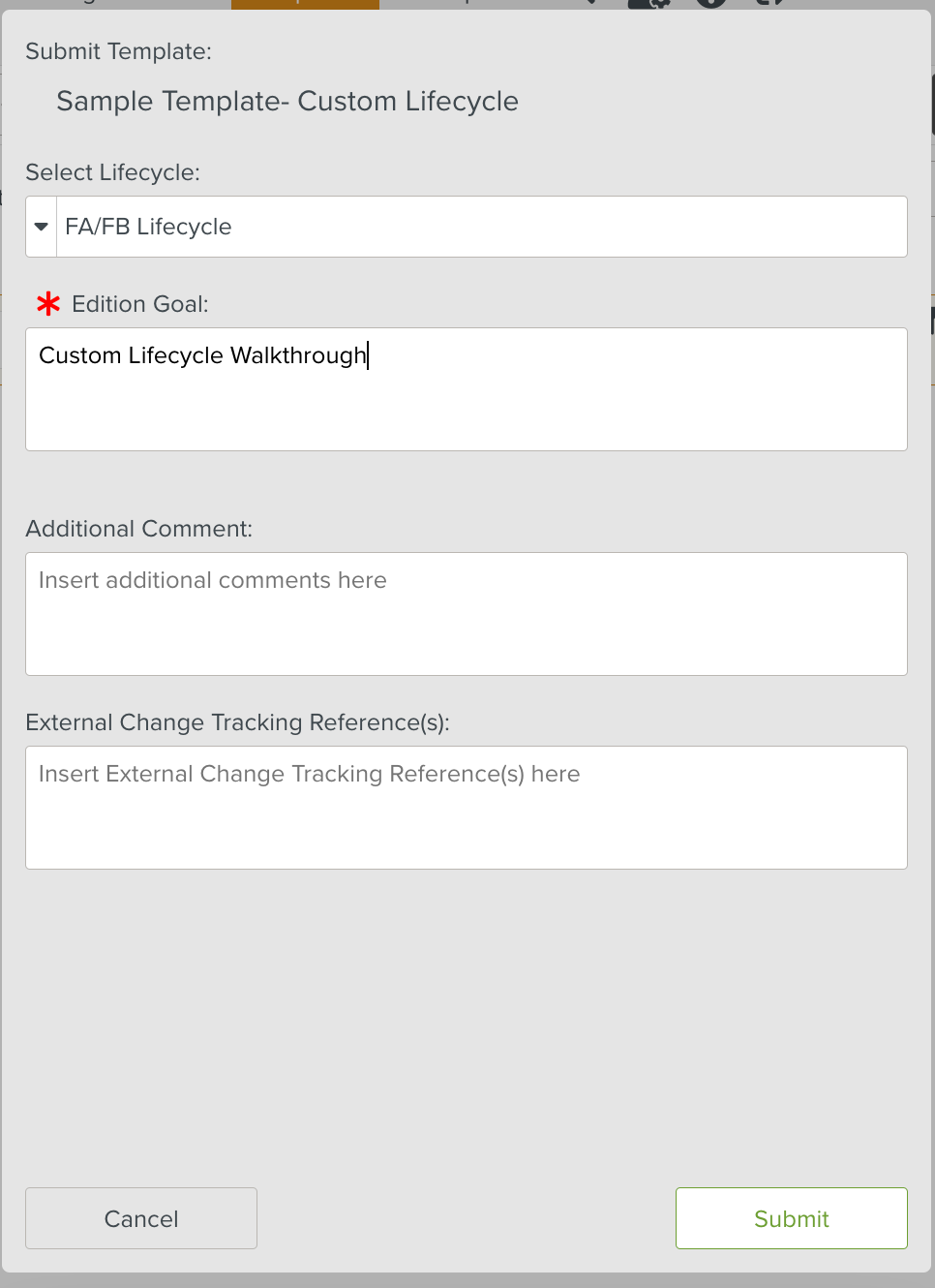
There is an Edit Task in the process that requires the user to fill in information. A Task Form is presented. The user enters the details and clicks as shown below.
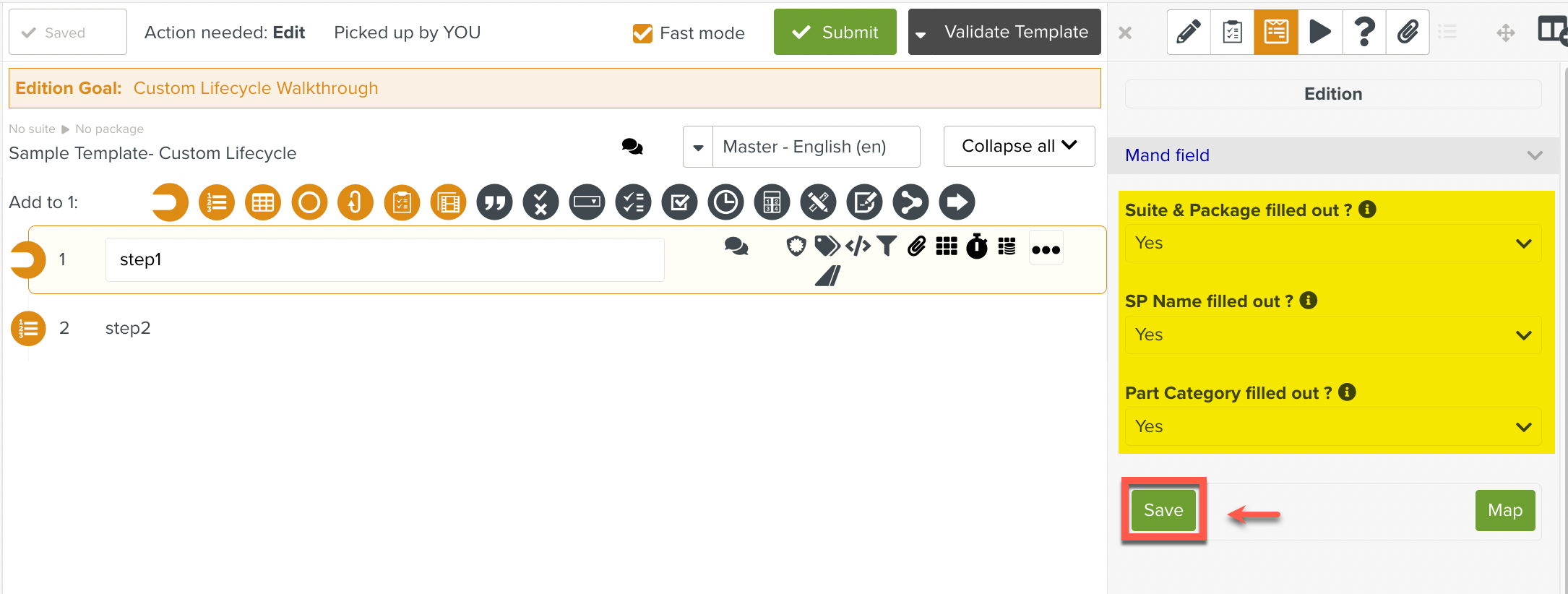
Clicking allows the user to see where the control resides in the workflow at that moment.
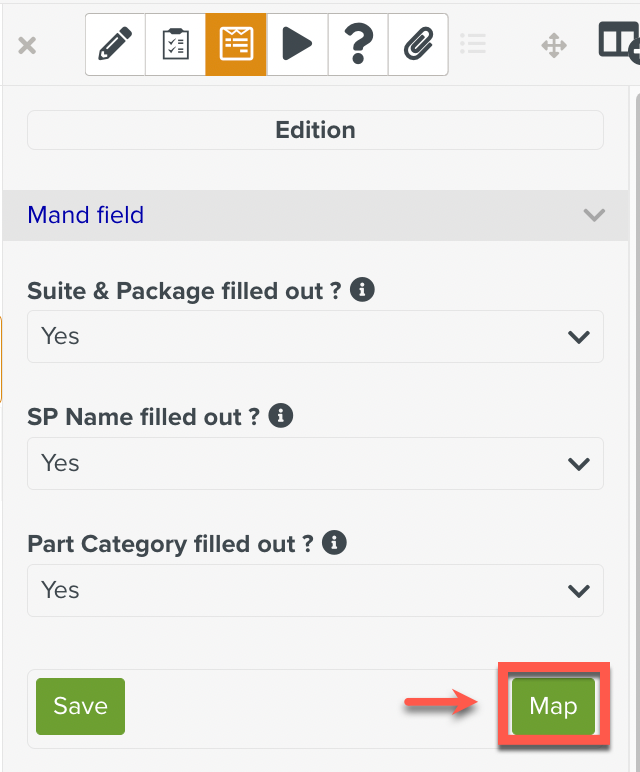
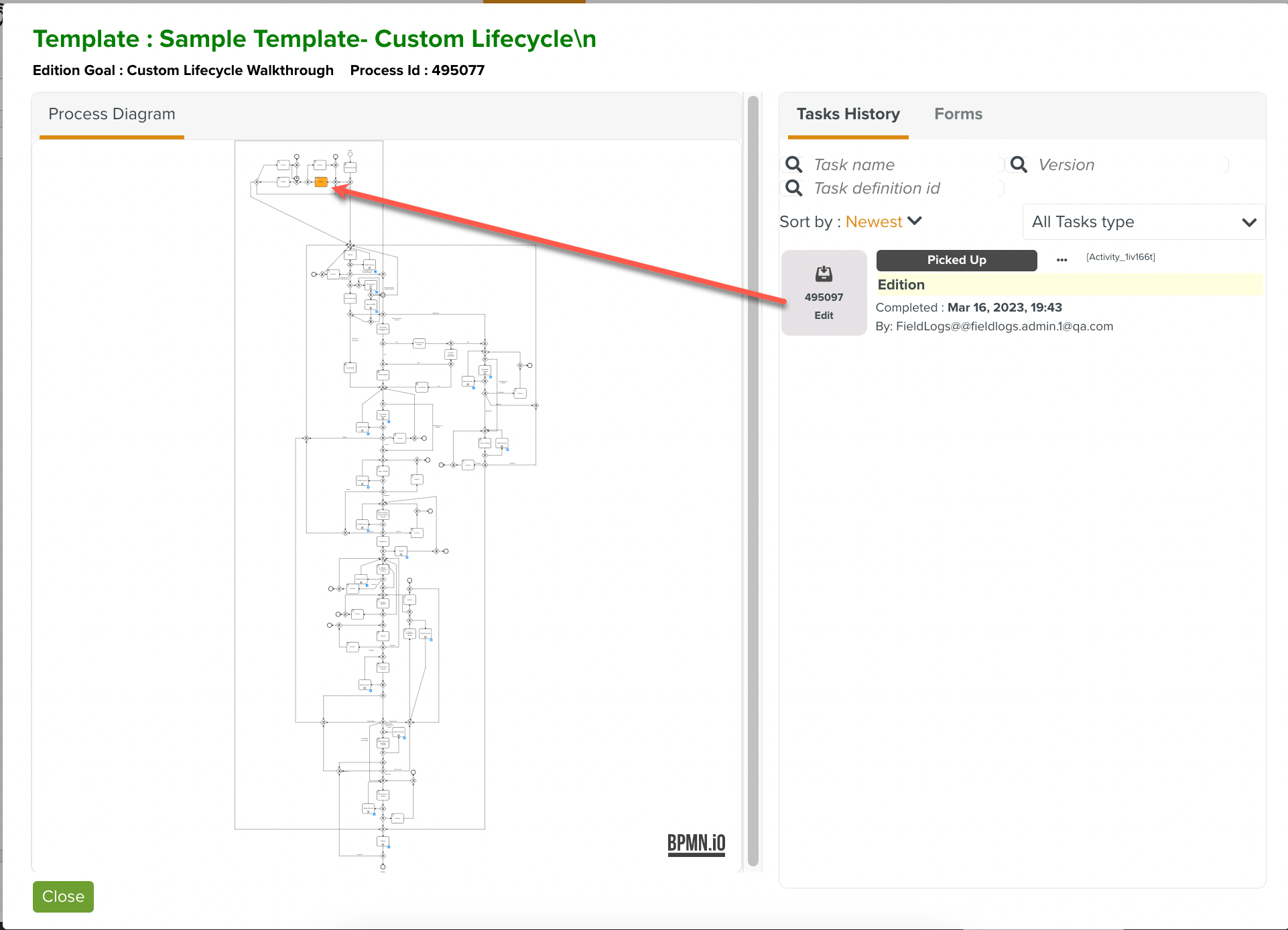
The various stages of the Custom Lifecycle result in the publication of the Template as seen below.
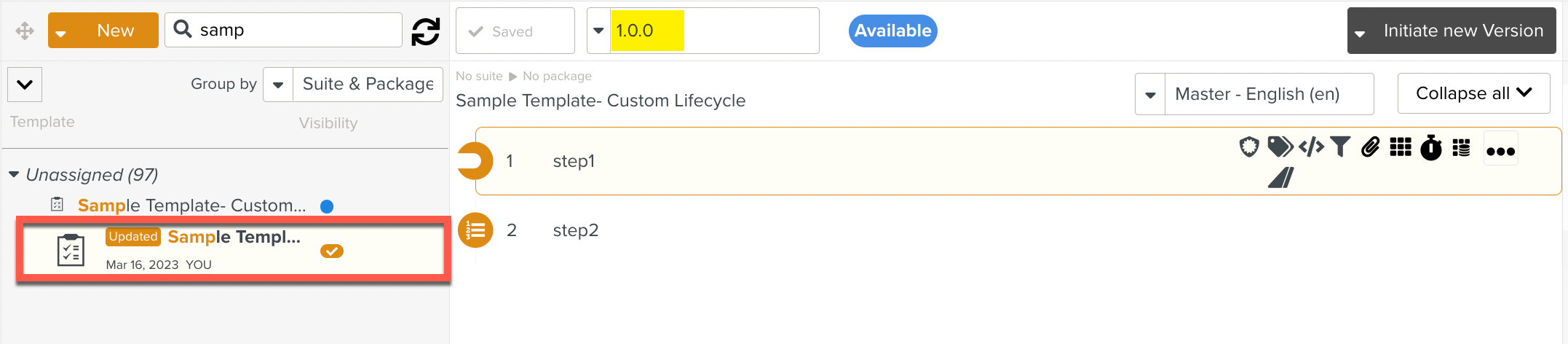
Consider a scenario where a new version of the following Template is being initiated.
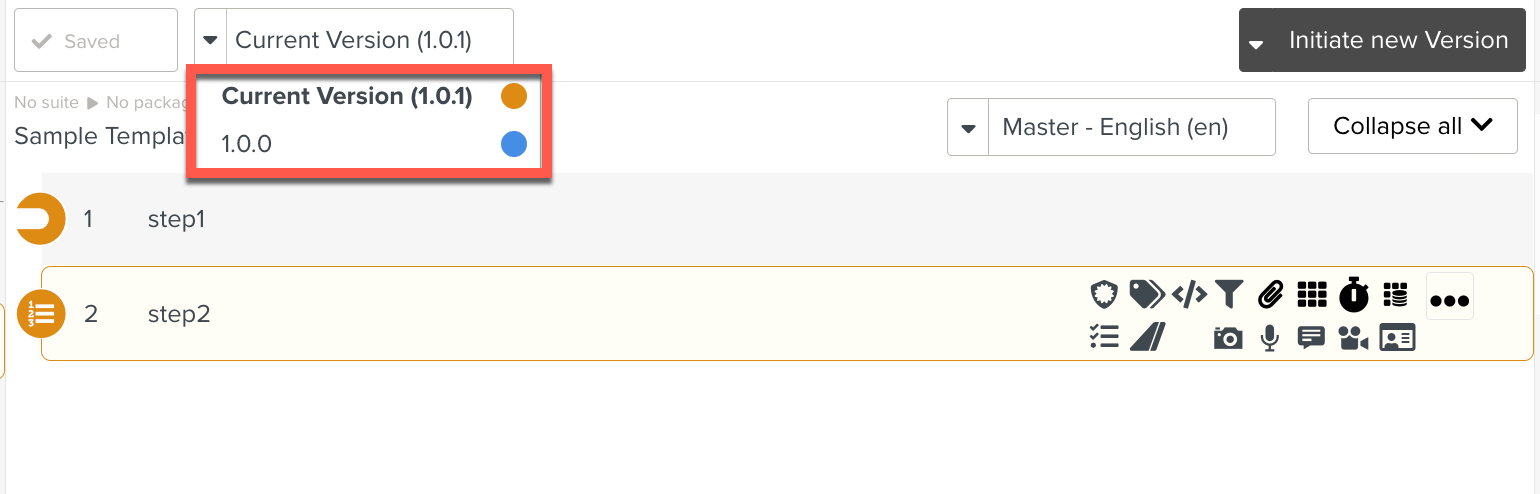
Note that two published versions of the Template are available, 1.0.0 and 1.0.1. The user can use either of these versions as the source and initiate a new version.
The following diagram provides a high-level overview of the Suspend and Resume Tasks that occur during the process.
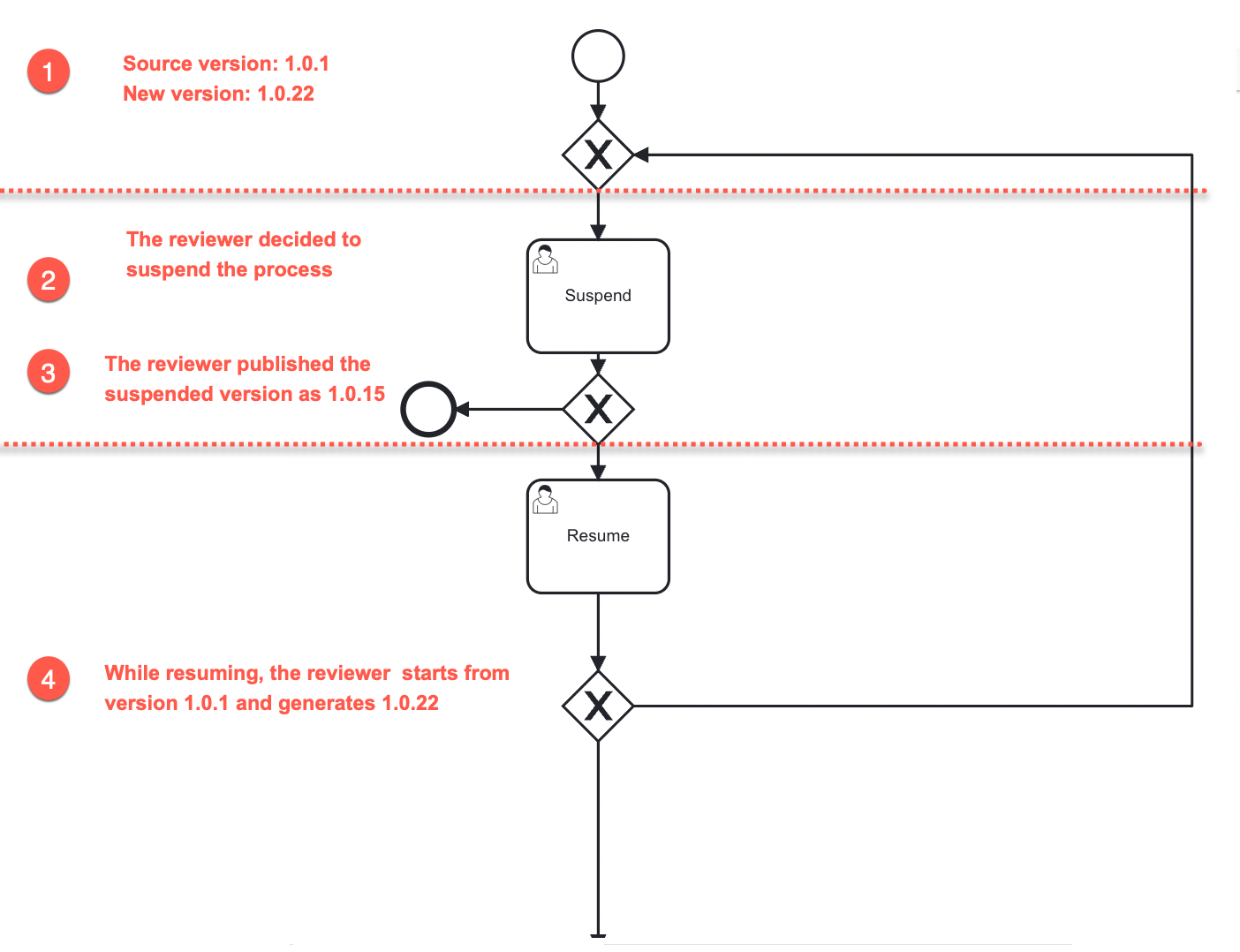
The user starts from the Source version 1.0.1 as shown below to generate the new version 1.0.22.
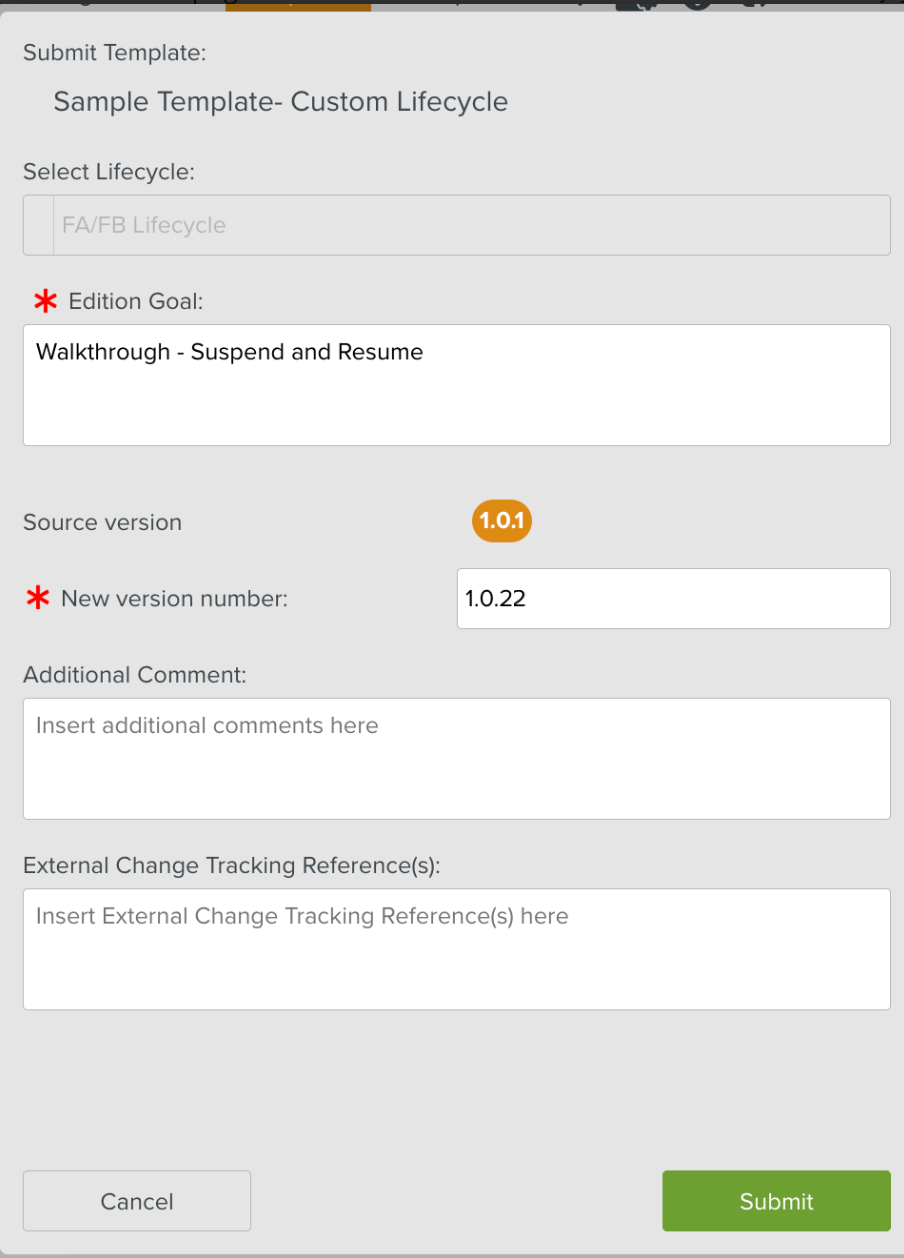 |
The Template is picked up for Edition as shown below.
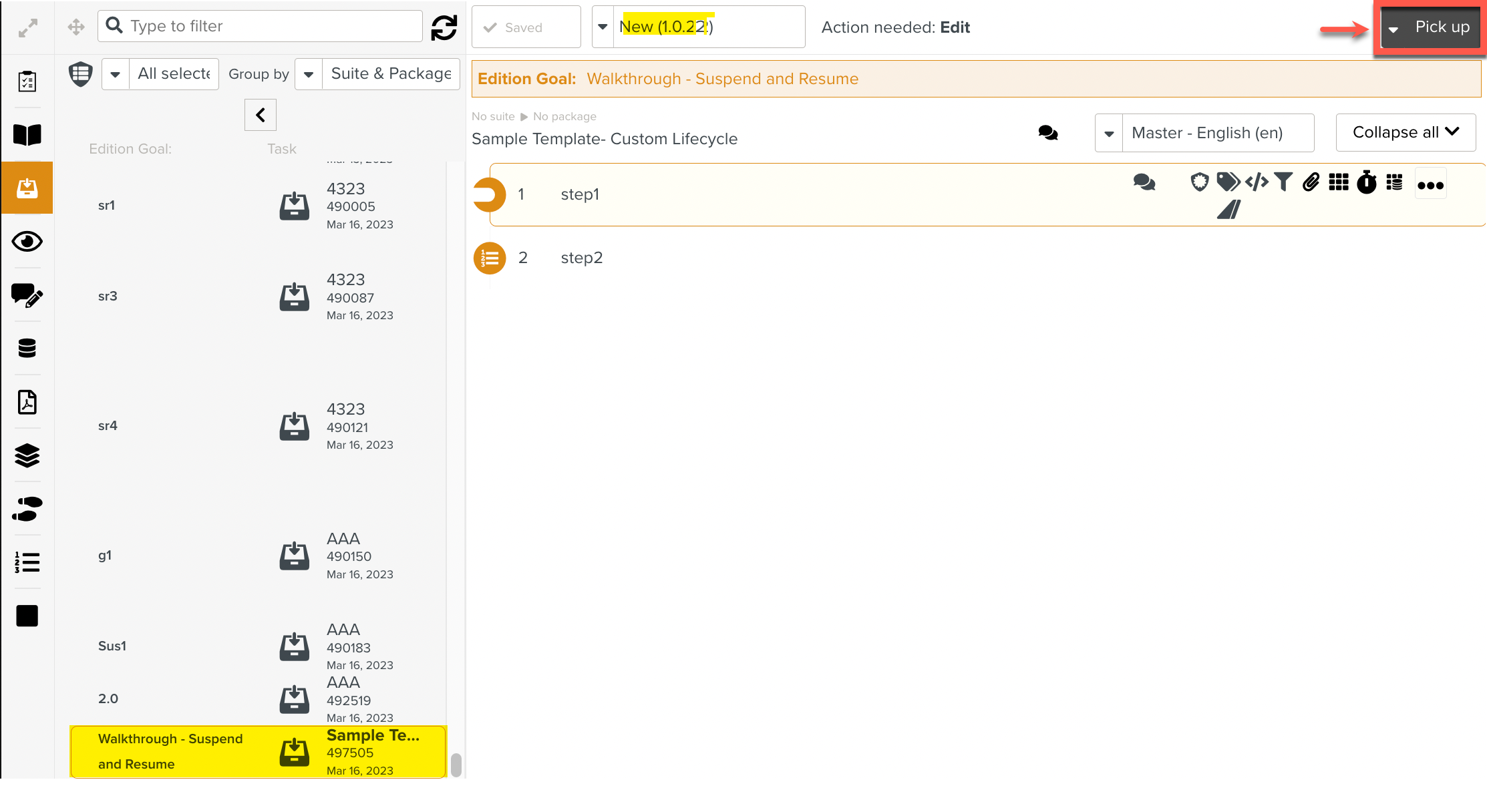
The Template passes through various Tasks of the Custom Lifecycle and goes to a reviewer. Let us suppose that the reviewer enters a value in a Task form, which results in the process being suspended.
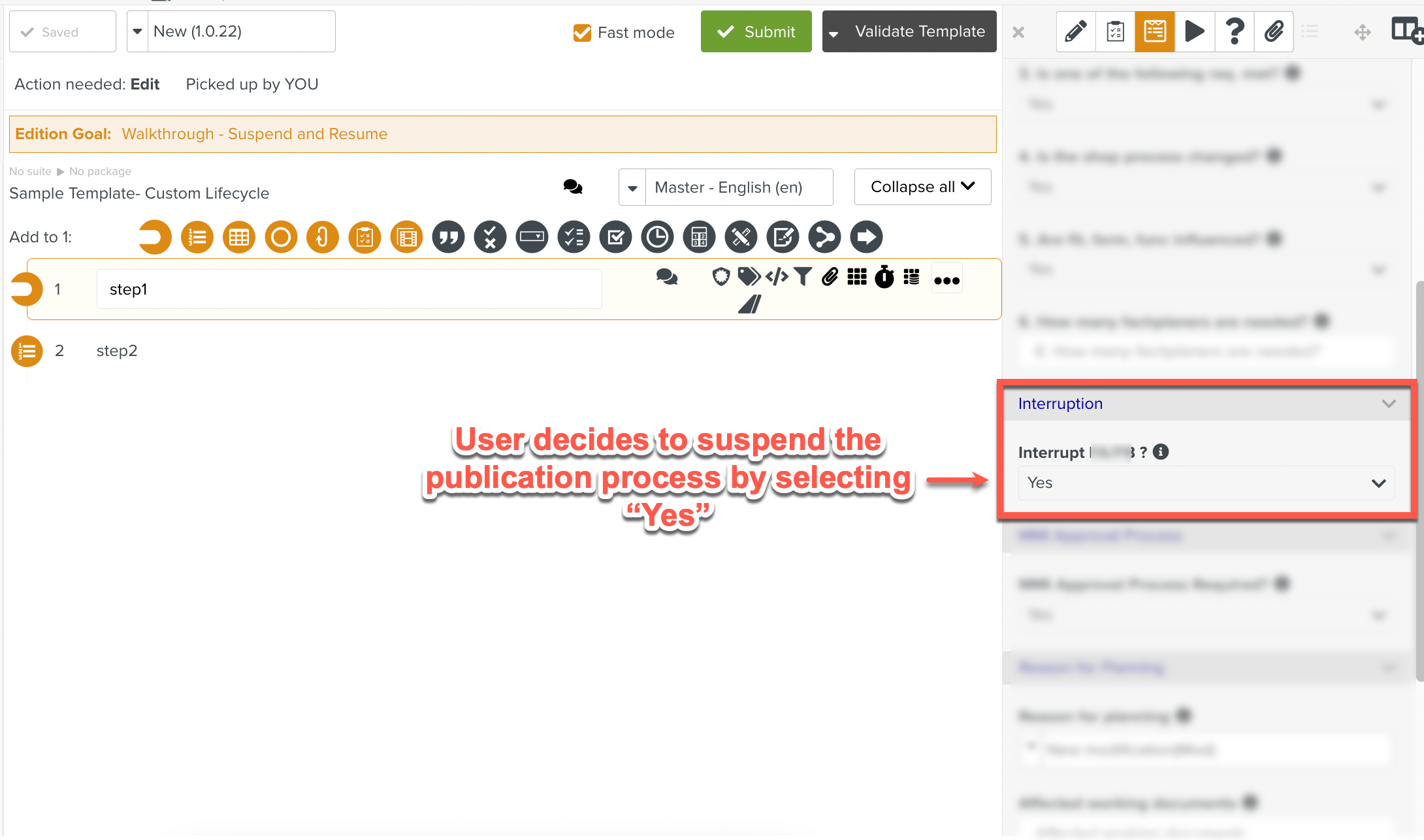
An option to Suspend is now available to the user as shown below.
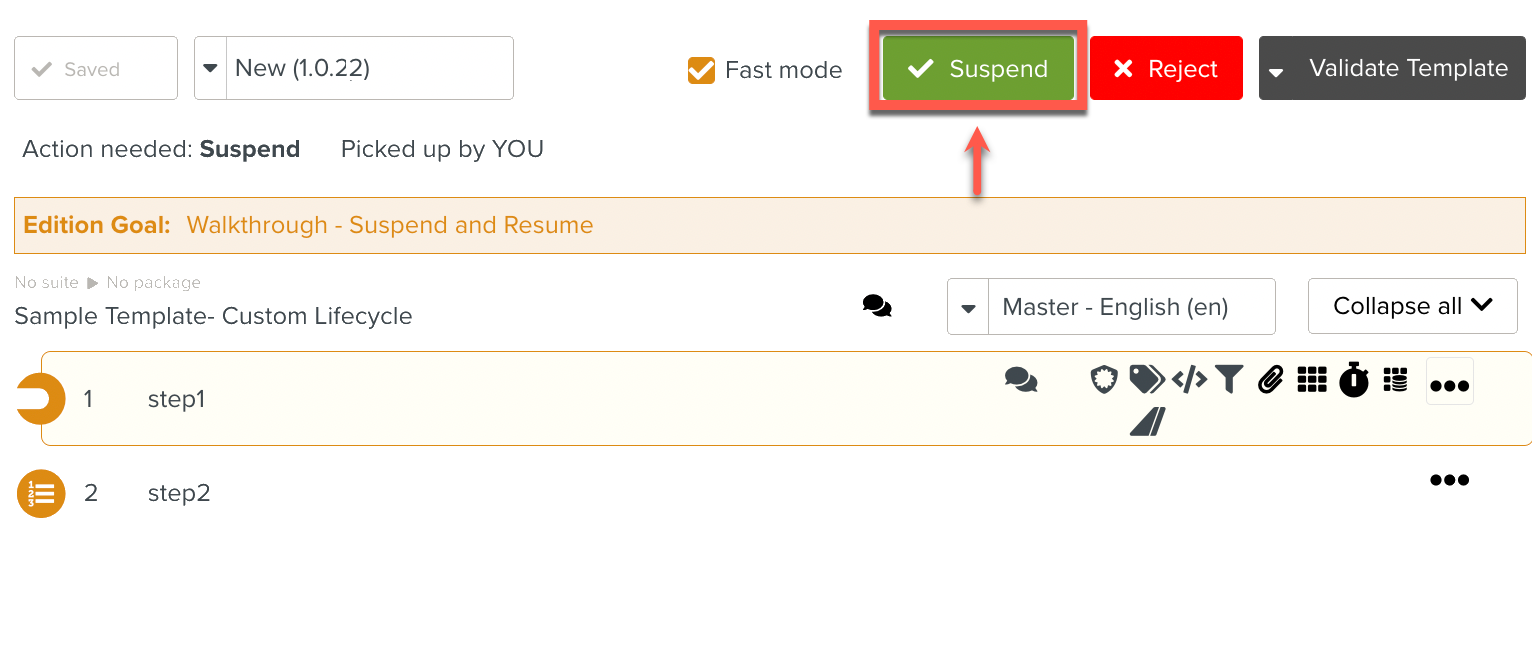
An option to Publish the Template at this stage appears. The user decides to name this suspended intermediate version 1.0.15.
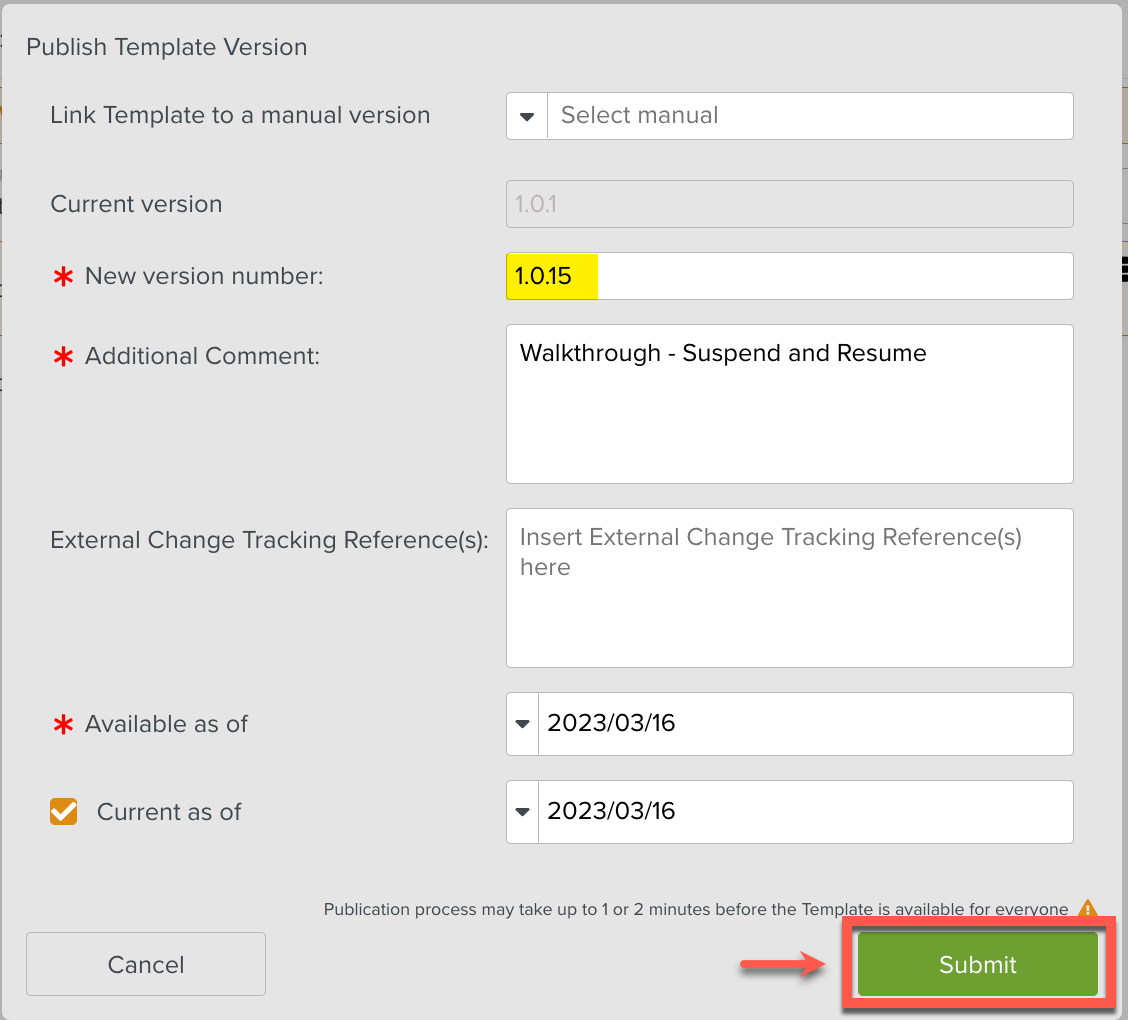 |
The intermediate version 1.0.15 also appears in the list of available versions as shown below.
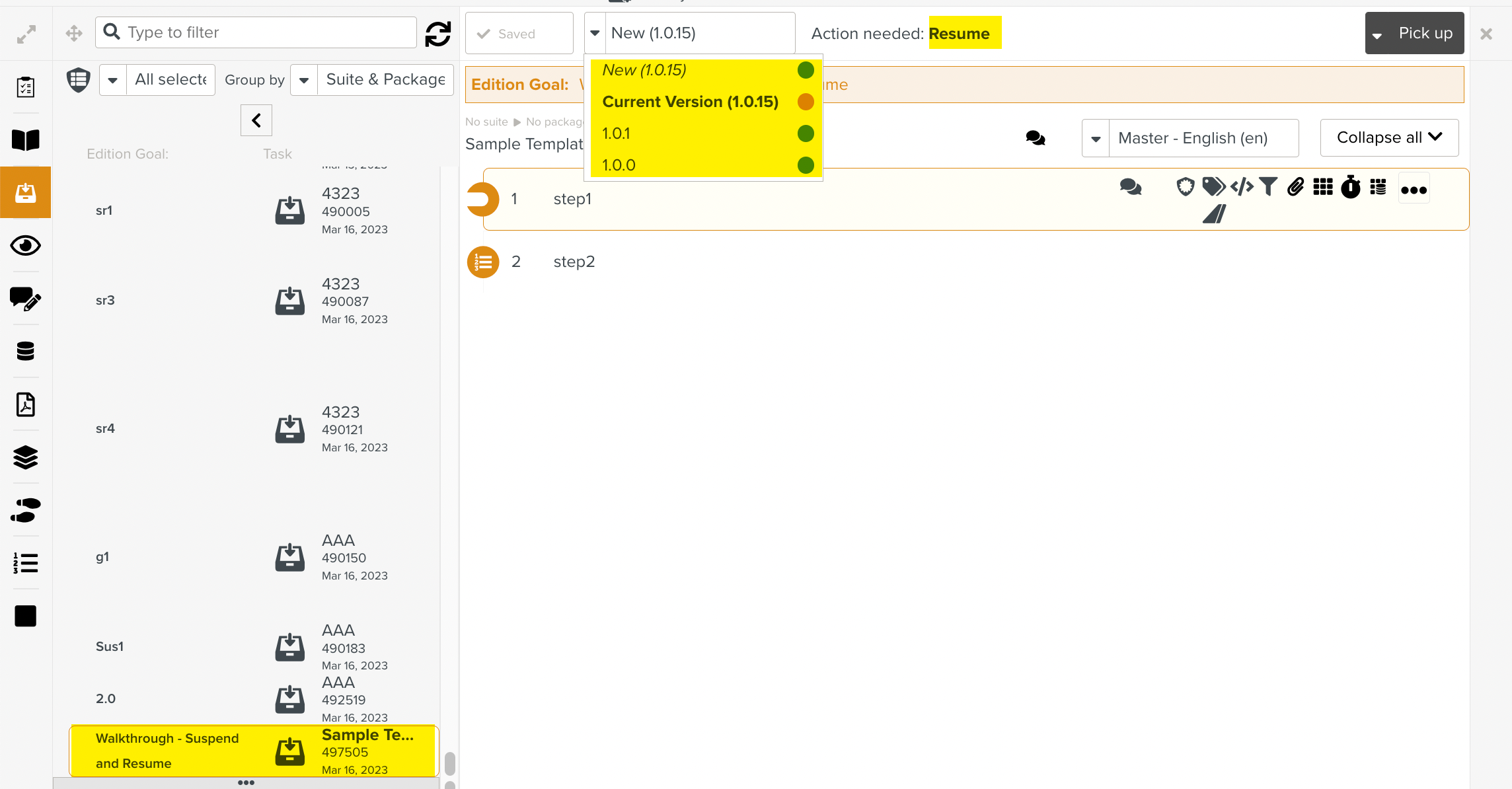
After the suspended version 1.0.15 is published, the user is offered the choice to Resume from any of the versions 1.0.0, 1.0.1 or 1.0.15.
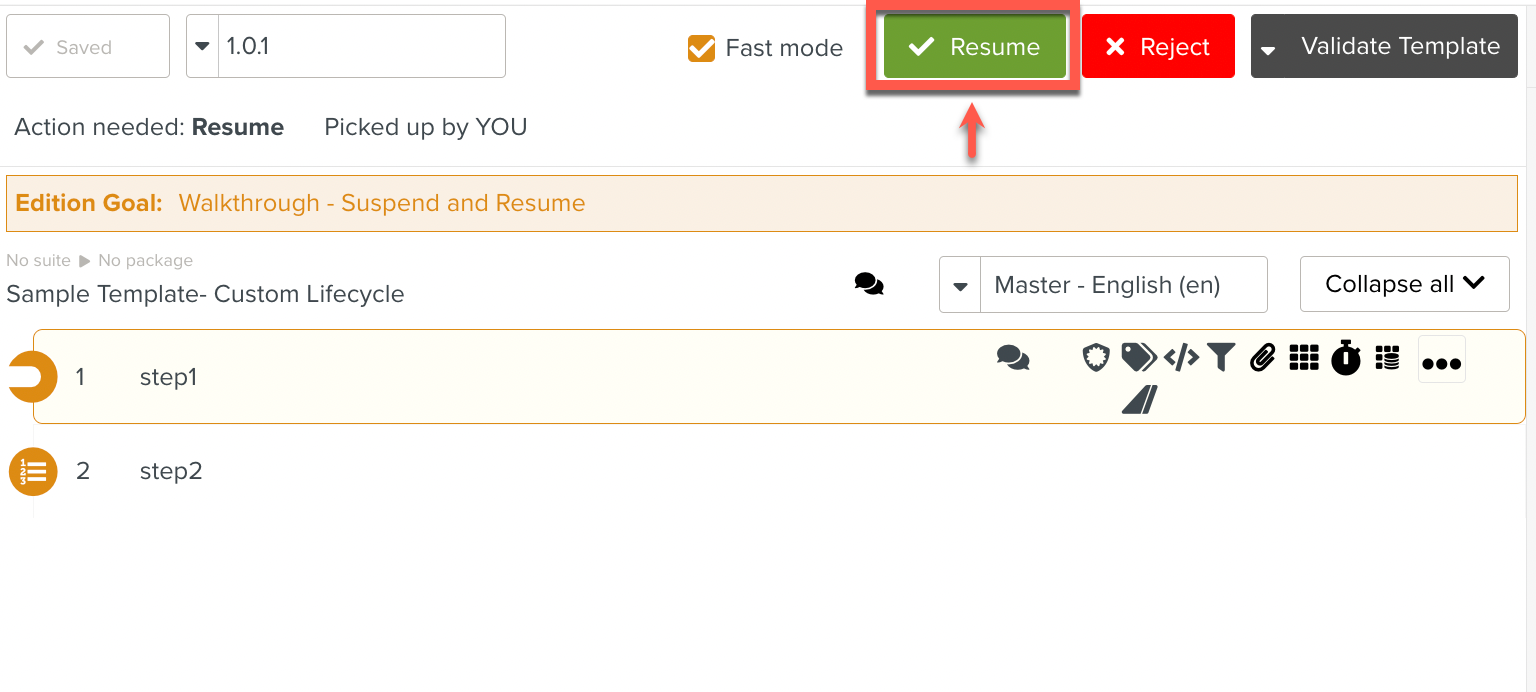
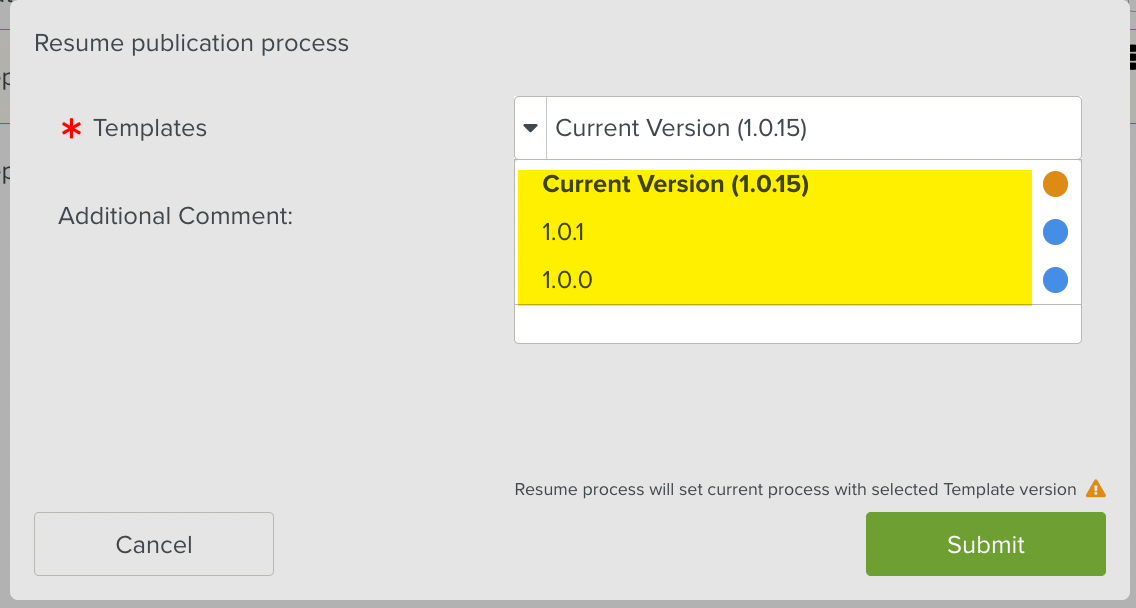
Let us suppose that the user decides to resume with version 1.0.1. Note that the user also provides a comment about the decision.
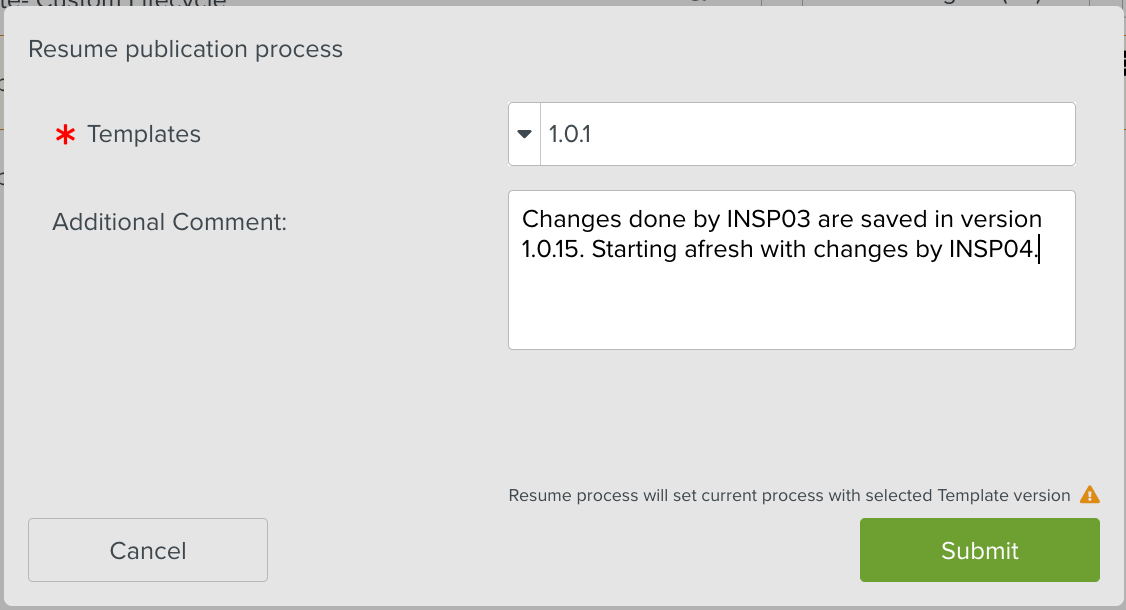 |
Note
If the user had selected an older version of the Template to resume from, it is highlighted to the user as seen below.
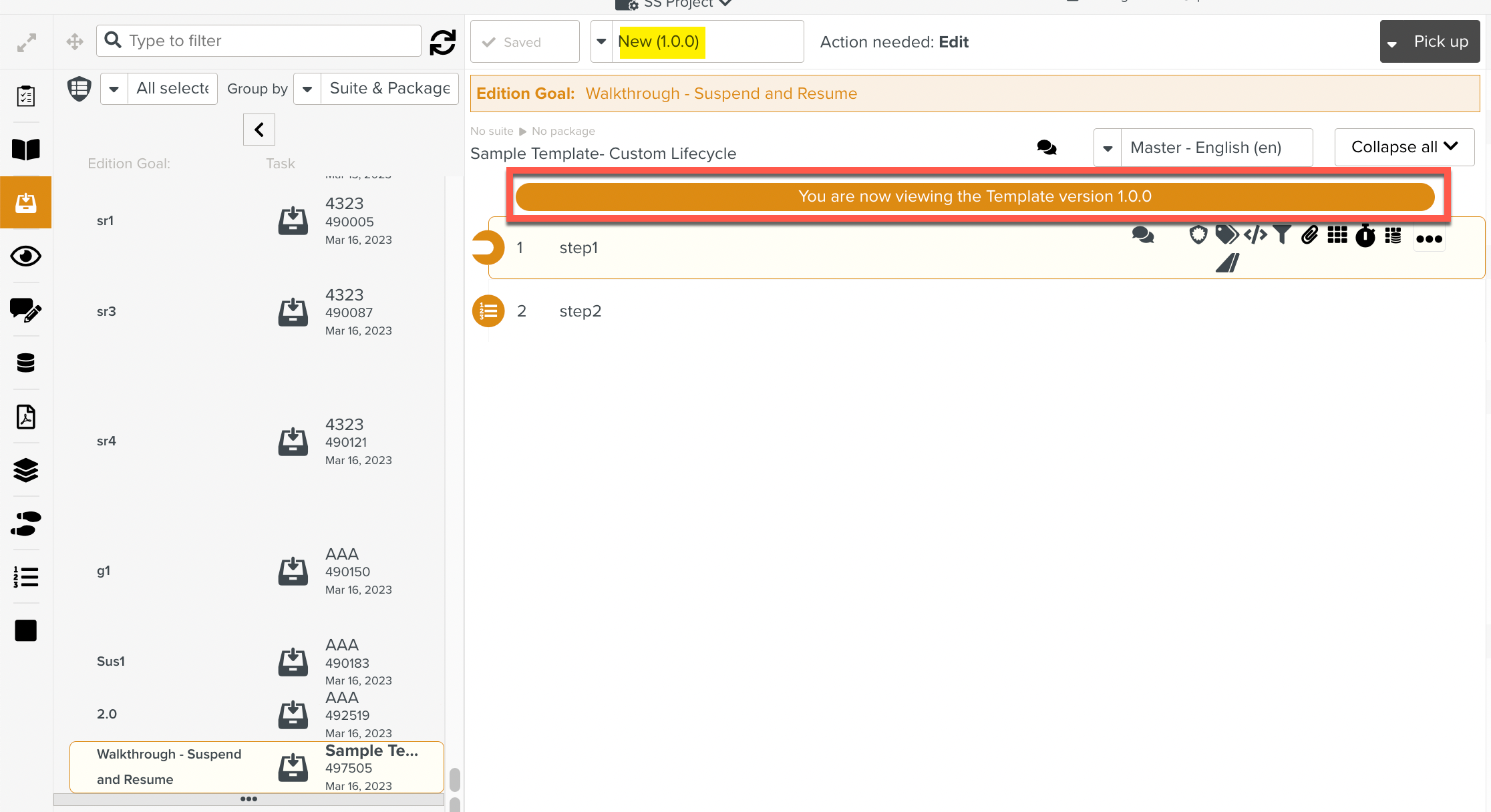
The Lifecycle process resumes from version 1.0.1 and the final version 1.0.22 is published.