Rows
The Table Row manipulation Instructions manipulates the rows of Table Steps in a Template.
This category includes four types of Fieldlogs specific Instructions:
Flkw:AddTableRowFlkw:DuplicateTableRowFlkw:SetTableRowValuesFlkw:SetTableRowValidatedValues
Flkw:AddTableRow adds new rows at the end of the defined table. It can store the row index in a local variable.
Format: Flkw:AddTableRow('Step ID', number);
Parameters | Description |
|---|---|
Step ID | The ID of the Target Table Step. |
number | The number of new rows to add to the target table. |
To construct a Script Instruction using Flkw:AddTableRow:
Select from the dropdown list. In the Expression field, enter the
Flkw:AddTableRowInstruction as shown. Here the Instruction adds two new rows to the Table.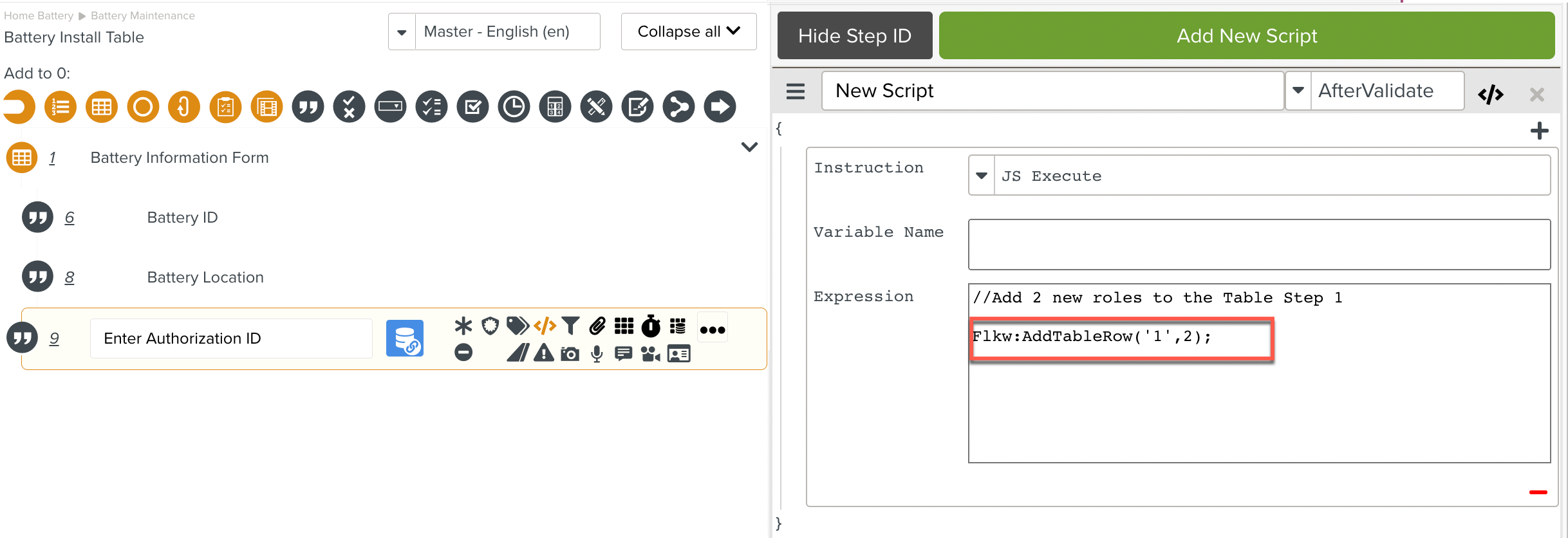
The Flkw:AddTableRow Instruction is added to the Script.
At runtime, the user enters just one row of information in the Table Step 1 and proceeds to Step 2.
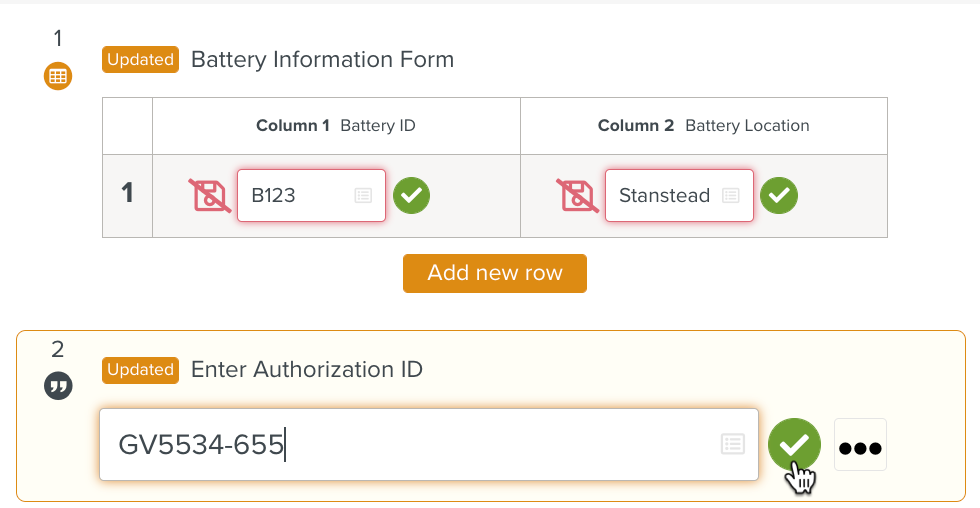 |
After Step 2 is validated, note that the Script has added two new rows to the Table Step 1.
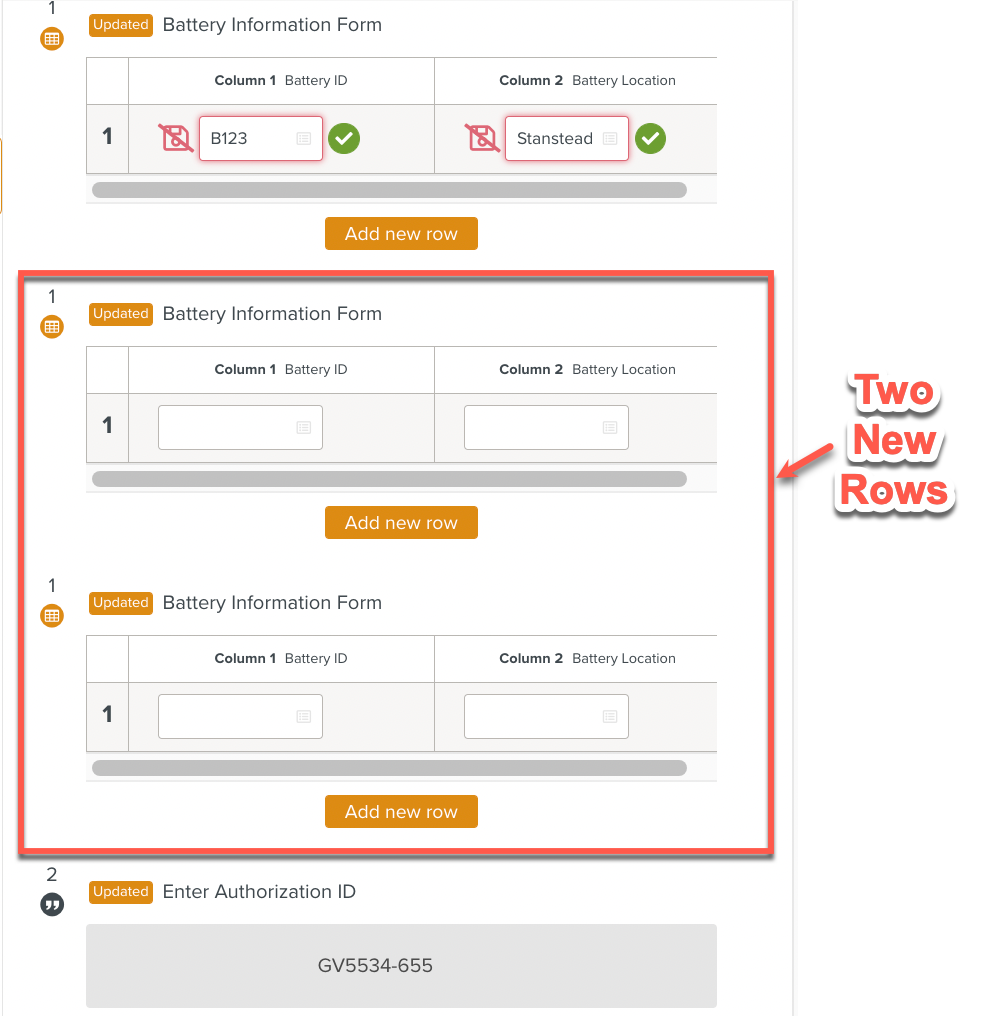 |
Flkw:DuplicateTableRow duplicates a defined number of rows and adds them to the table. The row index can be stored in a local variable.
Format: Flkw:DuplicateTableRow('Step ID', 'number','row number','Column Step ID','Starter ID');
Parameters | Description |
|---|---|
Step ID | The ID of the target table step. |
number | The number of rows to copy in the target table. |
Row number | The row number that needs to be copied. |
Column ID | The ID of the column that needs to be duplicated. |
Starter ID | The ID of the first row in which you want to paste the copied rows. |
To construct a Script Instruction using Flkw:DuplicateTableRow:
Select JS Execute from the Instruction dropdown list. In the Expression field, enter the
Flkw:DuplicateTableRowInstruction as shown.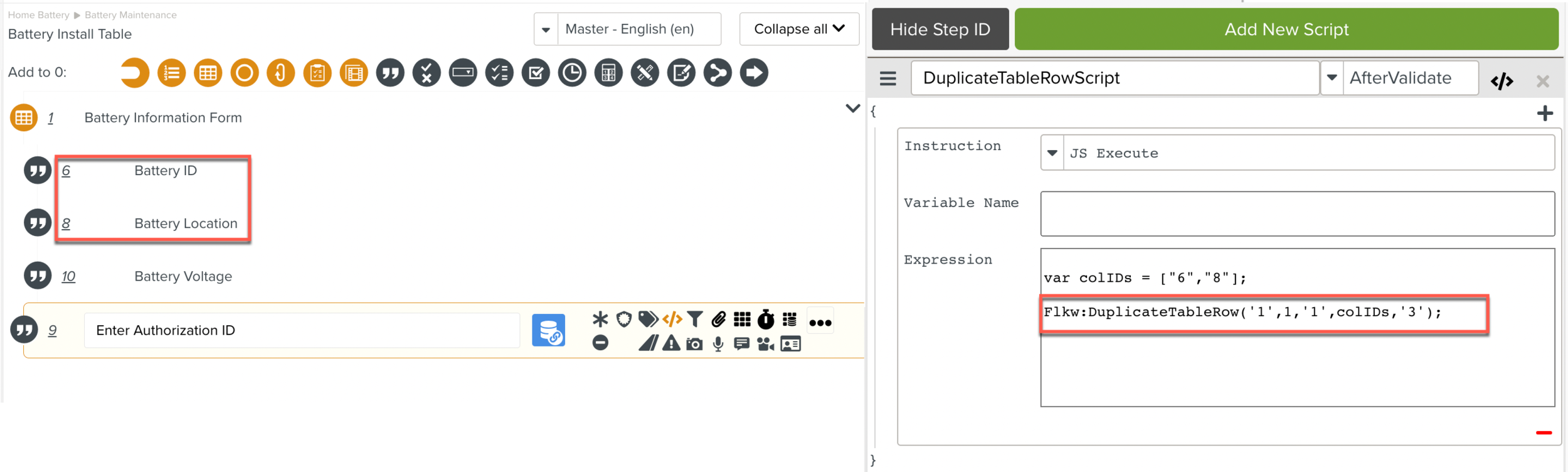
The Flkw:DuplicateTableRow Instruction is added to the Script.
Flkw:SetTableRowValues sets the value of a Row of the Table Step.
Format: Flkw:SetTableRowValues('Step ID','Row number','column Step IDs','values');
Parameters | Description |
|---|---|
Step ID | The ID of the target table step. |
Row number | The row number that needs to be set. |
column Step IDs | The column Step IDs whose values are to be set. |
values | The values to set in the target cells. |
To construct a Script Instruction using Flkw:SetTableRowValues:
Select JS Execute from the Instruction dropdown list. In the Expression field, enter the
Flkw:SetTableRowValuesInstruction as shown.Note that two cells ( Row1Column1 and Row1Column2 ) are specified to be set with the values NewValue1 and NewValue2.
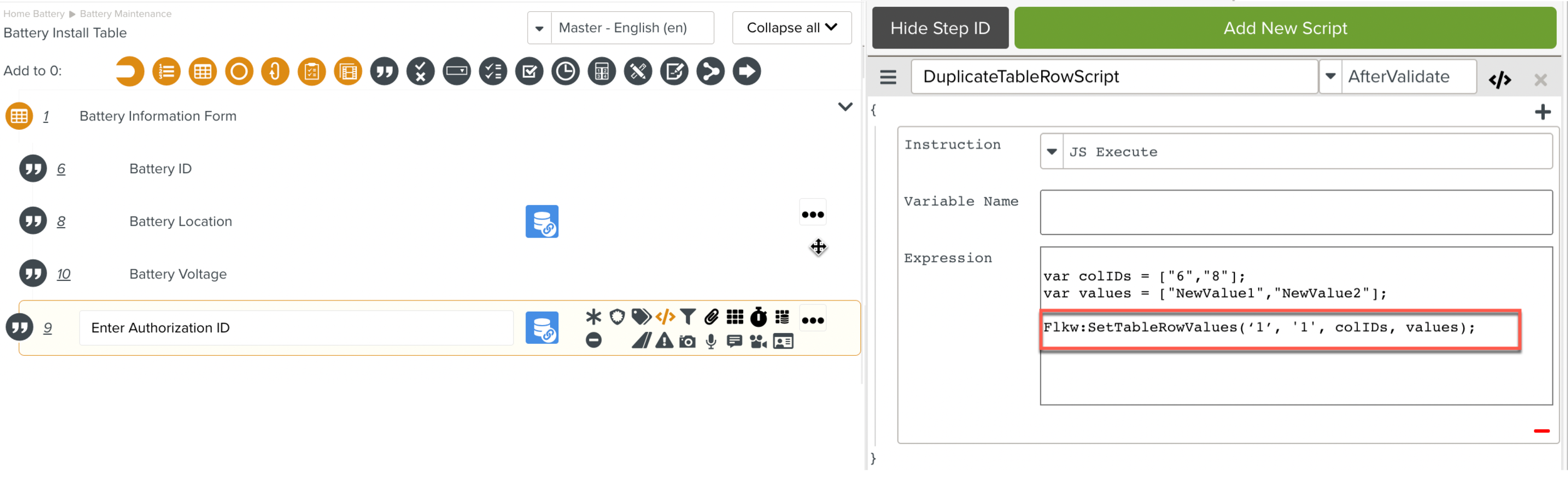
The Flkw:SetTableRowValues is added to the Script.
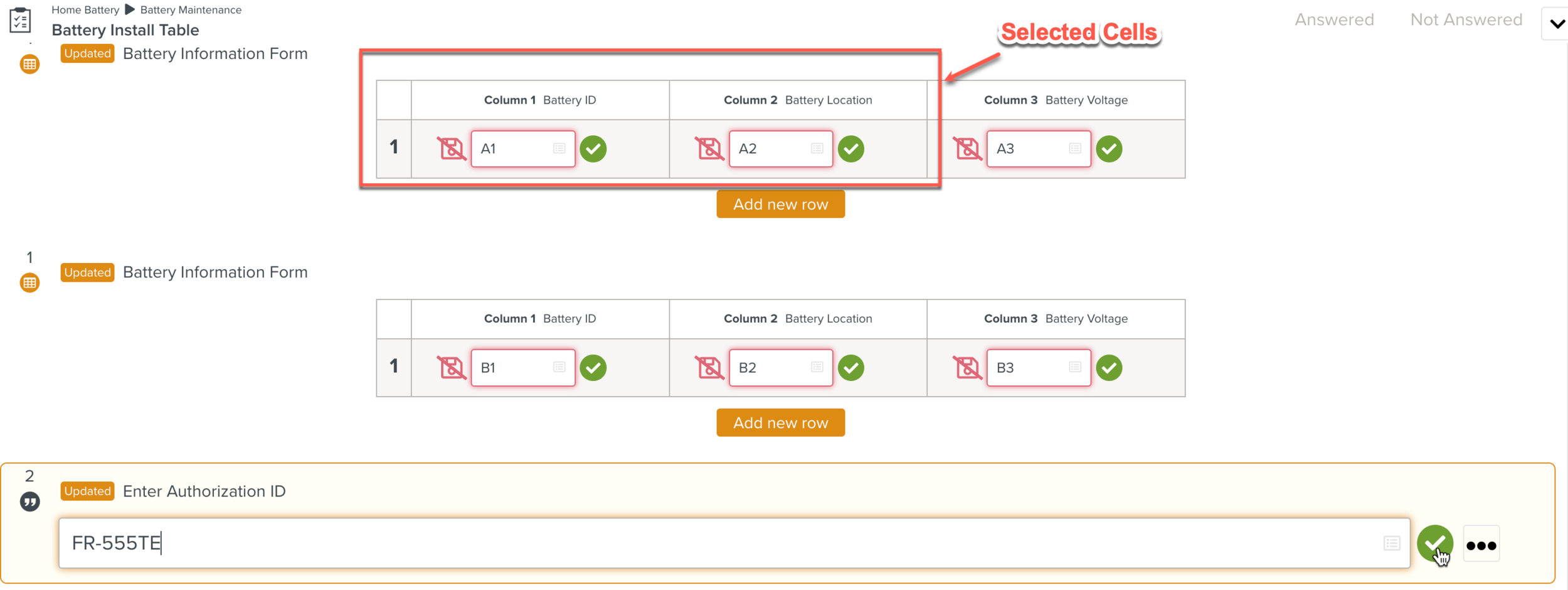
At runtime, the Script sets the value of the specified cells with the values NewValue1 and NewValue2 as shown below.
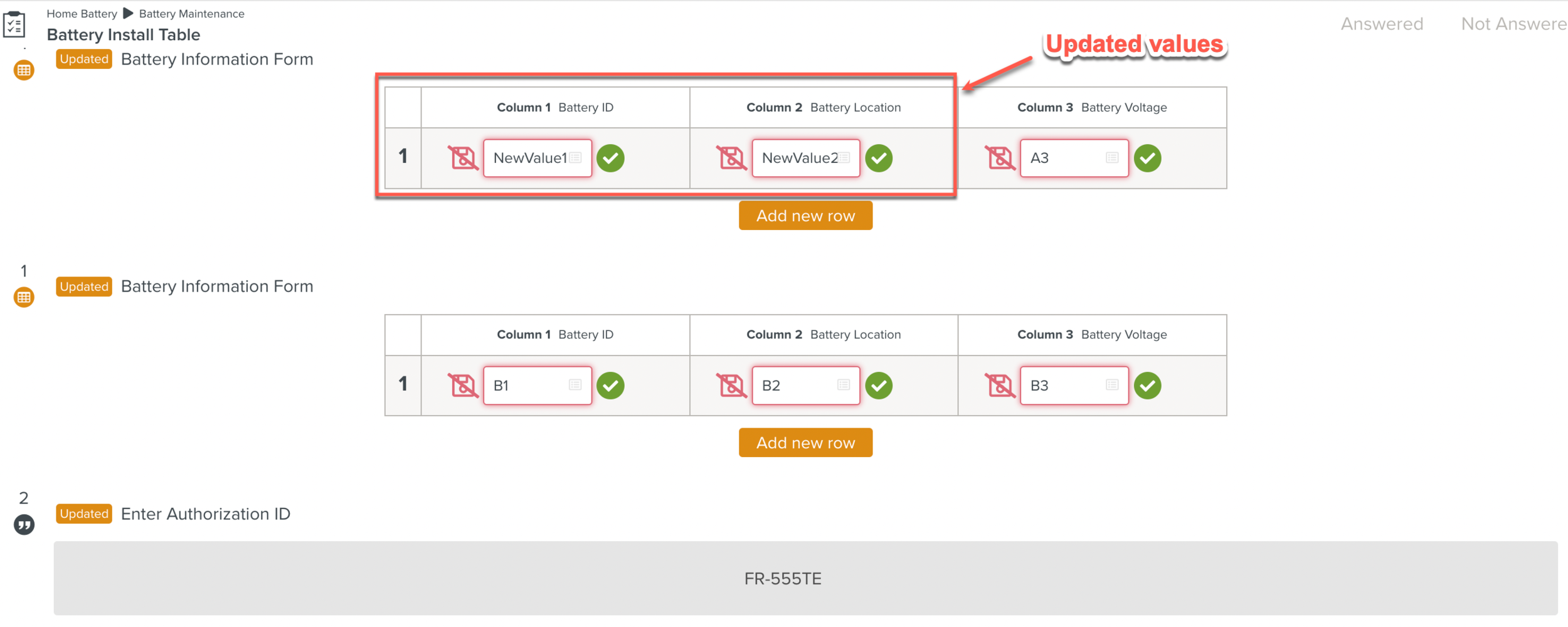
Note that the values are not validated by the Script. The user is required to validate them.
Flkw:SetTableRowValidatedValues sets the value of a Row of the Table Step and validates it.
Format:Flkw:SetTableRowValidatedValues('Step ID','Row number','column Step IDs','values');
Parameters | Description |
|---|---|
Step ID | The ID of the target table step. |
Row number | The row number that needs to be set. |
column Step IDs | The column Step IDs whose values are to be set. |
values | The values to set in the target cells. |
To construct a Script Instruction using Flkw:SetTableRowValidatedValues
Select JS Execute from the Instruction dropdown list. In the Expression field, enter the
Flkw:SetTableRowValidatedValuesInstruction as shown.
The Flkw:SetTableRowValidatedValues is added to the Script.
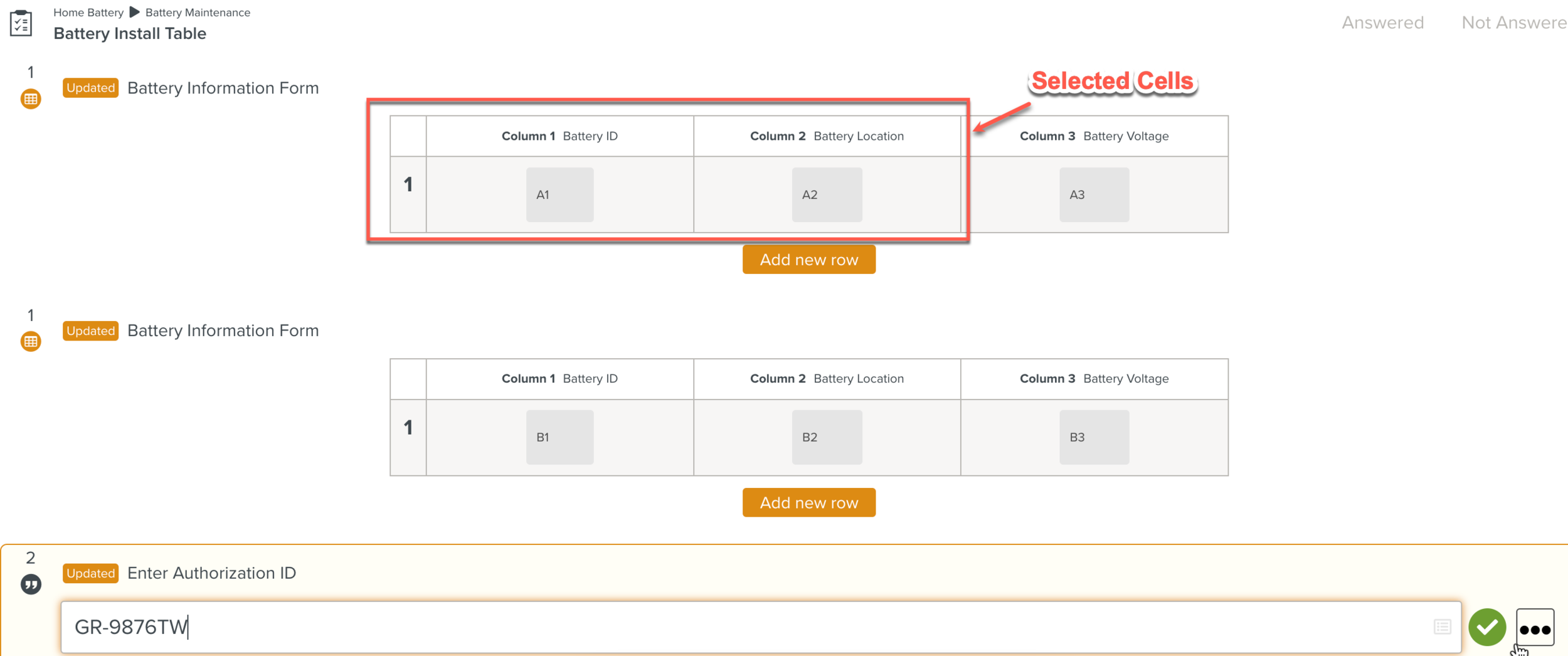
At runtime, the Script sets the value of the specified cells with the values NewValue1 and NewValue2 as shown below.
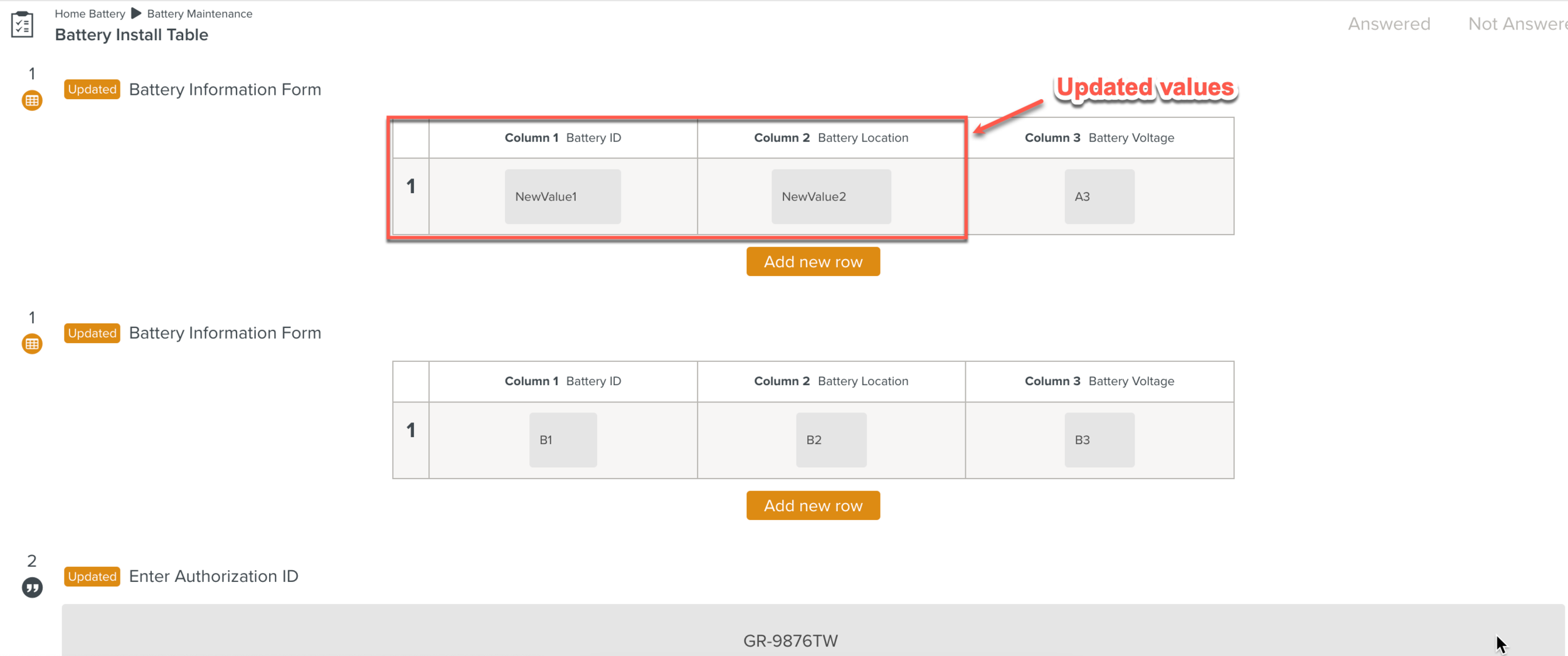
Note that the Script validates the values. The user is not required to validate the entries.