Attaching an Existing Report Model to a Template
You can attach a report model to a template to make the report model available to all users in the enterprise. You can select a report model already used in another template.
To attach an existing report model to a template:
In the section >
 , open the side panel.
, open the side panel.Go to the tab
 .
.Open the dropdown list next to .
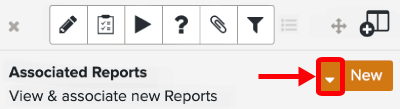
Select .
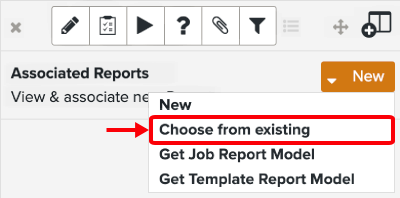
Select a report model.
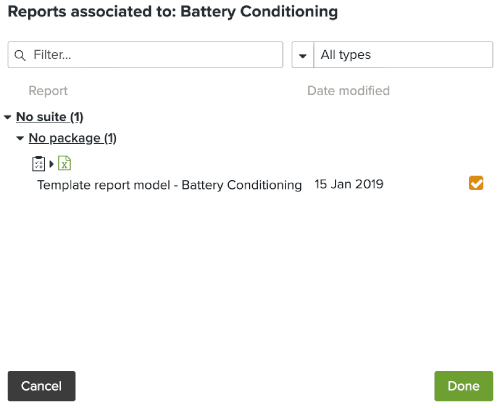
Click on .
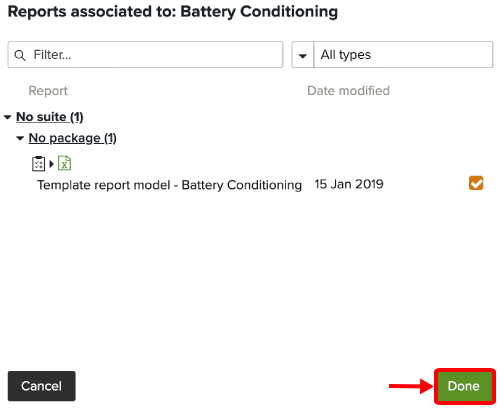
The report model is attached to the template. Users in the enterprise can generate a report from the same model.
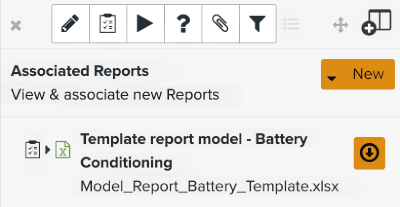
Tip
After importing the report model, click on the imported model to deploy the report model information and options. On this screen, click on to replace or download a report model, or generate a report.
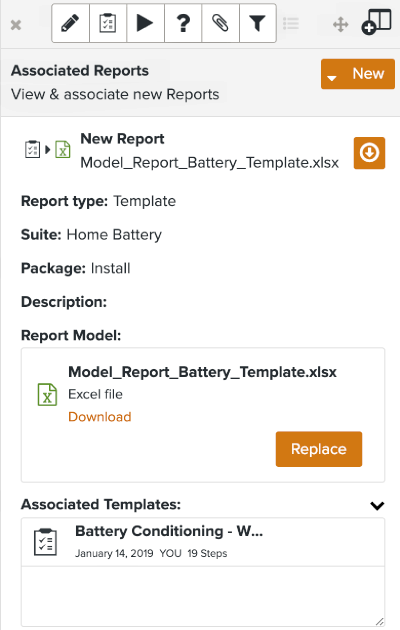
To replace the report model, click on
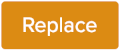 .
.To download the report model, click on
 .
.To generate a report based on the report model attached, click on
 .
.