Template Author
As a Template Author, you can translate the paper based processes in your Enterprise into digital work instructions called Templates in FieldLogs.
Note
The term Templates is a customizable label in FieldLogs. It might be referred to differently in your organization.
The equivalent term for in your organization is the term used instead of the highlighted menu item below in your interface.
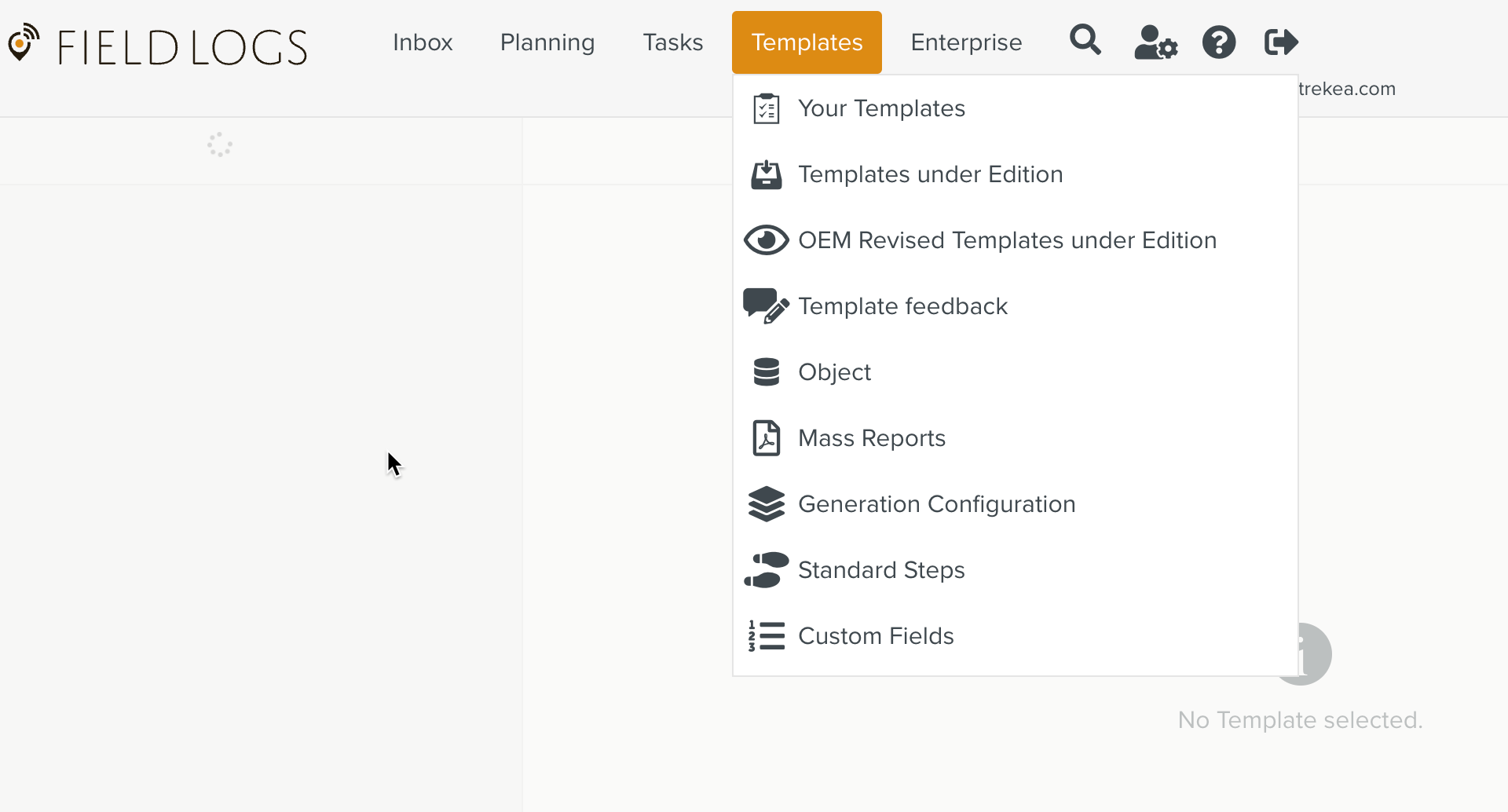 |
You can access the Templates section from the main menu as shown below.
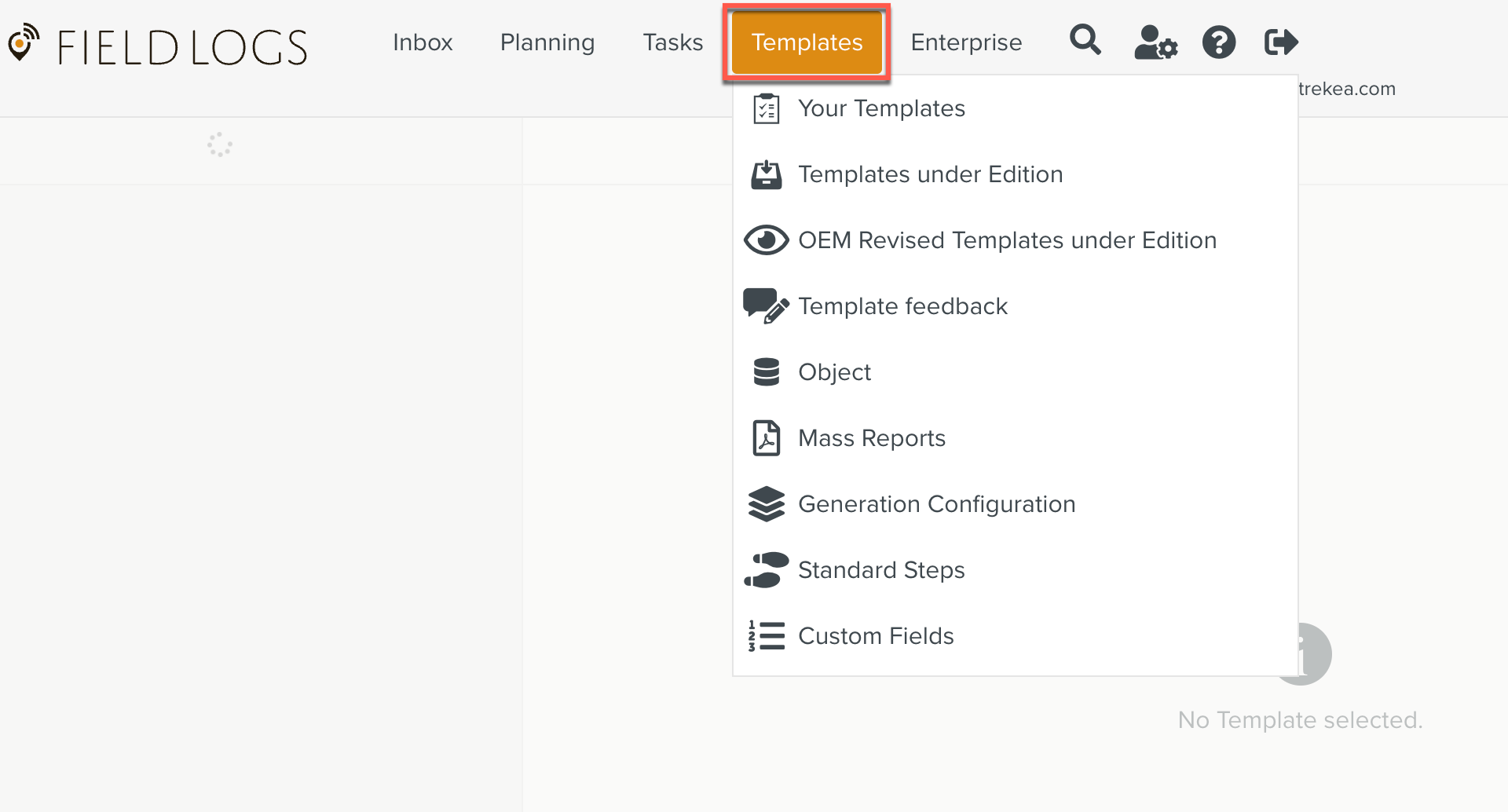 |
When you get started on a New Template, the screen appears as below.
The filter in the Workspace pane is used to filter steps in a Template.
 |
The screen can be logically divided into four main areas as follows:
Library Pane: This section lists all the available Templates. These Templates are grouped into different categories. You can also filter and search for Templates in the Library Pane.
Element Panel: This section contains all the Elements that can be dragged into the Workspace Pane to create a new Template. Each Step in a Template is an Element.
Property Pane: This section holds the Template and Step level properties. There are also links to access several features.
Workspace Pane: The Steps of the Template are displayed in this section.
Note
To view a simulation of your Template, you can use the in the Property Pane.
 |
This feature enables you to preview the execution of your Template any number of times without any actual data being downloaded.
Usability
The following options are available to increase the ease of use of the interface and improve the user experience.
The
 icon helps to resize a panel. Both the Library Pane and the Property Pane can be resized to view the contents better.
icon helps to resize a panel. Both the Library Pane and the Property Pane can be resized to view the contents better.The
 icon helps to show or hide the Templates in the Library Pane.
icon helps to show or hide the Templates in the Library Pane.Click the
 icon to open an additional detail panel.
icon to open an additional detail panel.
 |
The table below defines some common terms encountered while dealing with Templates.
Term | Definition |
|---|---|
Template | A set of instructions organized into sequential Steps. These sets of instructions usually pertain to various paper based processes in an Enterprise such as maintenance, repair etc. |
Task | An instance of the Template which is assigned to users for execution. |
Template DB | The repository in which Templates are stored. |
Lifecycle | The definition of the Template publication process. Templates are published to the Enterprise. |
As seen below, a new Template can be created from different sources. The Template Author can also construct a Template by adding each Step manually.
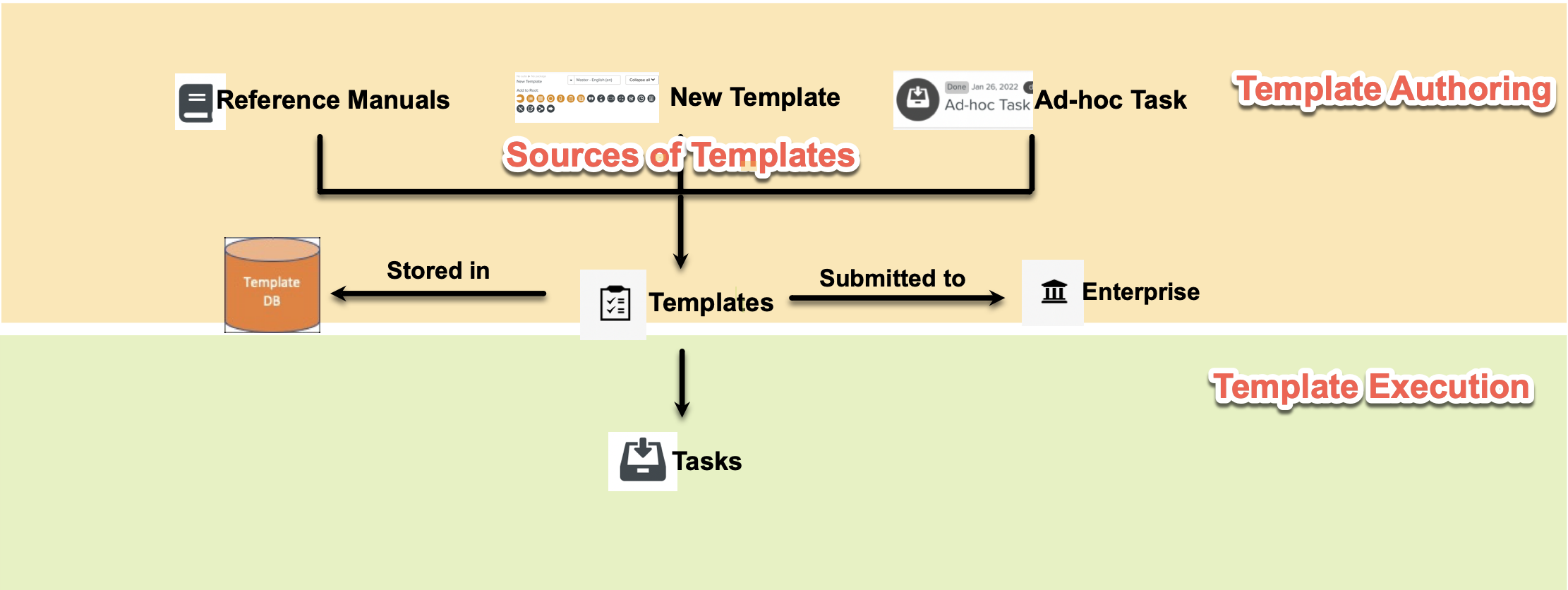
Every Step in the Template is an Element selected from the Element Panel. Depending on the requirement, an appropriate Element is chosen.
A sample Template for a Battery Inspection Procedure is shown below. Steps can be set up to have features. For illustration, a couple of Steps are marked as Required below.
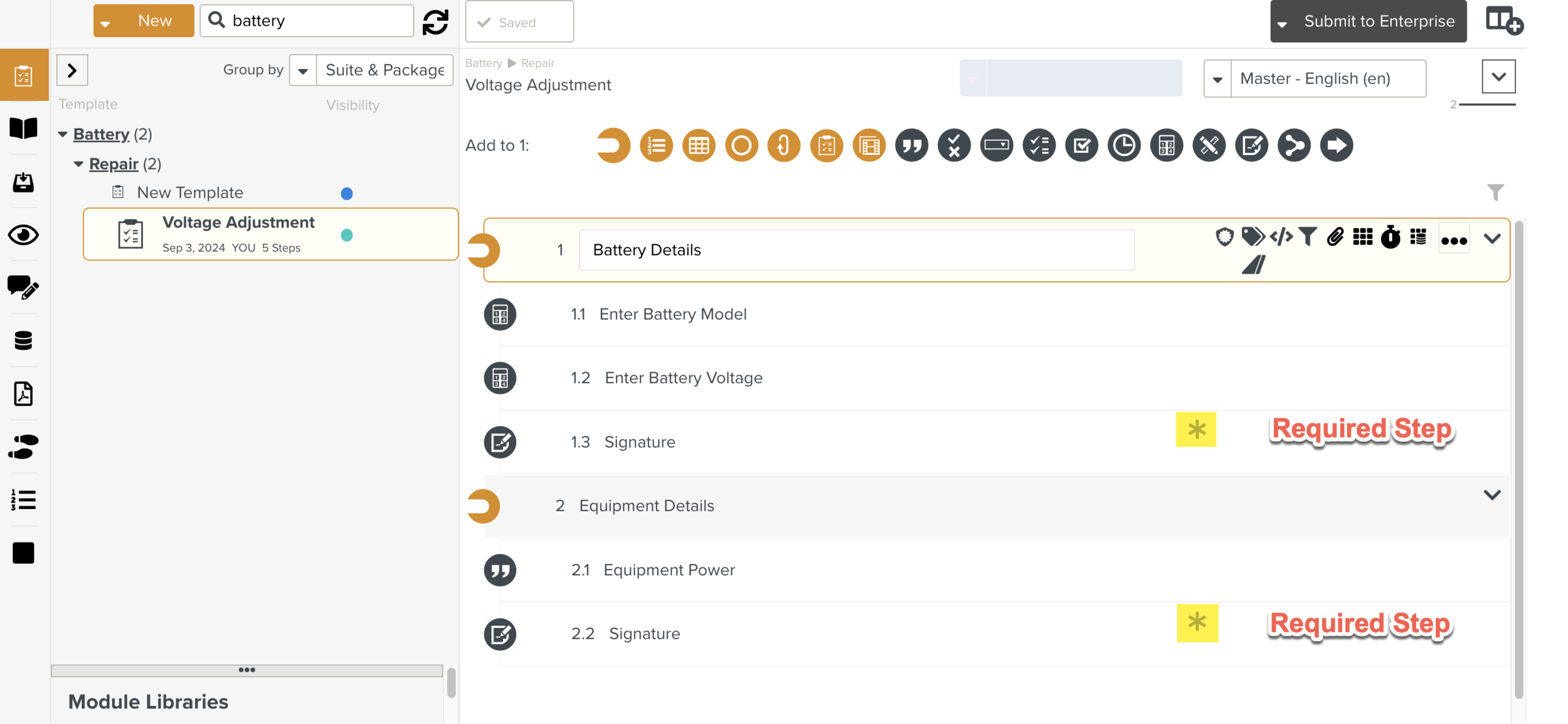 |
A Task created when the above Template is executed is shown below. This Task can be assigned to a user or Task Queue.
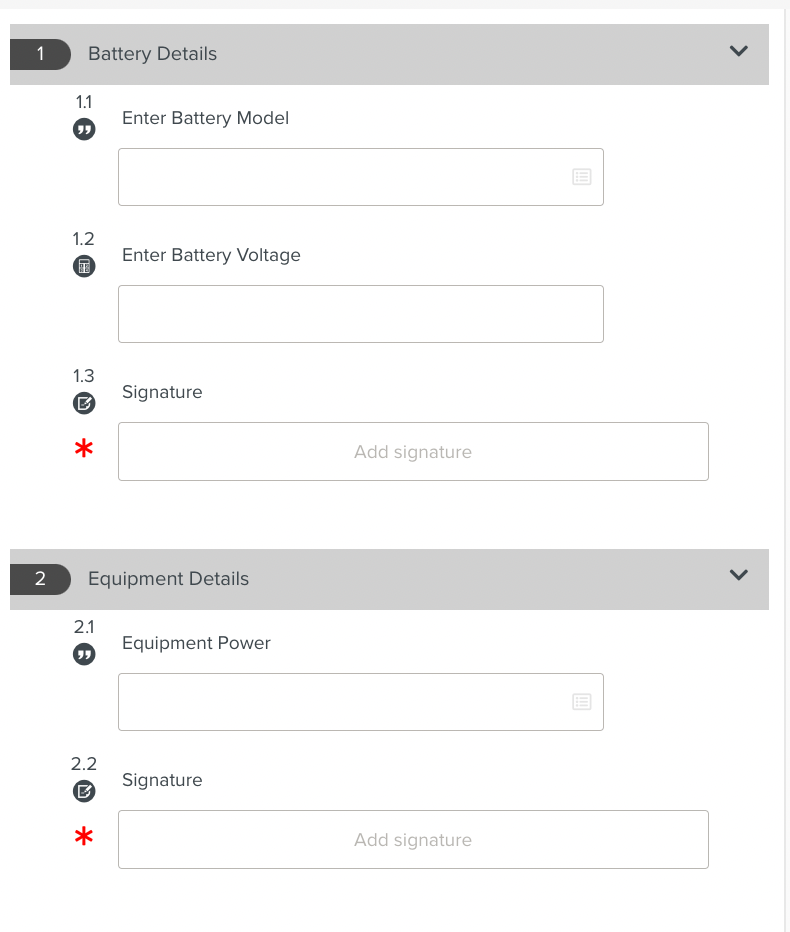 |
When you finish the design of the Template, you can initiate the Publication process. The process through which a Template is published is called Lifecycle. It involves several stakeholders in the process to ensure that the Published Template is accurate and meets the specifications.