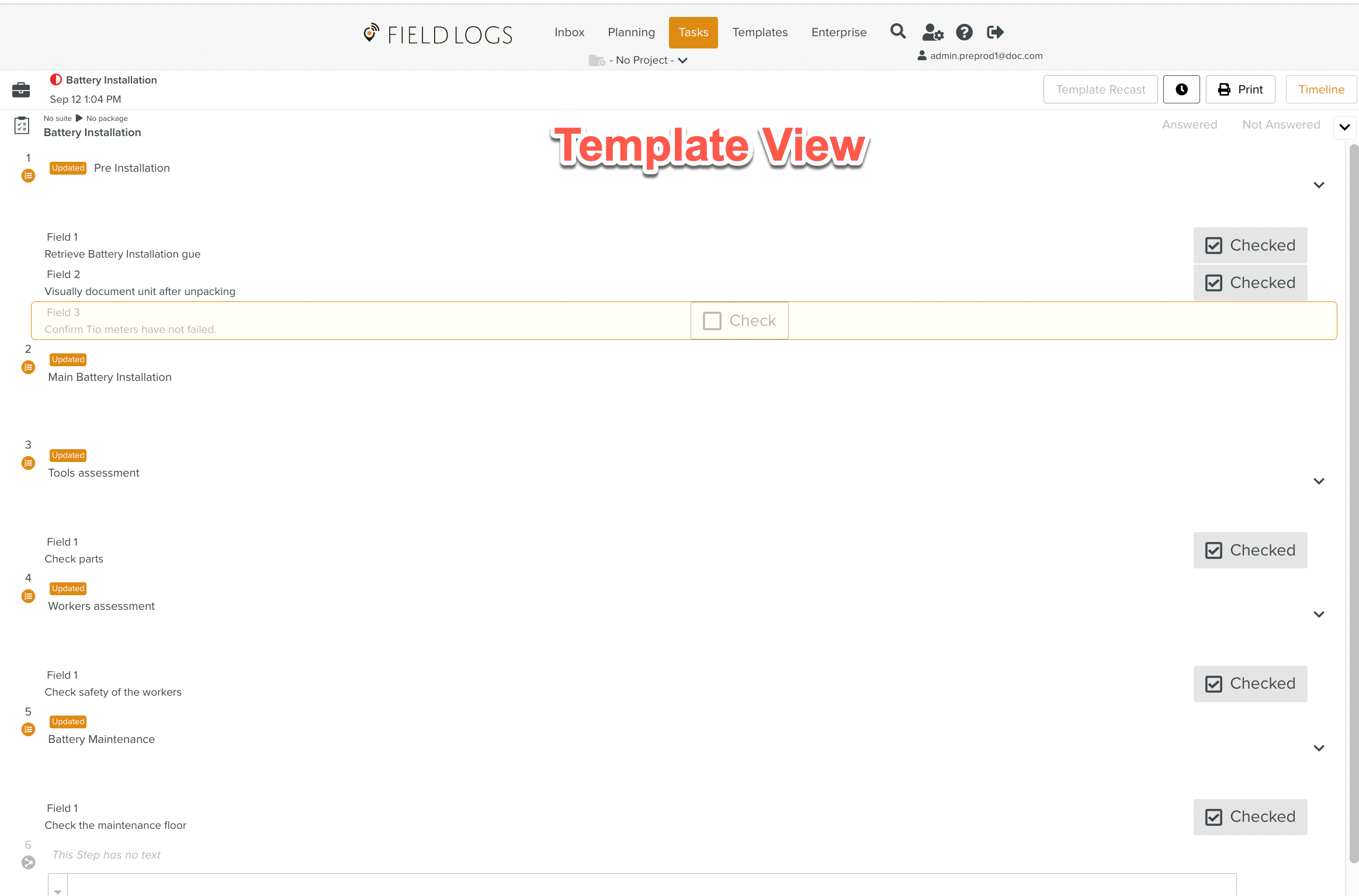Changing the Viewing Mode of the Task
You can change the viewing mode of the Task after it has been stopped.
The Template View is the default view during Task execution.
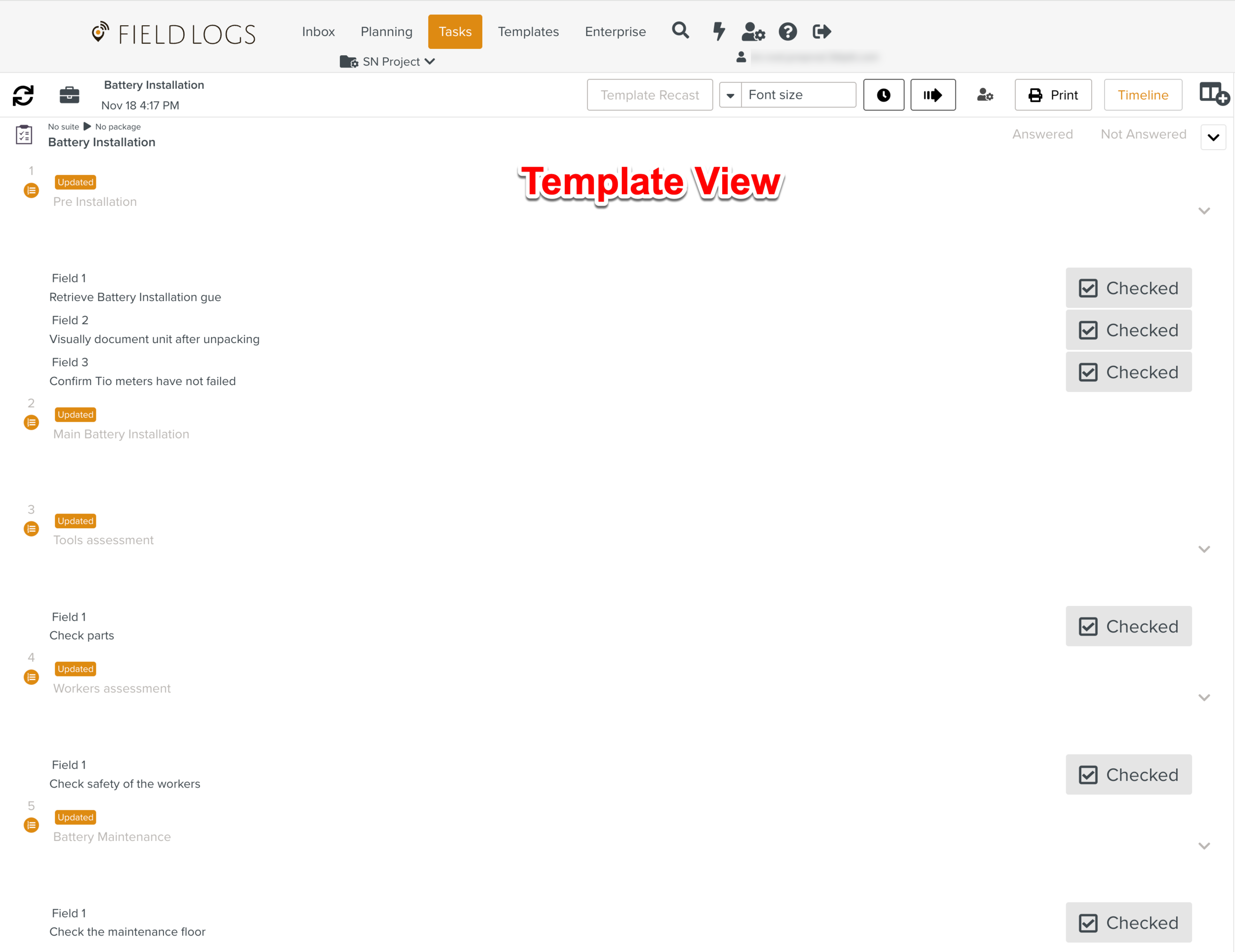
To switch to the Timeline view, click .
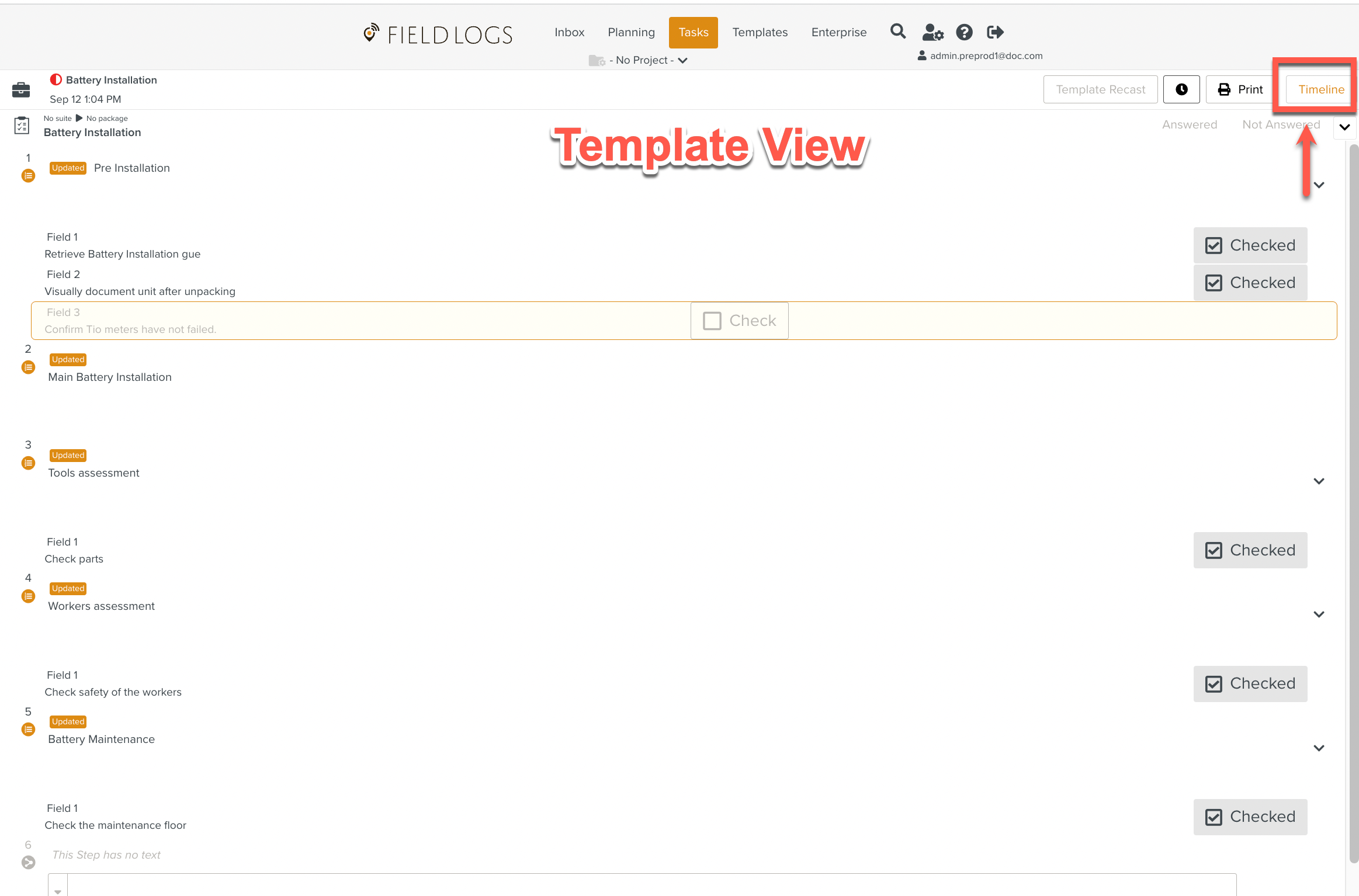
The Timeline view lists the actions done in the Task in chronological order with the date and time of execution.
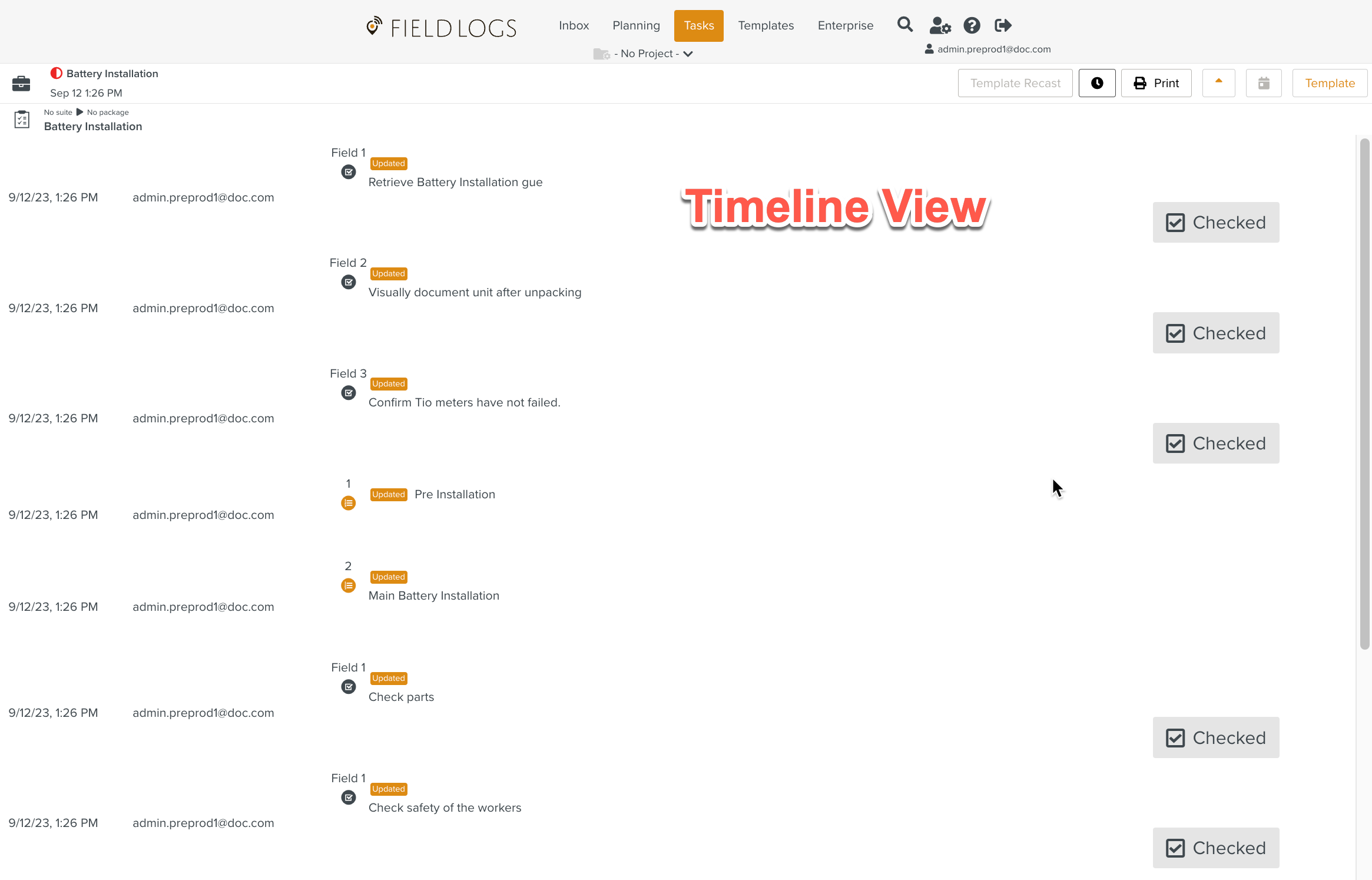
The following actions can be performed only on the Timeline View.
To reverse chronological order, click the arrow button as shown.

The Step details can be viewed in reverse chronological order.
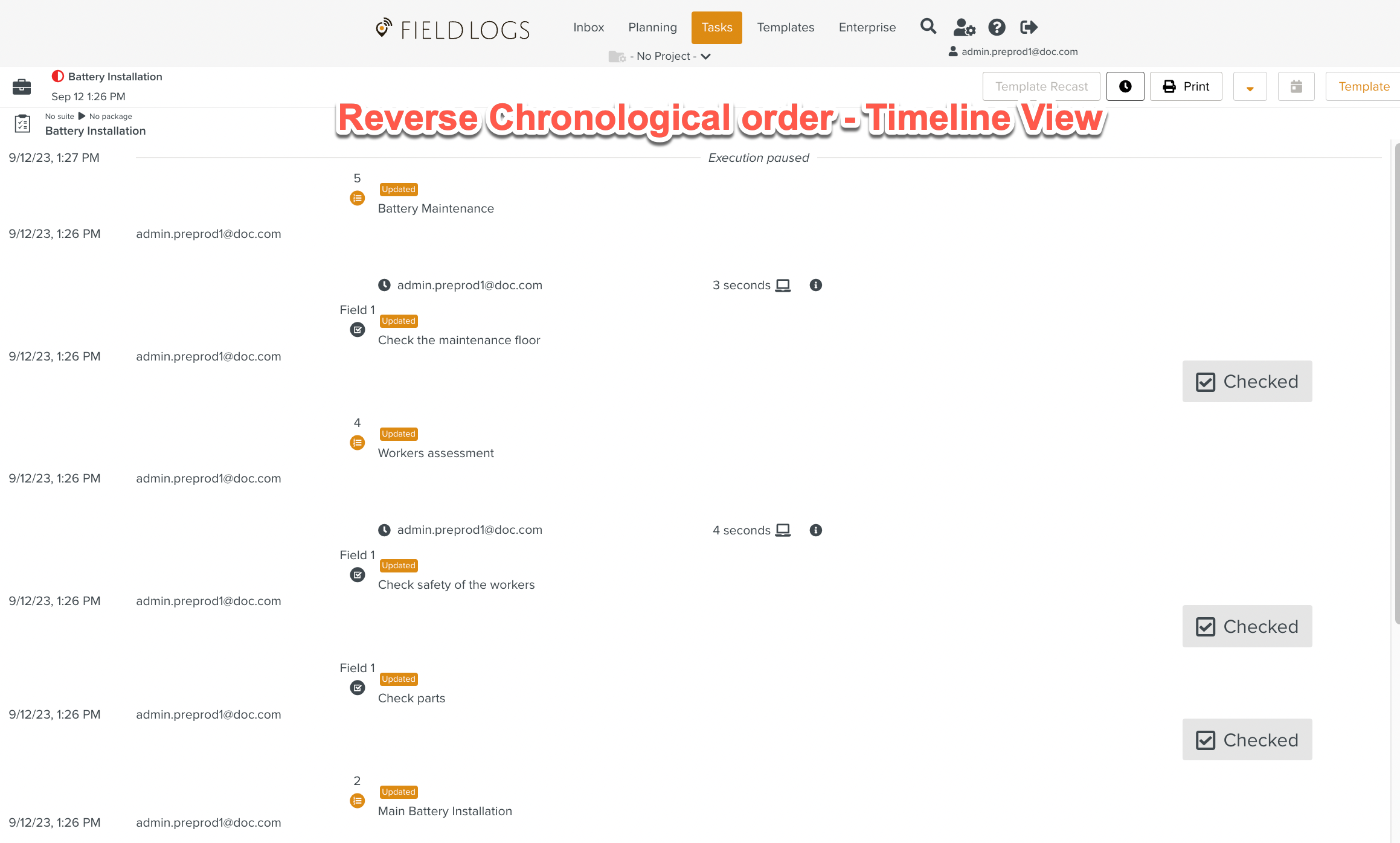
To Group by days, click the icon as shown.

The Step details can be viewed based on the days of execution.
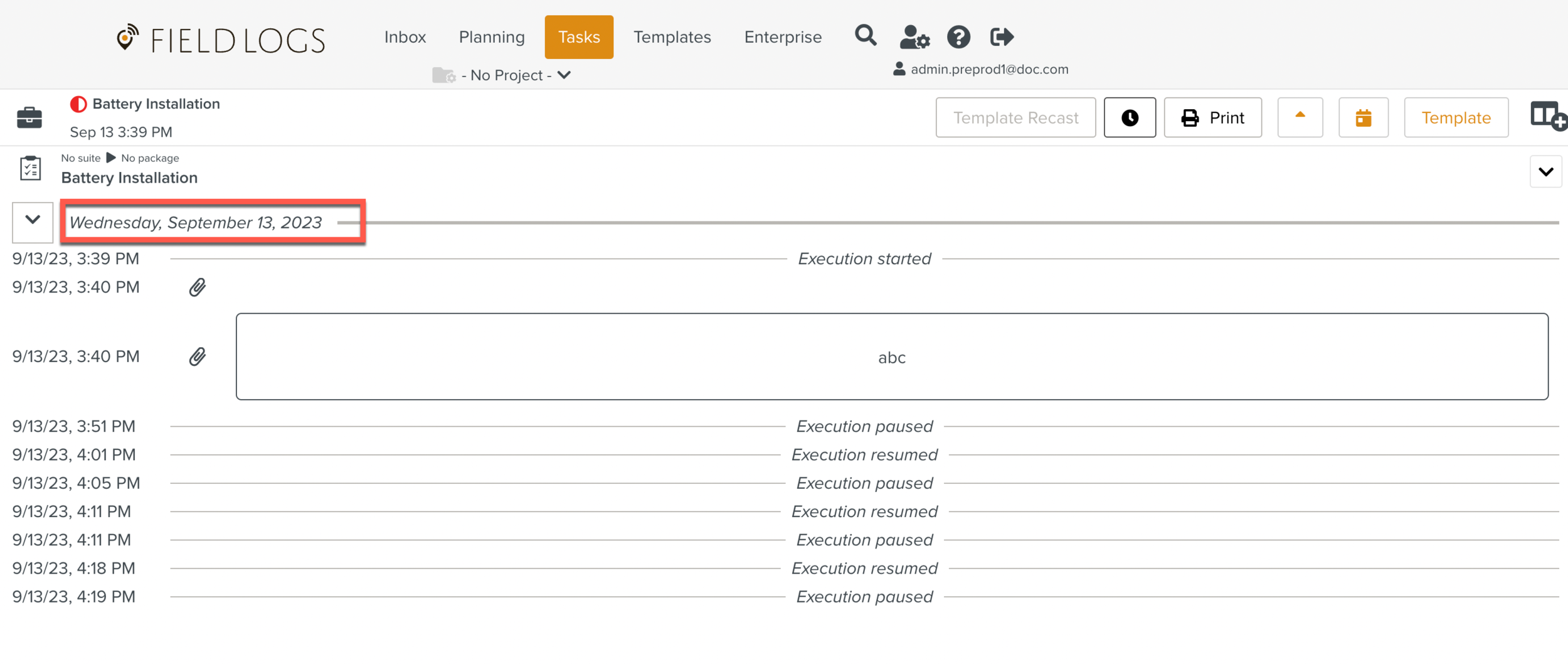
The following actions can be performed on both the Timeline and the Template View:
To select a font size for the Steps, expand the Font size dropdown. There are three different font sizes available.

To track the time of the execution, click the Time Tracking icon as shown.

To navigate to a desired Step, click the Go to Step icon as shown.

To apply Execution Profiles, click
 .
.
To print the Task, click the Print icon as shown.

To return to the Template view, click .