Loop

A Loop allows the user to repeat a set of Steps several times.
To create a Loop:
Click or drag the Loop element from the element panel.

Follow the steps listed in Adding Steps . The Loop below allows the user to input data for the two child Steps multiple times.
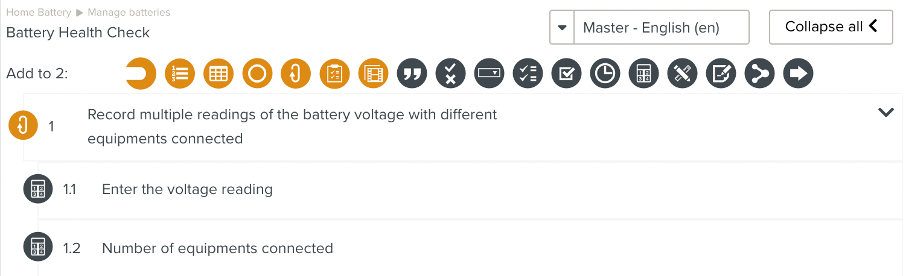
Ensure the Loop is set up as detailed in Setting Up a Step.
A Loop has additional options listed below:
Validation action name
Options related to Loop iterations
Validate iteration
Last iteration
Number of iterations
The user needs to validate the Loop. In the you can customize the text displayed to the user by setting up the field .
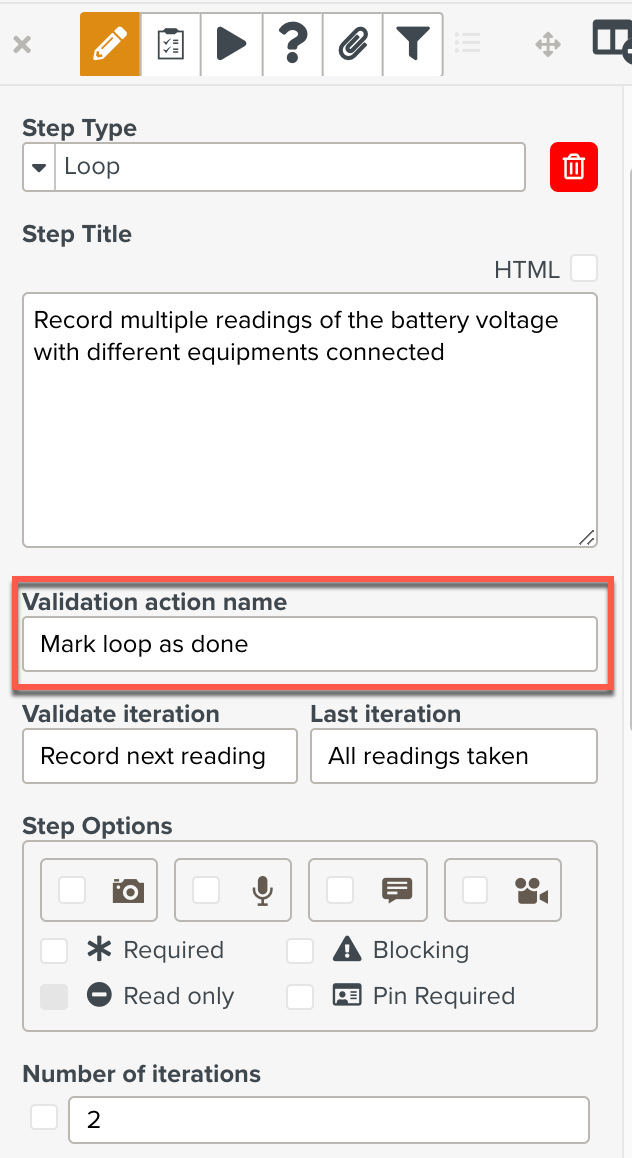 |
You can set up the iterations in a Loop using the following fields:
: Sets text to be displayed after an iteration.
: Sets text to be displayed after the last iteration.
: Sets the number of repetitions.
By default, this is set to infinite. Uncheck the box and enter the required number of repetitions.
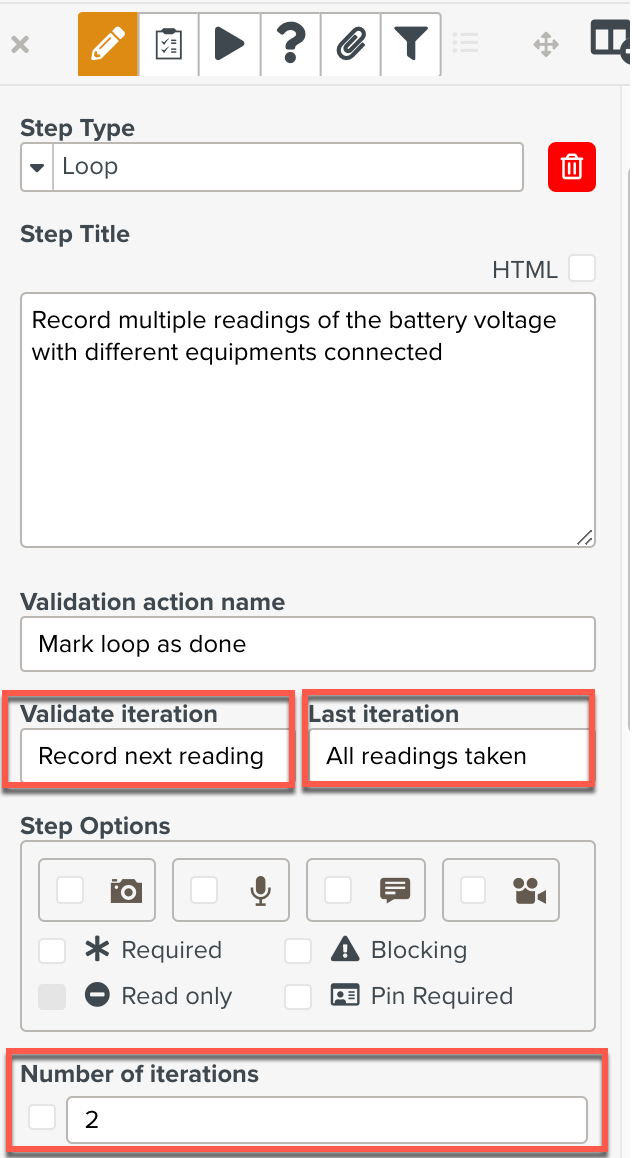 |
The Loop ( configured above ) has the following options:
Validation action name : Mark loop as done
Validate iteration: Record next reading
Last iteration: All readings taken
Number of iterations: 2
At run time, when the Loop is executed, the user sees the following sequence.
The first iteration is completed. The text set in is displayed after the iteration.
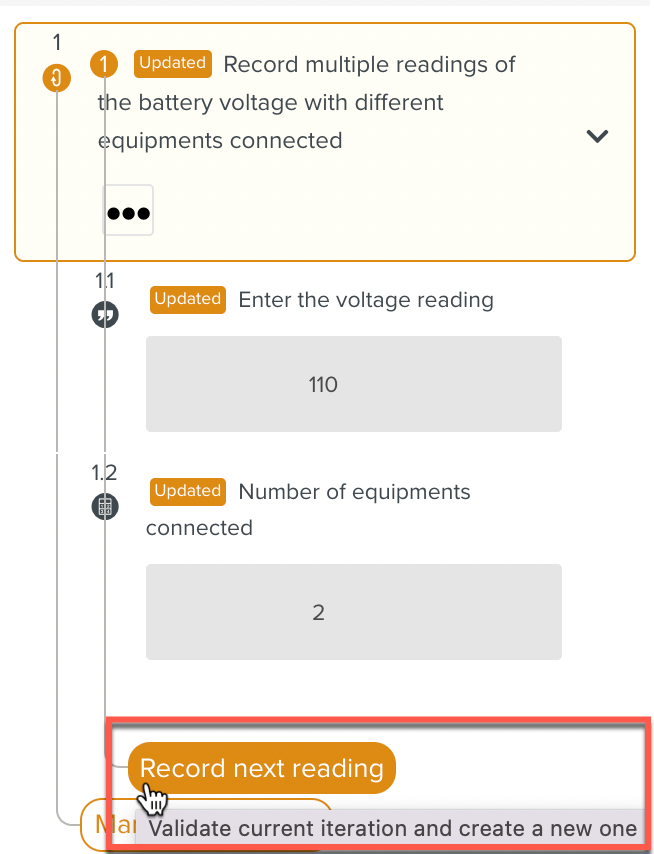
The last iteration is completed. The text set in is displayed after the iteration.
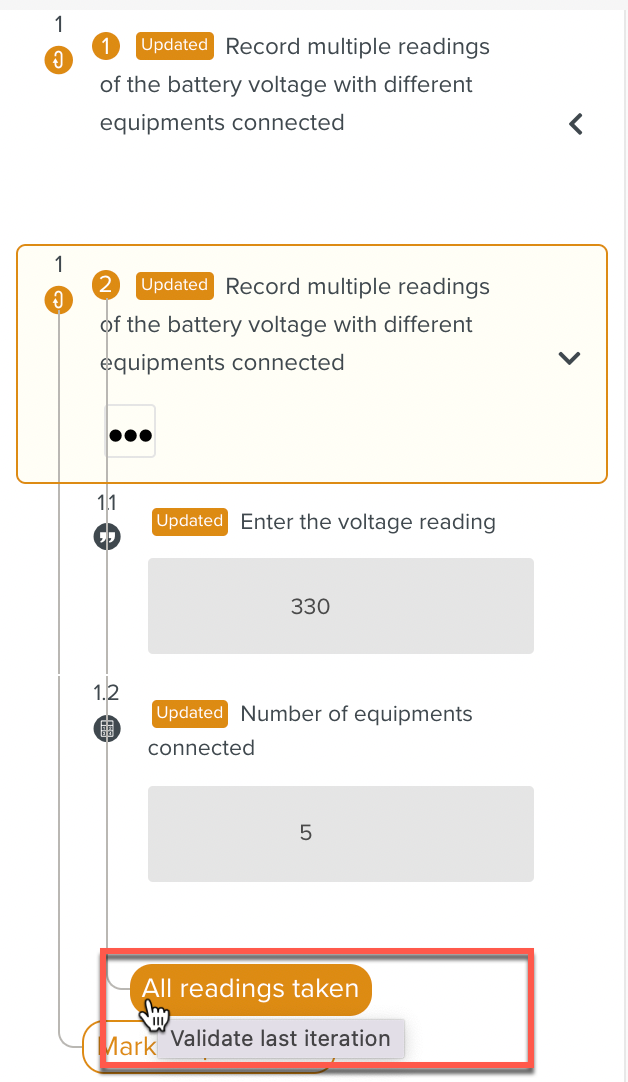
After the last iteration, the user may choose to validate the Loop. The text set in is displayed after the last iteration.
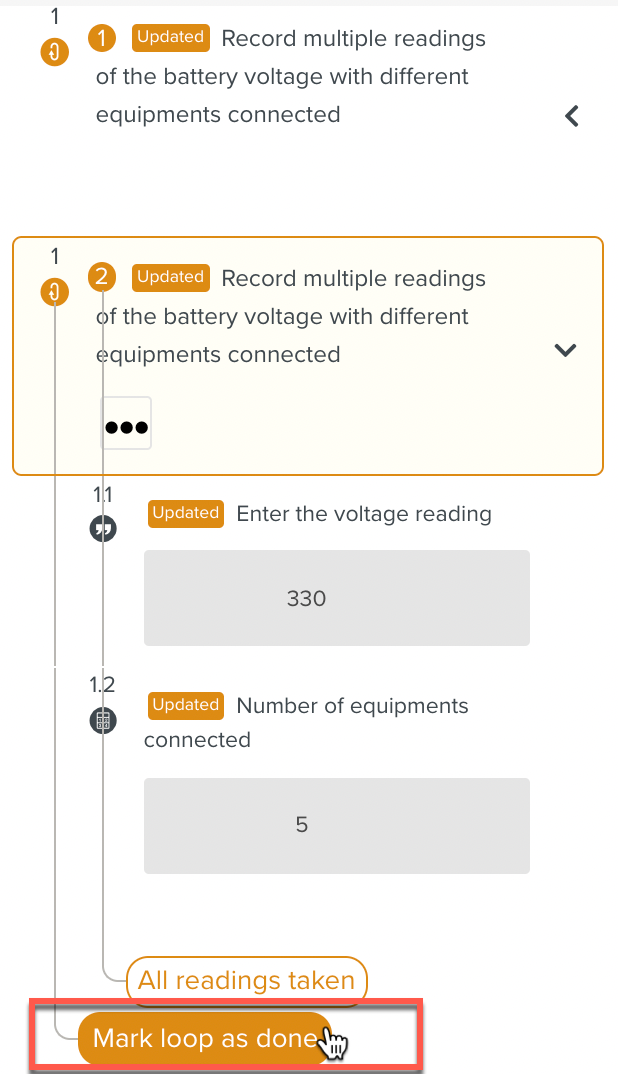
The execution of the Loop is complete.
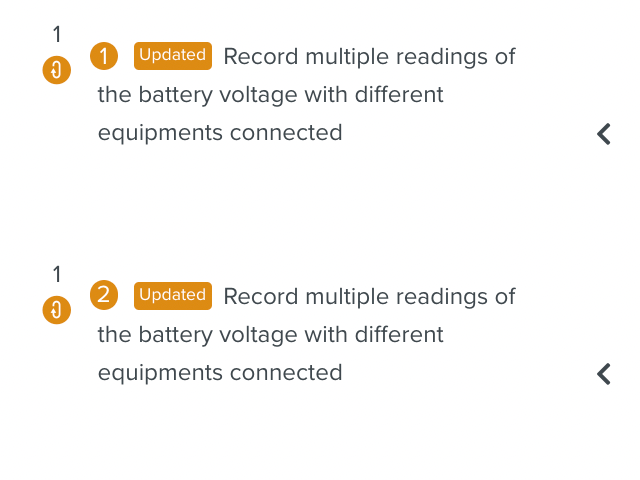 |
A Loop can contain any type of Step as a child Step.