Running a Task - from the Web
Tasks assigned to users, teams or Task Queues can be executed in either of the two ways:
Using the FieldLogs Application on mobile devices.
By logging into the FieldLogs server from the web.
While the execution Steps are the same for both options, the user interface is different.
Note
While executing a Task, you can choose to collapse Steps beyond a certain level. This is specified in the Default Collapse Level in the Enterprise Settings.
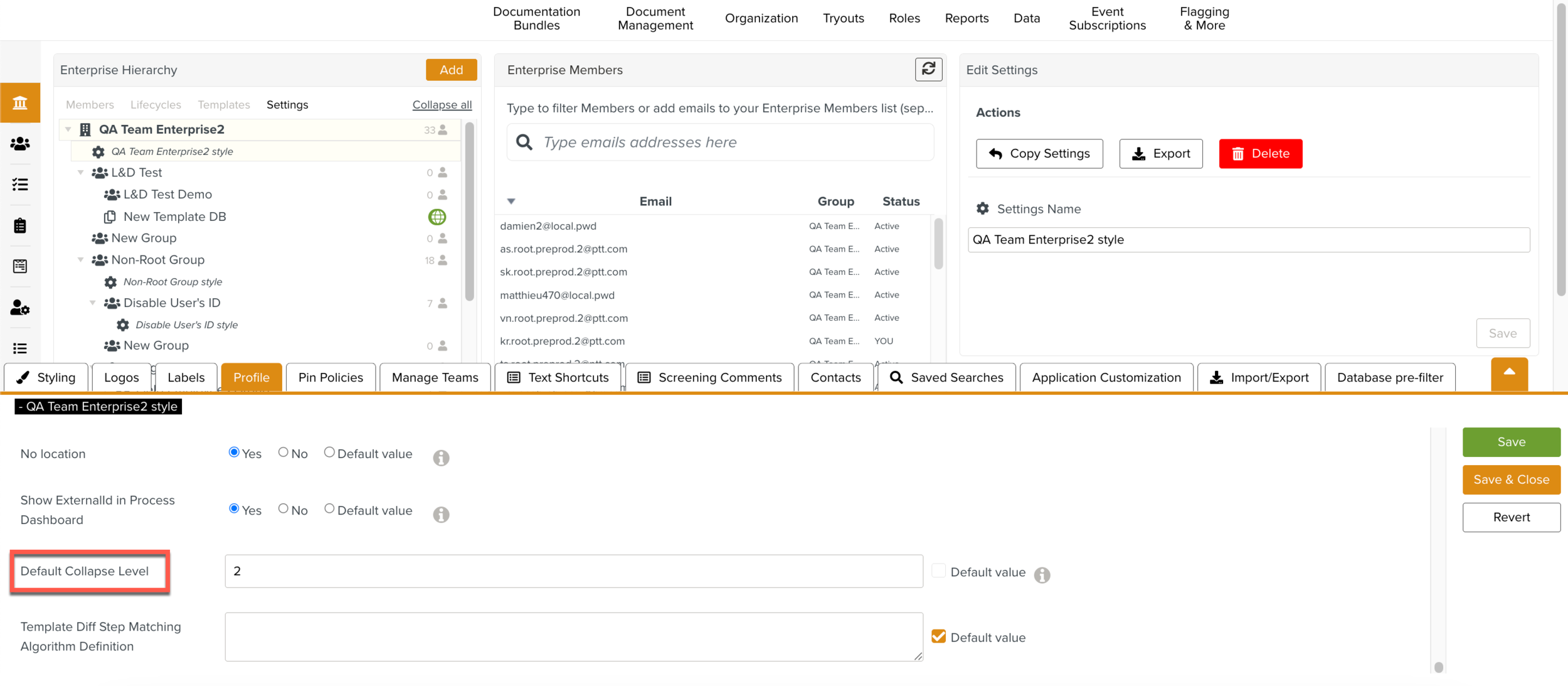 |
To run a Task:
From the , select a Task to execute.
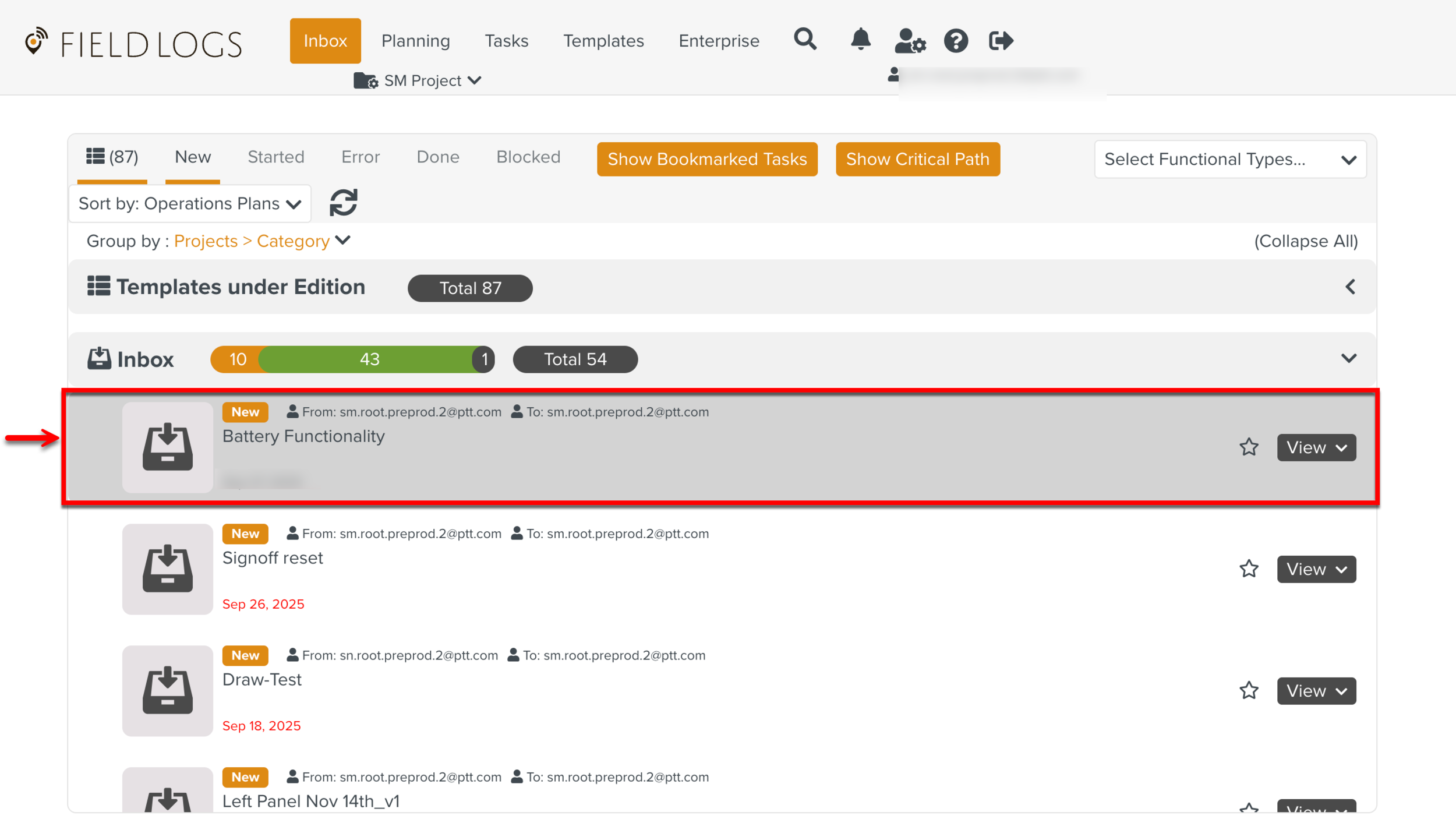
Expand the View dropdown and select Run.
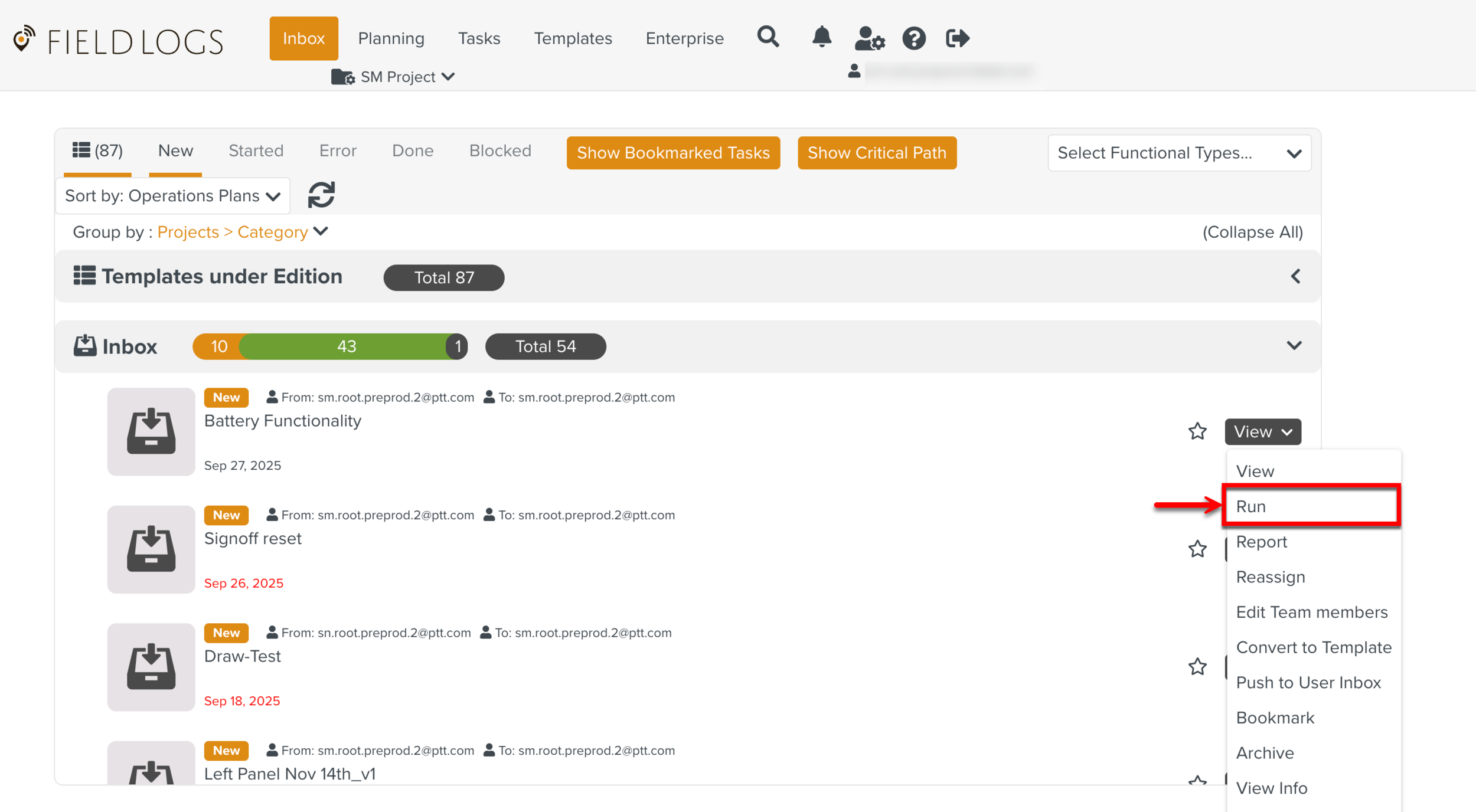
Note
If the Task is already started, the Continue option is available instead of Run. Click Continue.
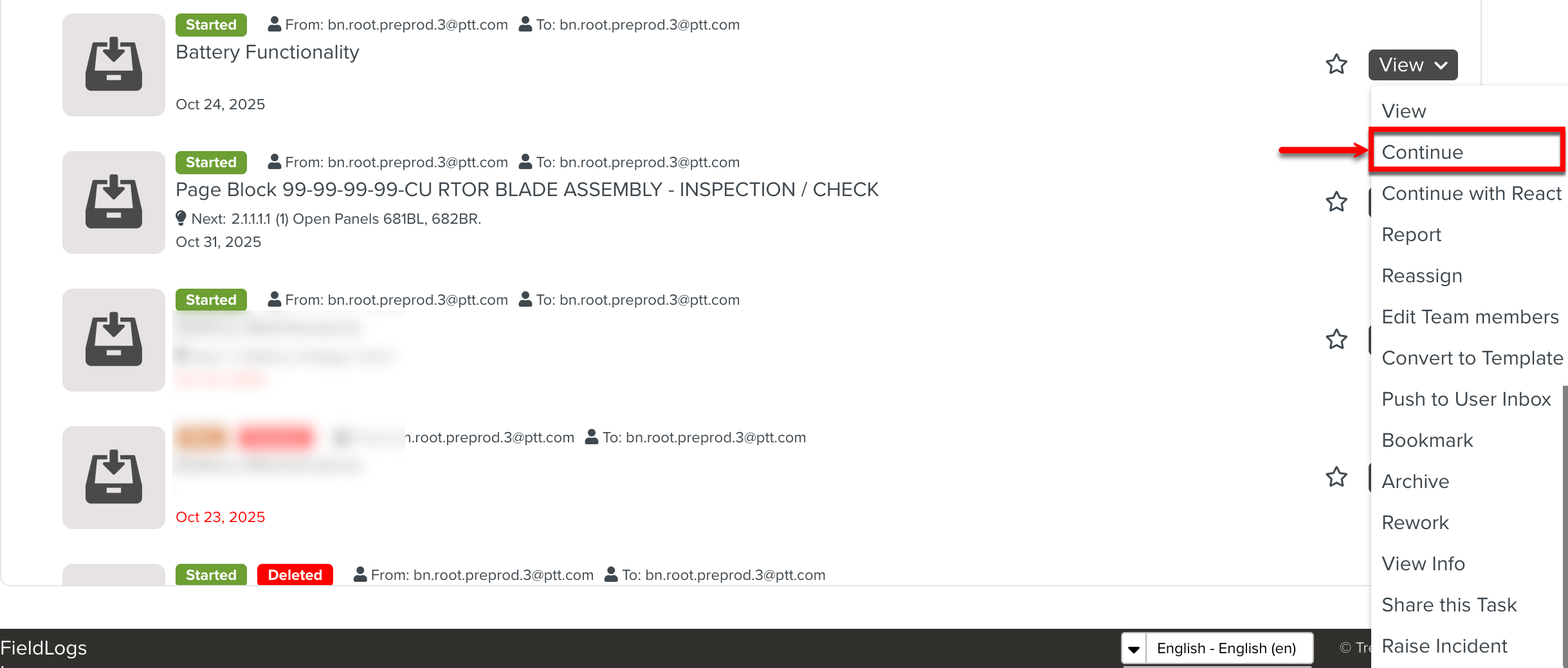
The dialog Define the Context appears. You can modify the values of the Template variables, if required and select a Configuration from the dropdown.
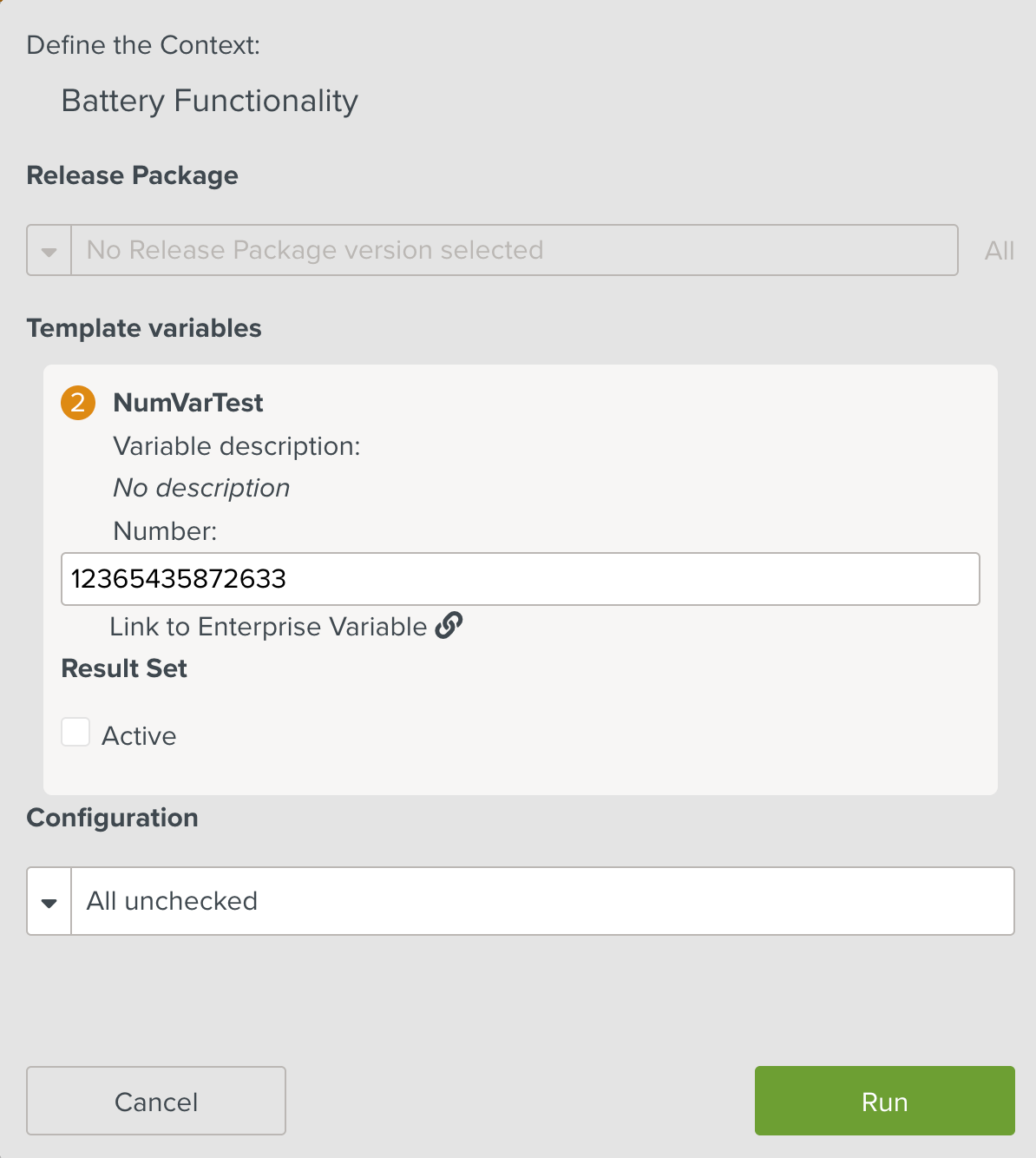
Note
An Enterprise Setting Runtime popup read only determines if the Configurations, Release Package selection, and Template Variables are editable or not.
If Runtime popup read only is set to Yes, all the sections in the dialog are read-only. The default value is No.
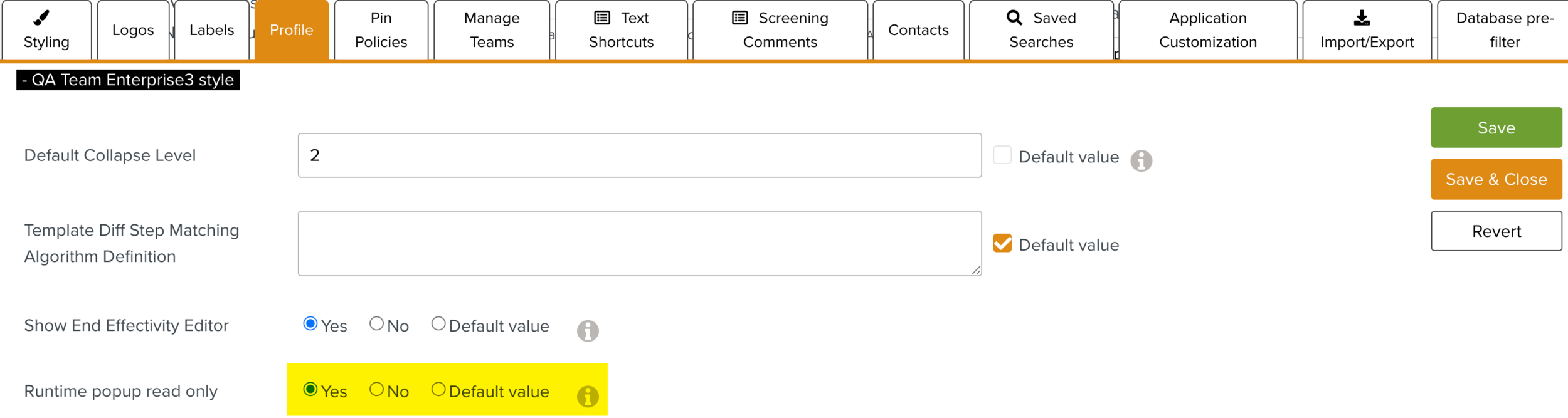
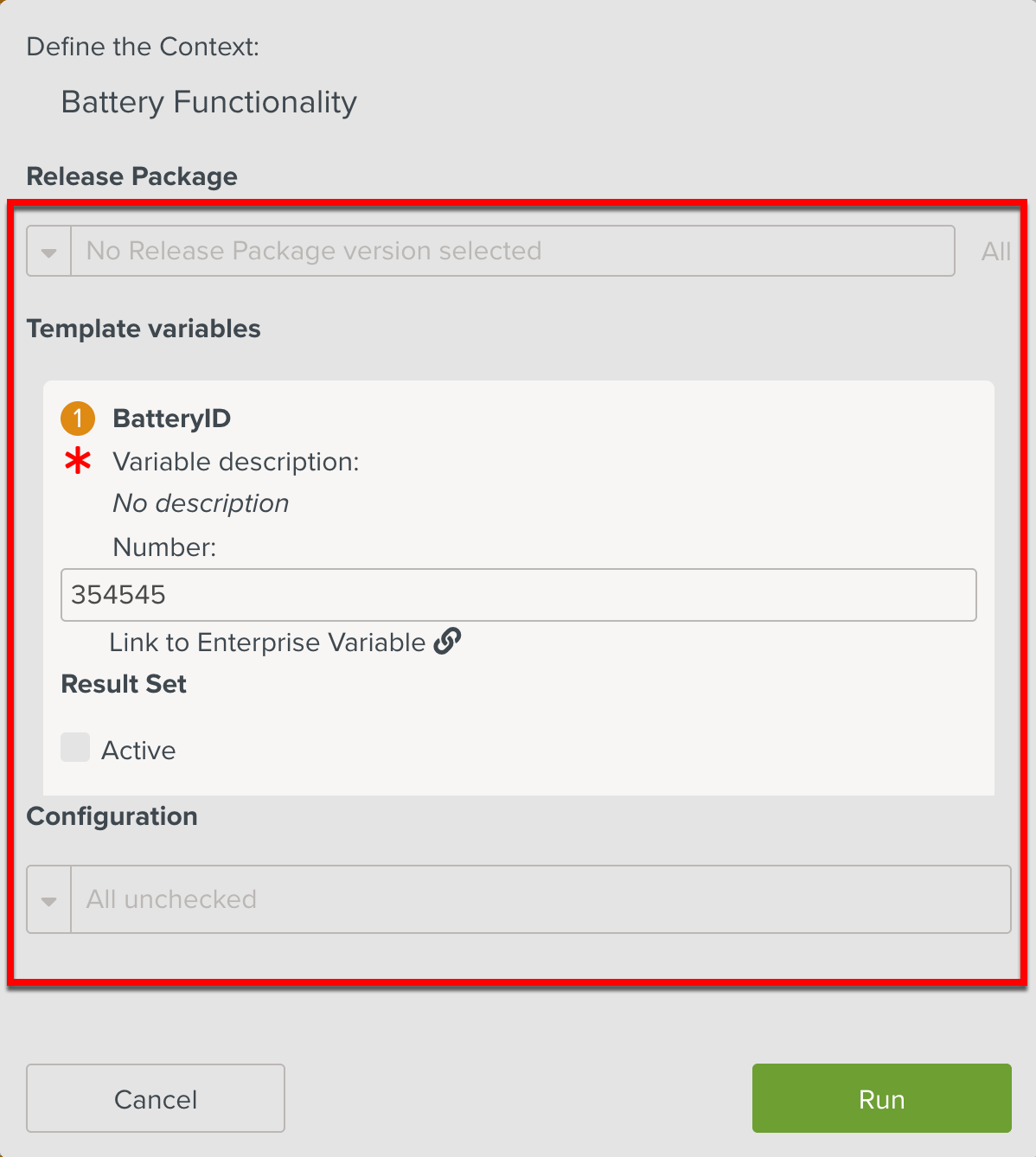
A warning popup is displayed if the selected Release Package and Task have different Manual links.
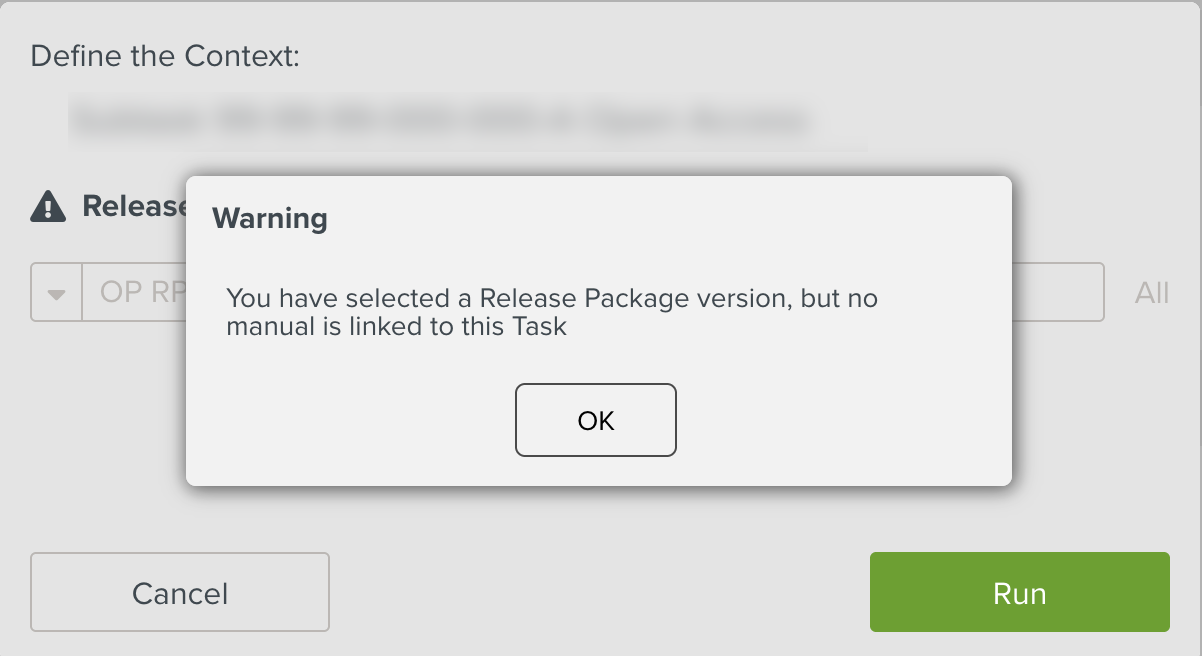
The same warning message appears when you hover over the
 icon as shown below.
icon as shown below.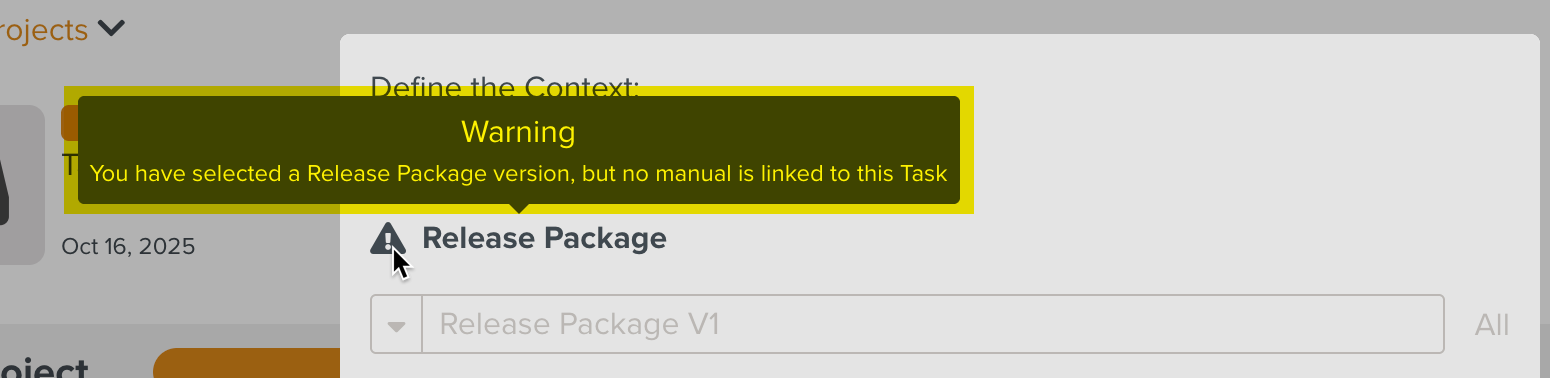
Click .
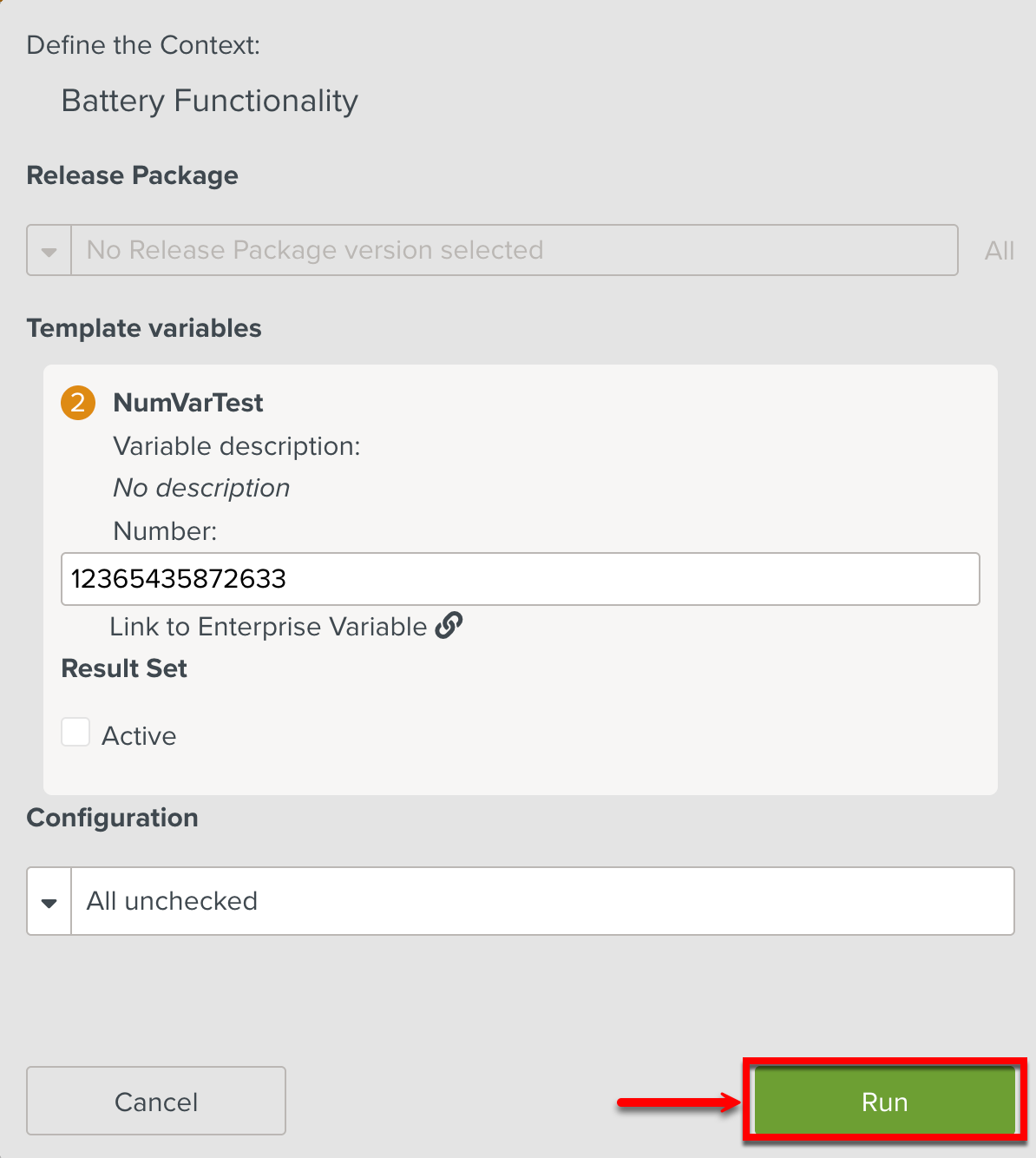
The execution of the Task begins.
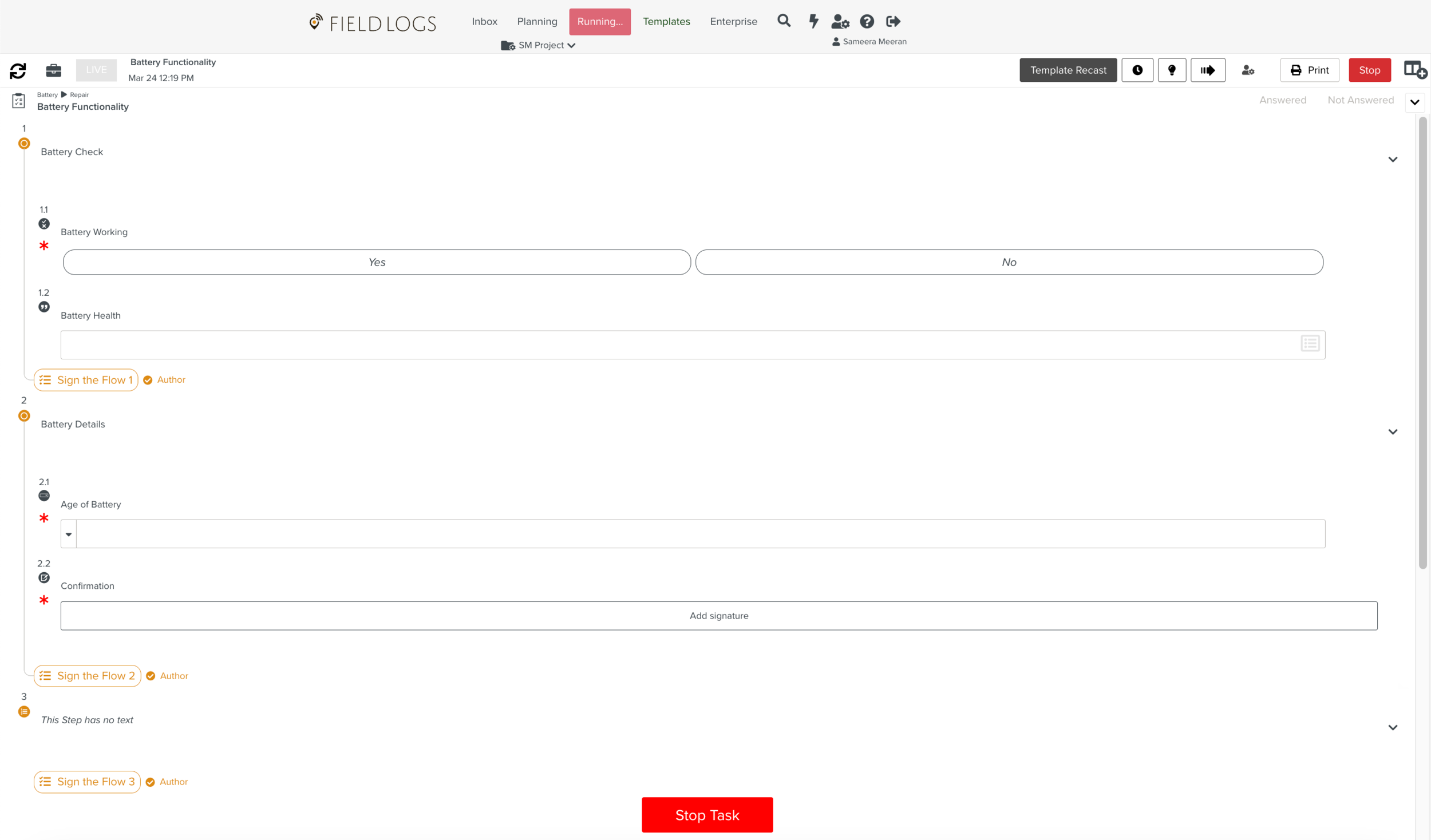
Note
If the Template size exceeds the maximum limit, an error message is displayed. The Task cannot be run.
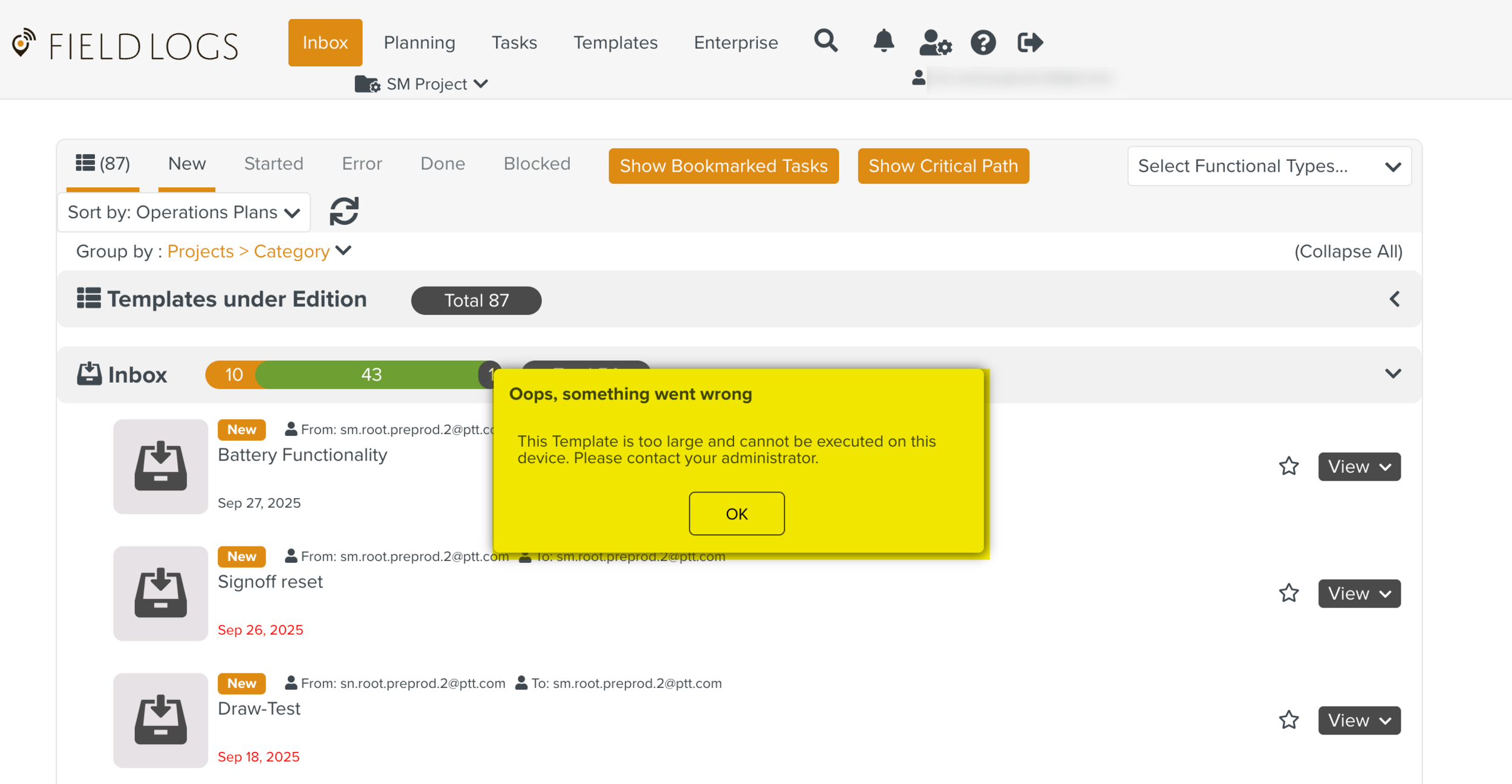
Perform the actions on the Task. This includes answering a Step, Validating a Step, and adding Blogs or comments to the Step in a Task.
Note
The Template defines:
The number of Steps.
The organization of the Steps.
The type of the Steps.
The type of information that you can or must enter in each Step.
You can modify the font size of the Steps using the Font Size dropdown. There are three different font sizes available as shown below.
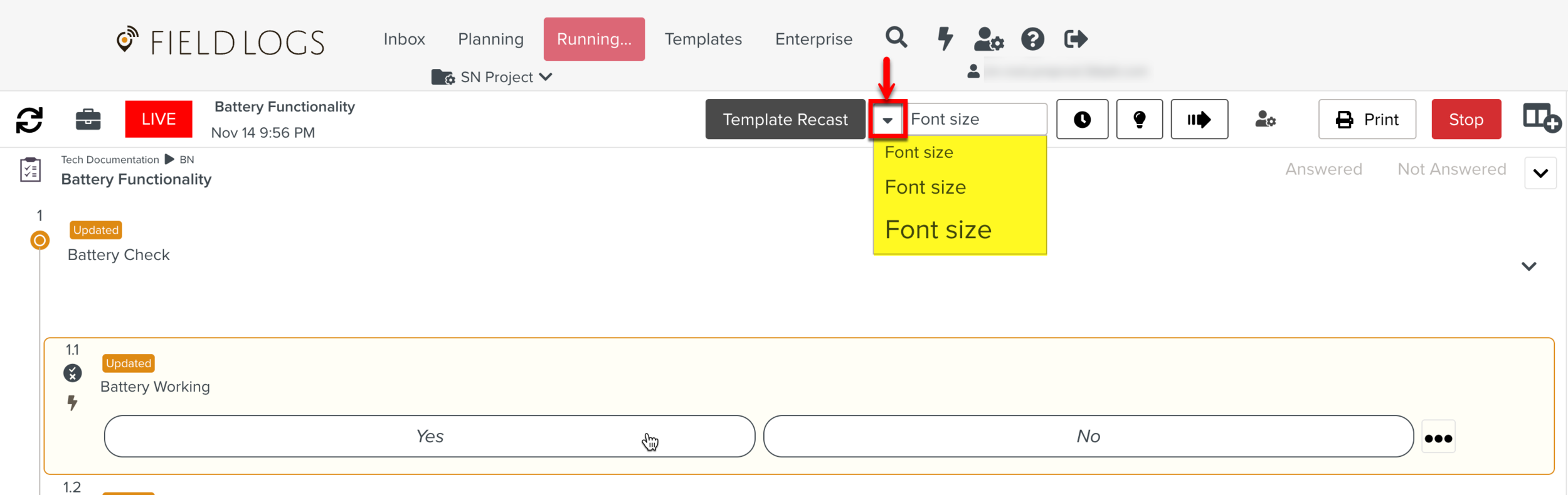
You can navigate to the required Step by clicking the
 icon.
icon.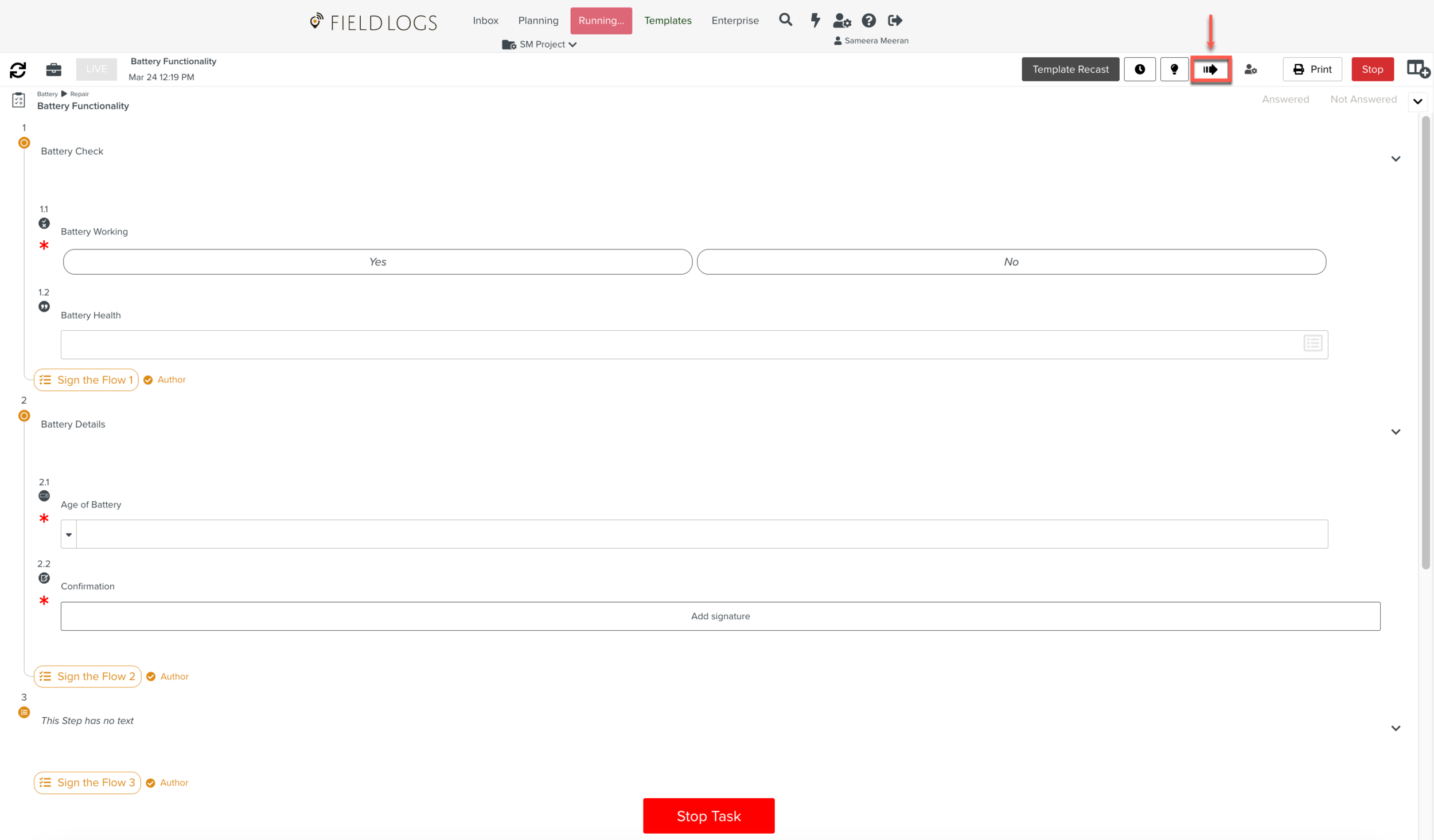
The Go to Step dialog is displayed.
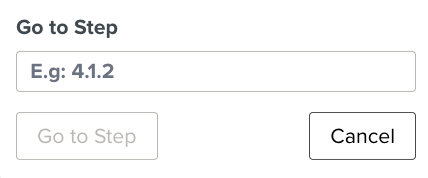
Enter the specific Step number and click Go to Step.
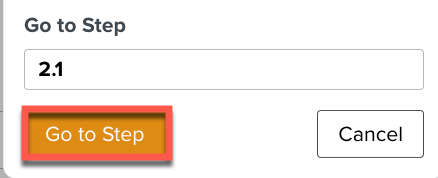
The screen scrolls to the required Step.
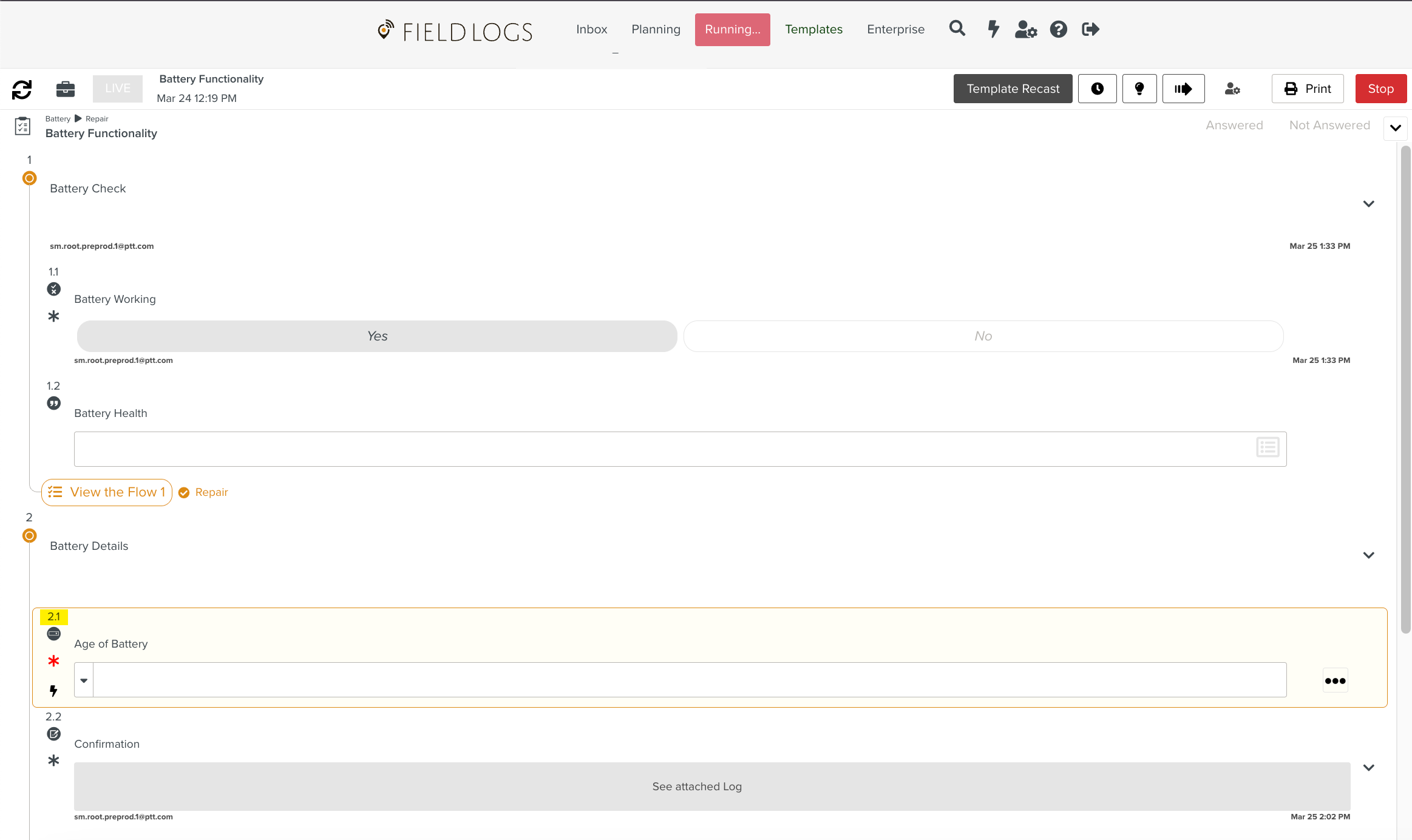
Note
When a Step is collapsed, it expands and navigates to the specific Step within the Component.
Shown below is an example where the Step is signed-off after validation. Refer to Validating a Step for more details.
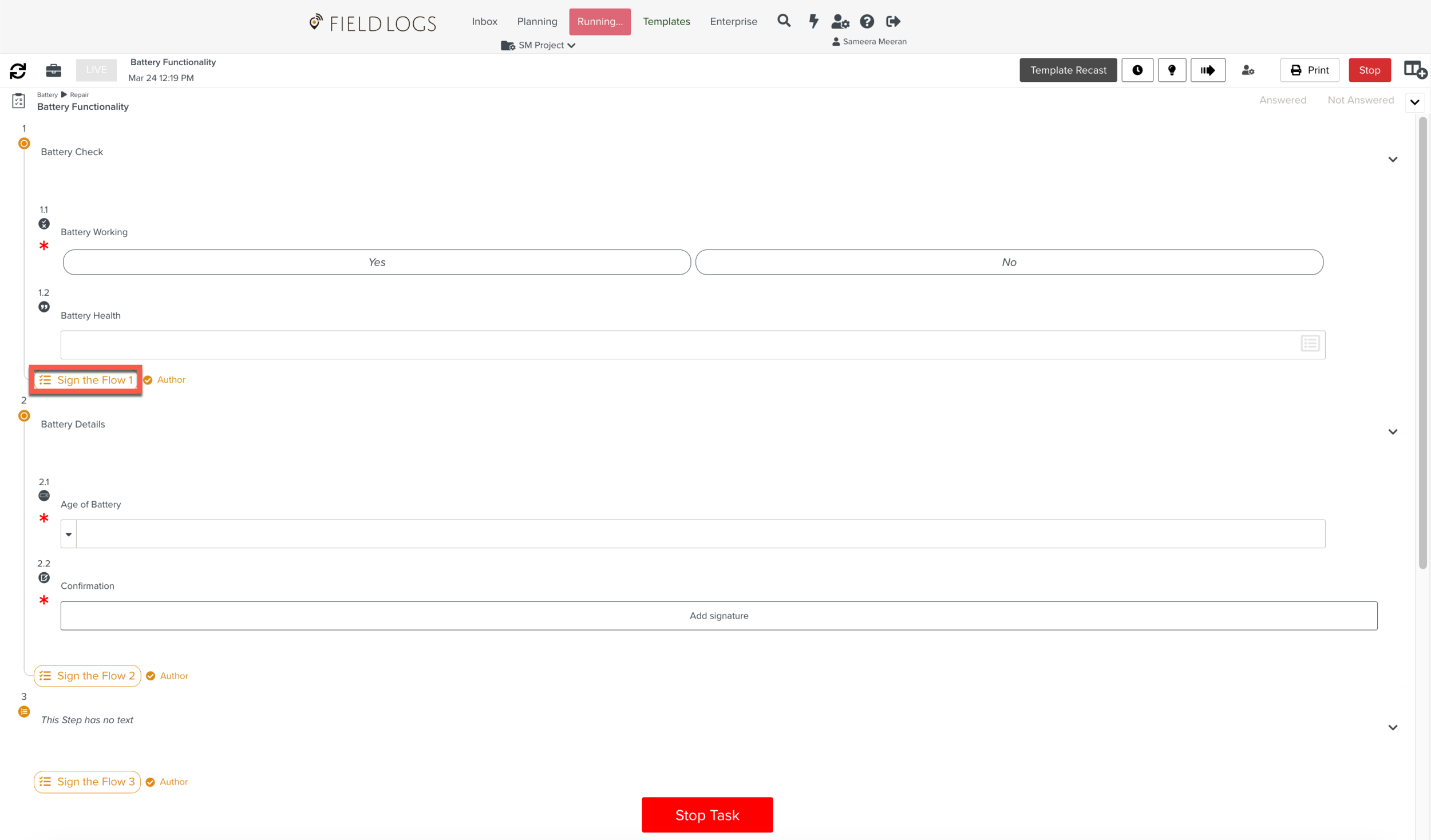
After performing the required actions on the Steps, click Stop Task.
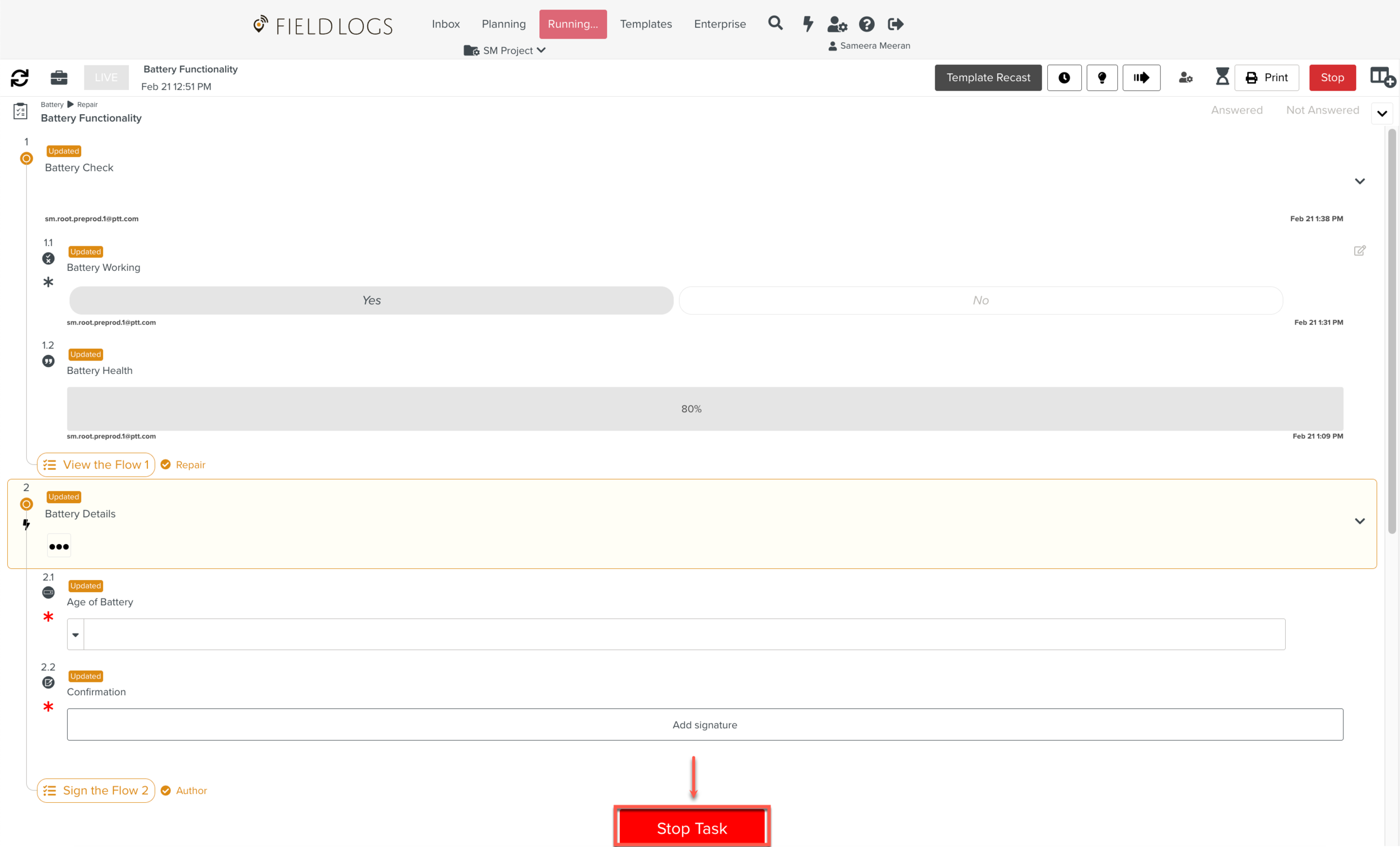
The dialog Stopping Task appears.
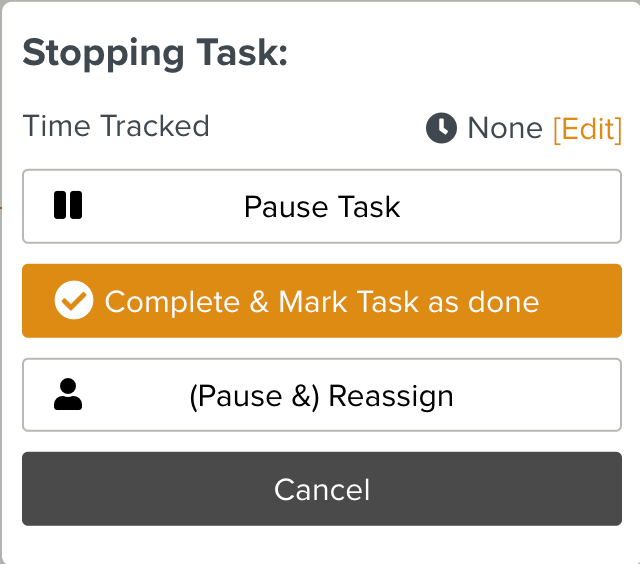
Click . This marks the Task status as Done.
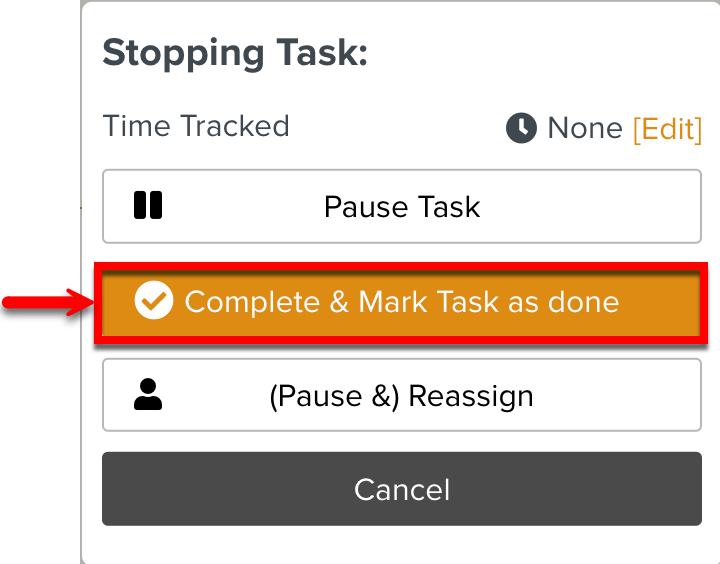
To pause the Task and continue later, click .
To pause the Task and assign it to a different user, click .
Note
Using the Task chat, real-time messaging is made possible during the concurrent execution of the Task.
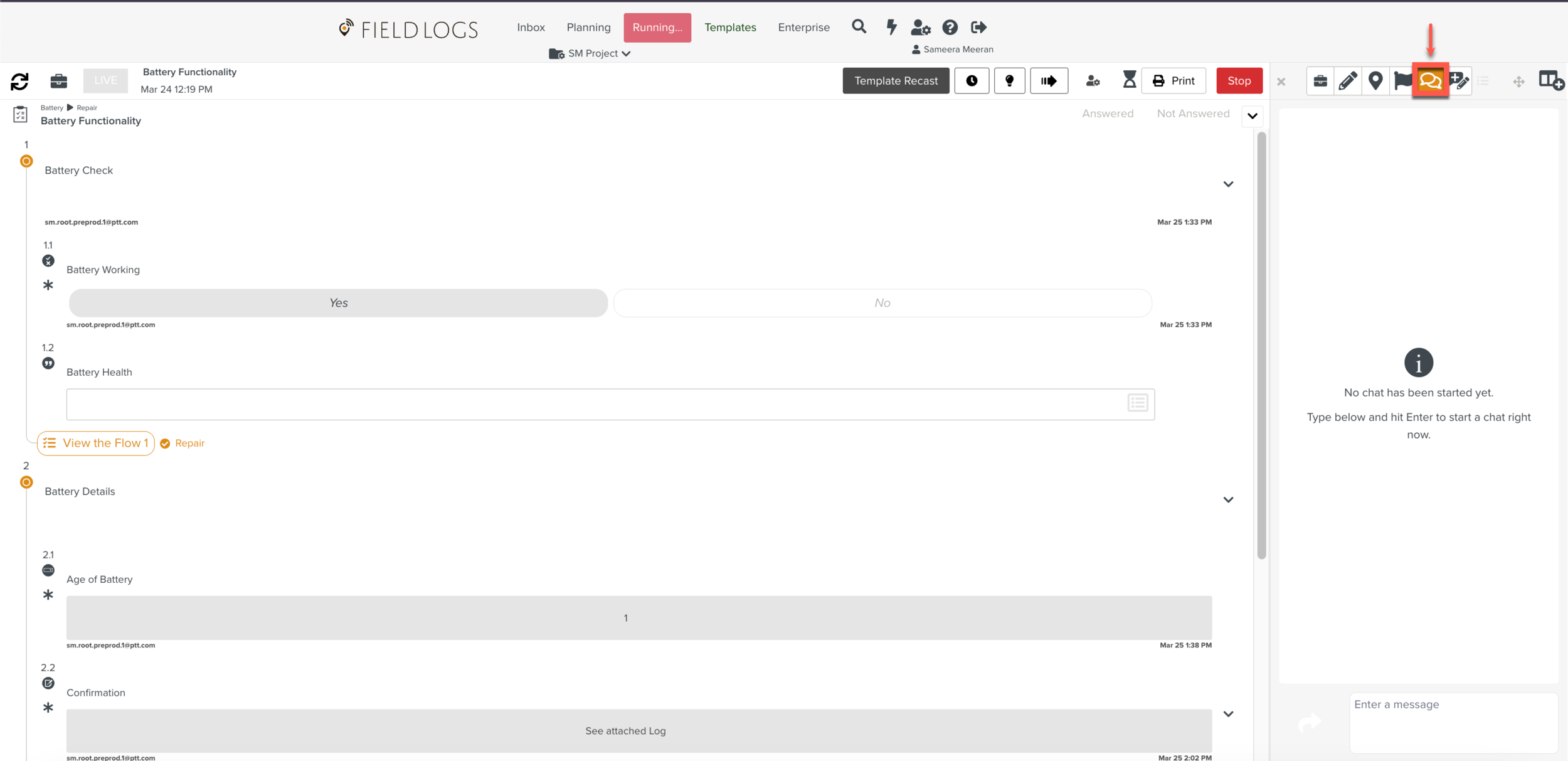 |
Tip
Some Templates and members can have a runtime impacted by a Syncing Profile. Syncing Profiles is based on Execution Profiles rules defined. Execution Profiles enable/disable the same Task differently to different members which is applied at Runtime.