Generating a Screening Report
After Screening is complete, you can generate a Screening Report of the manual revision. The Report Model for a Screening Report is set by default, but you can design your own Screening Report model and add it to a Screening Report Package.
Note
The Screening Report provides a comprehensive overview of the number and list of impacted Templates.
To generate a Screening Report:
On the main menu, go to Enterprise > Documentation Bundles > Documentation Bundles.
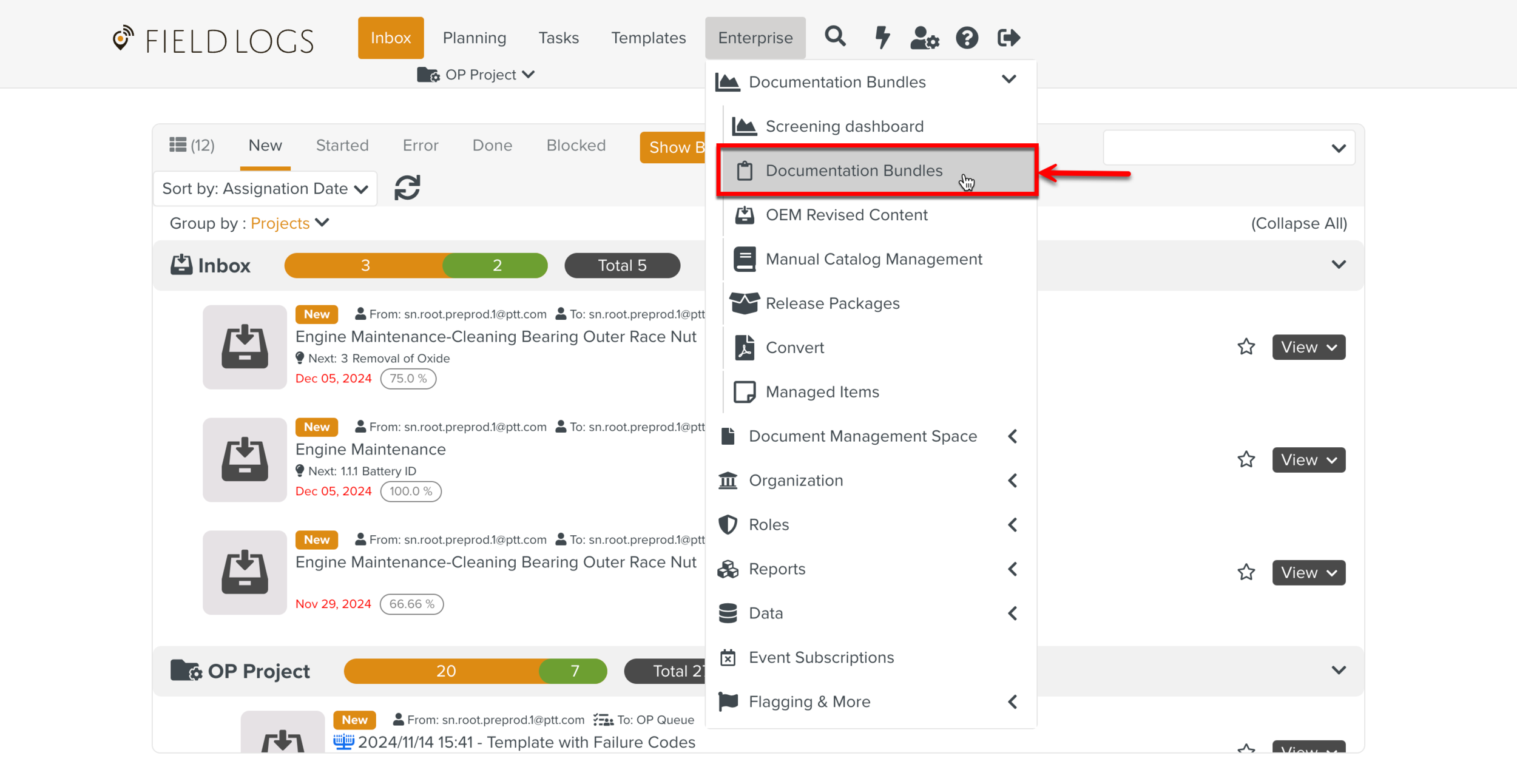
Select a Documentation Bundle with the status Screening done.
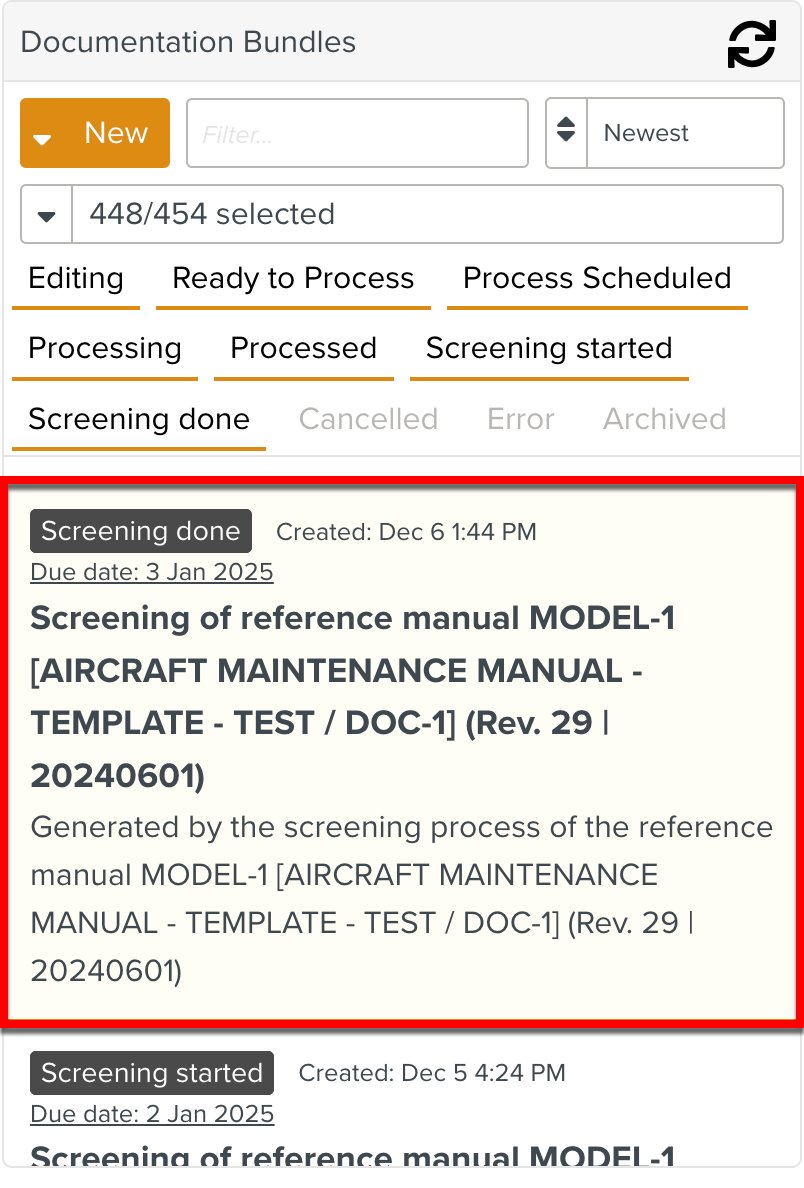
Click .
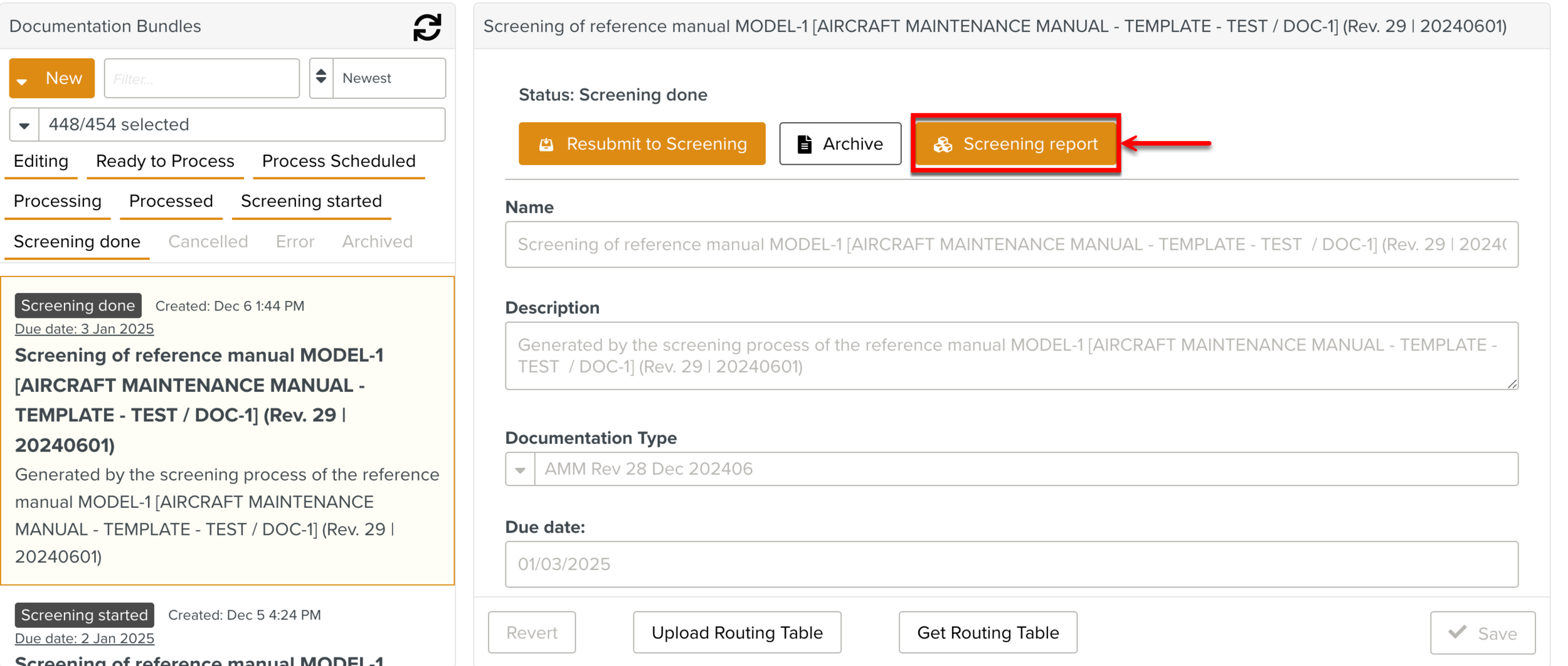
The Screening report dialog appears.
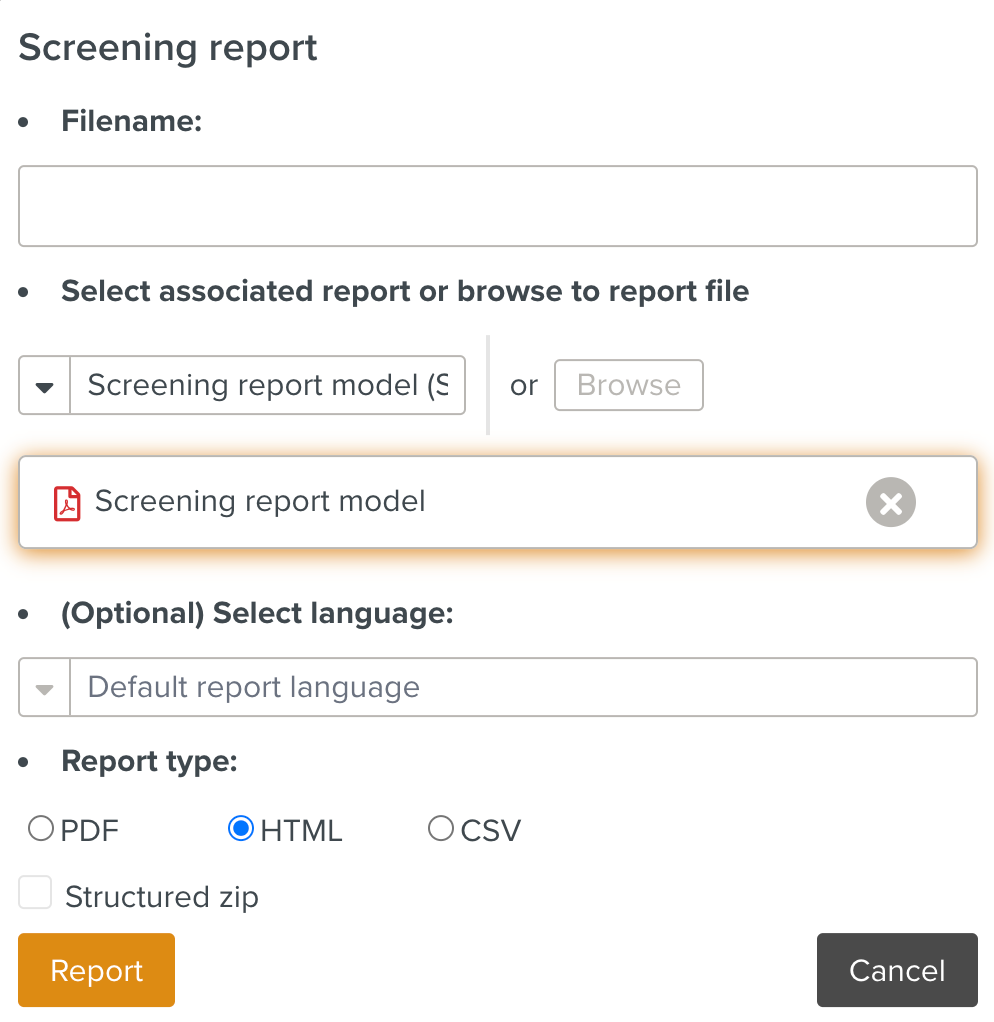
Enter a file name.
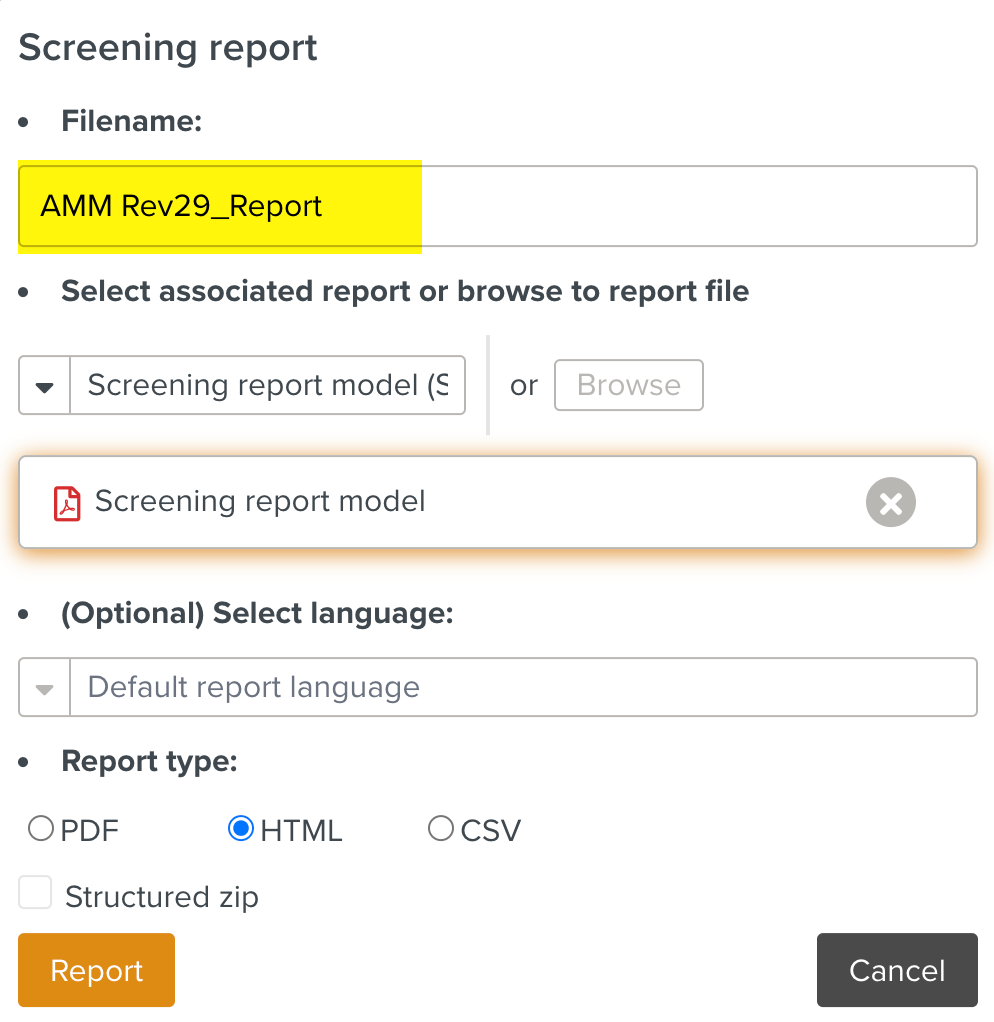
Select a Report Model. You can either select one of the associated Report Model from the dropdown list or click to select a Report Model from your files.
Important
For PDF and HTML reports, you can select either a .ftl document alone, or an archive. Follow the guidelines to create the archive.
Select the Report type from the available options as shown below.
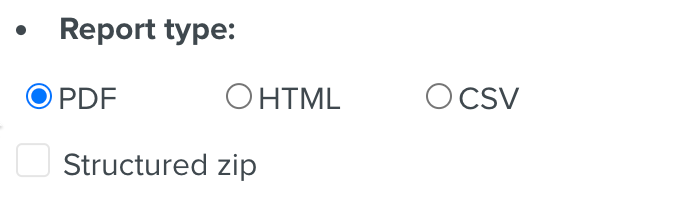
Tip
Check Structured zip to generate a zip file of Reports organized by Suite and Package.
Click .
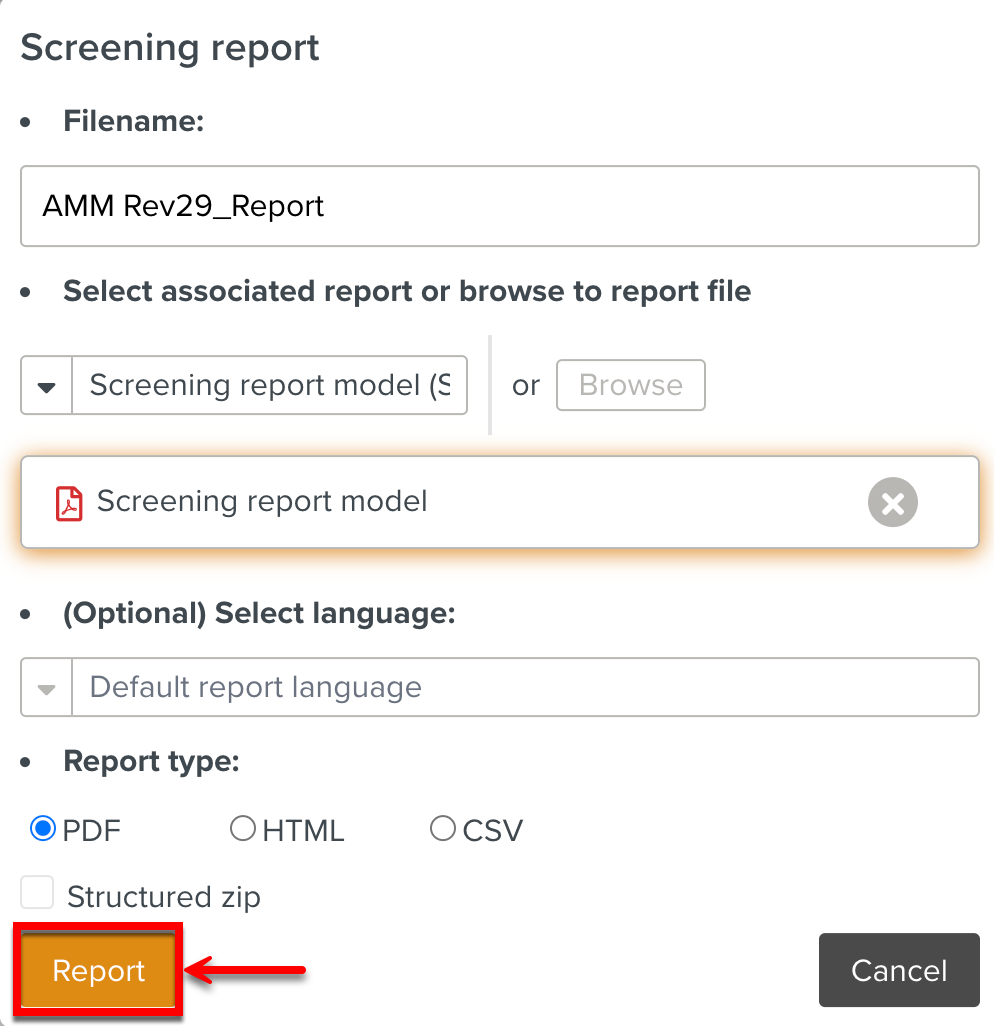
The Report is downloaded to your device.