Performing a search on the Application
For more information about the controls used in FieldLogs, read Controls.
The search function is a powerful tool that helps finding template, tasks and jobs. When you start a search, FieldLogs searches through everything you have access that matches the search.
To perform search from the Inbox, read Filtering the Inbox. This option searches for tasks.
To perform a search in the section :
Tap on the Search bar.
FieldLogs displays the search option and saved searches under the search bar.
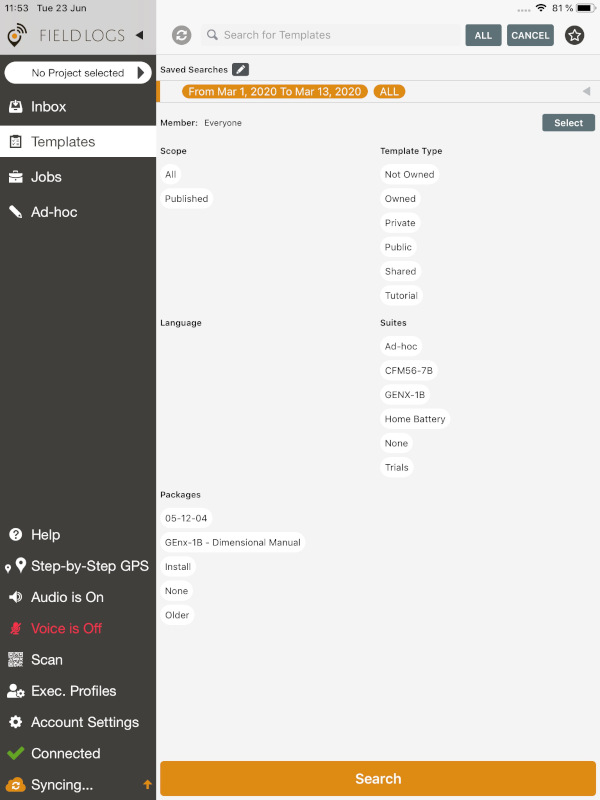
Note
To learn more about saved searches, read Creating a saved search.
Define the criteria of your search with the following filters.
Member: search by the owner of the template.
Scope: search by the accessibility of the template. Choose or .
Template Type: search by types of template: , , , , and .
Language: search by the languages of the template.
Suites: select a suite in which to search.
Packages: select a packages in which to search.
Tap on .

The results of the search are displayed under the search field.
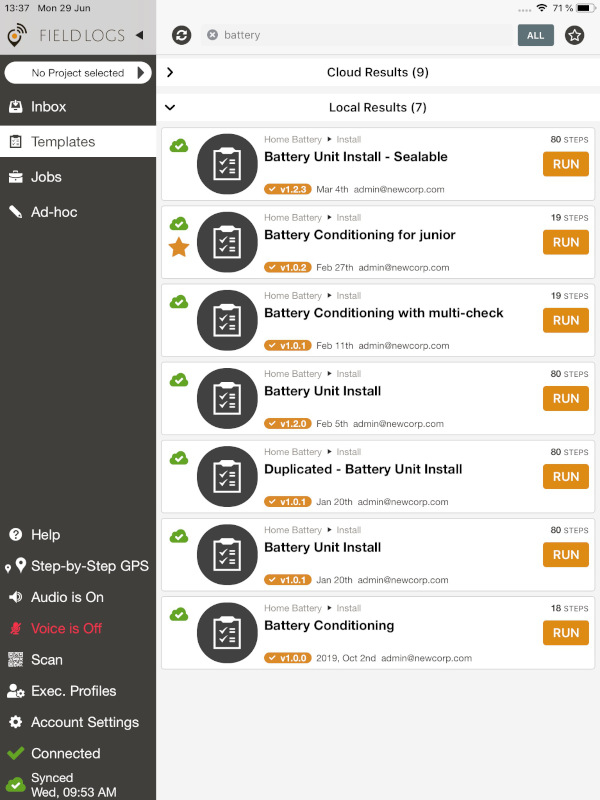
Note
The result are divided between local results and cloud results.
Cloud results are available only when you are online. You can only see the first one hundred.
Local results are the results on your application.
You can perform actions from the search results.
To perform a search in the section :
Tap on the Search bar.
FieldLogs displays the search option and saved searches under the search bar.
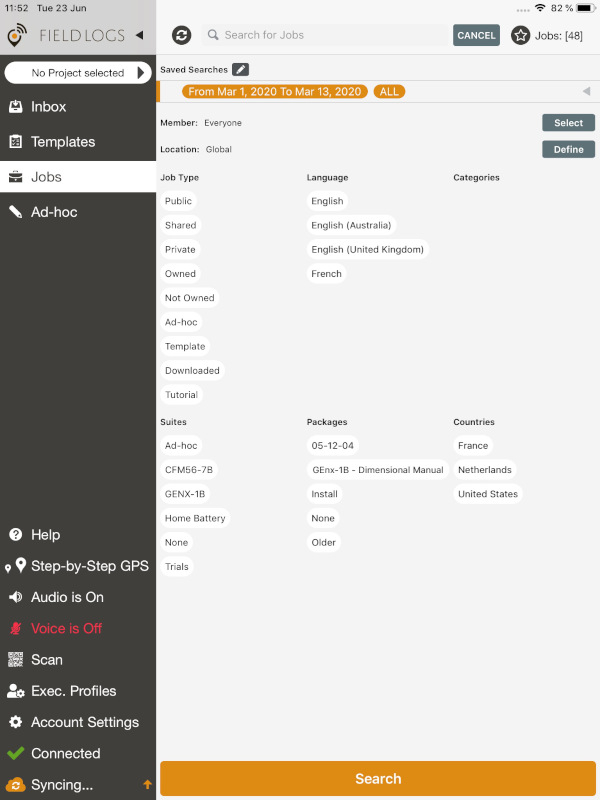
Define the of your search with the following filters:
Member: search by the owner.
Location: search by a location where the job was executed. You can enter an address or GPS coordinates.
Job Type: search by types of job: , , , , , , and .
Language: search by the languages of the job.
Suites: select a suite in which to search.
Packages: select a packages in which to search.
Countries: search by the countries in which the job was executed.
Tap on .

The results of the search are displayed under the search field.
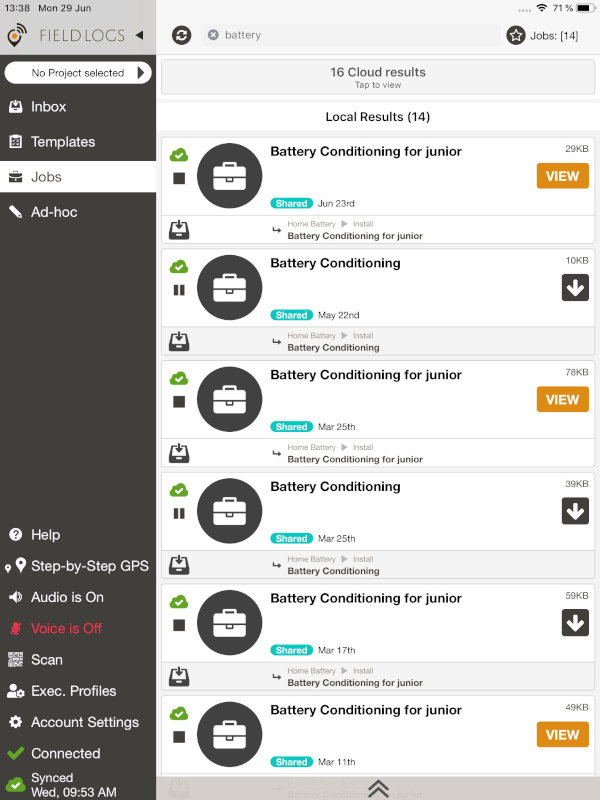
Note
The result are divided between local results and cloud results.
Cloud results are available only when you are online. You can only see the first one hundred.
Local results are the results on your application.
You can perform actions from the search results.