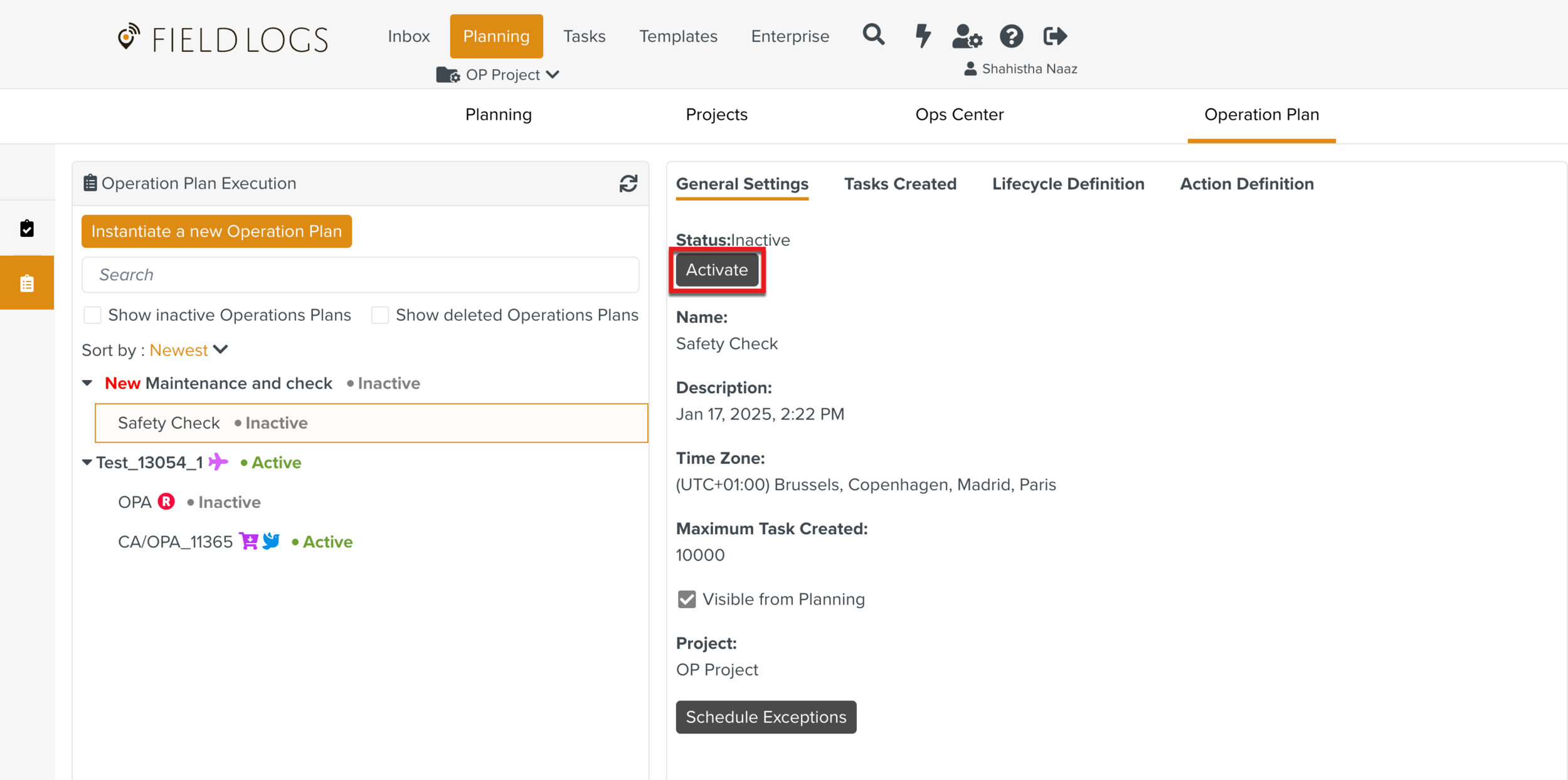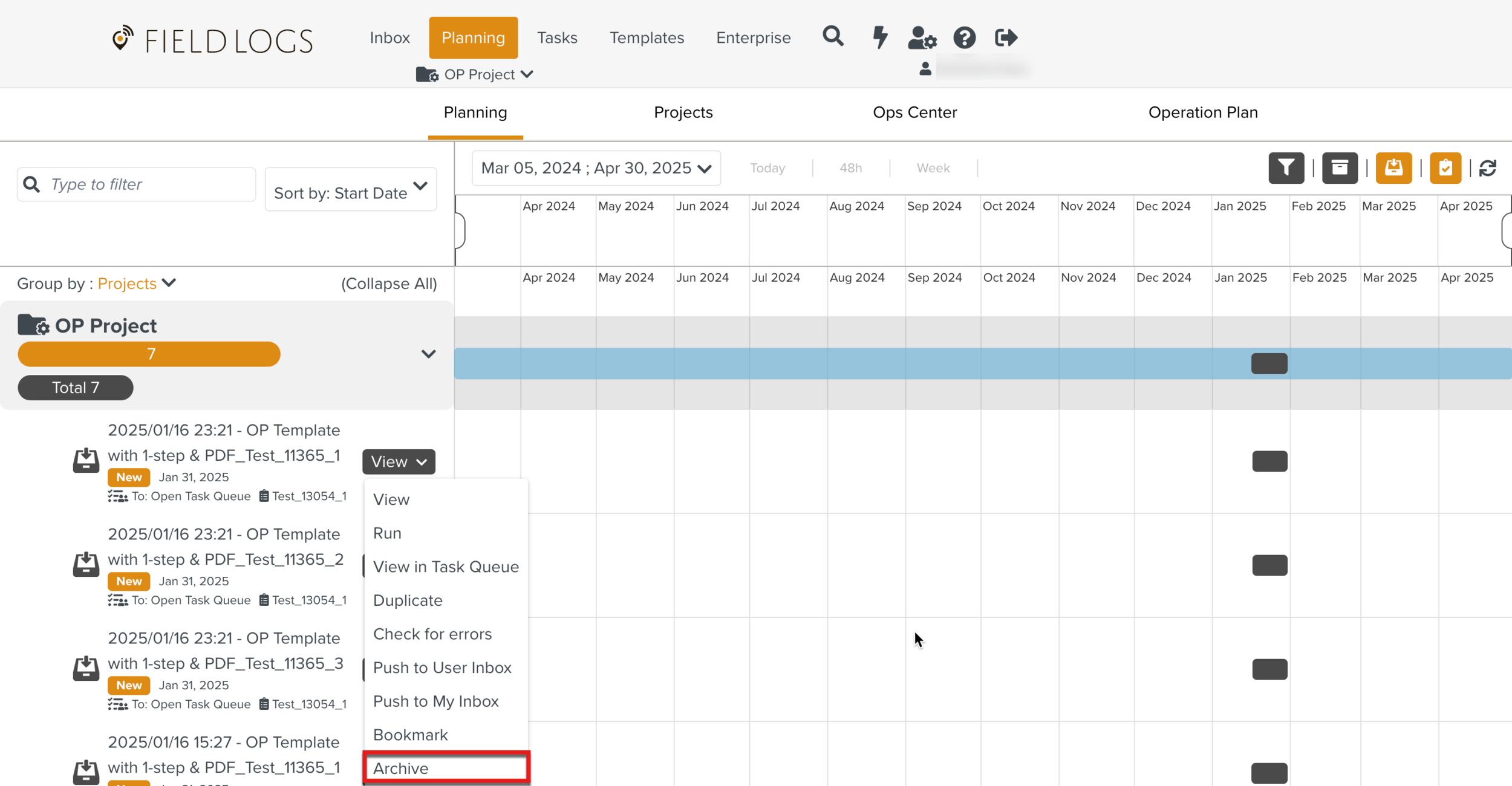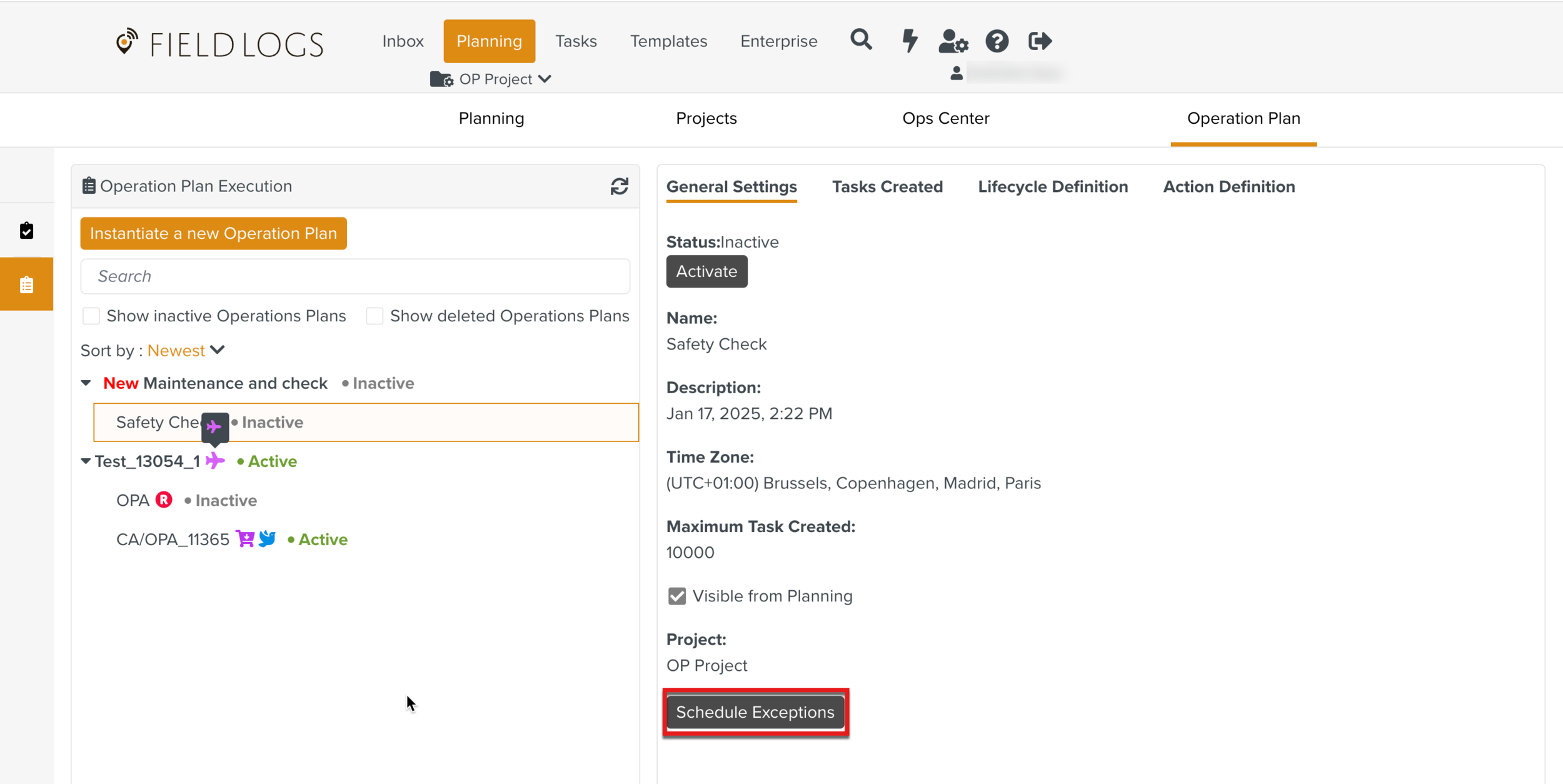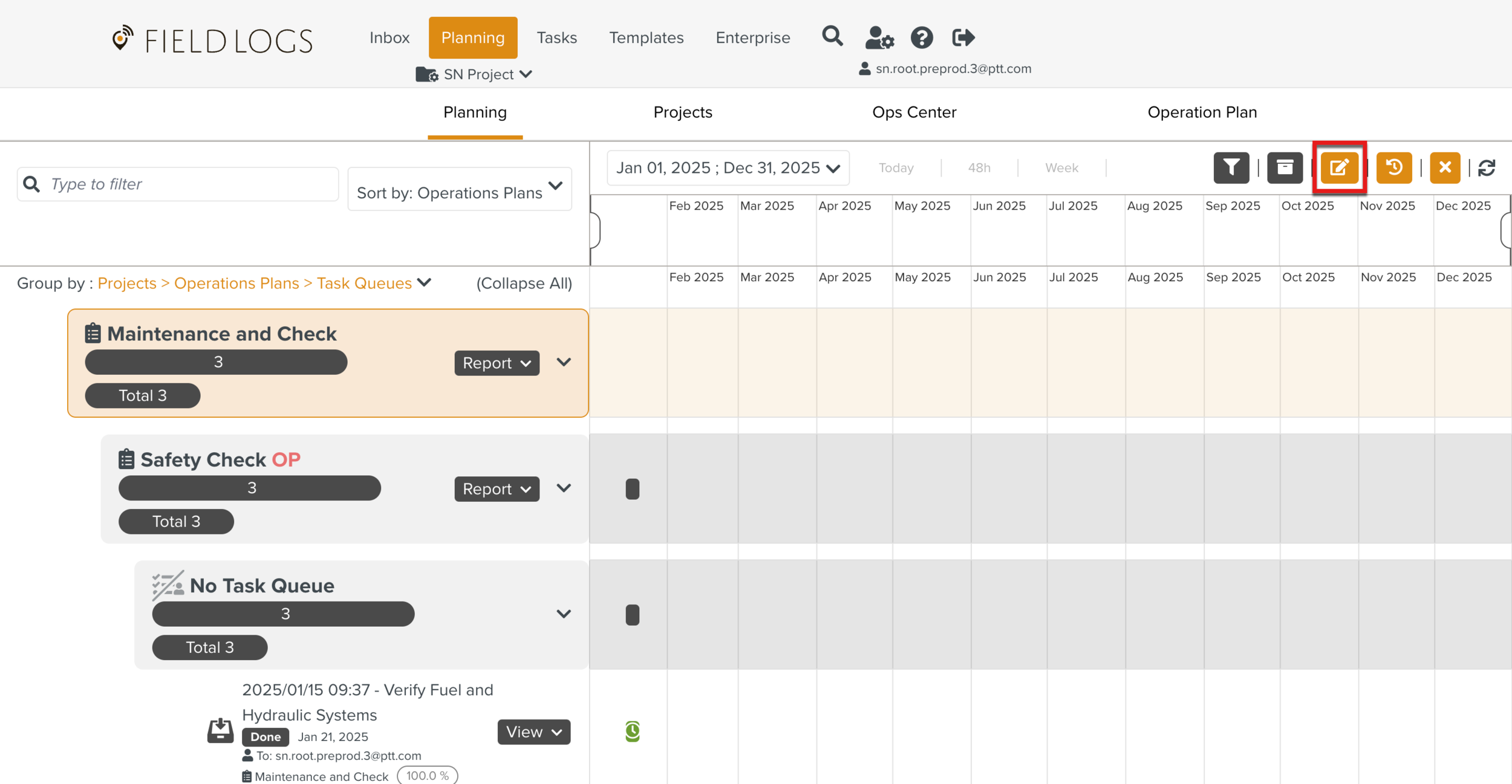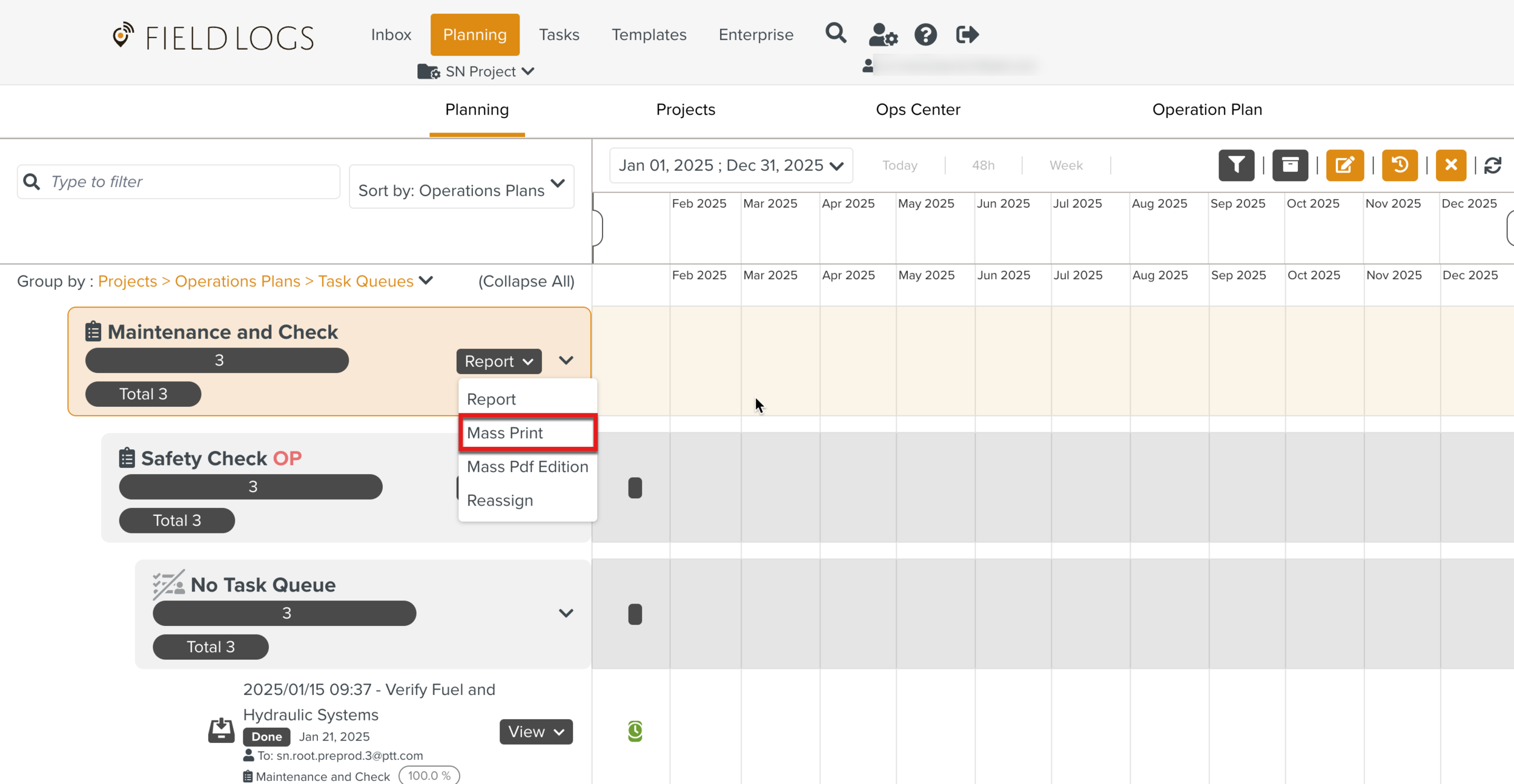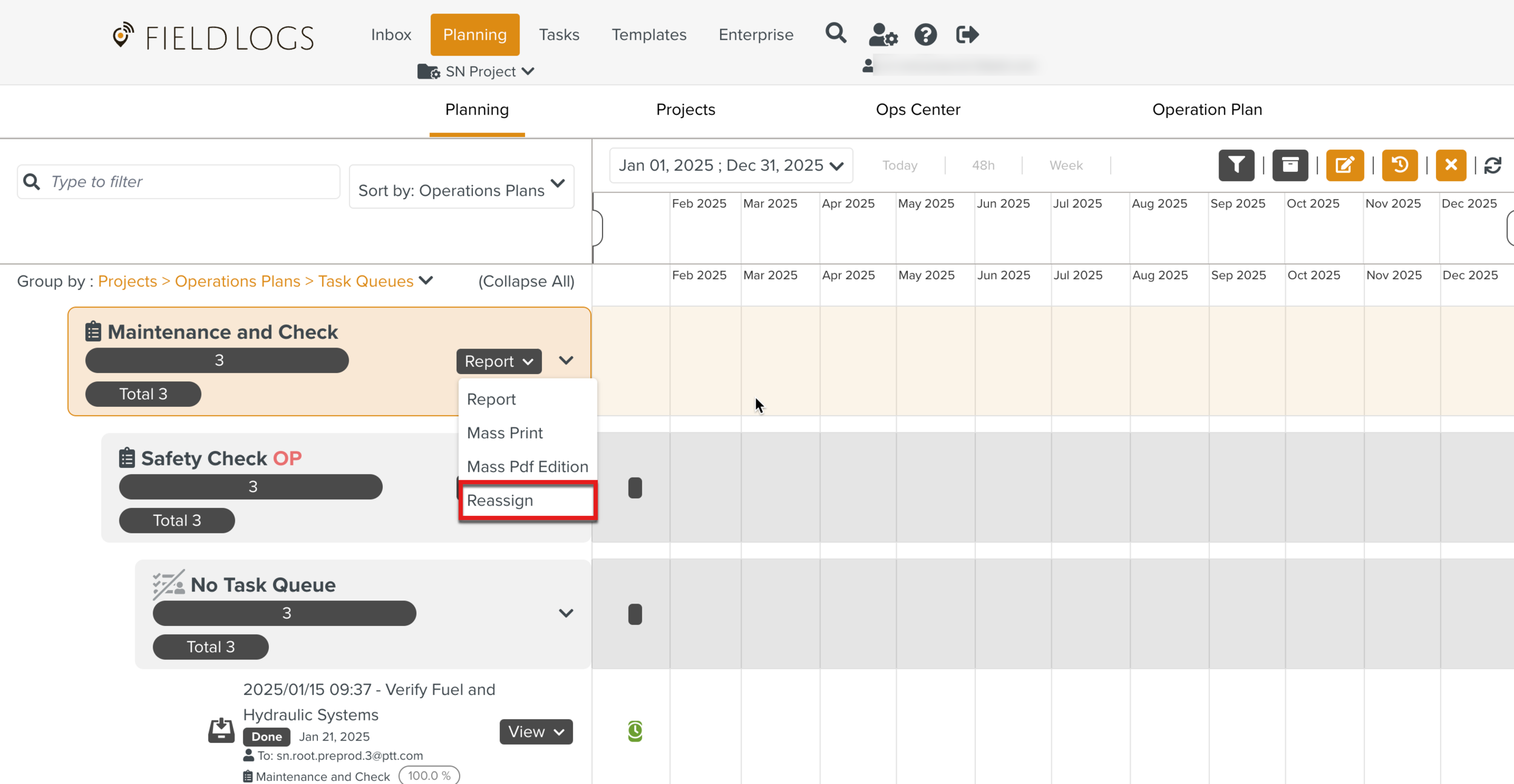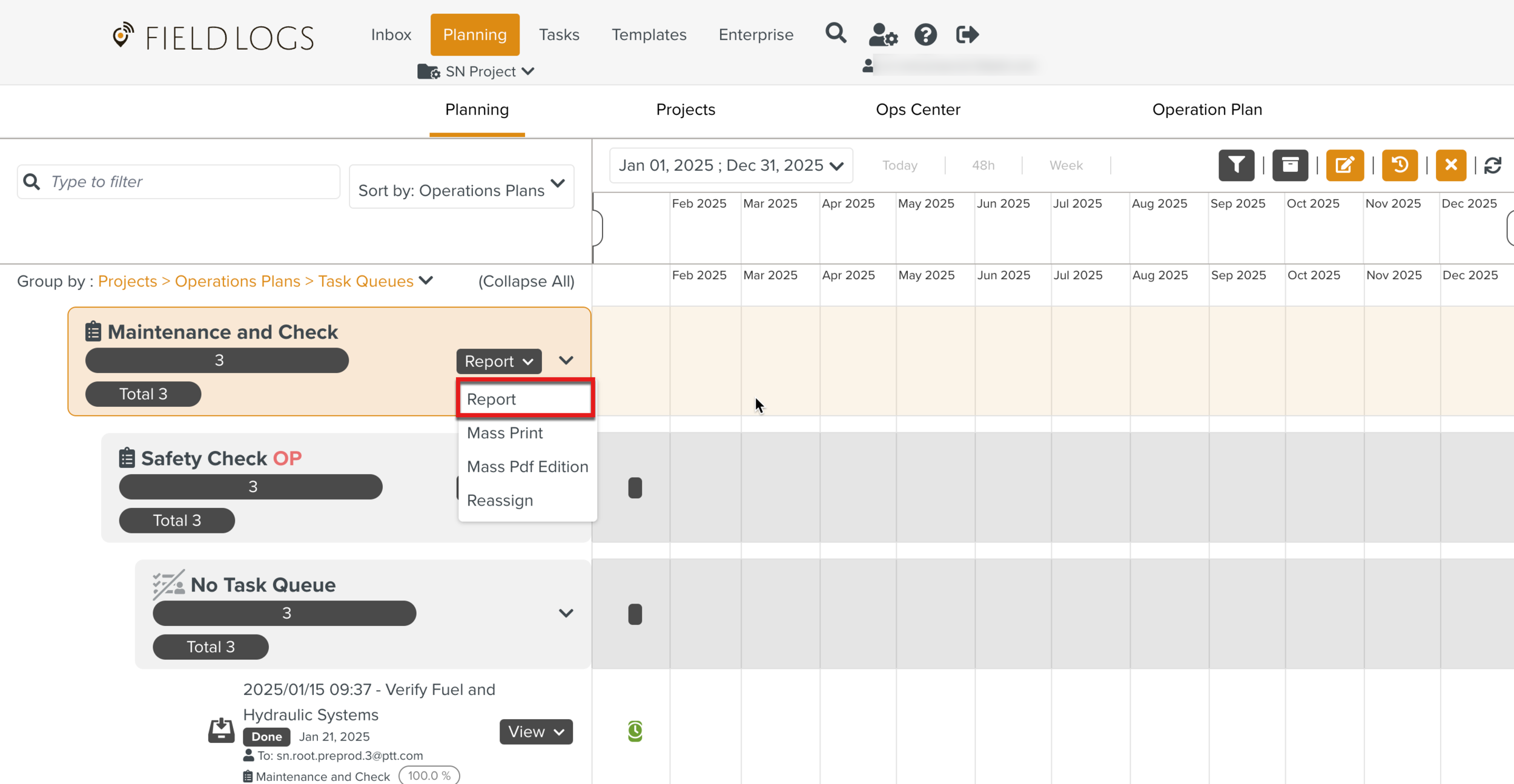Adding Access Rights for Operation Plan
To access Operation Plans and perform related tasks, you must be associated with a Security Role that has appropriate Access Rights.
The table below lists the Access Rights and the corresponding actions available.
Securable Objects | Access Rights | Available Actions | |
|---|---|---|---|
Web UI | Operation Plan | Grants access to Operation Plan Definition and Operation Plan Execution. | |
Operation Plan | Read | Grants access to view Operation Plan Definition. | |
Write | Grants access to perform actions pertaining to Operation Plan Definition. | ||
All | Grants access to browse and perform actions pertaining to Operation Plan Definition. | ||
Executed Operation Plan | Activate | Enables the button in Executed Operation Plans.
| |
Archive | Enables the Archive option in the Planning section.
| ||
Edit Exceptions | Enables the Schedule Exceptions option in Executed Operation Plans.
| ||
Edit Execution | Enables the Edit option to edit Executed Operation Plans in the Planning section.
| ||
Mass Print | Enables Mass Print option in the Planning section.
| ||
Read | Grants access to view Executed Operation Plans. | ||
Reassign Operation Plan | Enables Reassign option in the Planning section.
| ||
Reports | Enables button in the Planning section.
| ||
Write | Grants access to modify Executed Operation Plans. | ||
All | Grants access to view and modify Executed Operation Plans. | ||
To add the Operation Plan Access Right to a Role:
From the main menu, navigate to Enterprise > Roles > Roles.
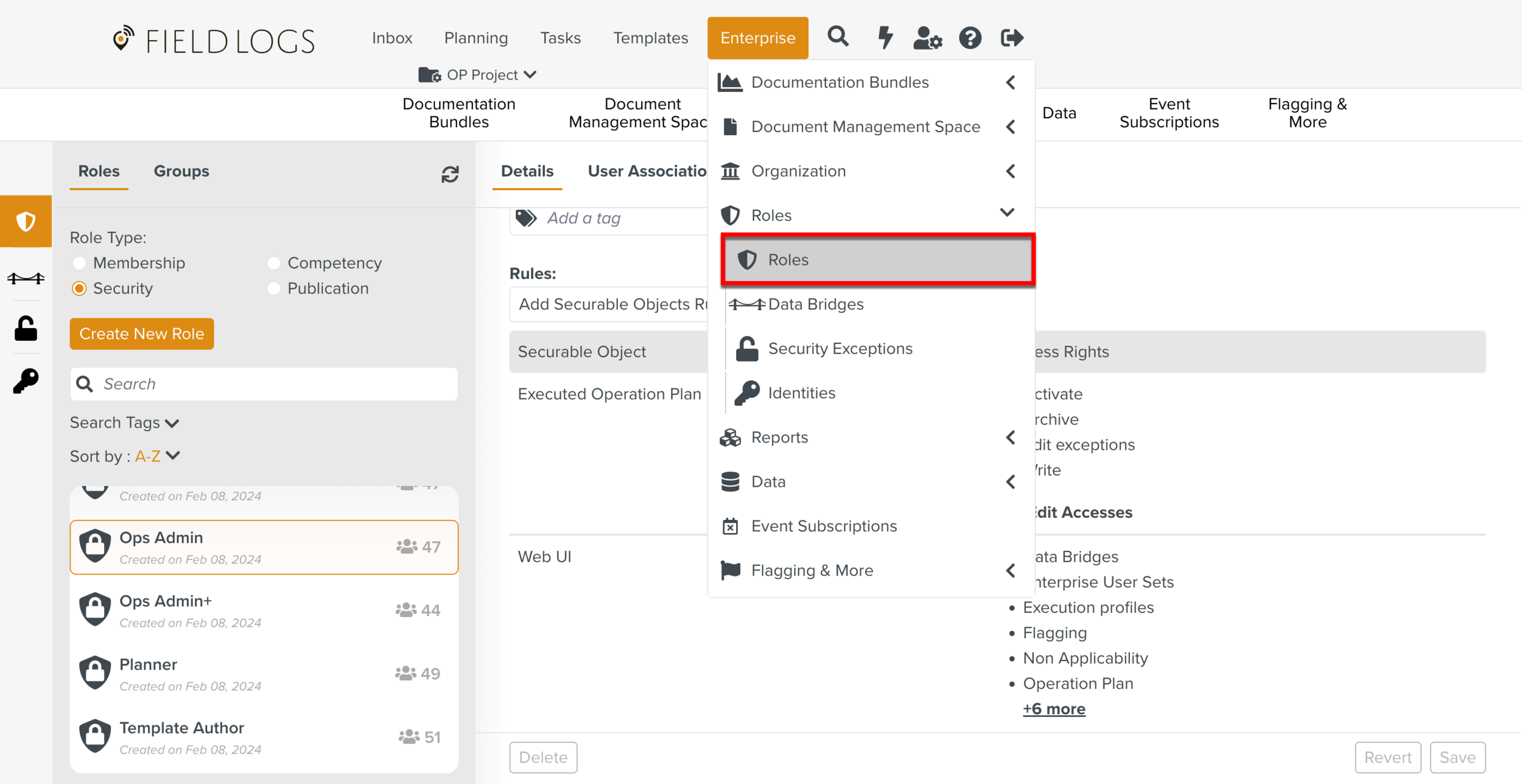
The page Roles opens.
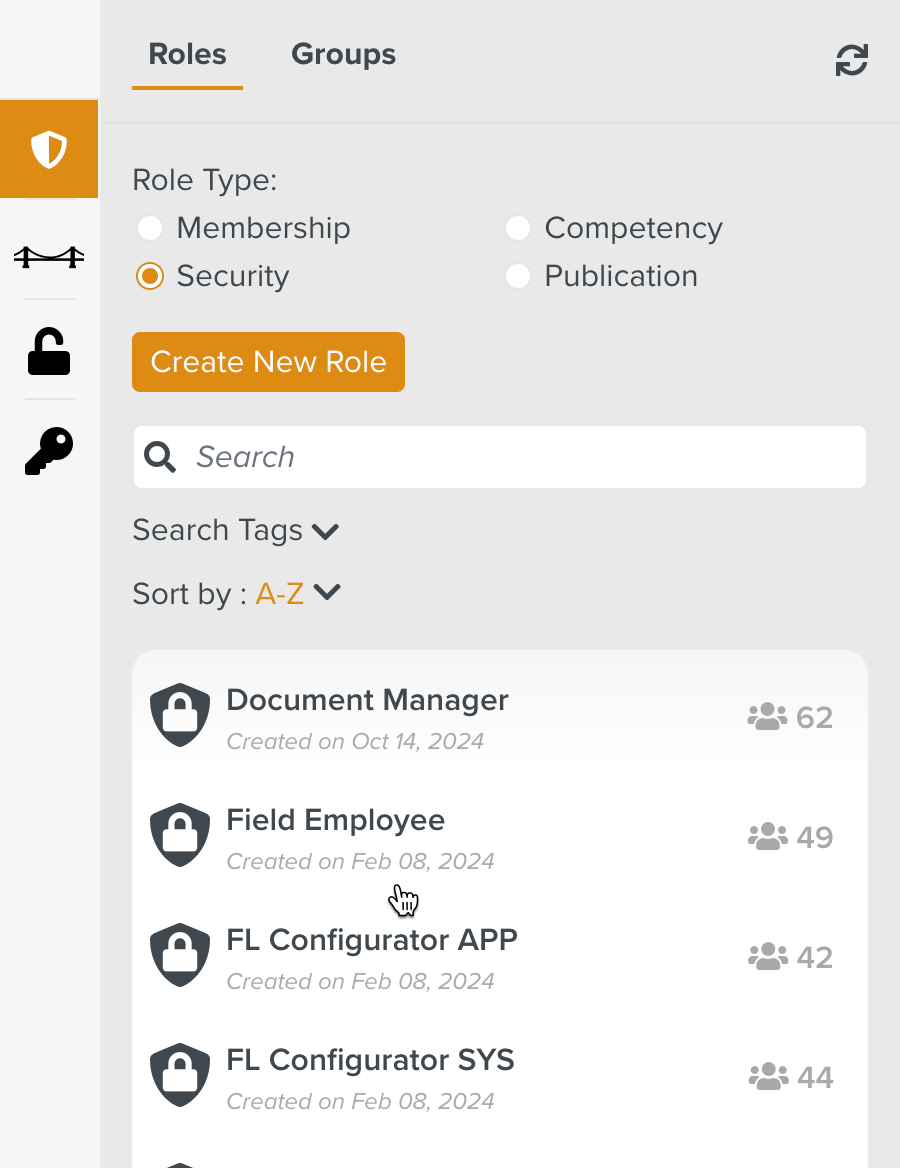
Check Security from Role Type as shown below.

All the Roles in the Security Role Type are displayed.
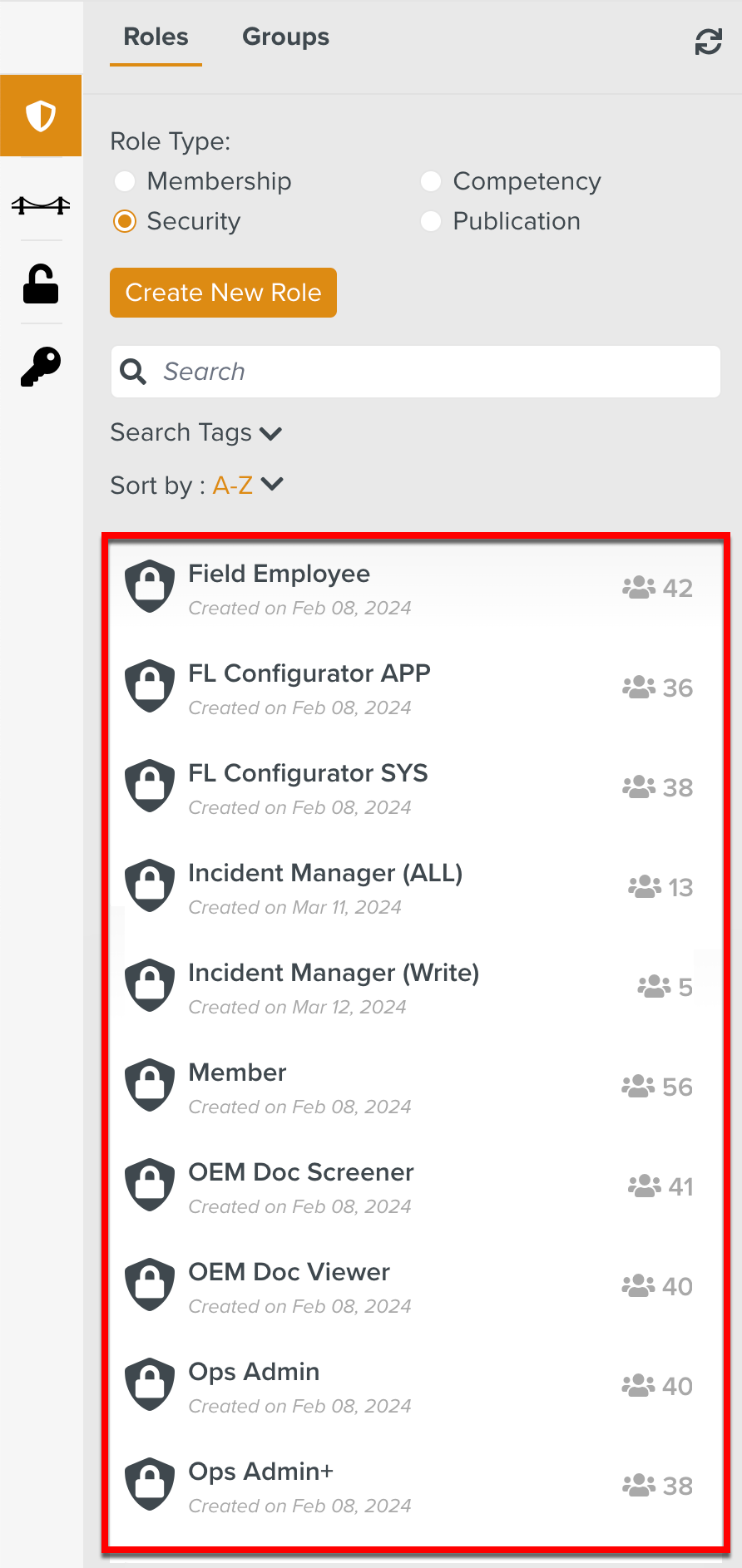
Select the Role to which the Operation Plan access right is to be added.
In the below example, the Role Ops Admin is associated with the user that requires this access right.
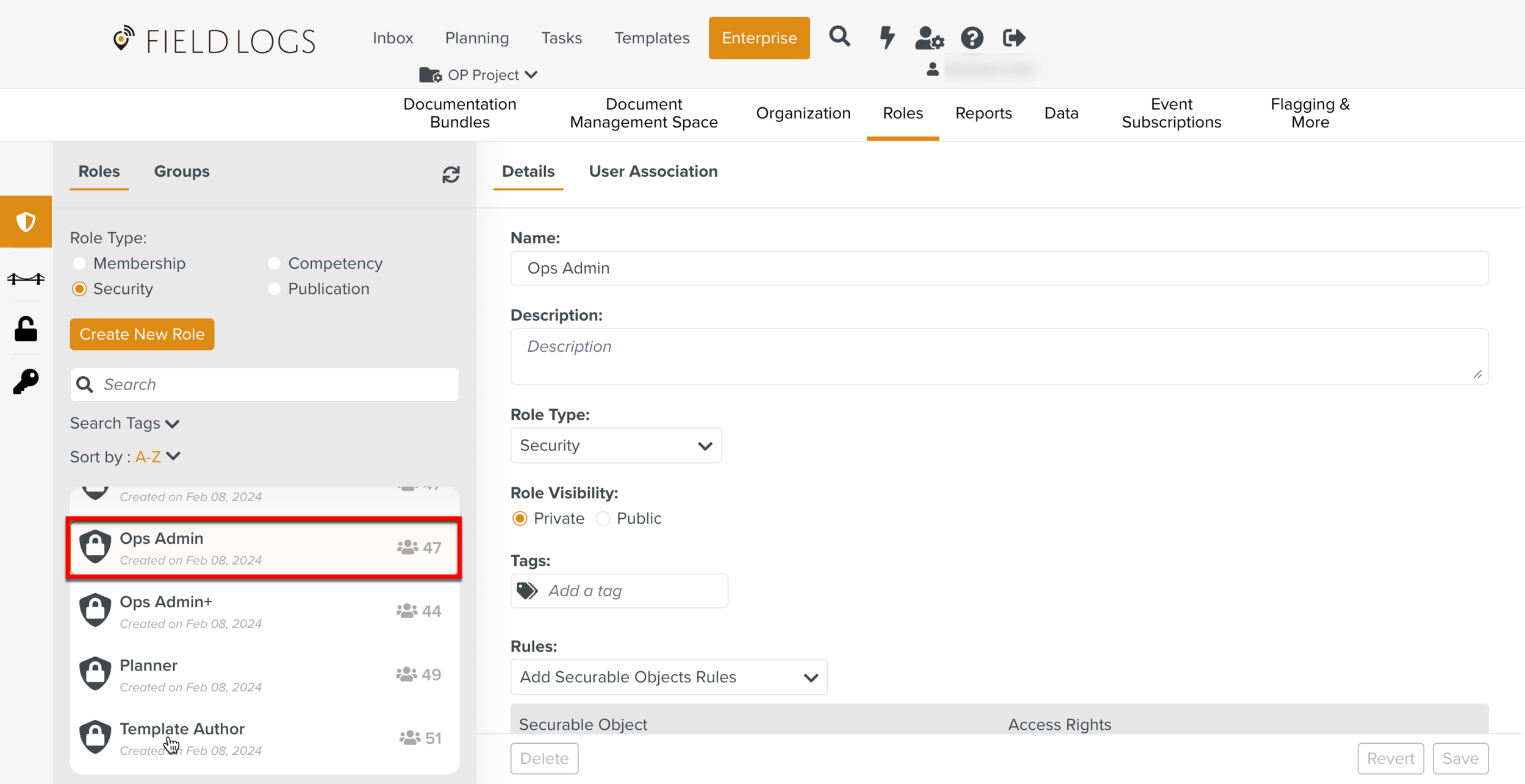
Click Edit Accesses against the Securable Object Operation Plan.

The list of all features that are secured by Access Rights appear.
Check Write. This grants the access to perform Operation Plan Definition actions.

Click .

Similarly, enable the required Access Rights for the Securable Objects Executed Operation Plan and Web UI.
Click Save.
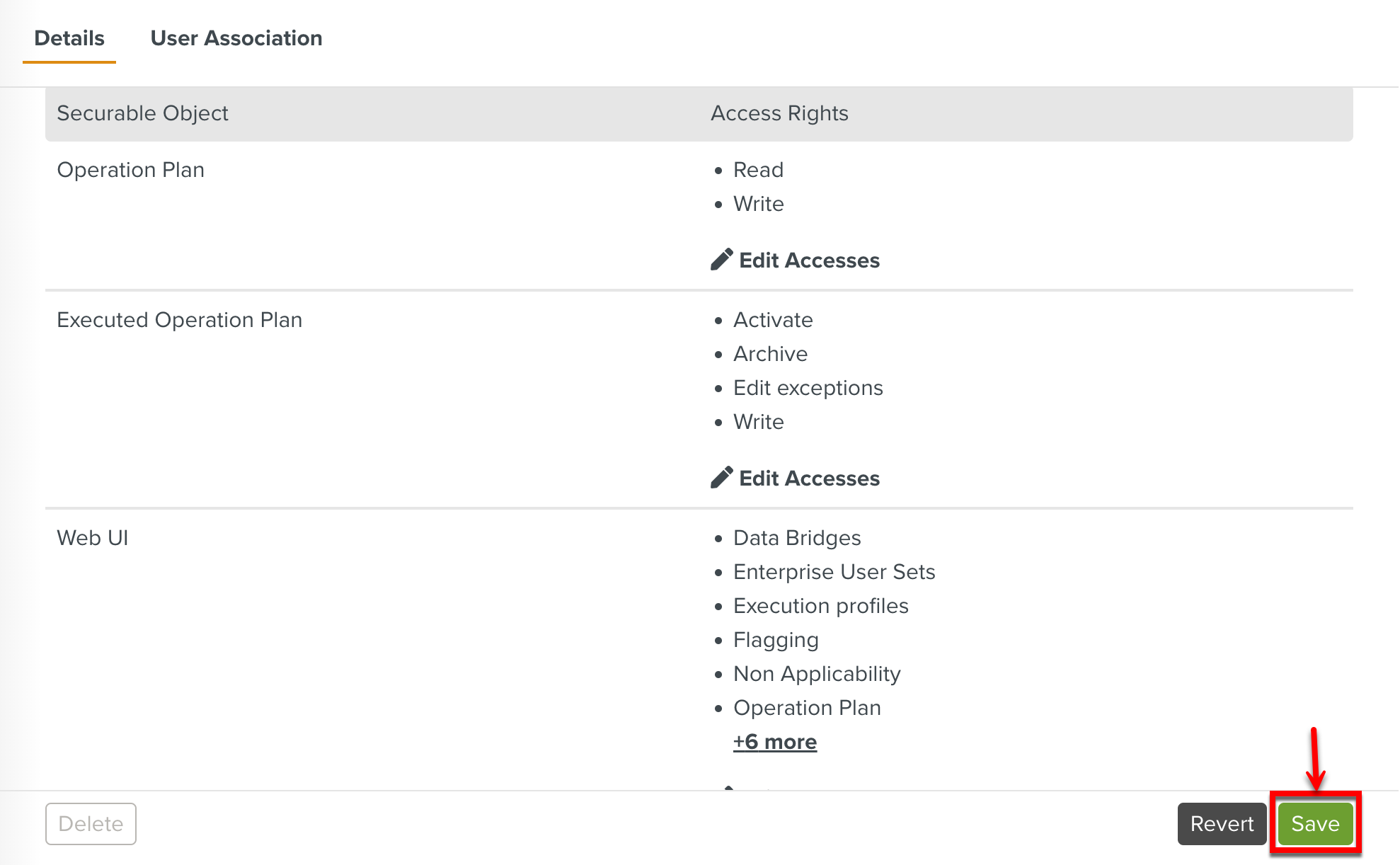
The Operation Plan Rights have been successfully added to this Role. Any user associated with this Role will be able to perform actions pertaining to Operation Plan Definition.