Adding Steps
A Step in a Template can be a container or an input element.
Type of Step | Description | Appearance | |
|---|---|---|---|
Container |
|
| |
Input |
|
|
A new Step can be one of the following:
The first Step of the Template.
A child Step to any container Step in the Template.
A Step following any other Step in the Template.
The last Step of the Template.
You can add new Steps to a Template in two ways:
Click / Drag the element.
Click an existing Step.
1. From the element panel, click or drag the required element into the workspace pane.
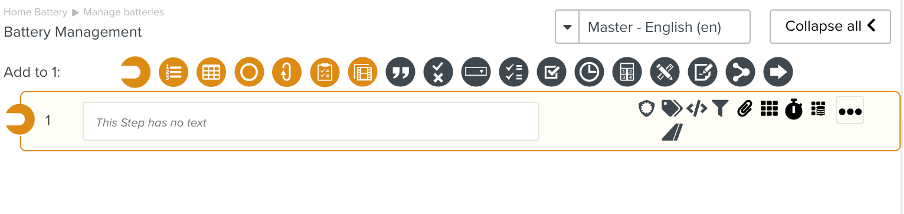 |
2. Enter the details of the Step.
 |
A new Step is added to the end of the Template. If you need to add the new Step in between two Steps or as a child Step of an existing Step, drag the element to the desired location.
When you click an existing Step, there is an option to add the Step as one of the following:
Child of the current Step.
A Step immediately following the current Step.
The last Step of the Template.
1. In the workspace pane, click the container Step for your new child Step.
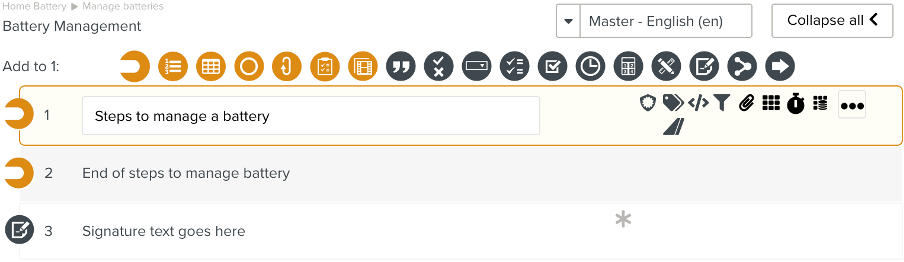 |
2. In the element panel, click the appropriate element for the new Step. A ribbon with location suggestions appears at the top of the workspace pane.
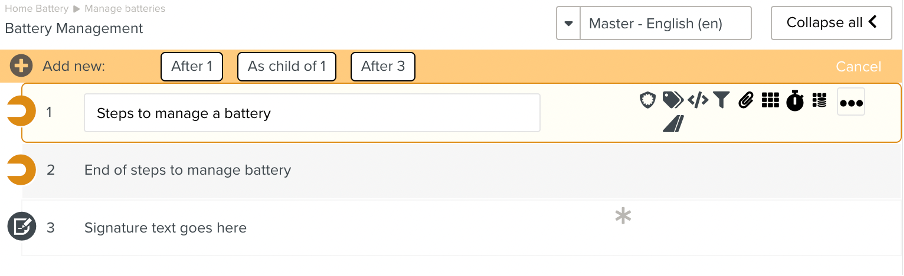 |
3. Select the option to add as a child Step.
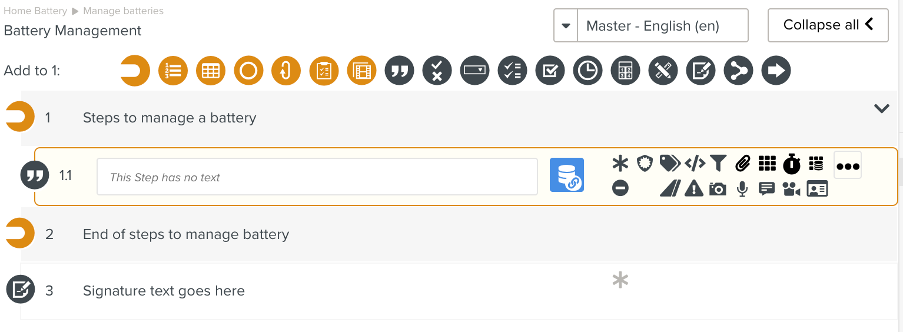 |
4. Enter the details of the Step.
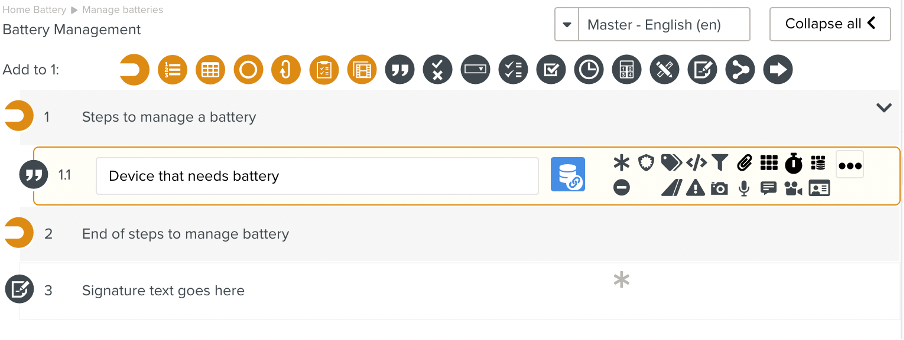 |
The child Step is added.
1. In the workspace pane, click the Step after which the new Step needs to occur.
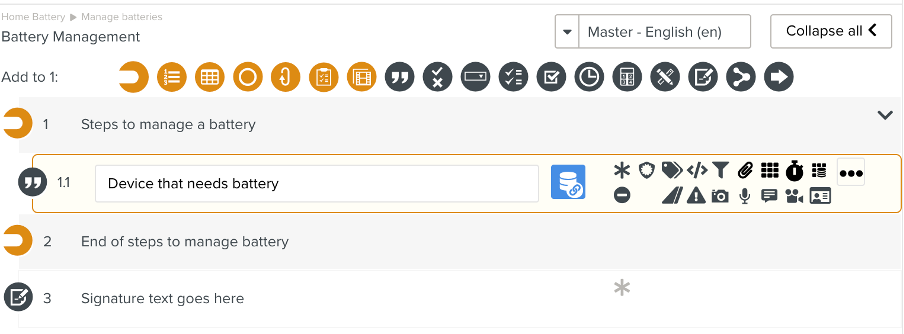 |
2. In the element panel, click the appropriate element for the new Step. A ribbon with location suggestions appears at the top of the workspace pane.
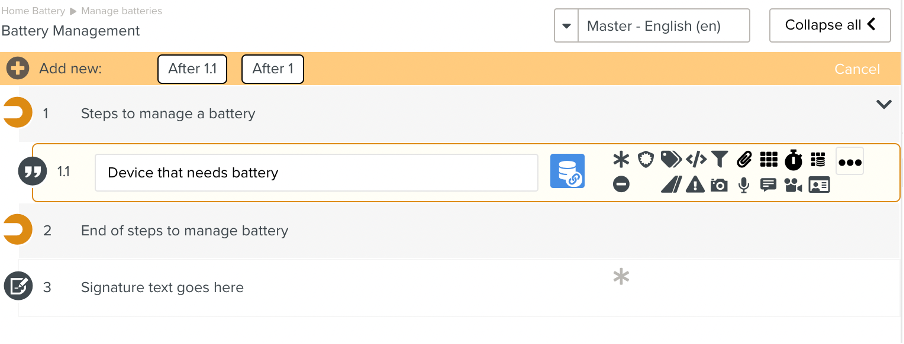 |
3. Select the option to add the new Step after the current Step.
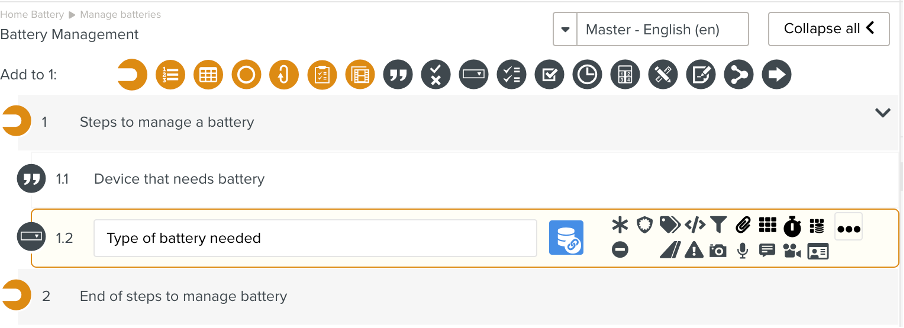 |
The new Step is added after the selected Step.
1. From the element panel, click the appropriate element for the new Step. A ribbon with location suggestions appears at the top of the workspace pane.
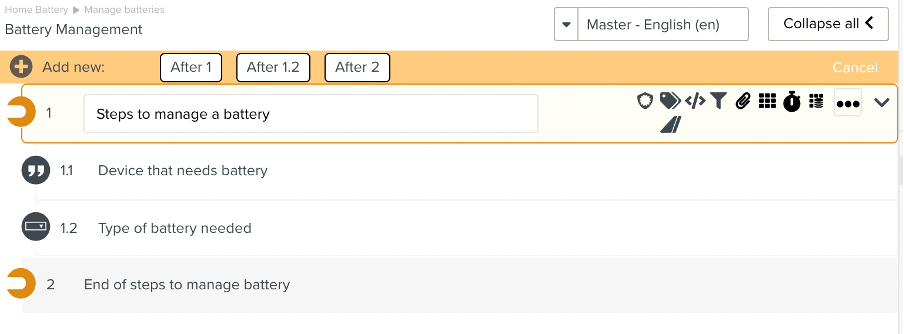 |
2. Select the option to add current Step after the last Step.
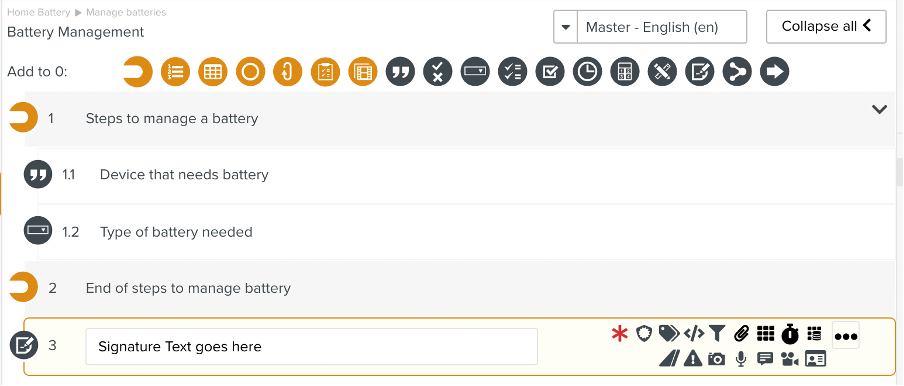 |
The new Step is added after the last Step.
Tip
Use the Execution Preview in the property pane to preview your Template.
 |

