Creating a Data Bridge
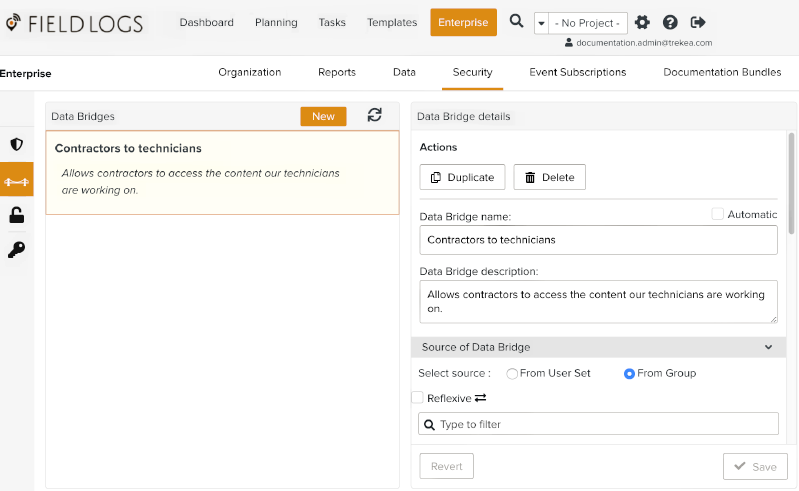
What is a data bridge and how can I use it?
A data bridge grants to members (through a user set or a group) visibility on the data attached to a group in the hierarchy. With this functionality, you can let members see data that they do not normally see (because the data is attached to a group in the hierarchy that is not accessible) without moving members or groups.
Let's take the hierarchy below:
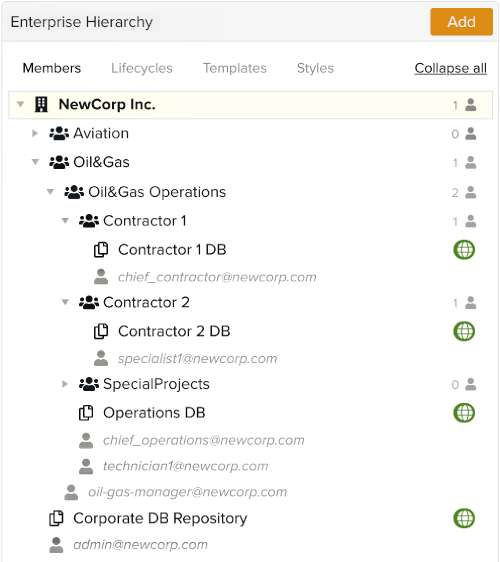
The member chief_contractor@newcorp.com in the group Contractor 1 wants to assign a template to the member specialist1@newcorp.com in the group Contractor 2.
They both belong to the same task queue. In this task queue, chief_contractor@newcorp.com can assign a task and specialist1@newcorp.com can pick up a task.
But, the template that chief_contractor@newcorp.com wants to assign is in the template DB Contractor 1 DB. For now, specialist1@newcorp.com cannot see it.
If you want to let the member specialist1@newcorp.com work on this template, you must create a data bridge.
To create this data bridge:
Select the group Contractor 2, as it is the group of the member specialist1@newcorp.com.
Select the group Contractor 1, as it is the group to which Contractor 1 DB is attached.
Define the security rule Templates - All.
With this data bridge, the members in the group Contractor 2 can see the templates in Contractor 1 DB.
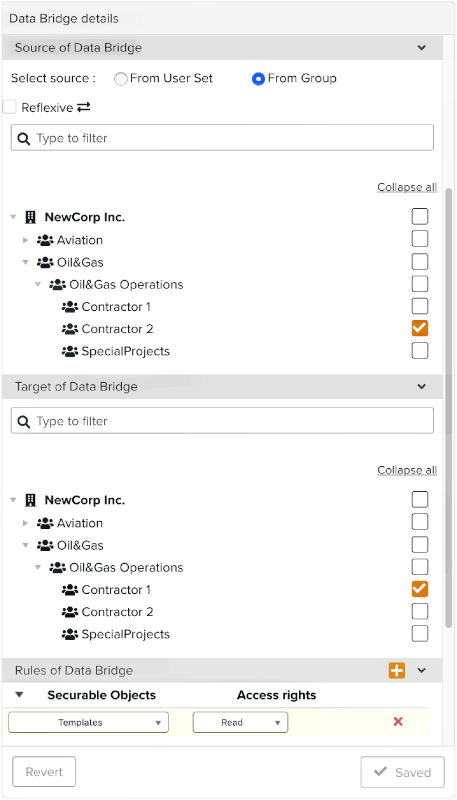
Now, you can also create another data bridge to let the member chief_contractor@newcorp.com see the job of the member specialist1@newcorp.com.
Important
A data bridge can only grant rights that users already have in their roles.
For example, a data bridge cannot allow a user to see templates if he does not already have the Template - Read authorization in his roles.
To create a data bridge:
In the section, go to the tab >
 .
.Click on .
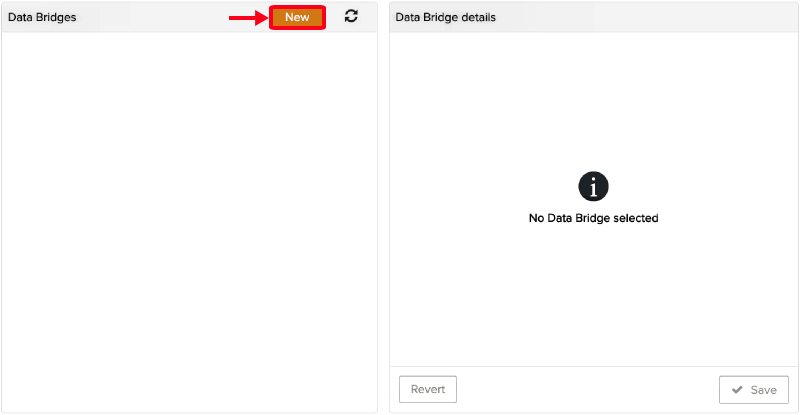
Enter a name.
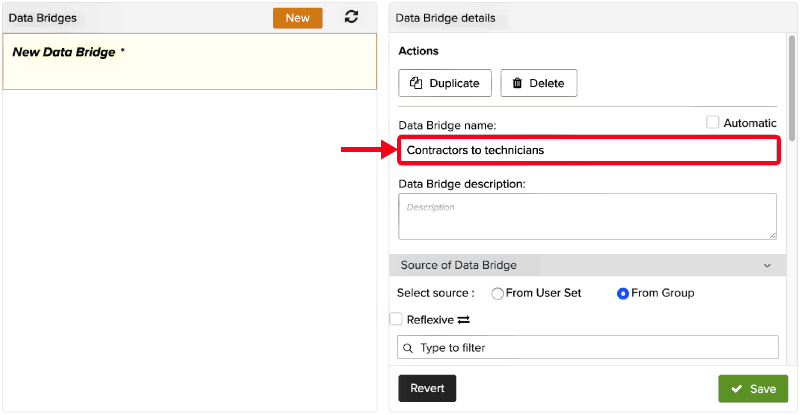
[Optional] Enter a description.
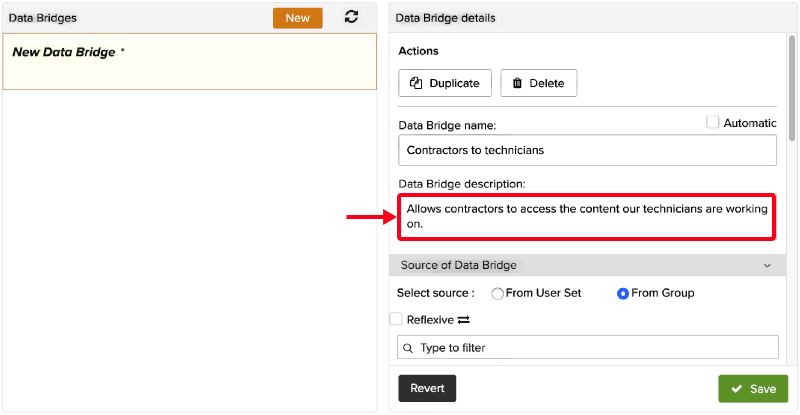
Choose a source of users. The source of users can be a user set or a group.
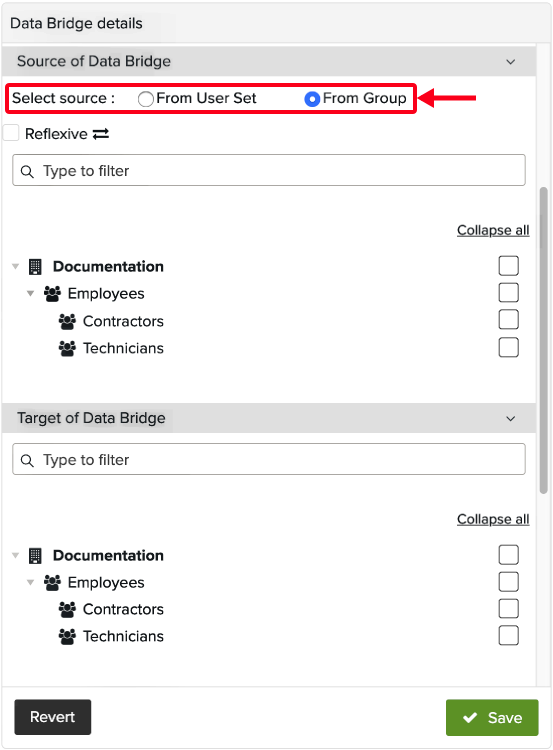
[Optional] Check the option .
Note
With this option, the security rules defined in the data bridge are applied to both groups. Thus, they have access to each other's data, depending on the security rules defined in the data bridge.
This option is only available when the source is a group.
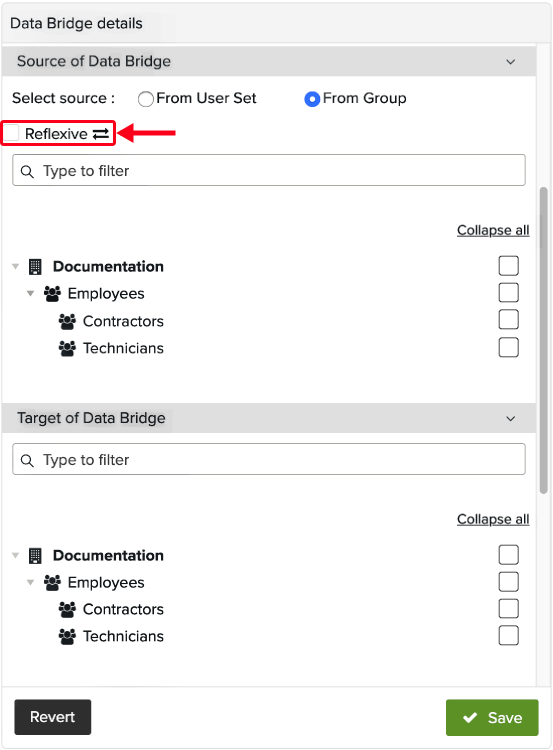
Select the source user set or source group.
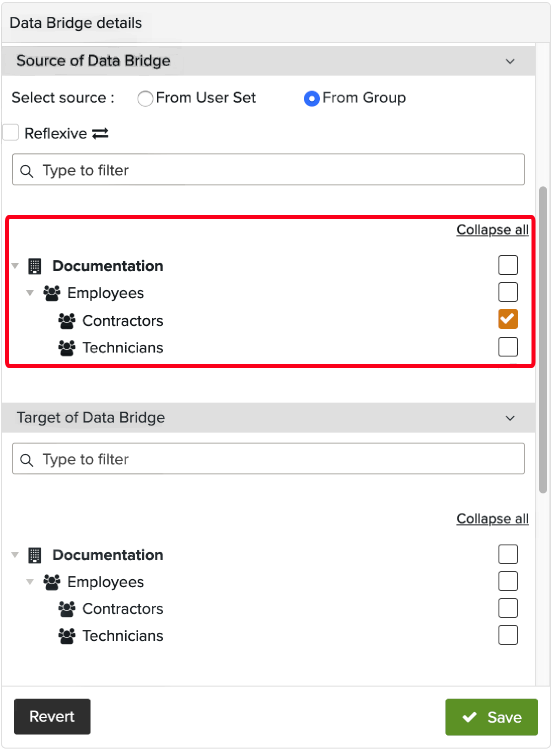
Note
The source users are granted visibility on the target group.
Choose the target group.
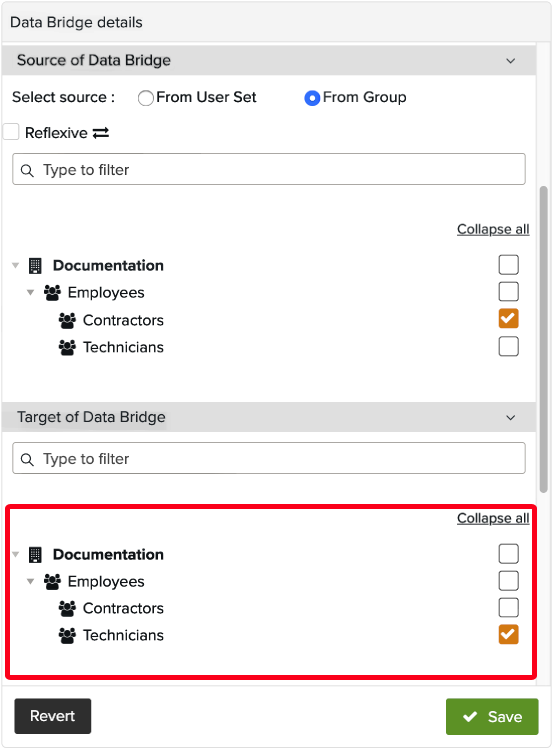
Note
The target group is the group on which the data bridge grants visibility.
Click on
 .
.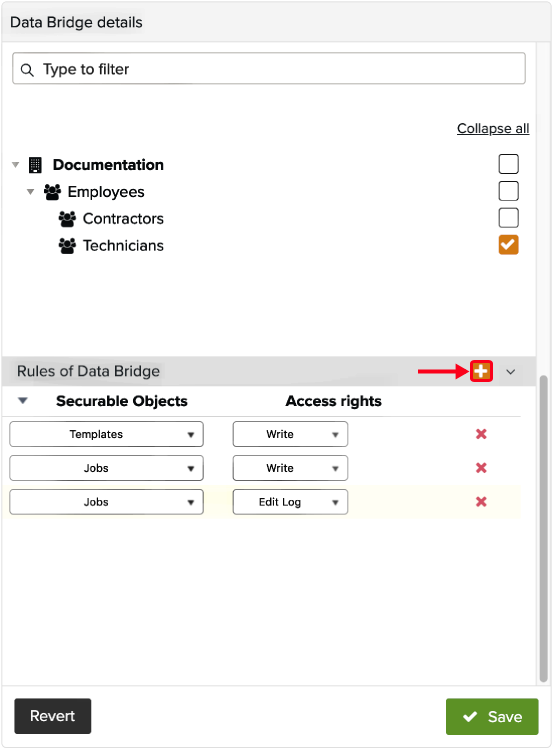
Define data bridge rules.
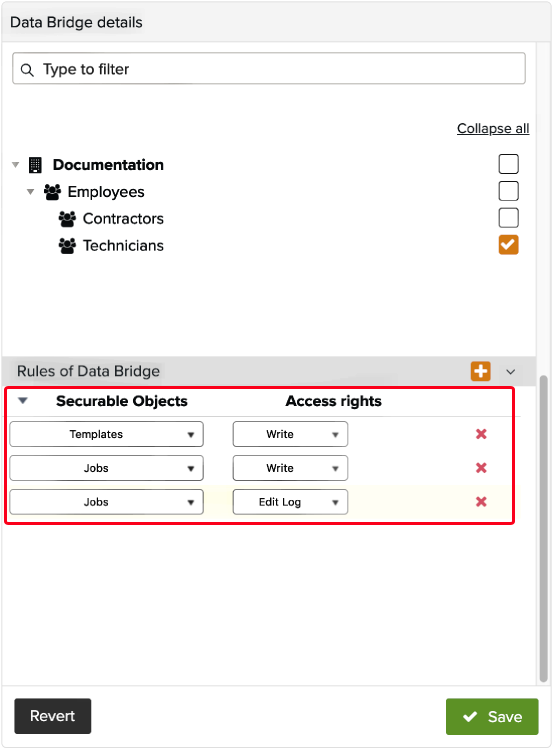
Note
Defining data bridge rules is similar to defining security rules. Except that the data bridge rules only affect the groups of users defined in the data bridge.
Click on .
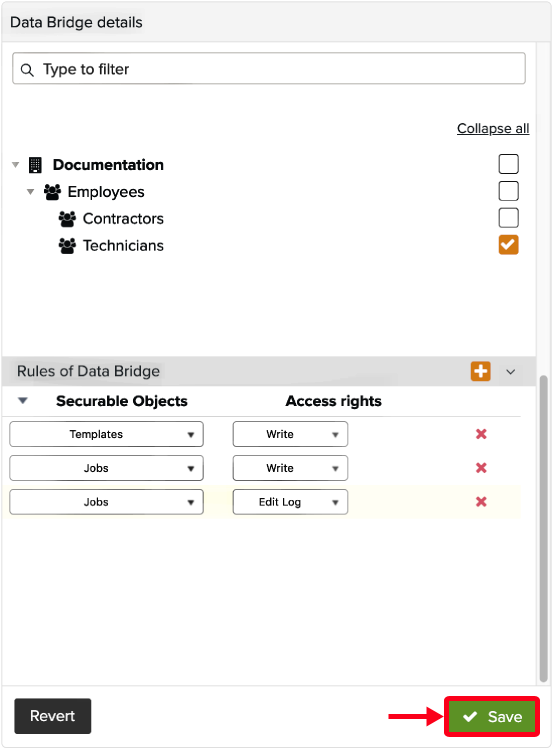
The data bridge is functional.