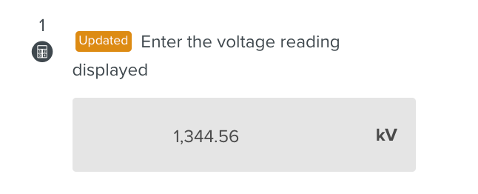Numeric

The Numeric Step is used to enter numbers. You can enter prices, measures or any other values.
To create a Numeric input element:
Click or drag the Numeric input element from the element panel.

Follow the steps listed in Adding Steps to set the Step.

In addition to the options described in Setting Up a Step, you can use the to customize the numeric input element using the following fields.
Minimum - Ensures that the input value is above this minimum.
Maximum - Ensures that the input value is below this maximum.
Unit – Defines a unit for the input.
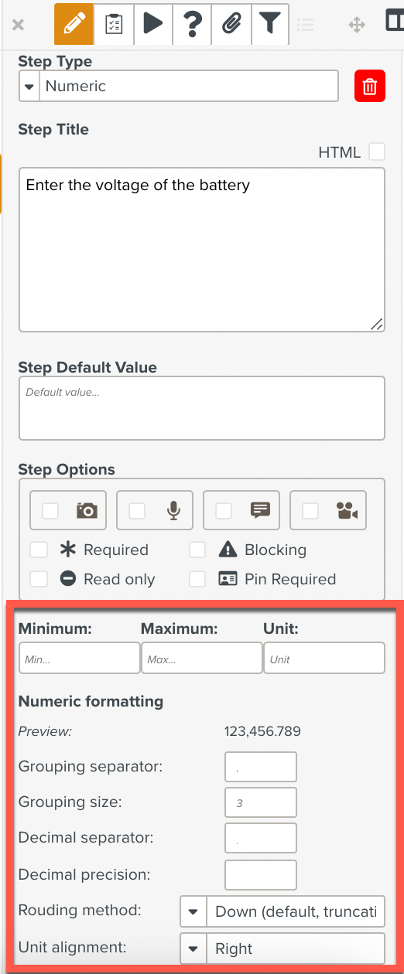
:
You can define how you want to format the numbers entered in this field. You can define the following parameters:
Grouping separator – The symbol used to group the digits in the number.
Grouping size - Defines how many digits should be grouped together.
Decimal separator – The symbol used to demarcate the whole number from the decimals.
Decimal precision – Defines up to how many decimal places are included .
Rounding method - Defines the method used to approximate / round a number.
Unit alignment – Defines the position of the unit ( right or left of the value ).
A preview of the number format with all your selections appears at the top of these parameters.
A numeric input is customized as below.
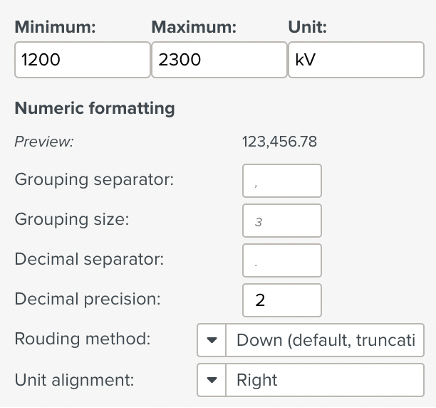
When the template is run, notice how it is displayed to the member.
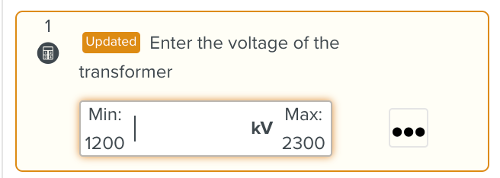
The member enters a value with 4 decimal places.

Notice how the input is saved as set in the numeric formatting.