Generating Steps From a Reference Manual
You can add content from a Reference Manual to an already existing Template which is editable.
From the main menu, go to Templates > Your Templates.
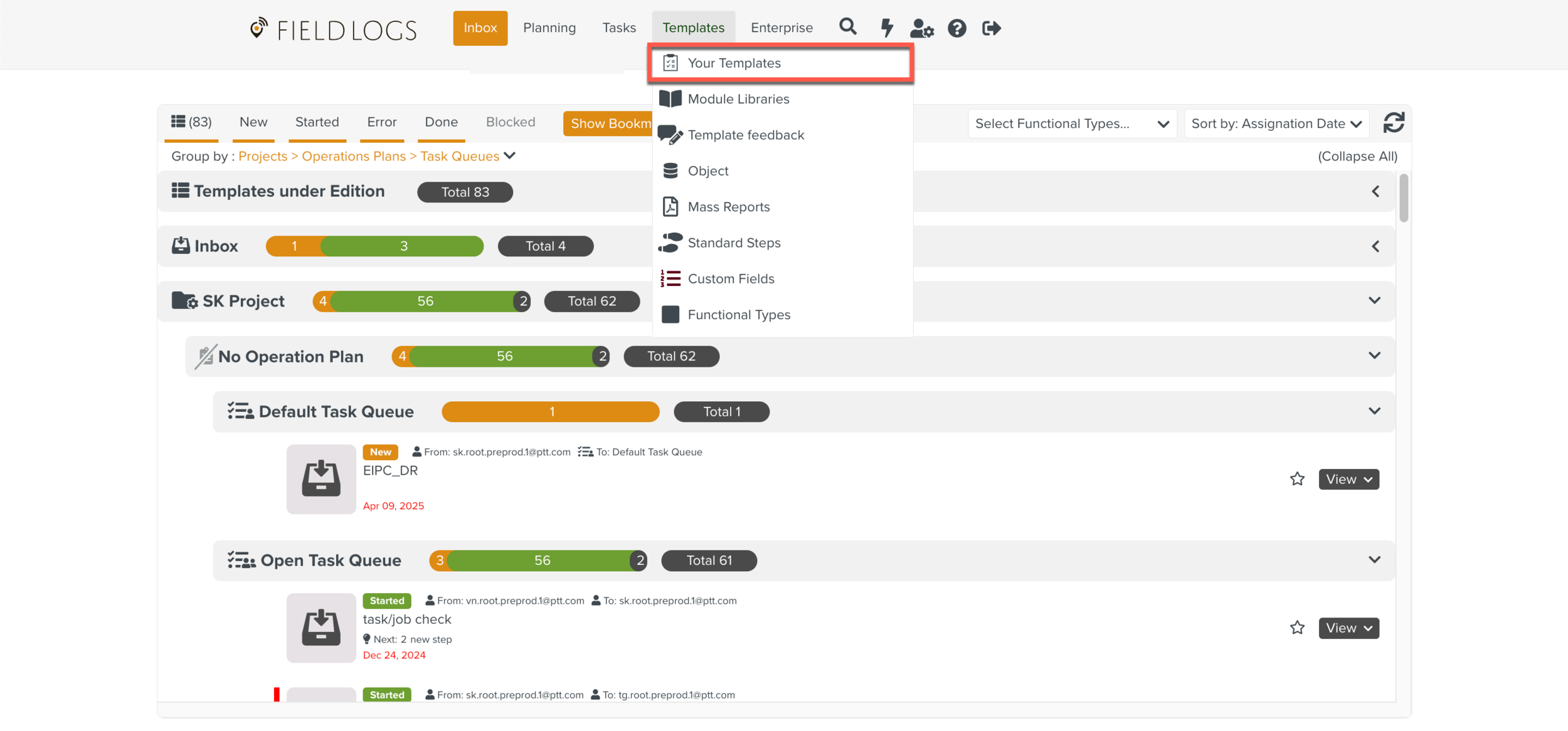
Select a private Template or a Template under edition.
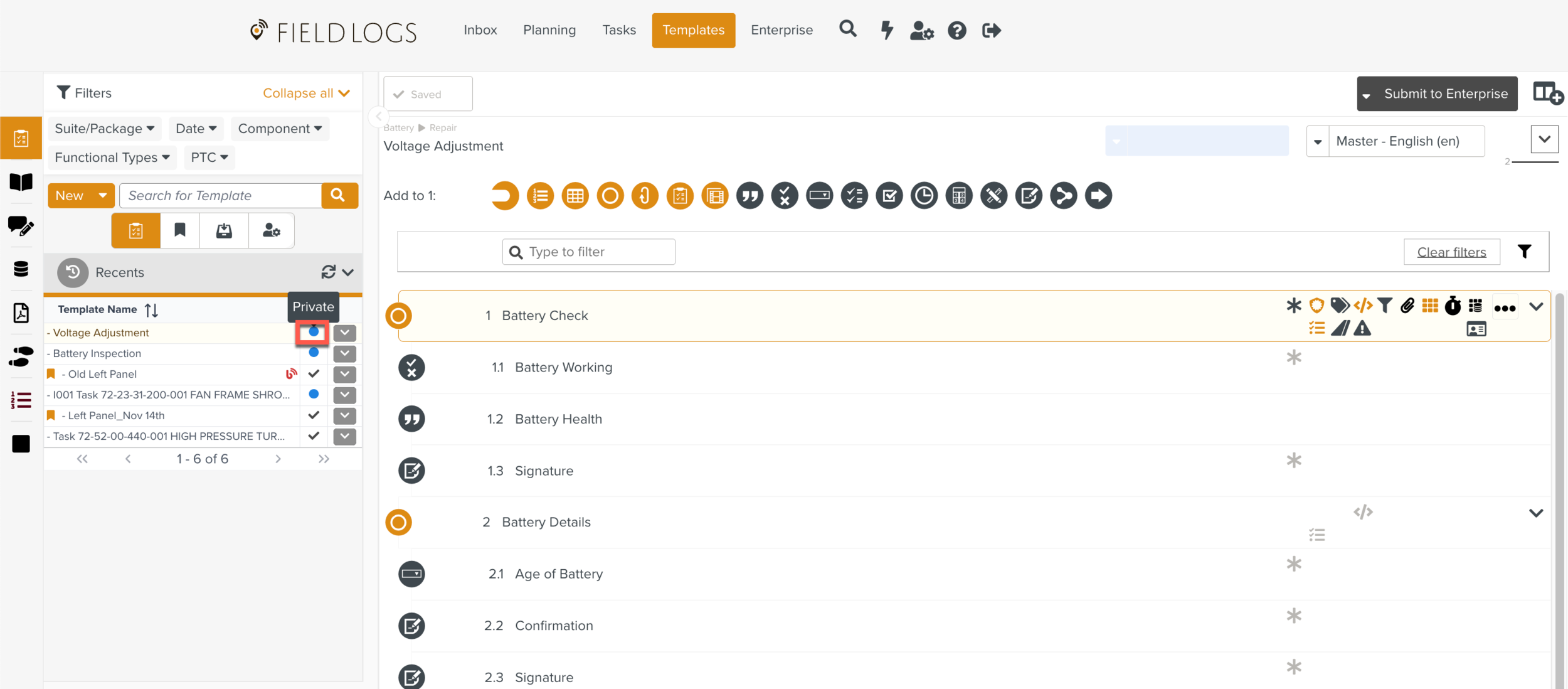
From the property pane, navigate to the tab .
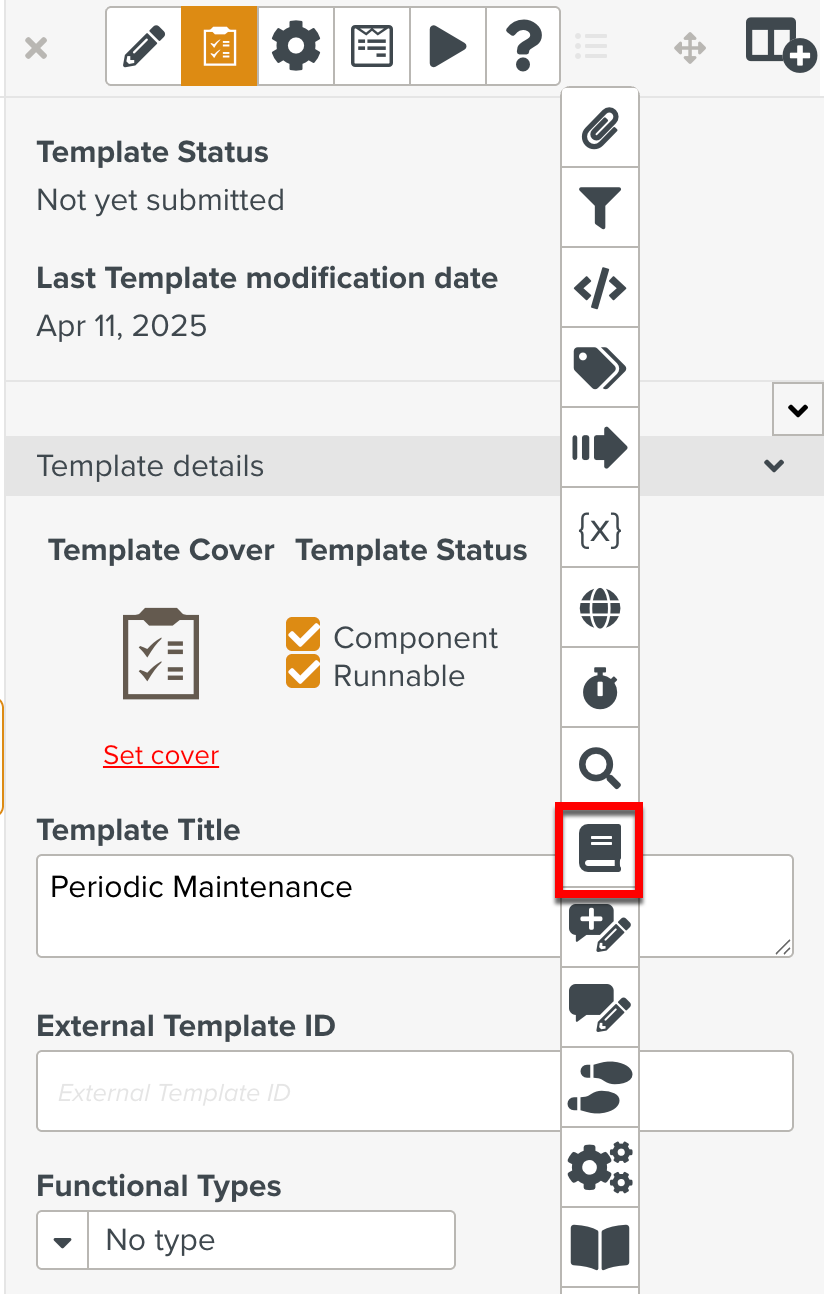
Select a Reference Manual.
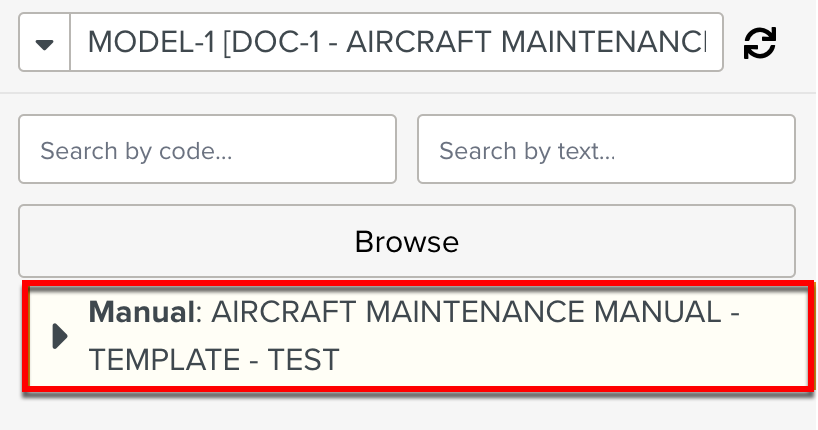
Important
The Reference Manual can be selected using the text filter. The list of Reference Manuals containing the typed text as part of the name is filtered.
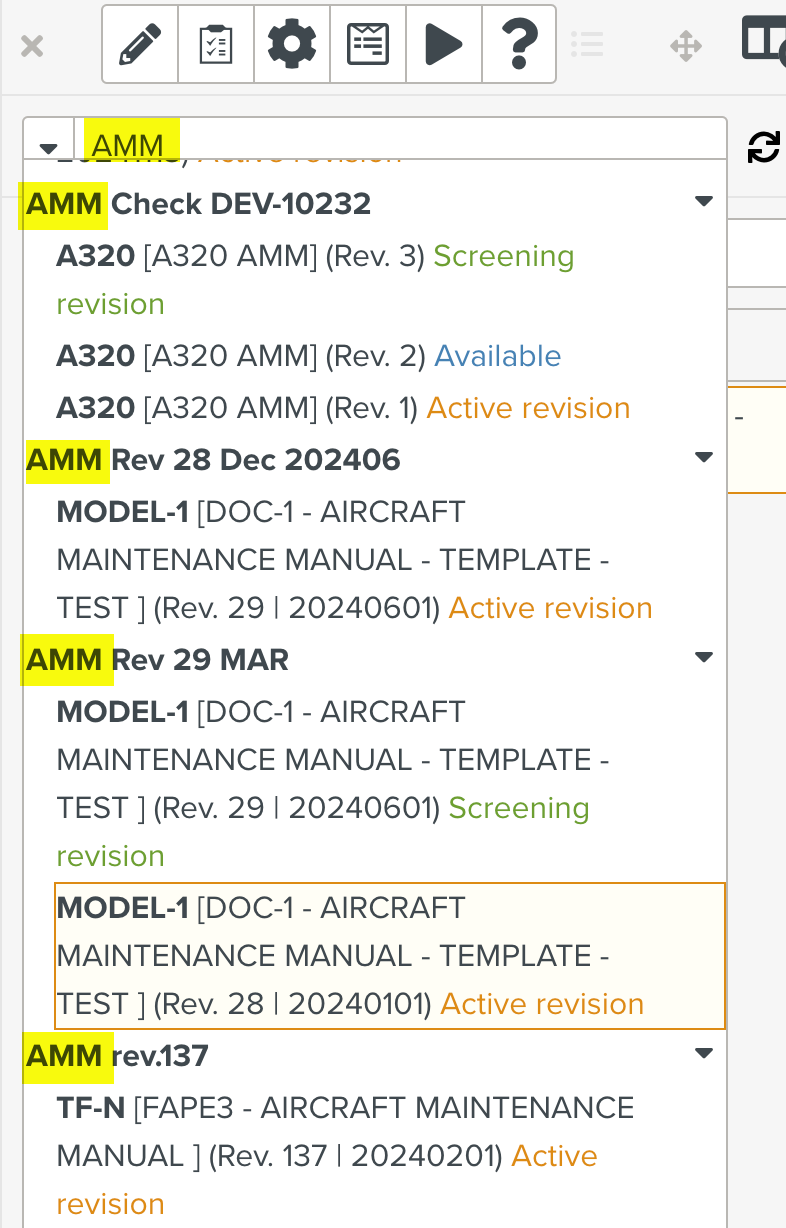
The collapsed structure of the Reference Manual appears.
Expand the structure of the Reference Manual.
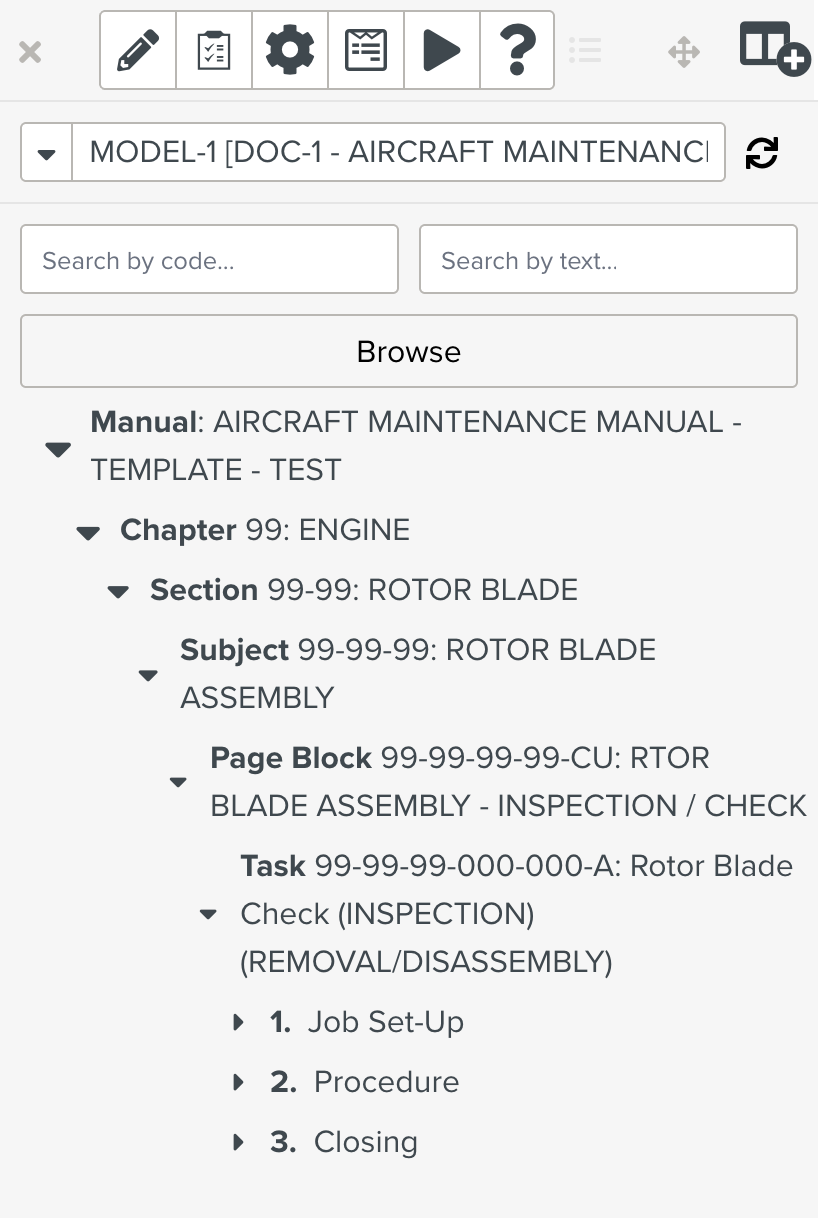
You can search for the required element or sub-element of the Reference Manual using the following options:
Search by code: Allows you to search the Reference Manual content using the Public key of the elements.
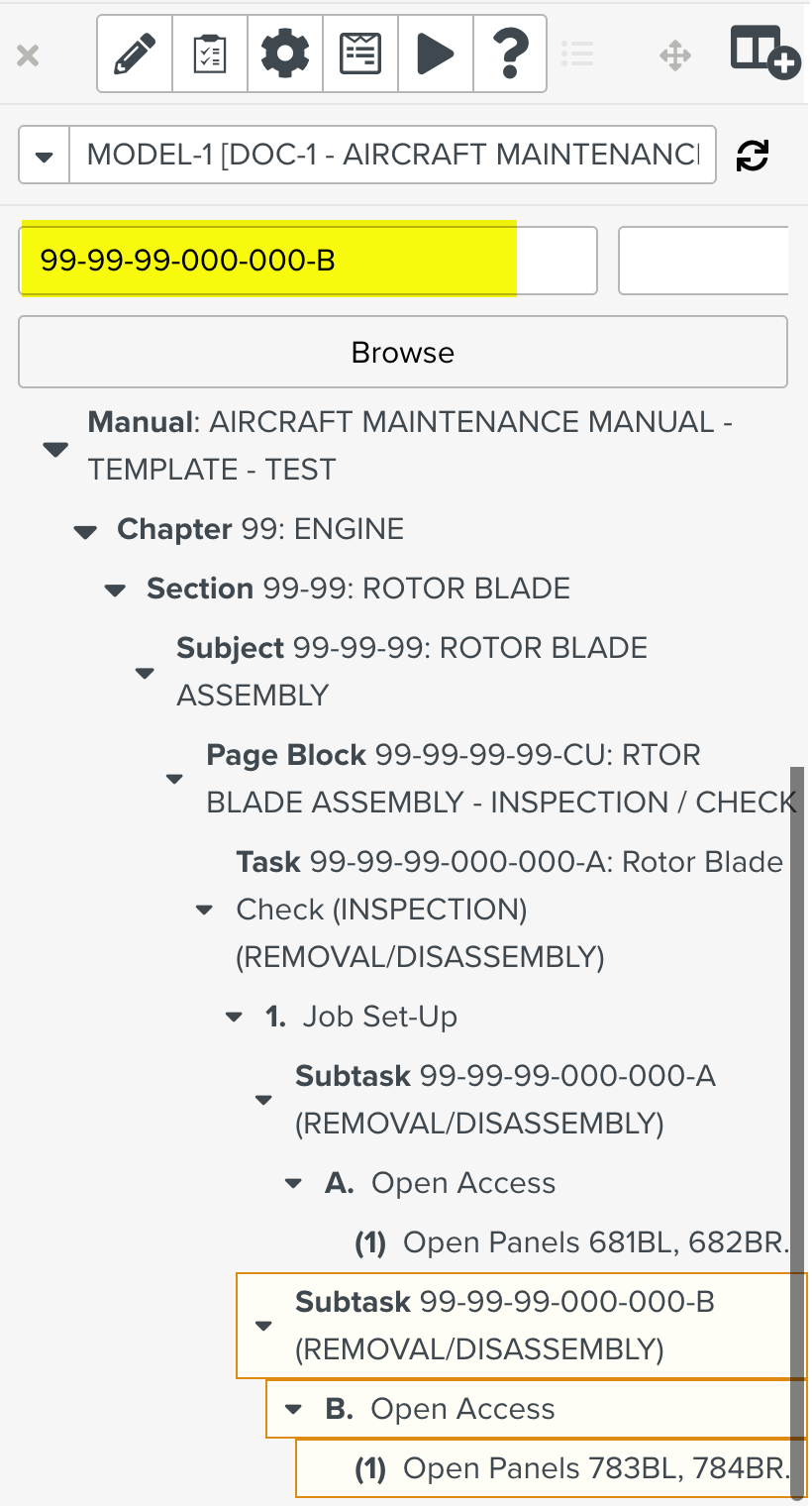
Search by text: Allows you to search the Reference Manual content using keywords.
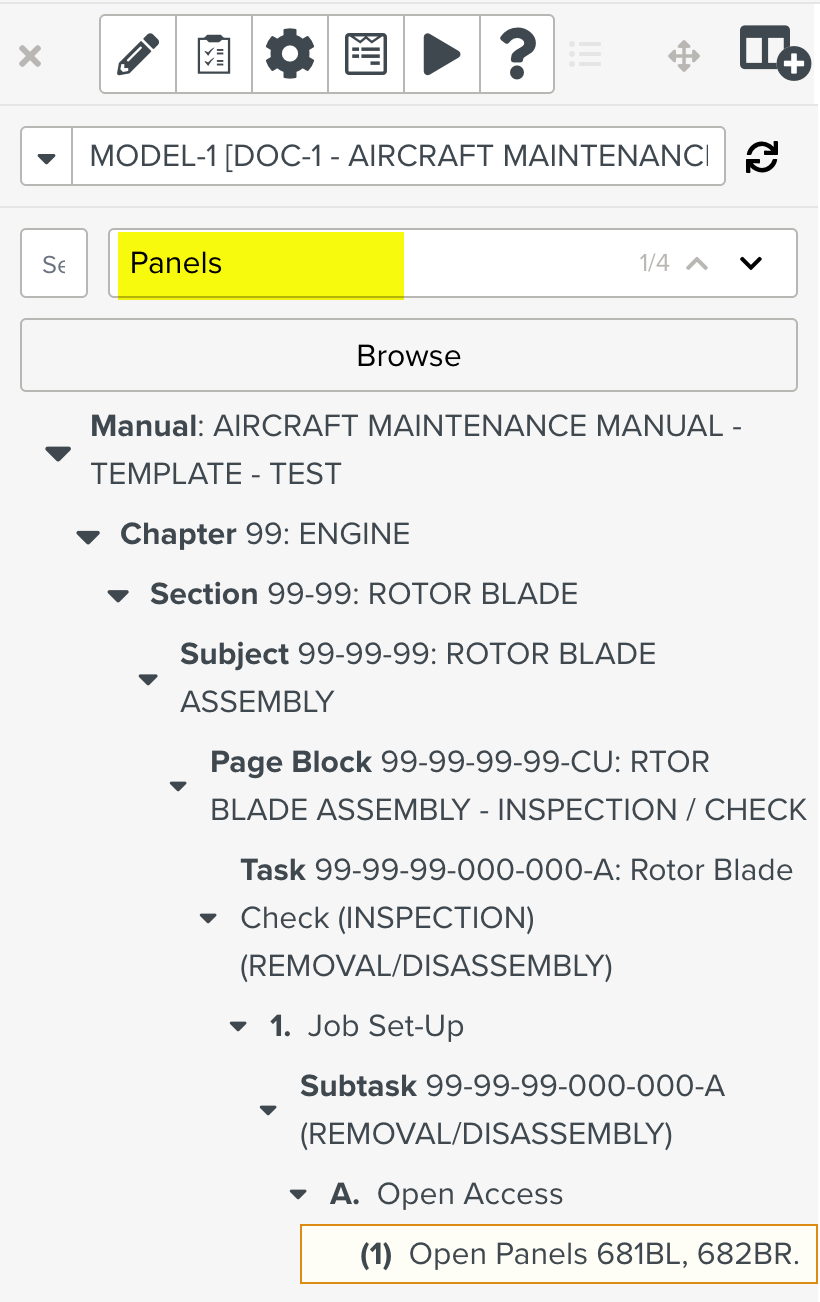
The search highlights the relevant content of the Reference Manual.
Select an element or sub-element such as Page Block, Task, Subtask, Job Set-up, Procedure, or Closing.
In the example below, Job Set-up, Procedure, and Closing are the sub-elements.
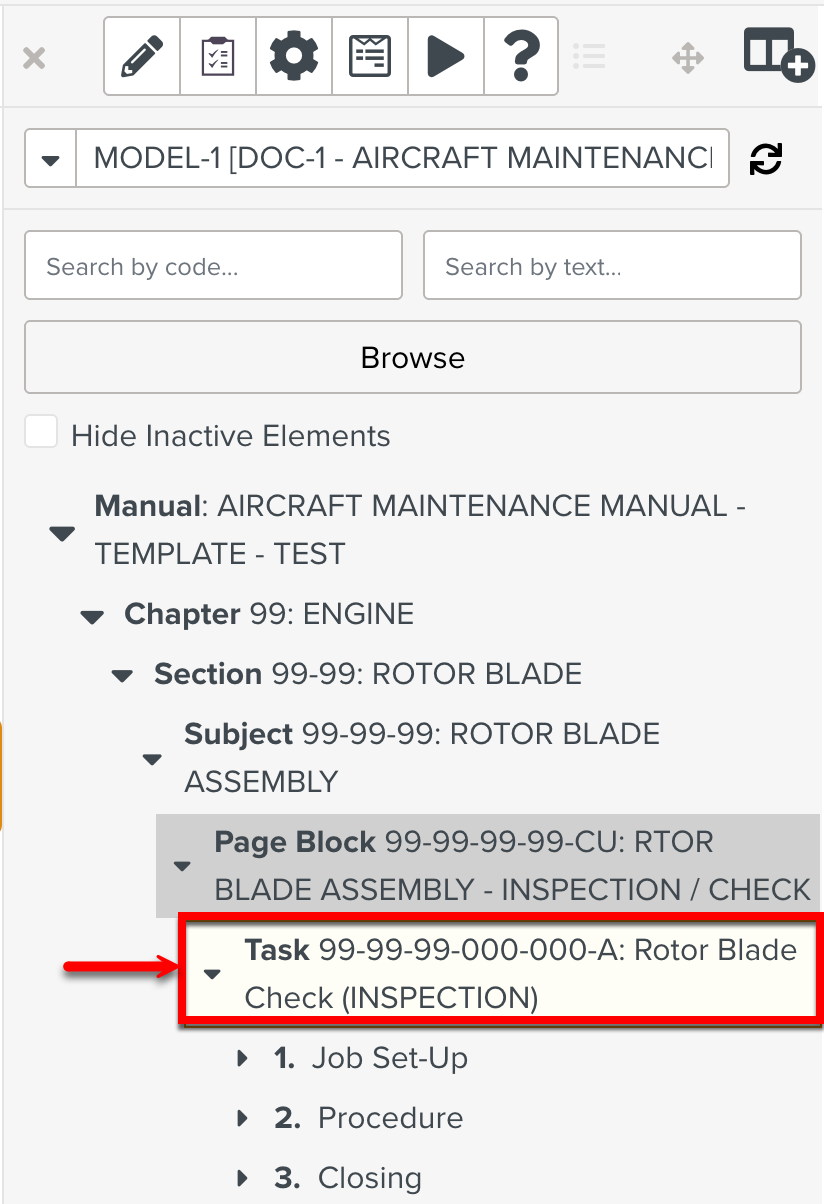
You can select multiple elements or sub-elements using shift + click.
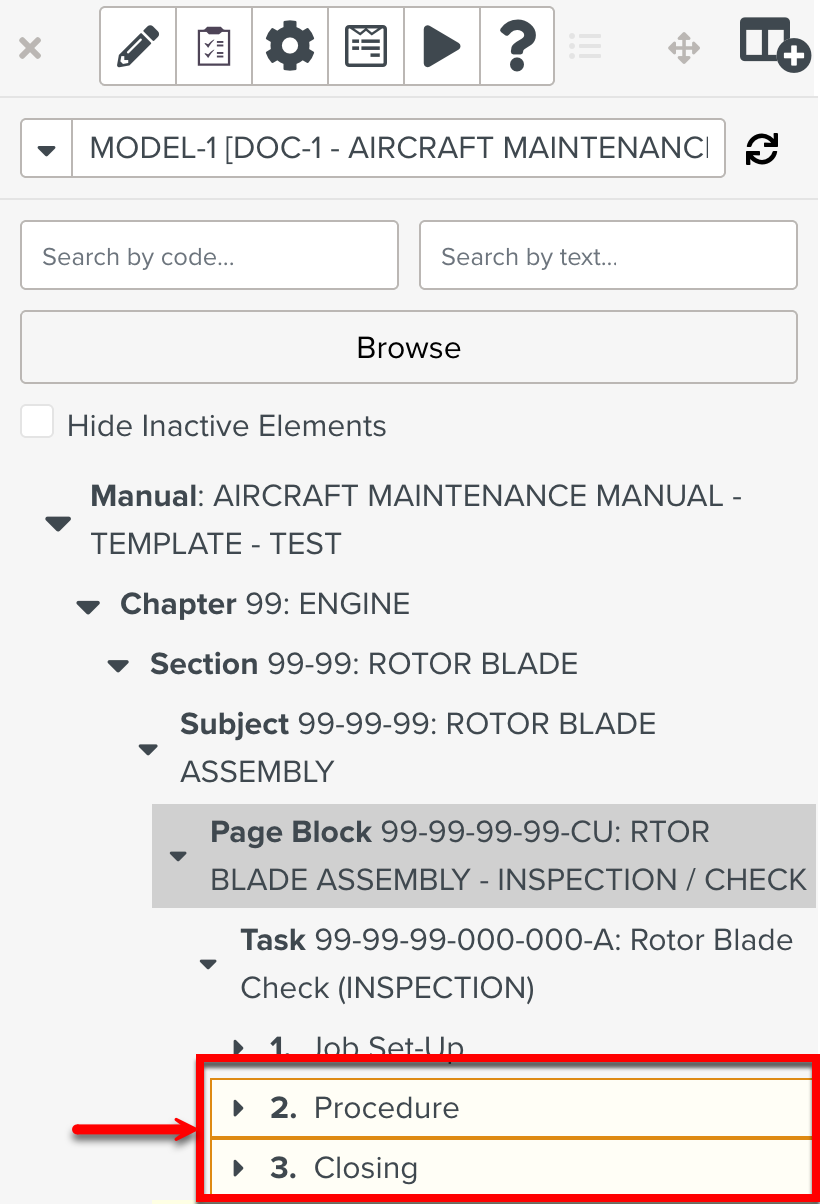
Right click the selected element(s).
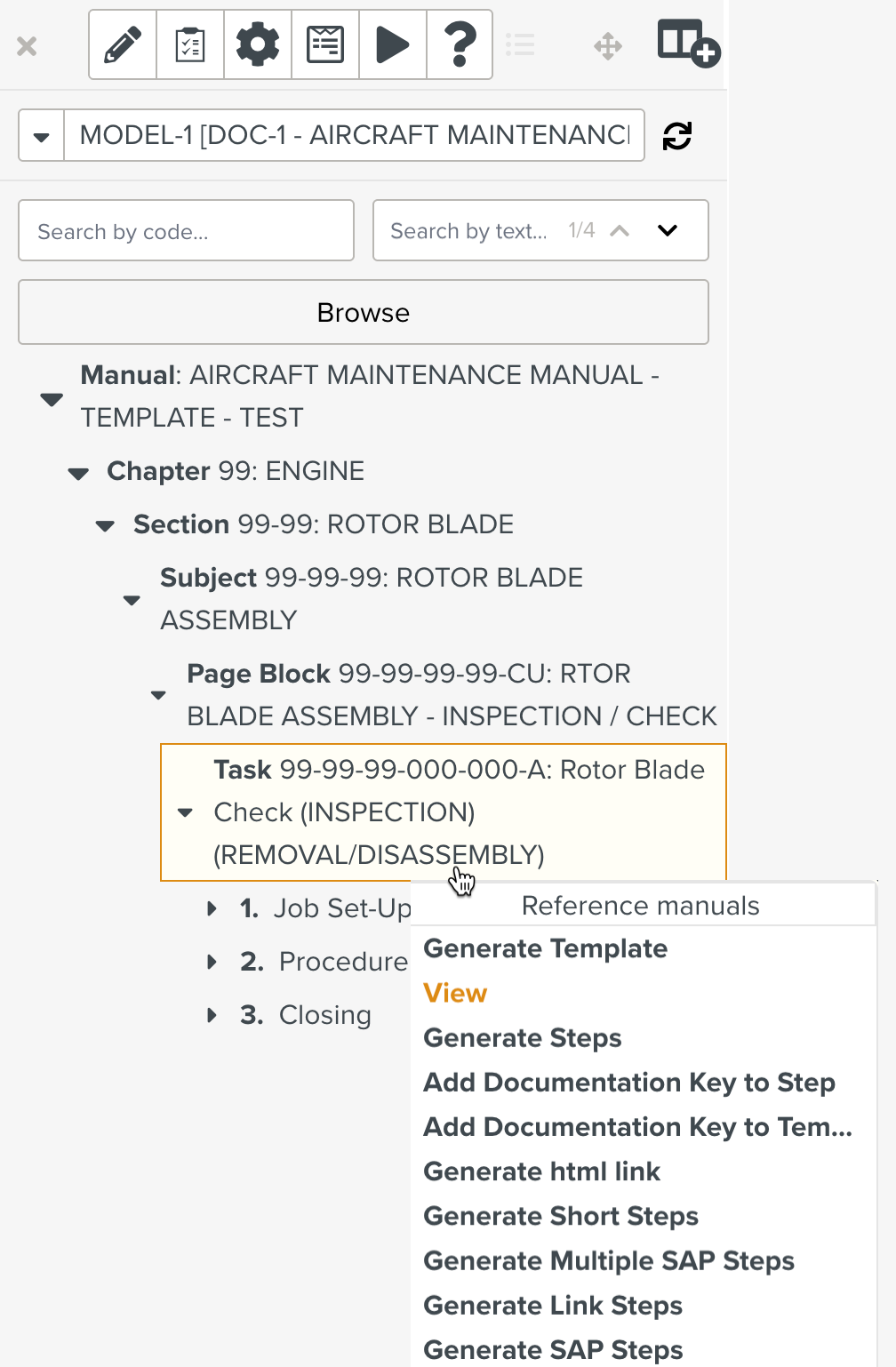
The available options appear.
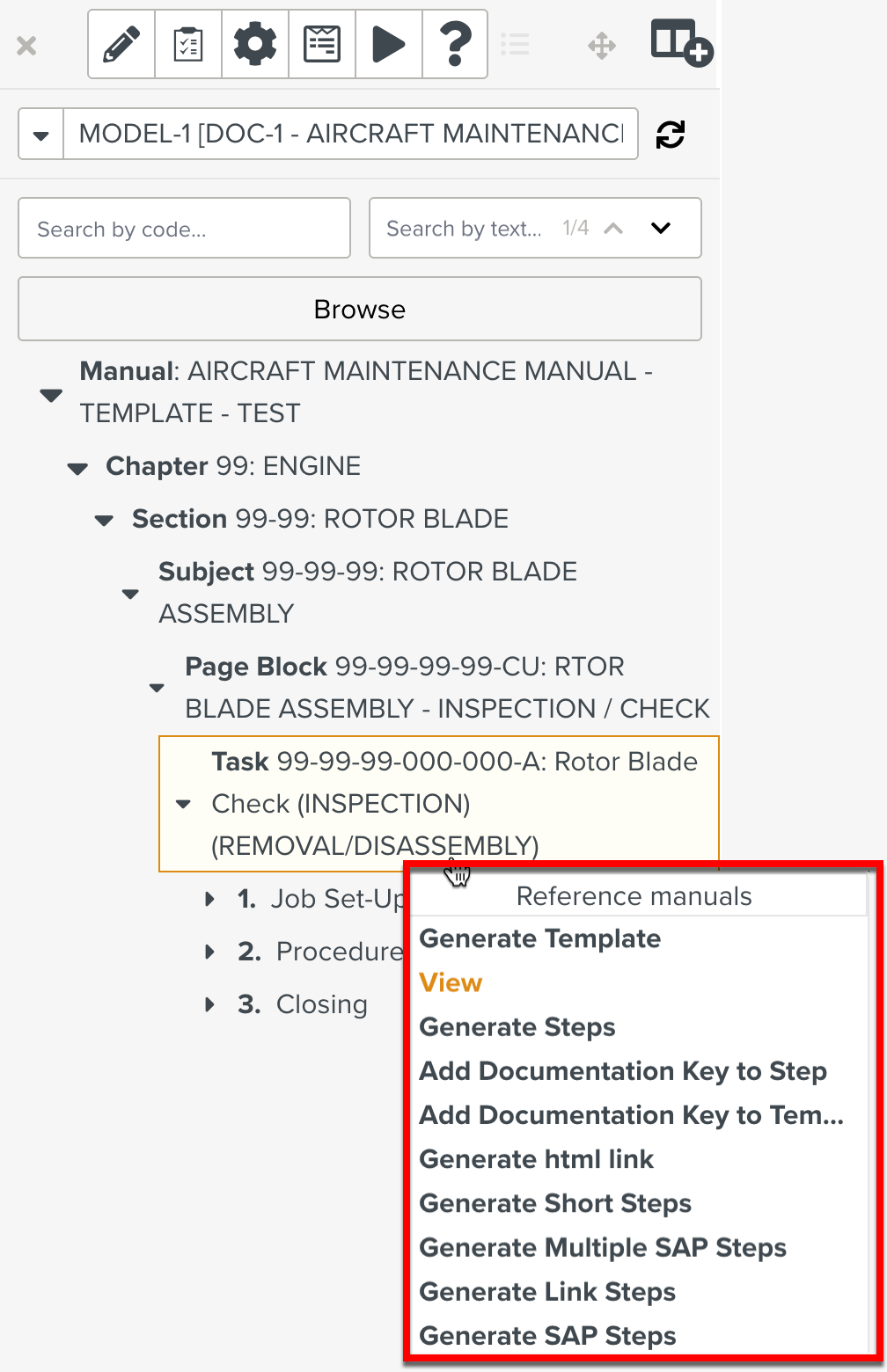
Click .
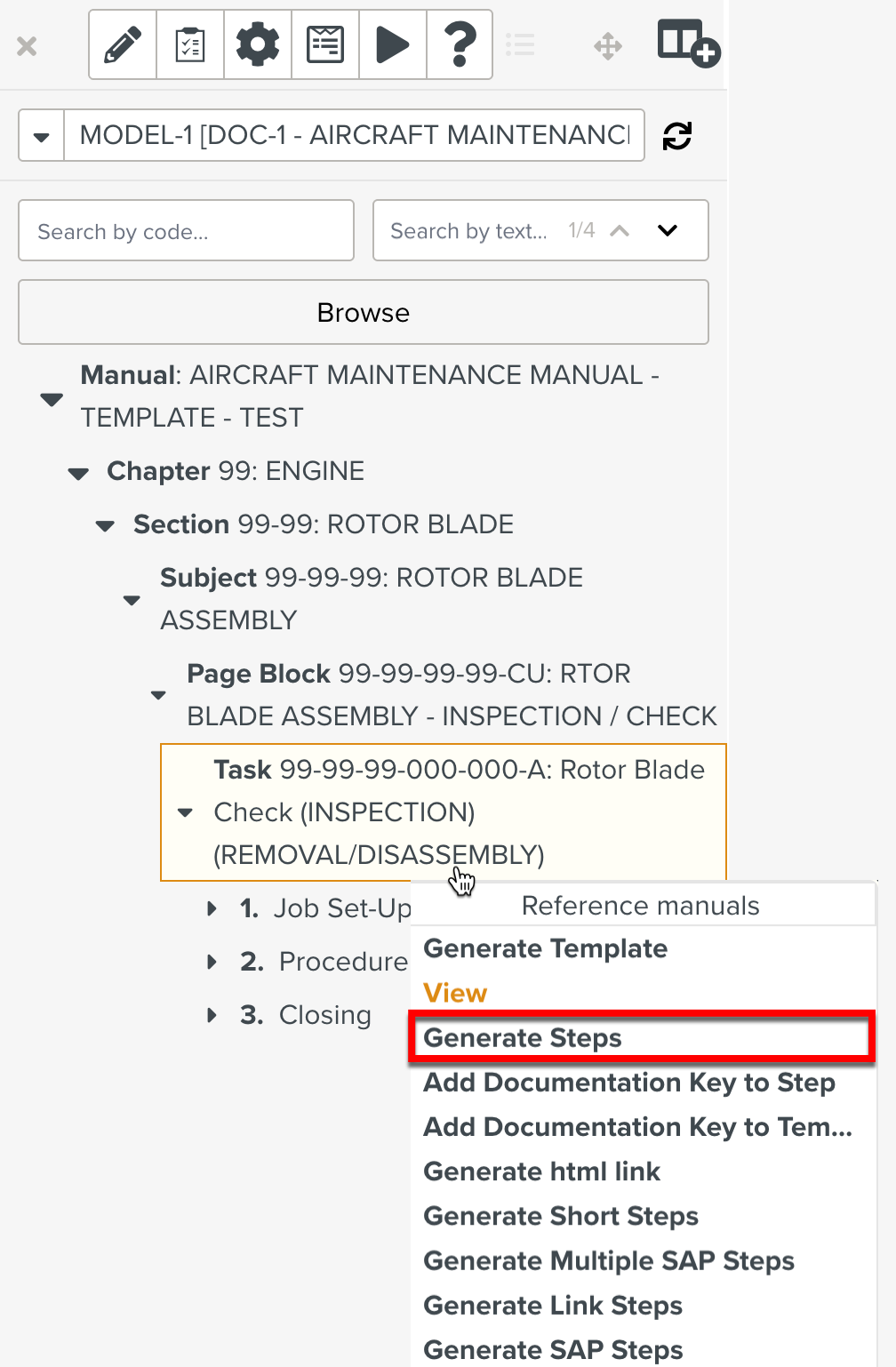
Select where you want to insert the Steps.
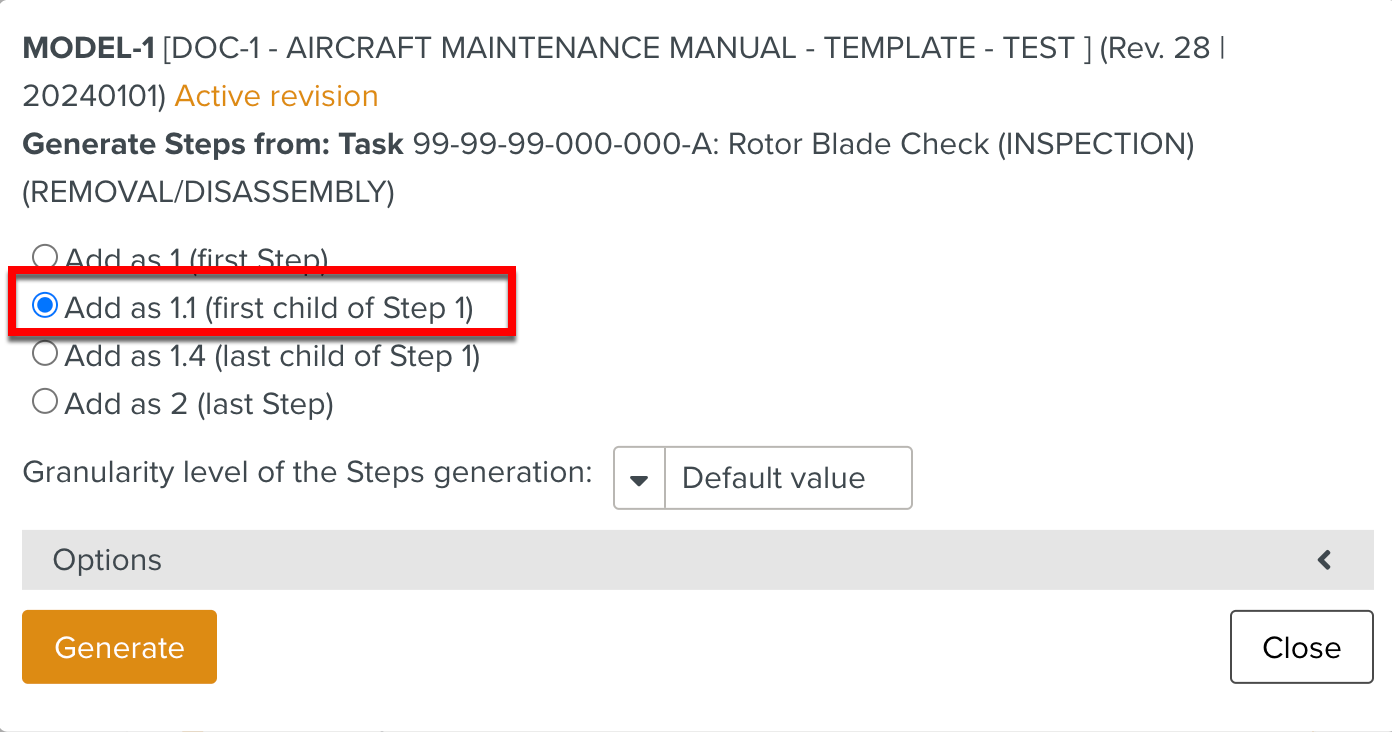
[Optional] Select a granularity level.
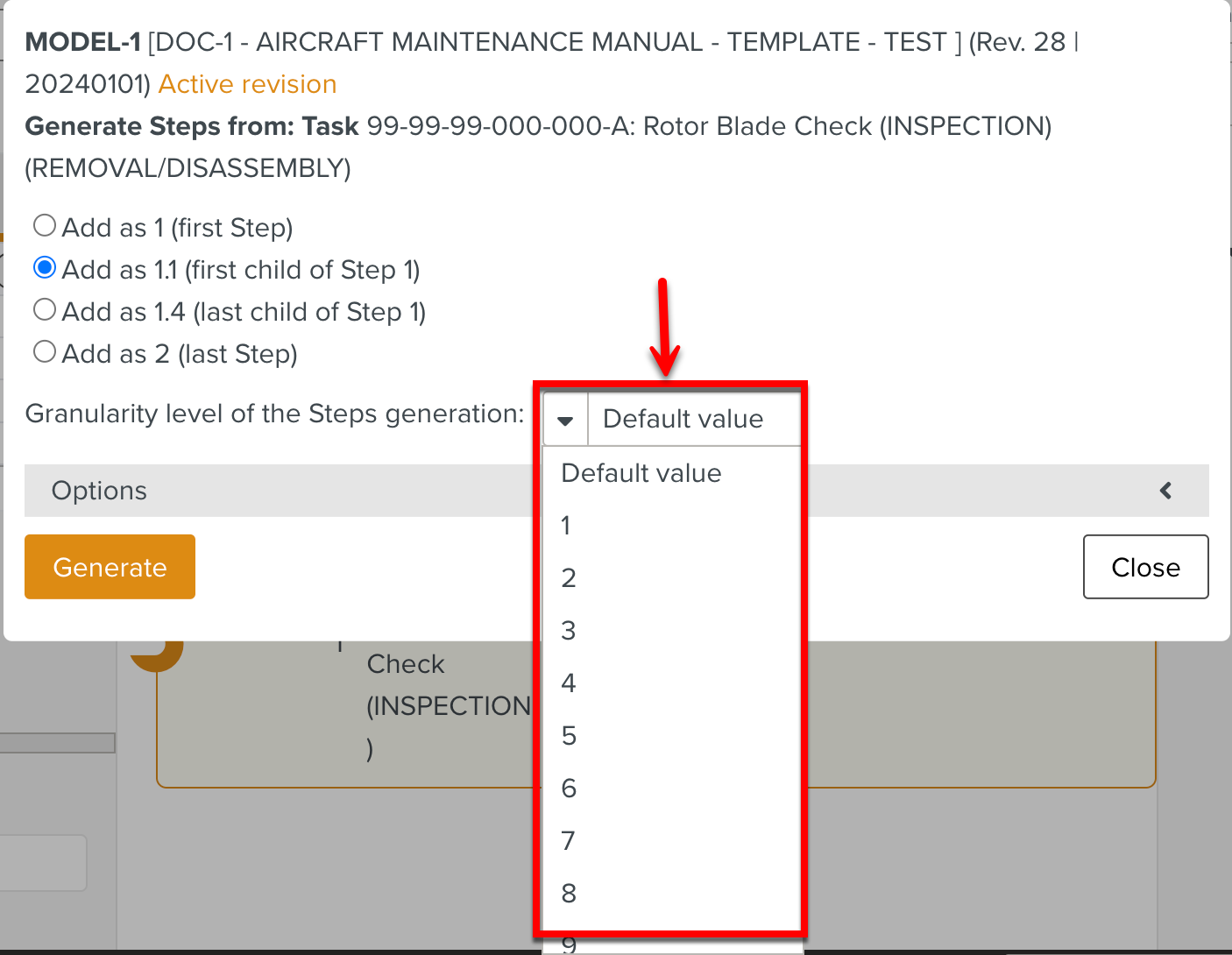
Important
The Default value generated by the system is the recommended value for the granularity level.
Note
The granularity level defines the maximum number of sub-levels that the system will generate.
If the Reference Manual contains more Step levels than the defined granularity level, the content of the child Steps belonging to the inner levels merge with the parent Step at the same level as the granularity level set.
For example, if you select a granularity level of 3 and the Reference Manual contains 5 levels of Steps, the child Steps of level 4 and 5 are merged with the parent Step at level 3.
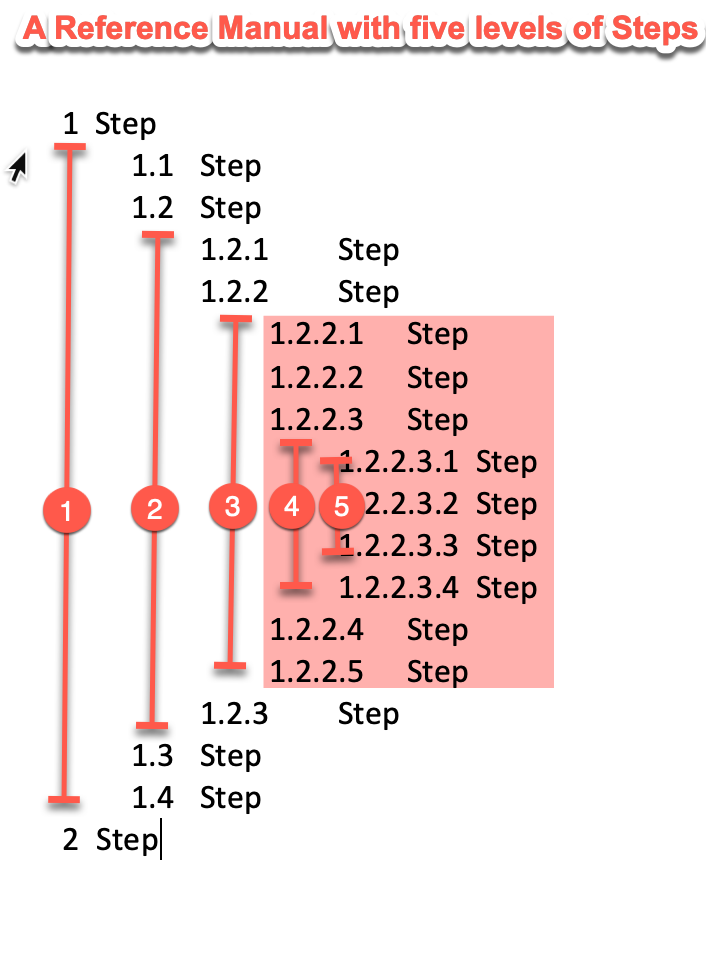
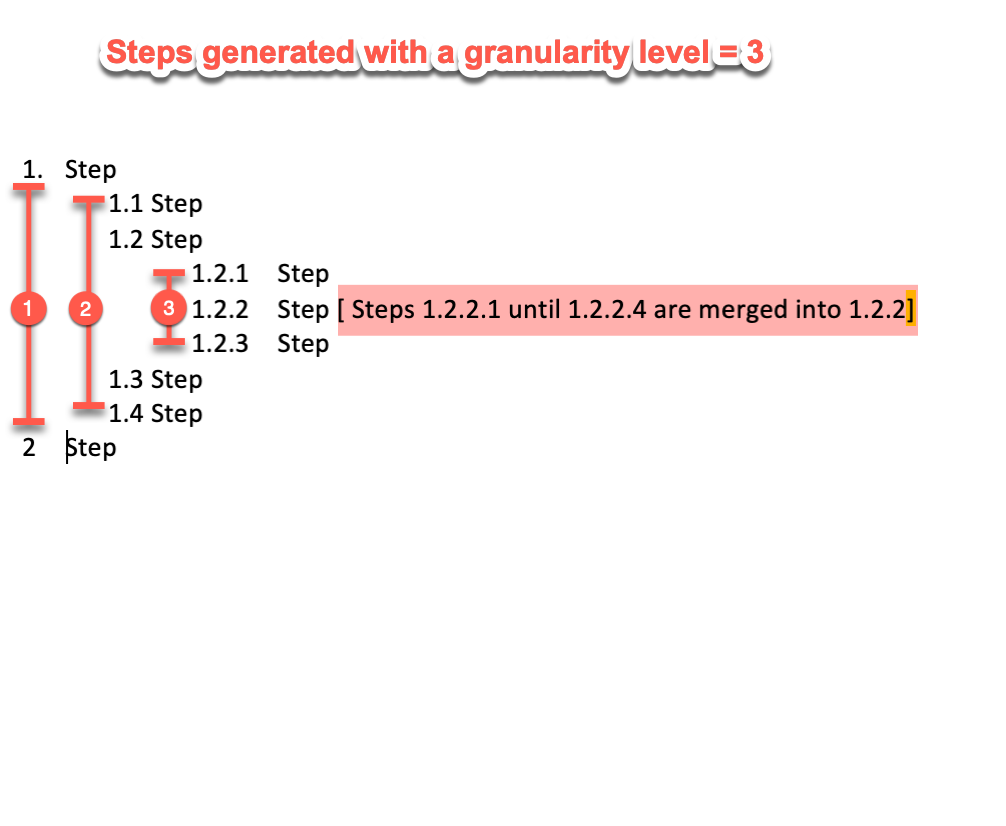
The Granularity level of the Steps generation is available only for the Steps generated from Manuals of format SGML.
[Optional] Expand the Options section and check the Exact links to the referenced content option.
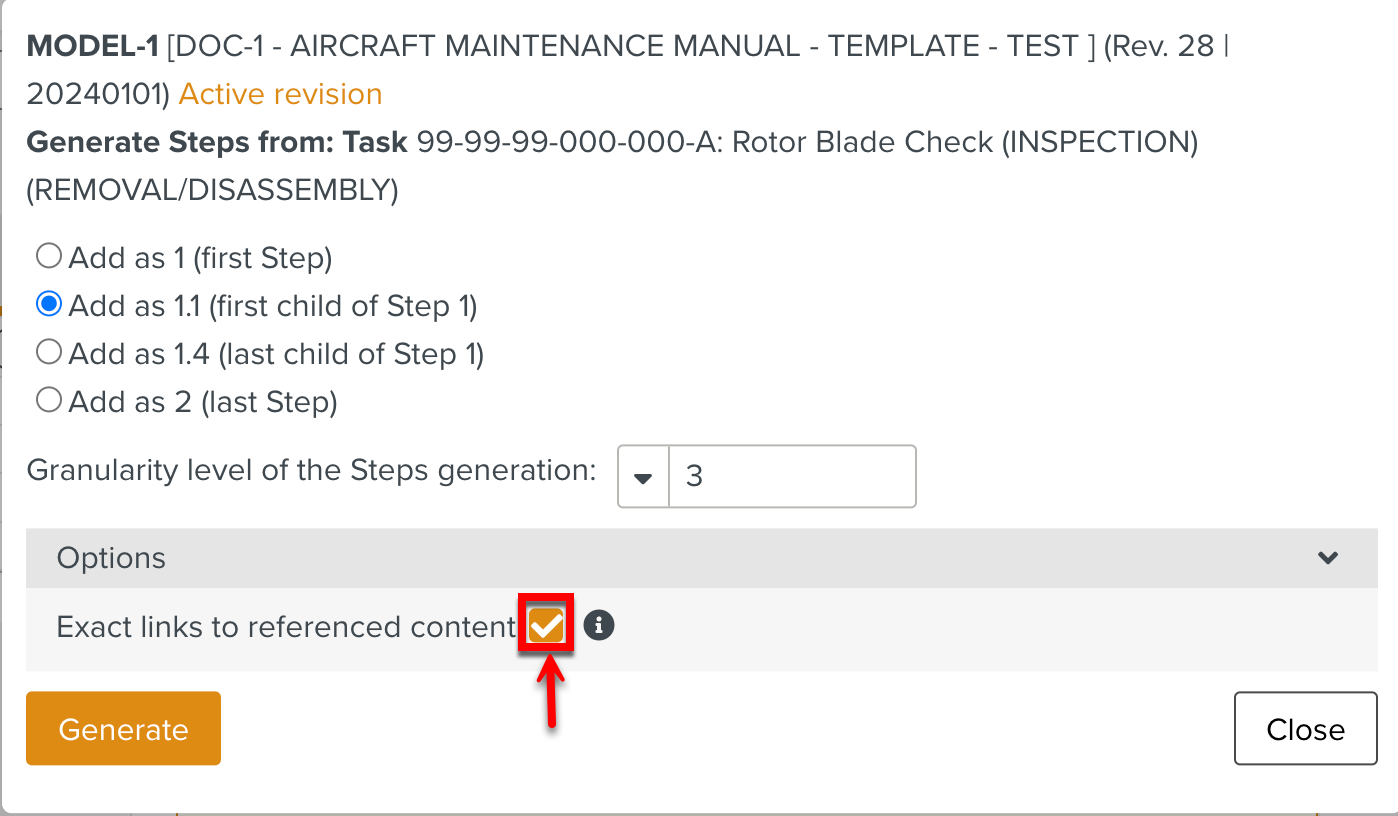
When the option is checked, the links in the Step redirect you to the content in the original version of the Reference Manual.
When the option is not checked, the links in the Step redirect you to the content in the latest version of the Reference Manual.
Click .
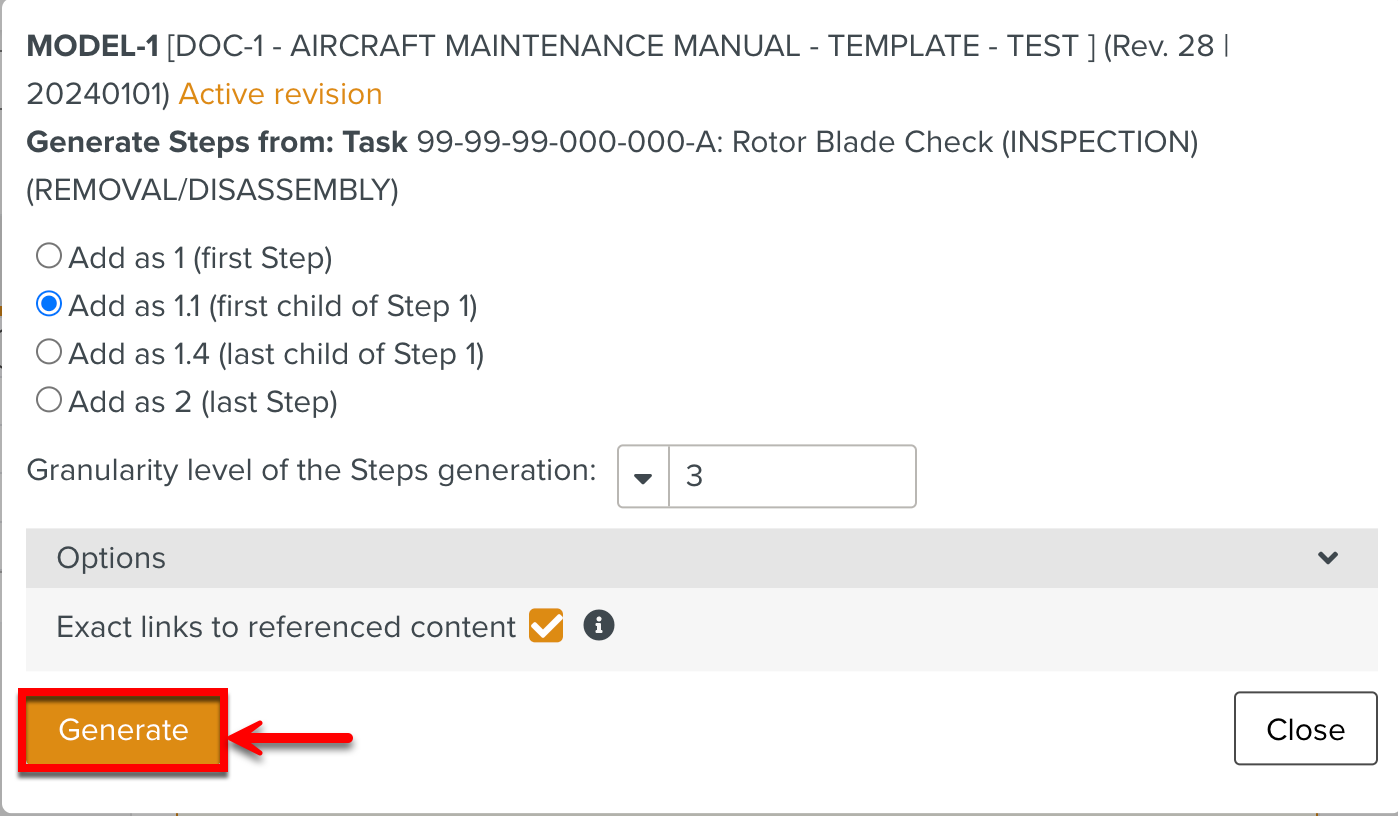
The Steps are added to the Template.
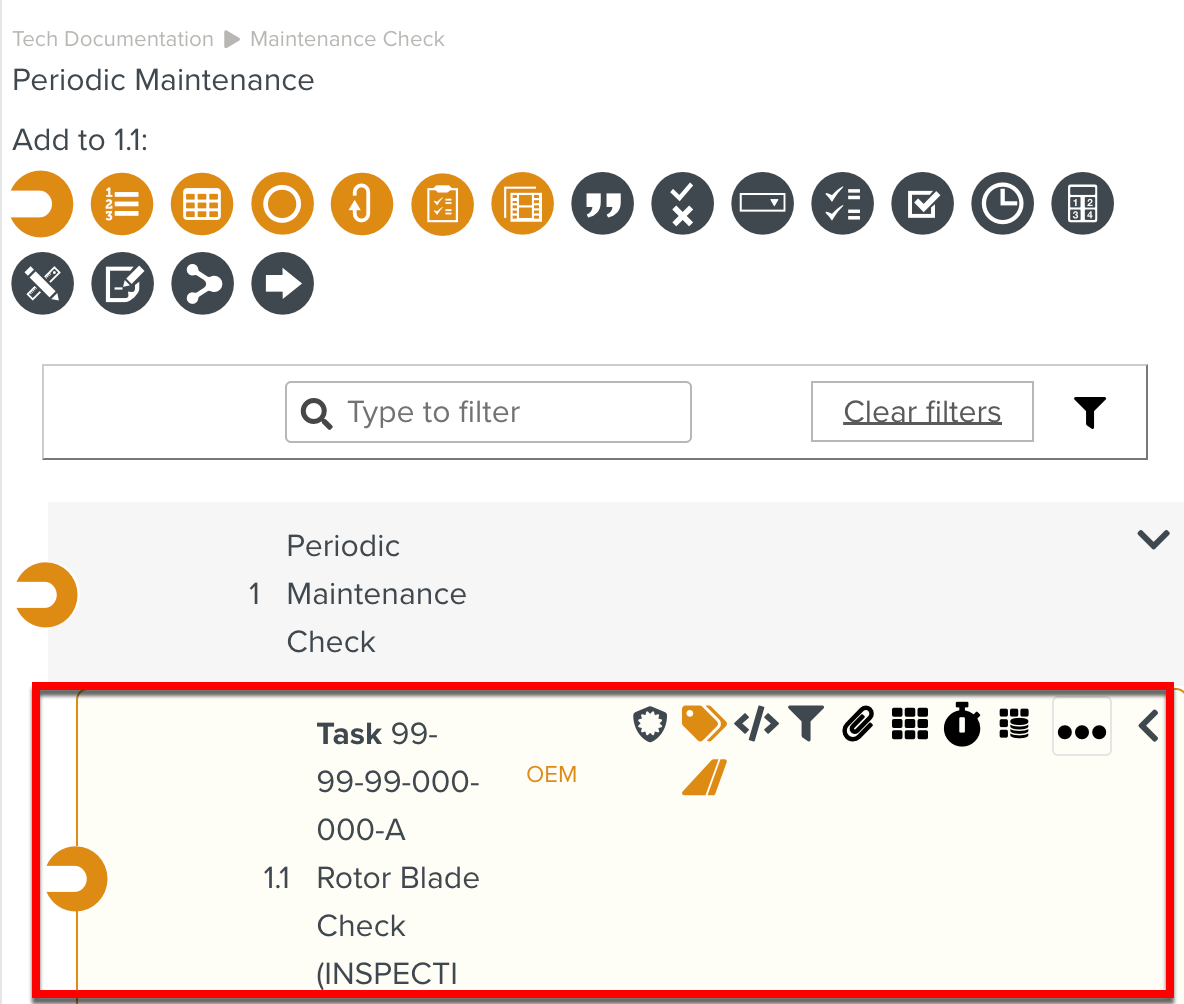
If multiple elements and sub-elements of the Reference Manual were selected to generate Steps, each element and sub-element is added as a different Step. The Steps are added to the Template in the order in which they were selected.
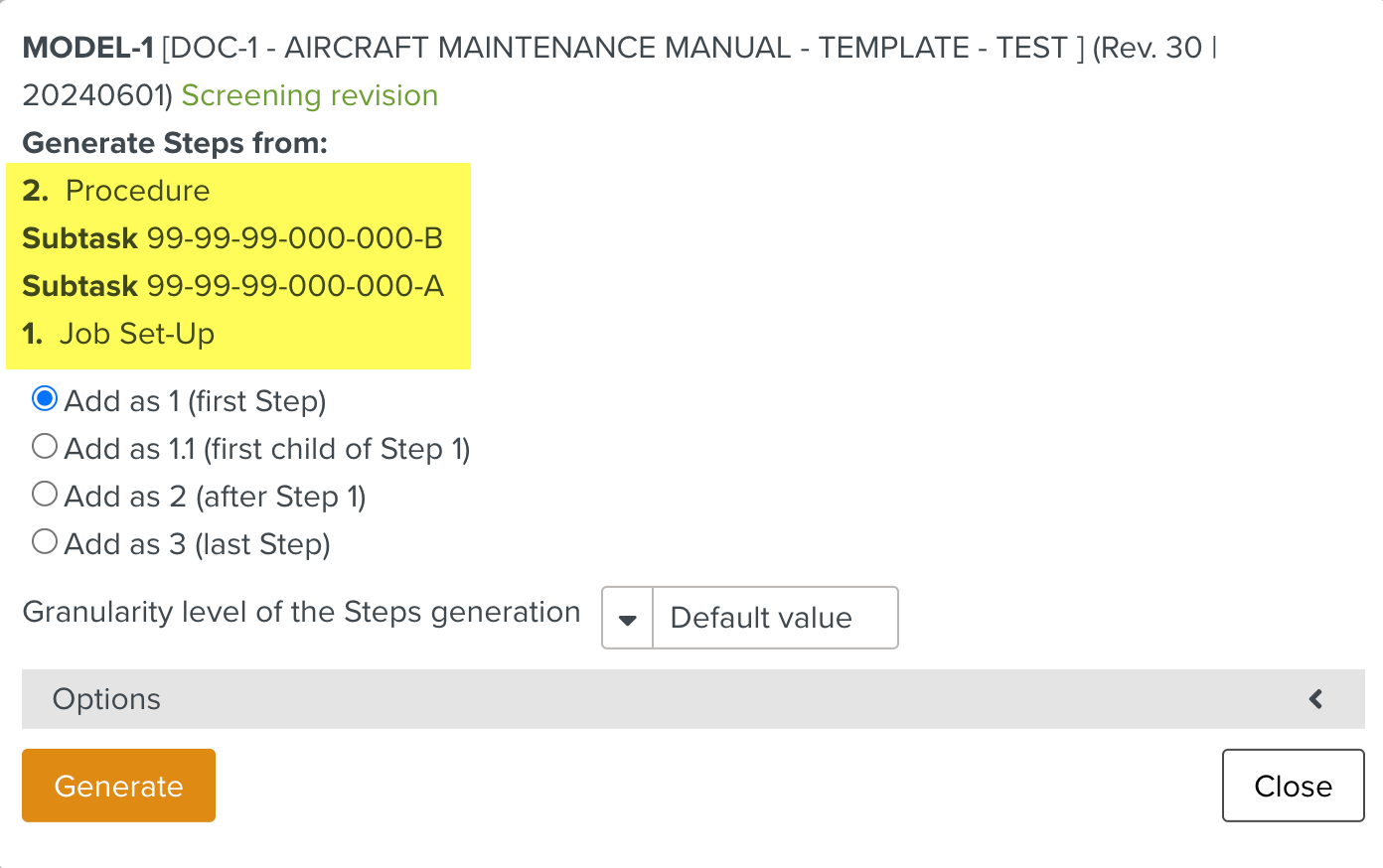
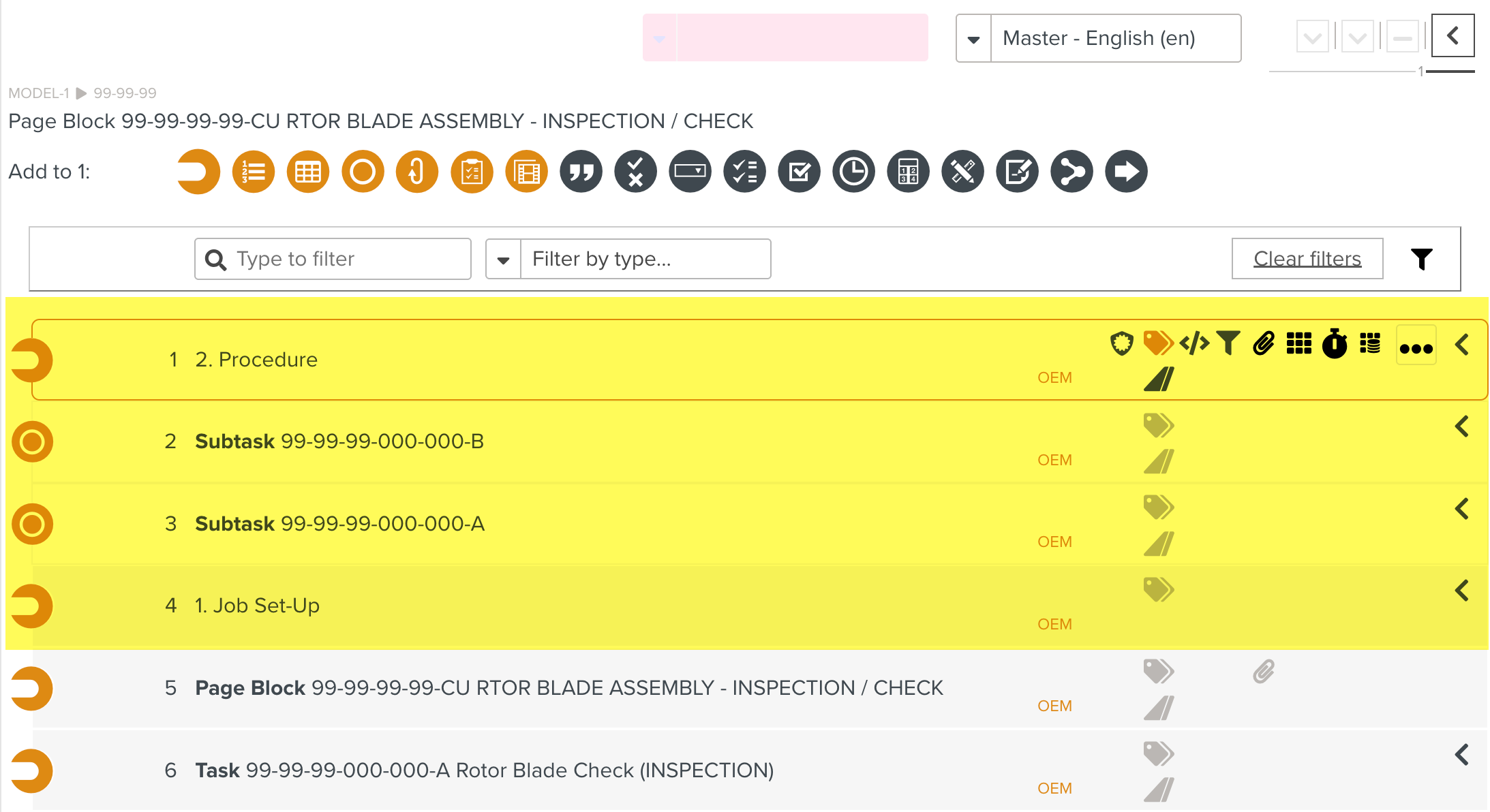
If an element and its sub-element are selected, the sub-element is added twice. It is added as both a child Step under the element Step and as an individual Step.
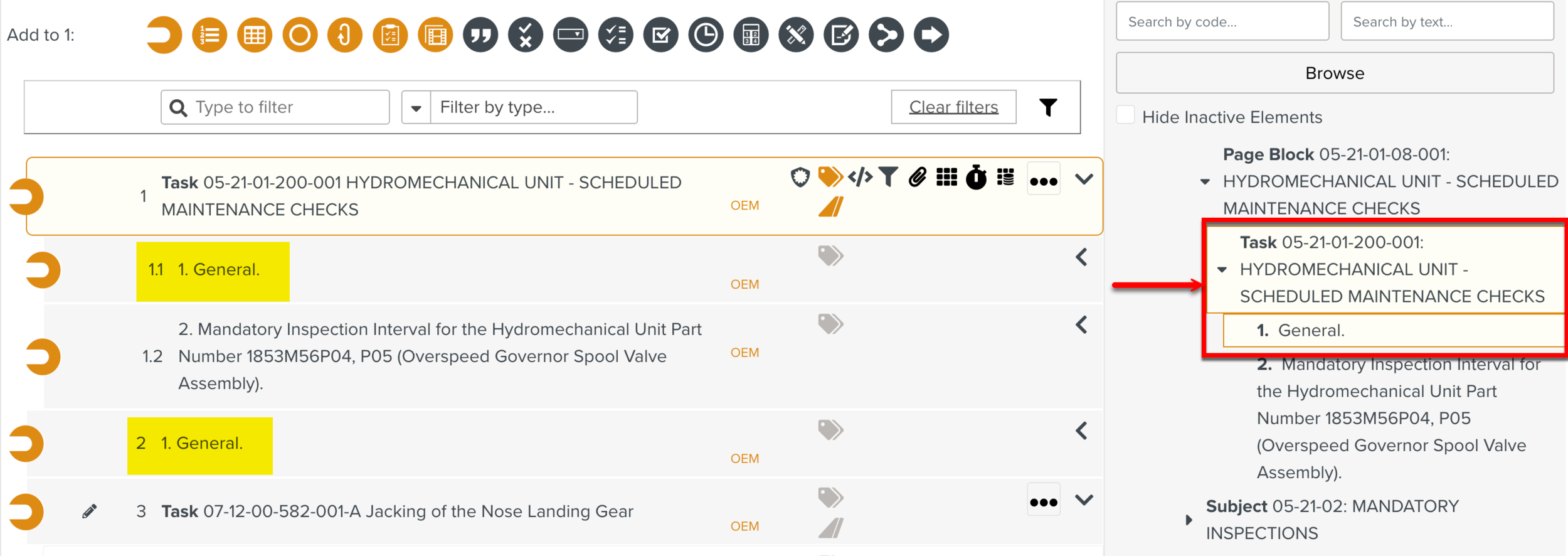
In the above example, the element Task 05-21-01-200-001 and its sub-element 1. General are selected. When Steps are generated, they are added as separate Steps. The sub-element is added twice in the Template.
The Template Step 1 corresponds to Task 05-21-01-200-001. The Steps for 1. General are repeated twice in the Template - once as 1.1, a child Step and again as 2, an individual Step.