Mass Reporting from a Report Package
Mass reporting allows you to generate several reports at once.
Before doing a mass report, you must create a report package. The report package associates a report model to a group of templates, defined by a data scope.
Note
You can also mass-generate reports from jobs by making a search on templates. See the topic Multi Reporting from Search.
To generate several reports:
Go to the section , in the tab
 .
.Select a report model.
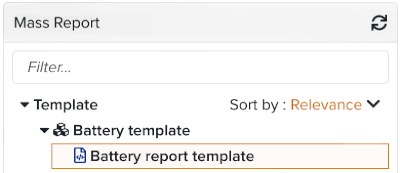
Click on .
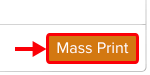
A dialog box opens.
Enter a filename and select a report type.
[Optional] Add a variable.
The variable defined here echoes to a PLUS or MINUS instruction entered in the field . If a variable matches a step that contains a PLUS or MINUS instruction with the same variable and value name, the condition is applied. For more details about the PLUS and MINUS instructions, see the topic Setting Up A Step, in the section Options common to input elements > Link to Object.
[Optional] Select a release package.
A release package applies a constraint. If a template matches the release package, only the compliant version of the template is included in the archive of reports. The templates that do not match the release package get a report based on the current version of the template.
Click on .

An archive with the reports is downloaded on your device.