Using the text shortcuts
For more information about the controls used in FieldLogs, read Controls.
Text shortcuts are here to provide sentences or sets of words that you frequently use.
You can use text shortcuts in the free text answer, in the comment log and in the chat.
Use the text shortcuts
Tap on
 on the keyboard
on the keyboardFieldLogs displays the list of text shortcuts.
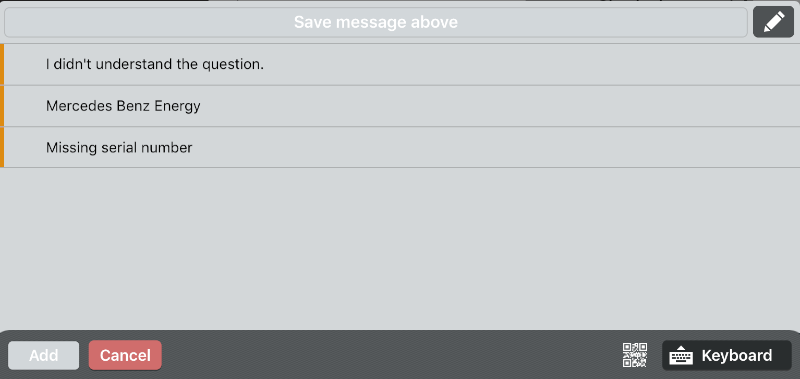
Note
The enterprise-level shortcuts are in orange. The private shortcuts are in blue.
Tap on the shortcut you want to use.
The shortcut is added to the text.
Note
If you already wrote text, FieldLogs appends the shortcuts after it.
Tap on
 to add the text/comment to the step.
to add the text/comment to the step.
Save a private text shortcut
Tap your text.
Tap on Save message above.
The shortcuts is saved.
Organize the private text shortcuts
Important
You cannot organize enterprise-level text shortcuts.
Tap on
 .
.The pen turns to blue and
 becomes available on the right of the private text shortcuts.
becomes available on the right of the private text shortcuts.
Press
 and hold to move the text shortcuts.
and hold to move the text shortcuts.Tap on
 .
.You turn the edition mode off.