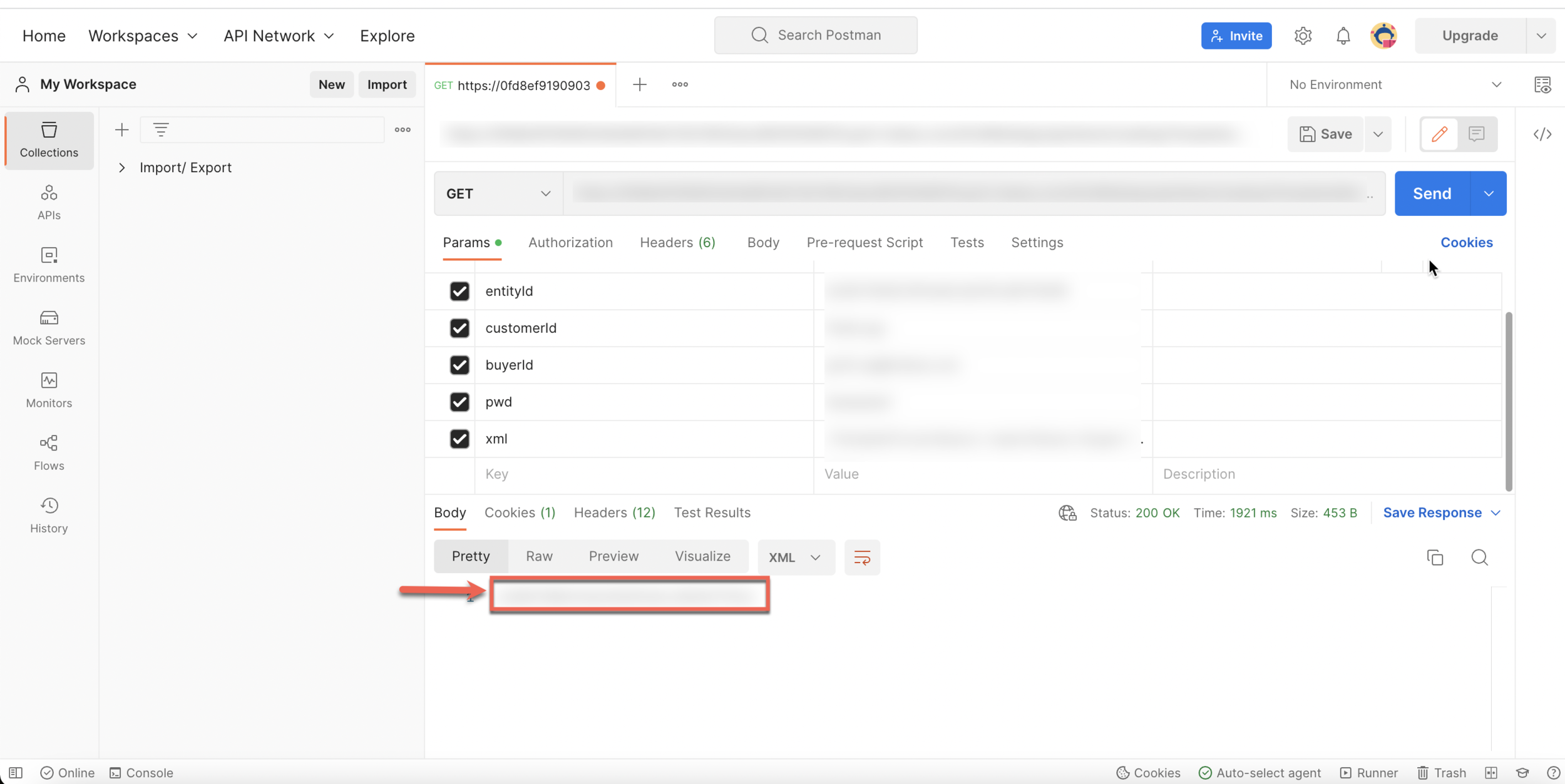Using Postman API Platform for Mass Export of Templates
Postman is an application used to send HTTP requests.
Postman Installation
Create an account following the instructions on https://www.postman.com
Mass Export Procedure
Select the dropdown near .
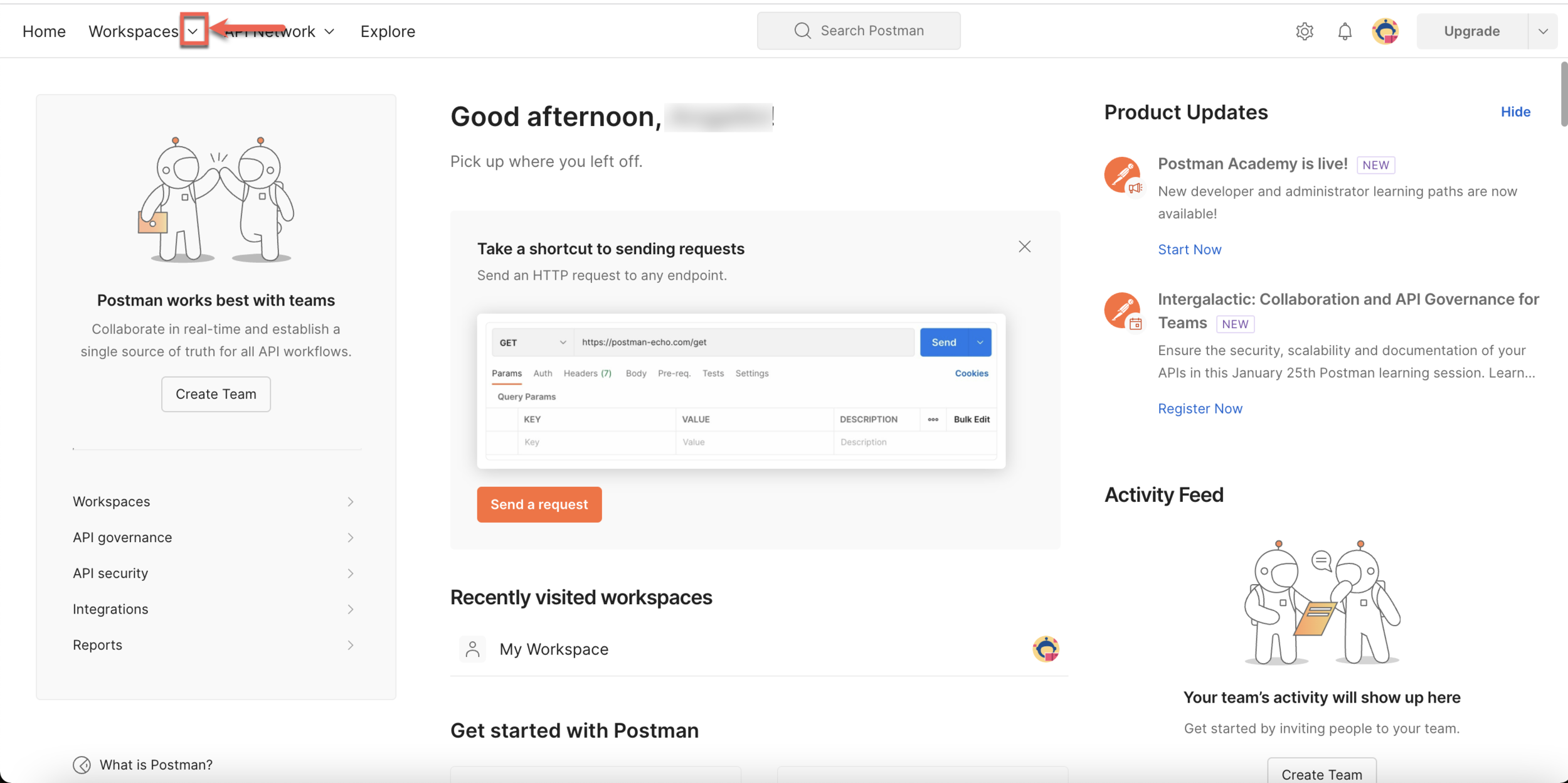
Select .
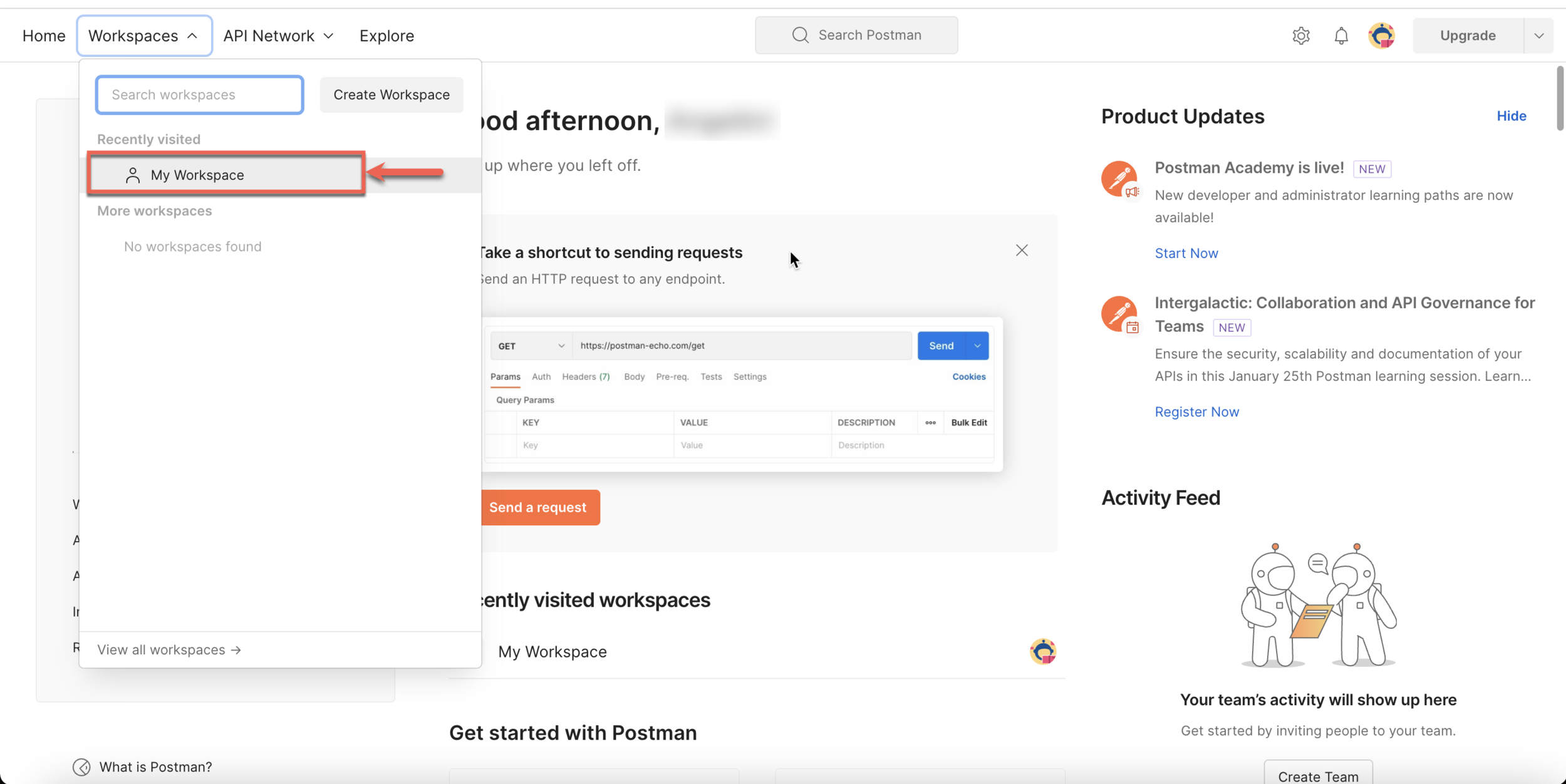
Click .
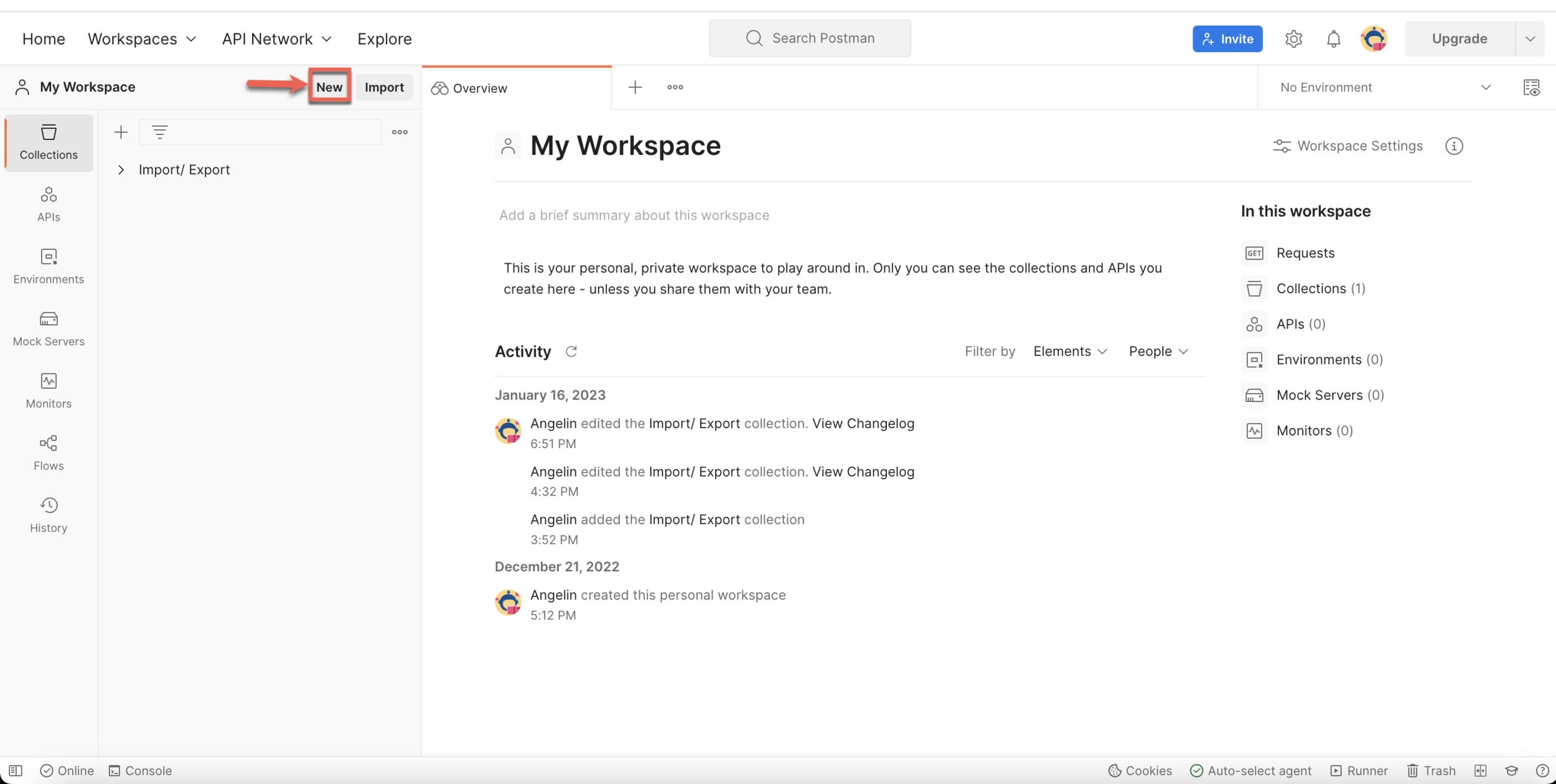
Select .
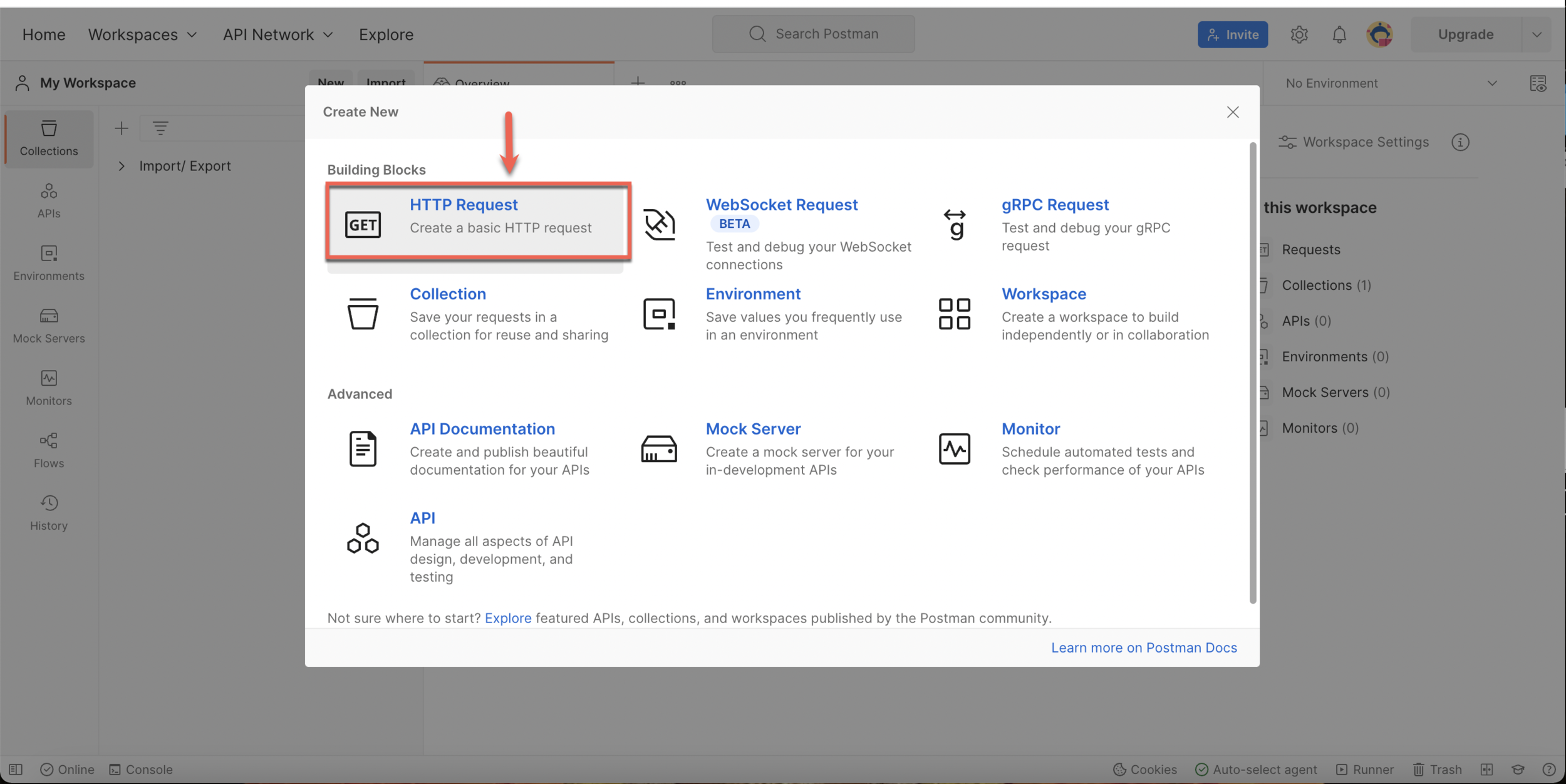
Build the HTTP Request link as shown below.
The following link consists of fixed values and variables.
The text highlighted in yellow are variables, and the other values are fixed.
You can check the variables through Enterprise settings.
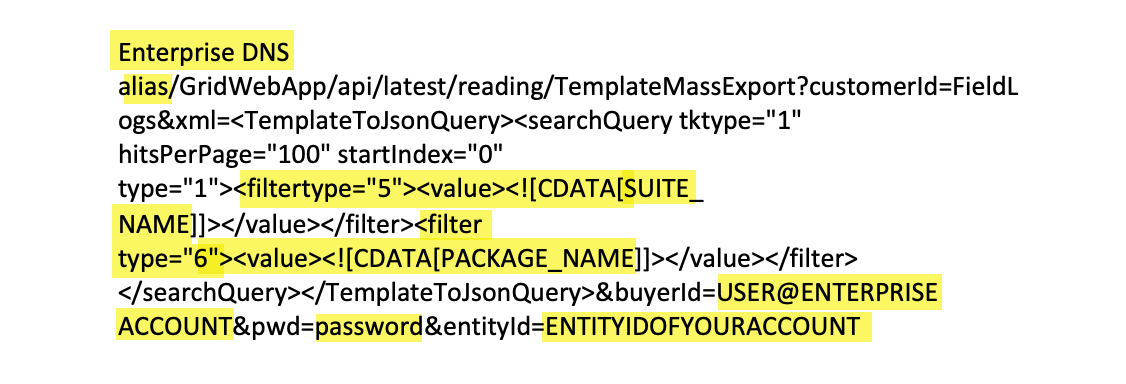
Enter the HTTP Request created in Step 5 in the field.
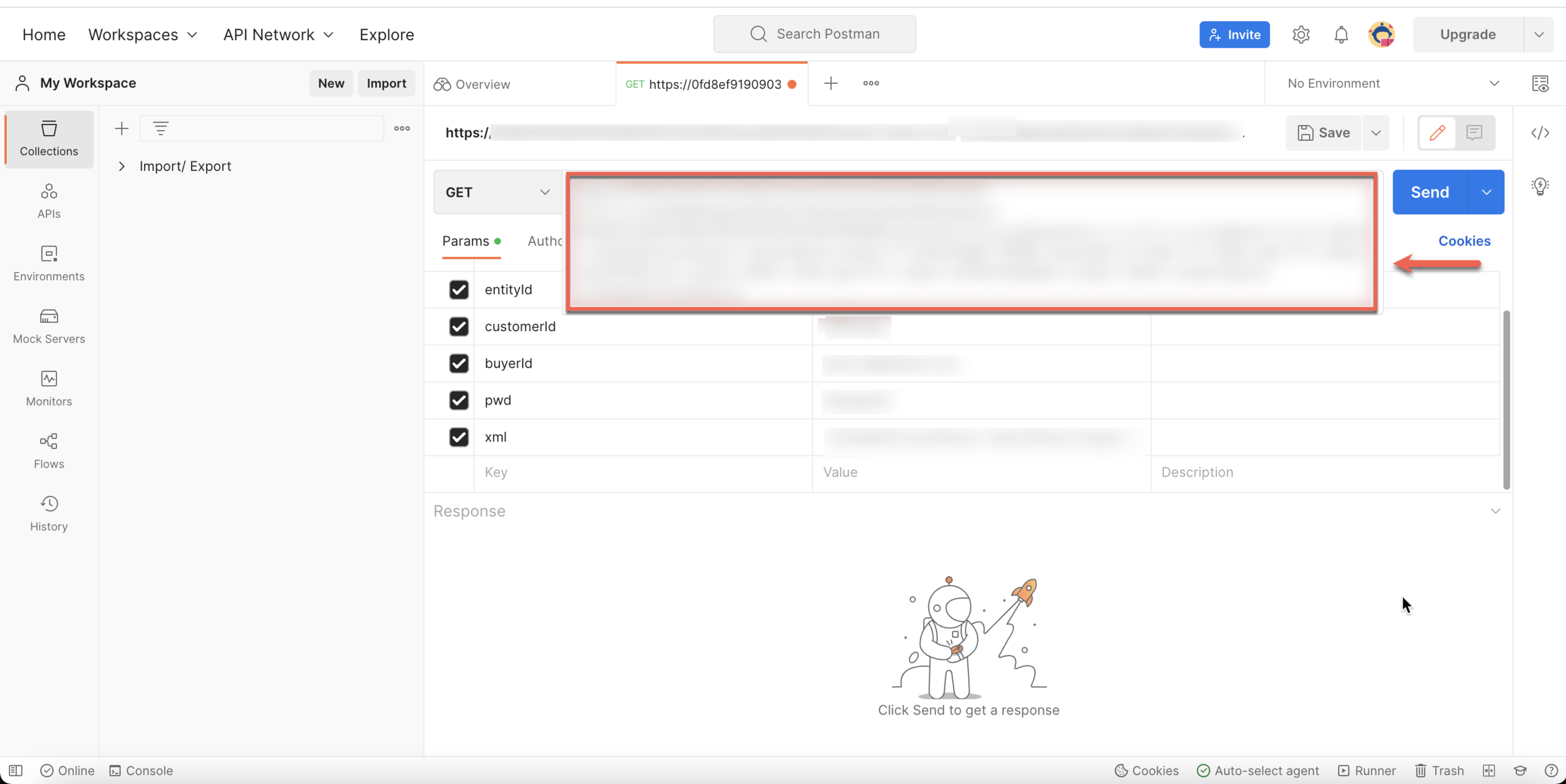
The following parameters are required to build the HTTP request.
Entry name
Description
entityId
ID of the account
customerId
ID of the user
buyerId
Username
pwd
Password
xml
This is the key which has the content of SearchQueries and a list of Reading references
To get the value for entityId, go to FieldLogs, Console and type info() as shown below.
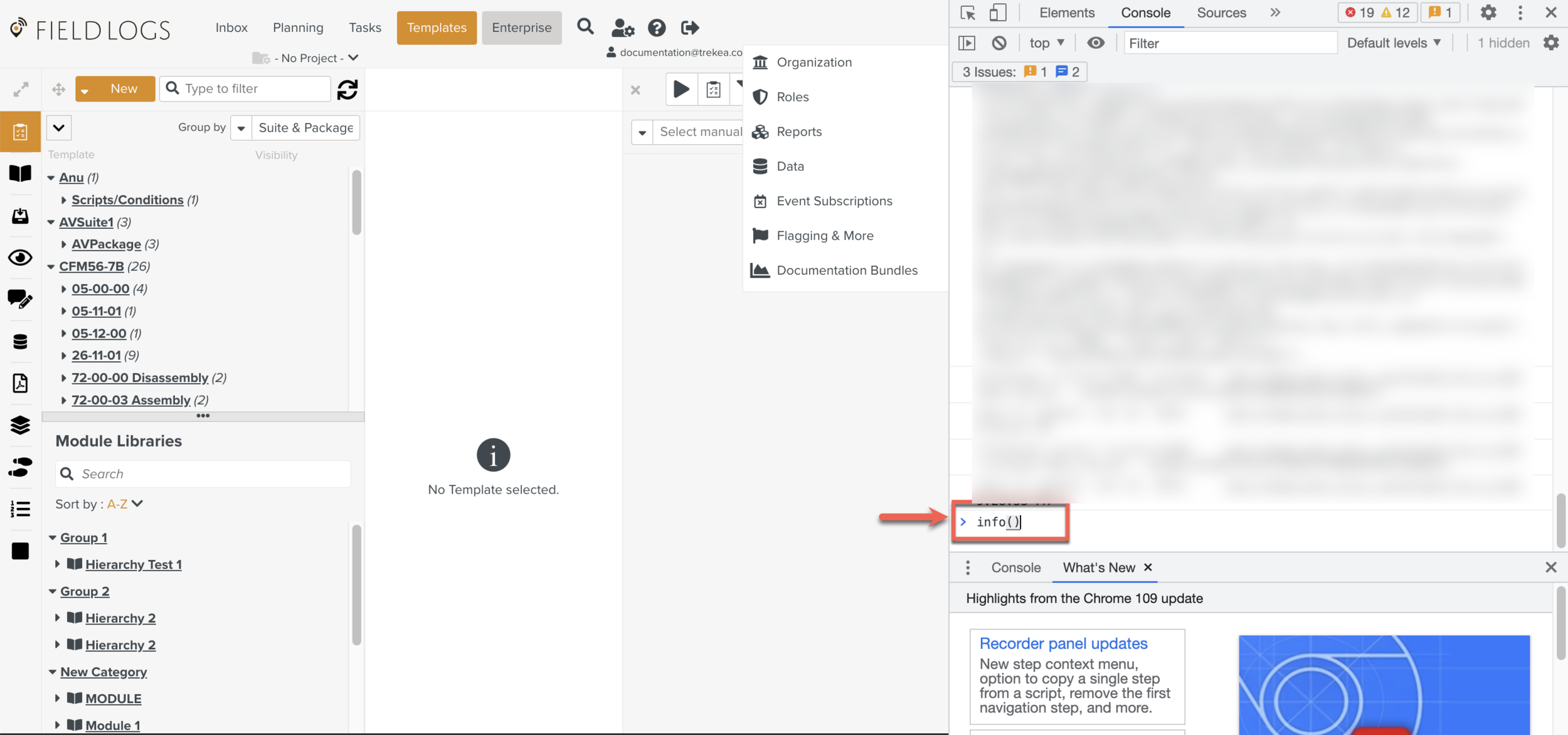
Copy and Paste the entityId in the key column.
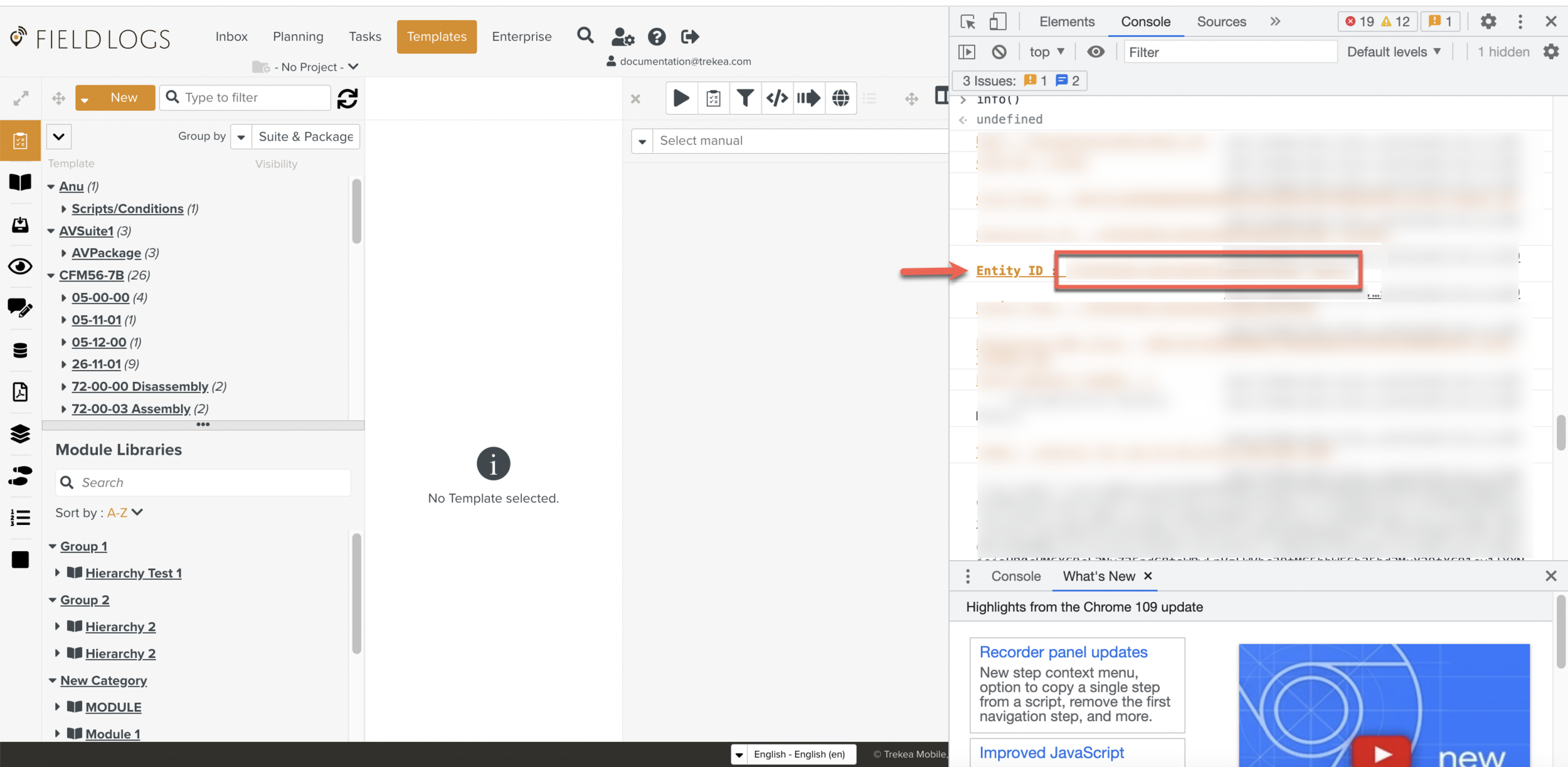
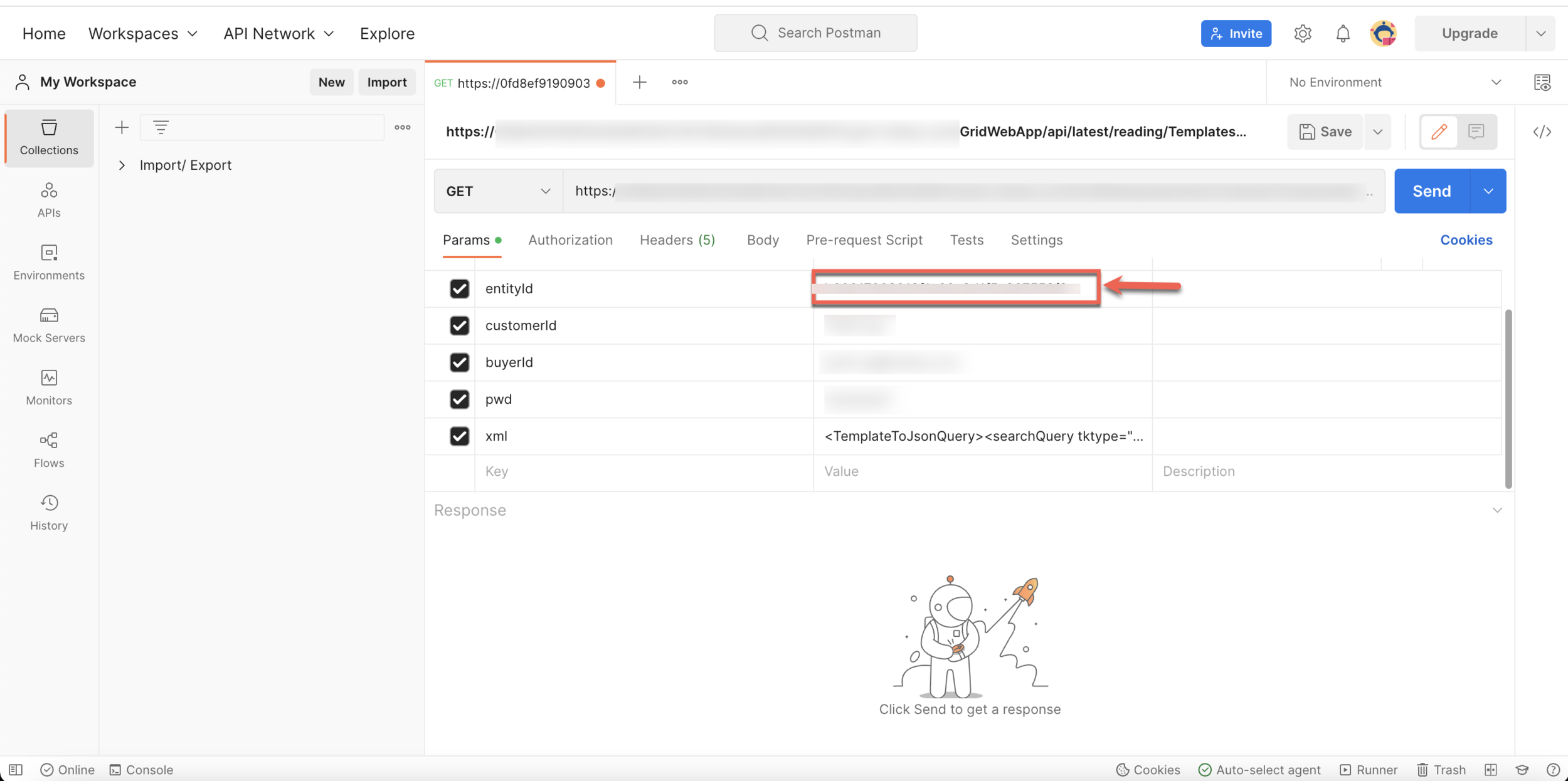
Enterprise DNS alias When you want to export a Template from one environment to another environment, you need to change the Enterprise DNS alias to make a servlet call.
To know the Enterprise DNS alias, go to FieldLogs, go to Console, and type info()
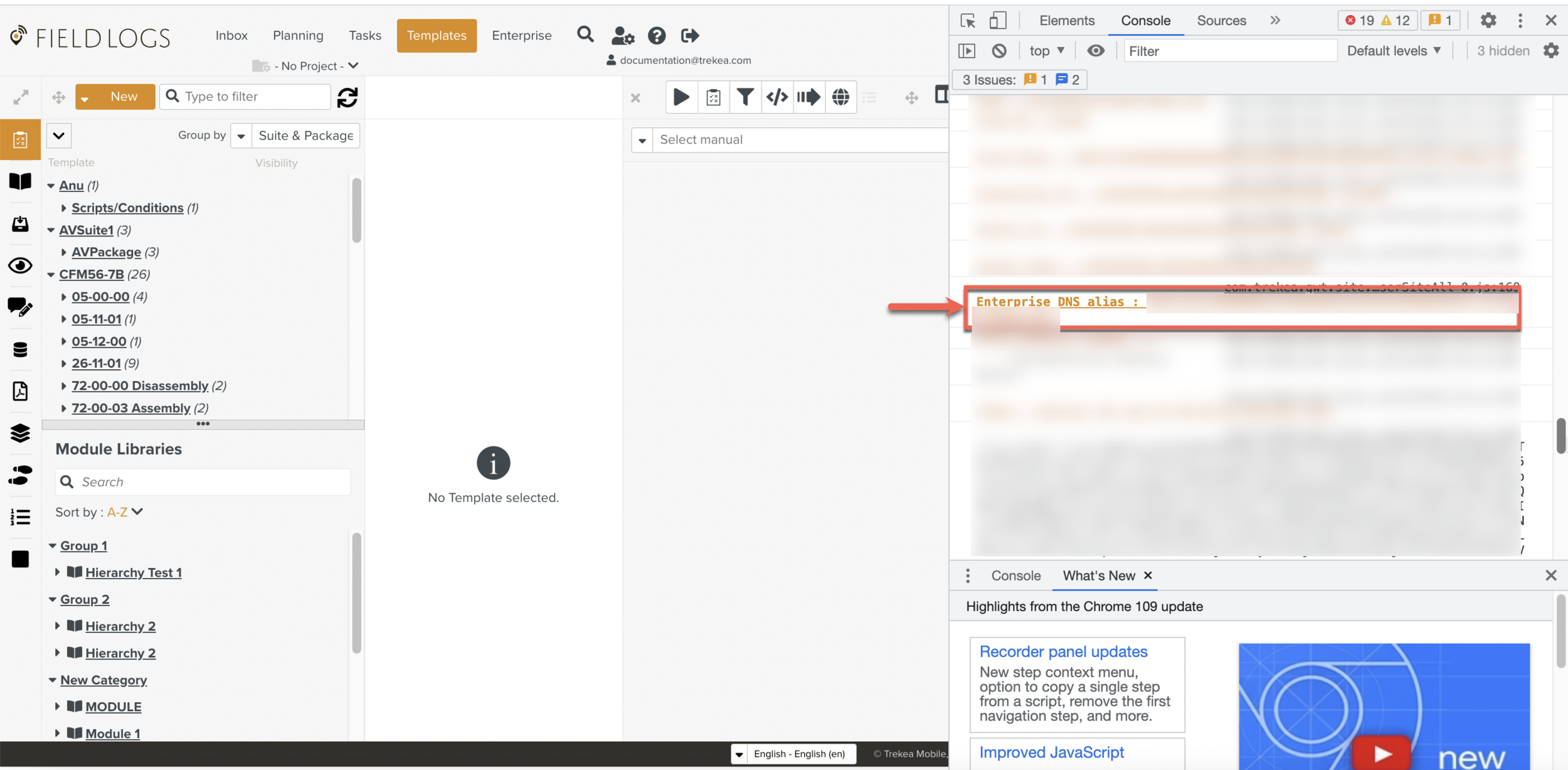
Copy and Paste the code in highlighted place as shown below.
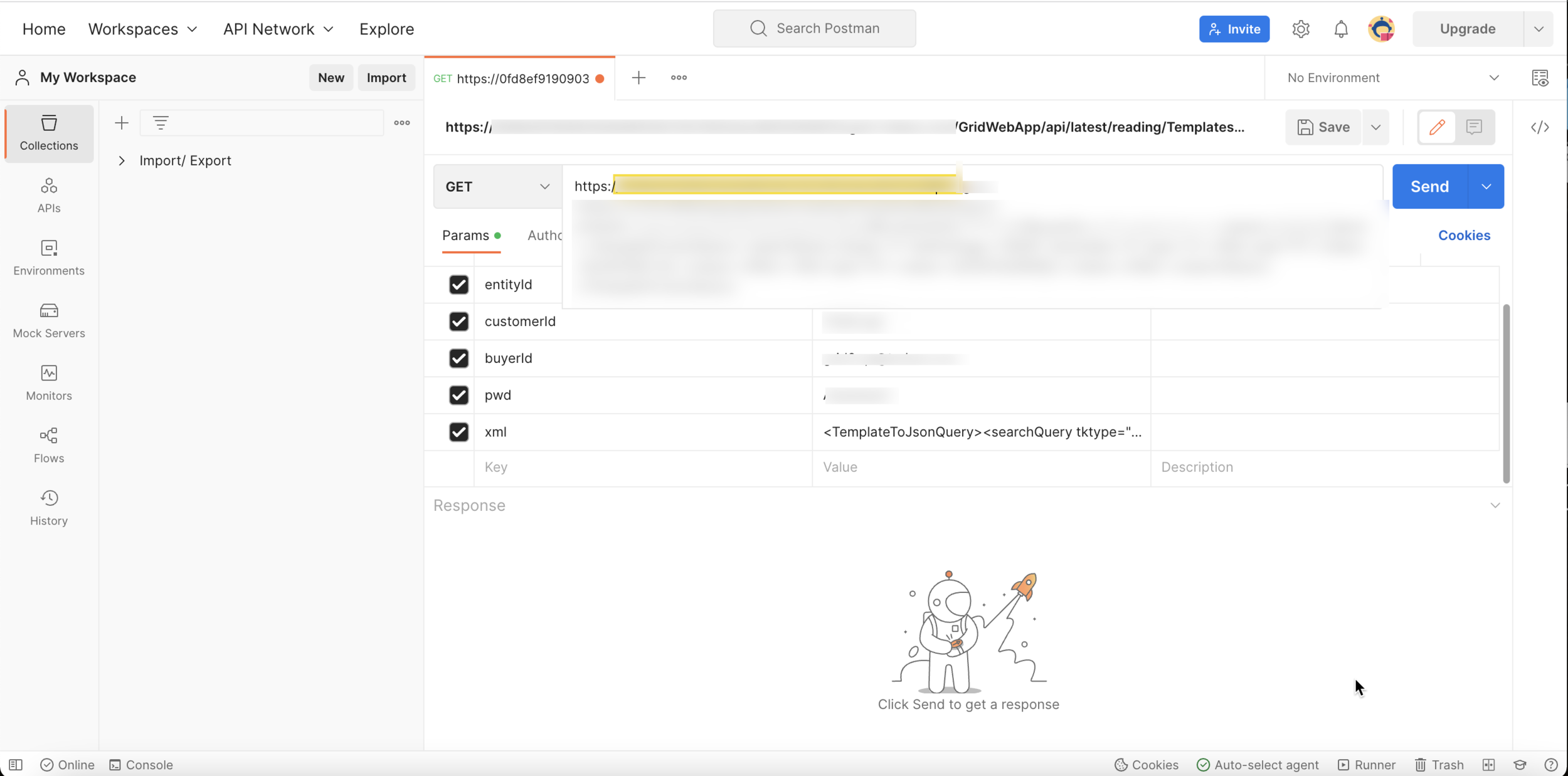
To add the Suite and Package details in the xml, obtain the values from Template Information Editor.
You need to enter the Suite and Package name for the selected Template.
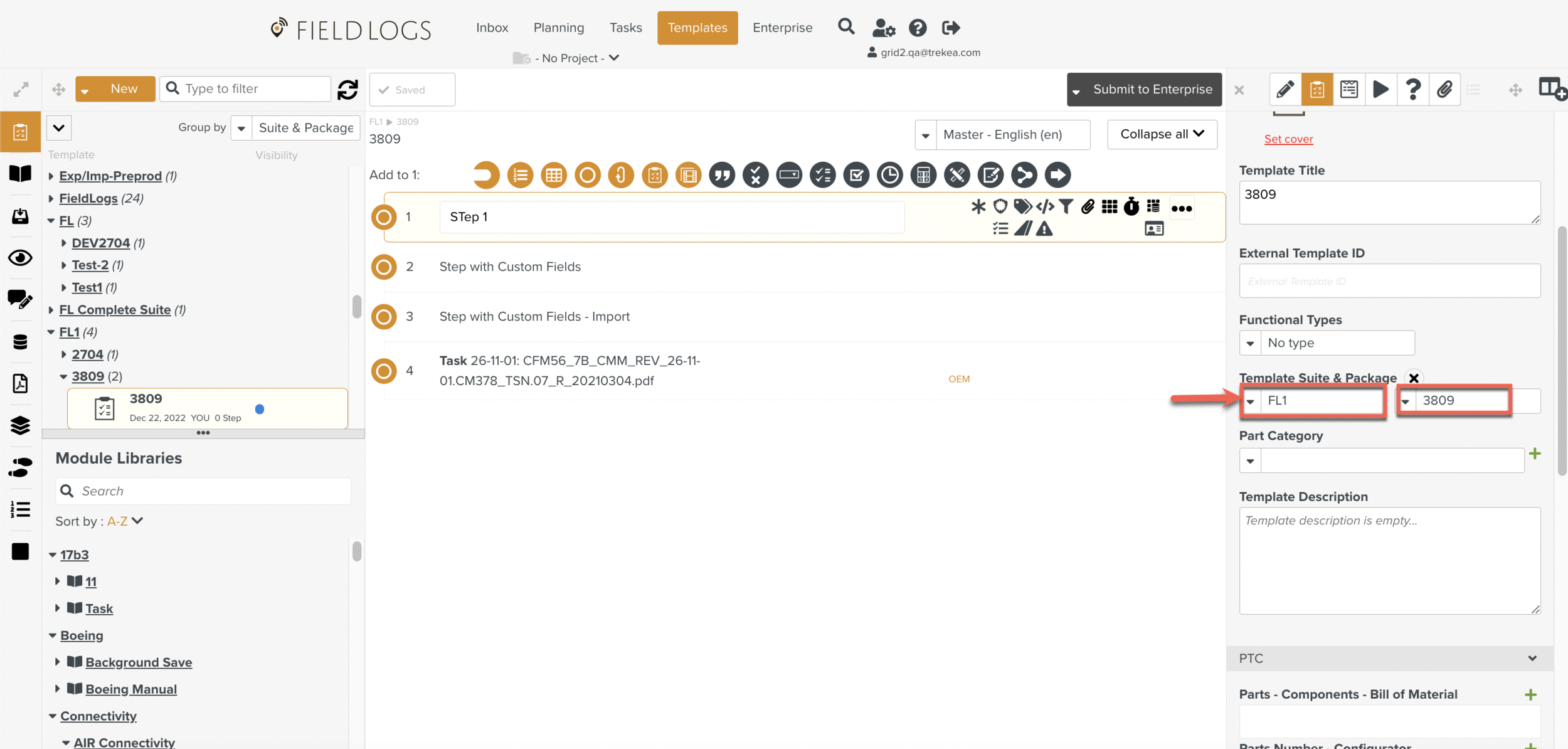
Enter the values in xml column as shown below.
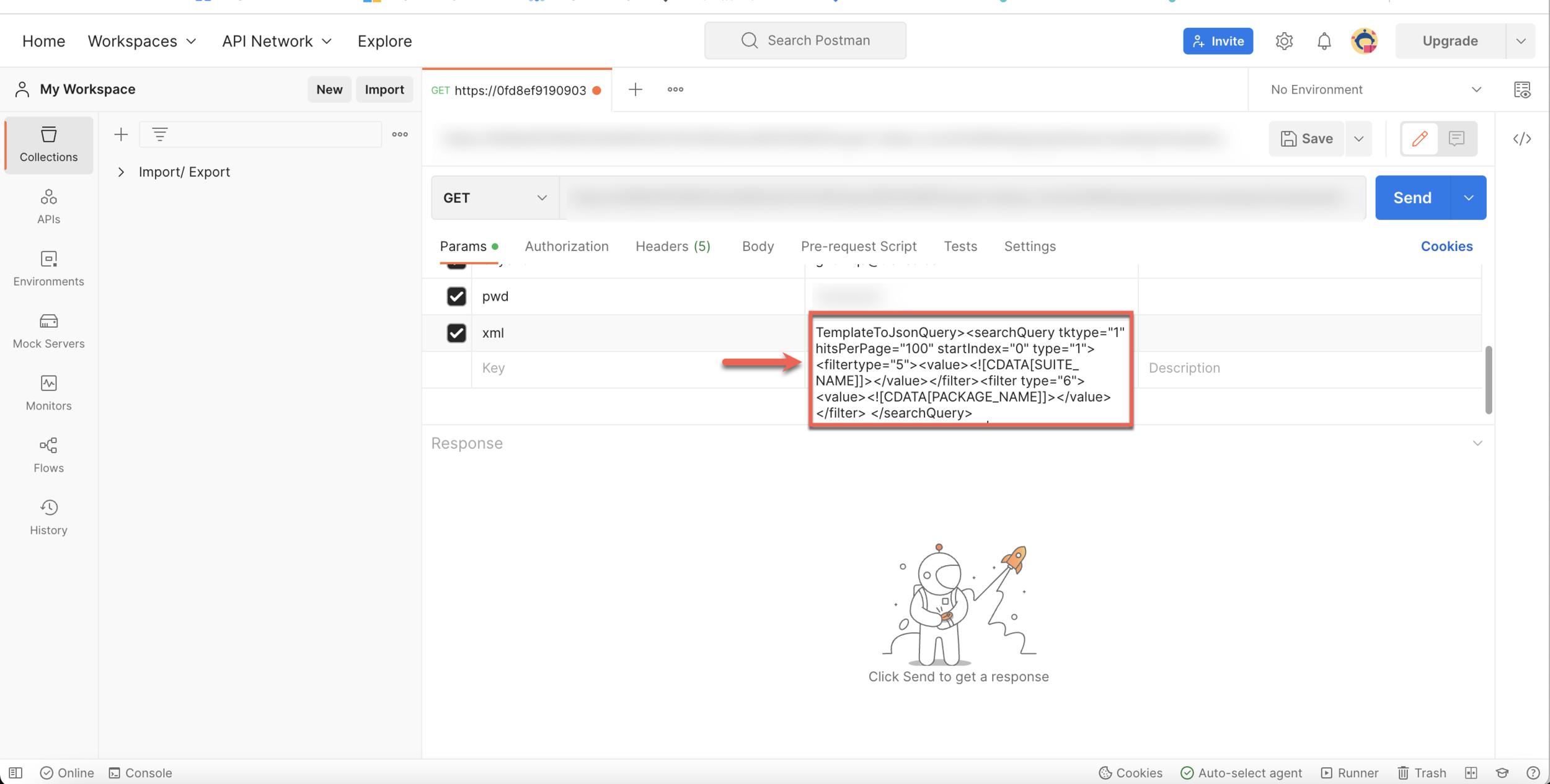
Here the filter type "5" is for Suite and filter type "6" is for Package.
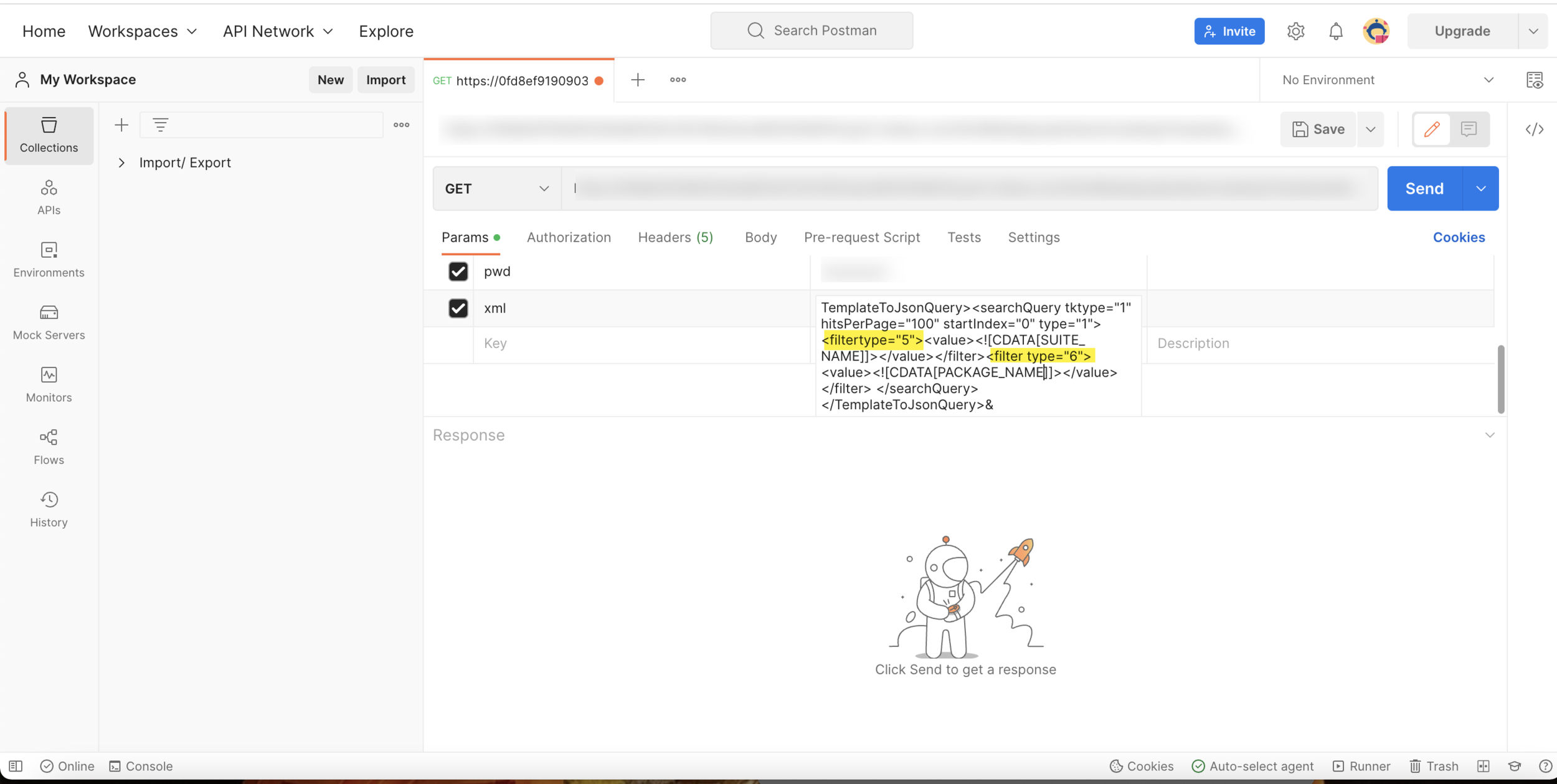
You can Export a specific Template by using filter type "7" in the search query as shown below.
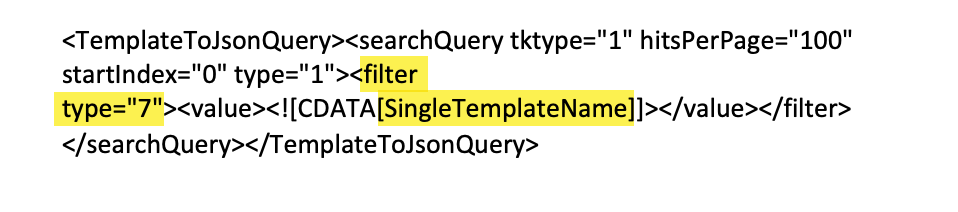
This is a sample of an HTTP Request to Export a specific Template.
http://localhost:9090/GridWebApp//api/latest/reading/TemplatesMassExport?entityId=4c07d8707e103de902b20816e79b8032&customerId=FieldLogs&xml=<TemplateToJsonQuery><searchQuery tktype="1" hitsPerPage="100" startIndex="0" type="1"><filter type="7"><value><![CDATA[G57-72-62-00M001-M0002]]></value></filter></searchQuery></TemplateToJsonQuery>&buyerId=your buyerId@fieldlogs.com&pwd=your password.
This is a sample of an HTTP Request for Suite and Package.
https://web-grid3-workenv.grid-trekea.com/GridWebApp/api/latest/reading/TemplatesMassExport?entityId=43080c80881fb0ed0d6c612ed1fad0c1&buyerId=your buyerId.com&pwd=your password&customerId=FieldLogs&xml=<TemplateToJsonQuery><searchQuery tktype="1" hitsPerPage="100" startIndex="0" type="1"><filter type="5"><value><![CDATA[FL]]></value></filter><filter type="6"><value><![CDATA[Test-3]]></value></filter></searchQuery></TemplateToJsonQuery>
Click .
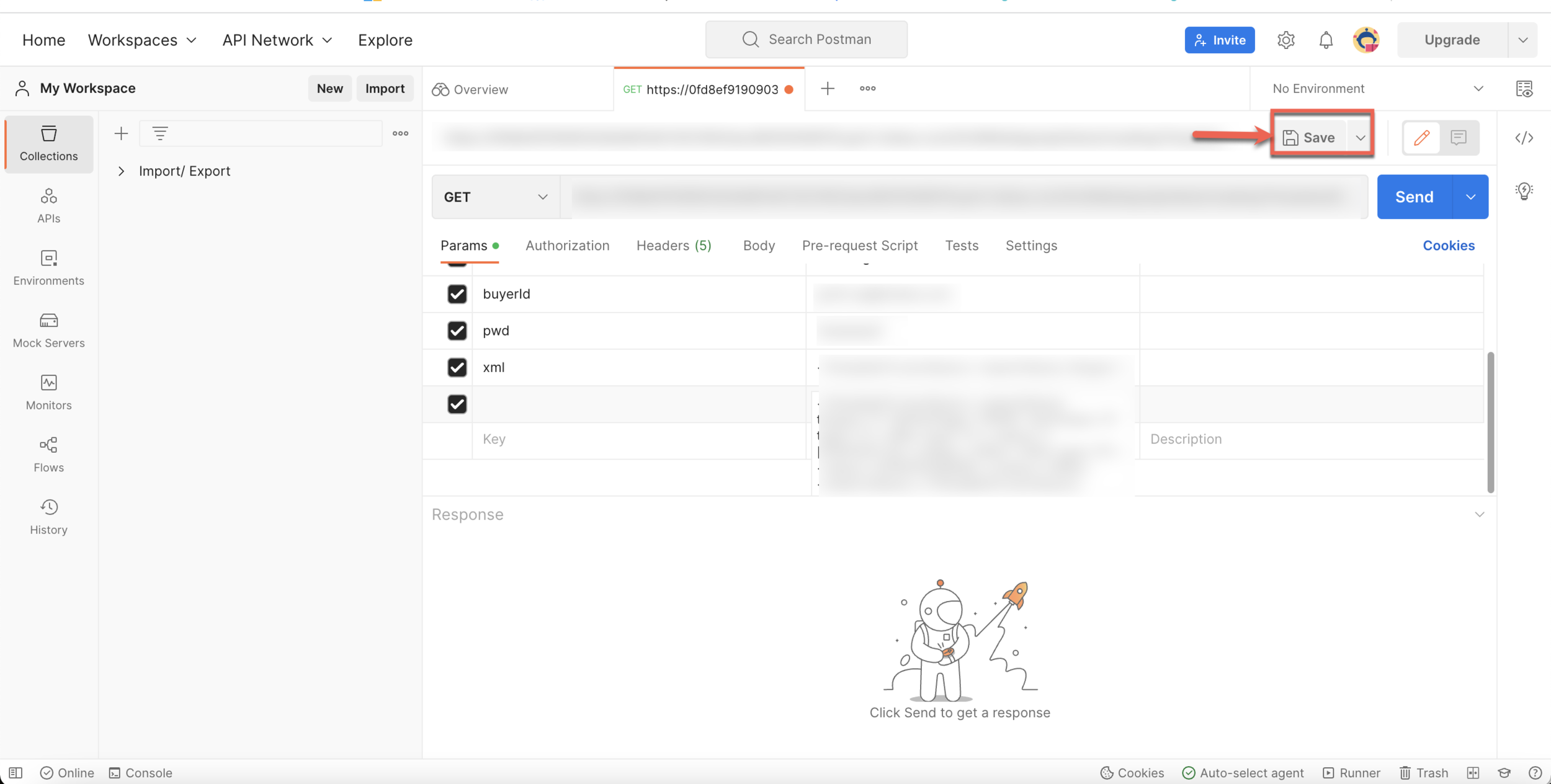
Click .
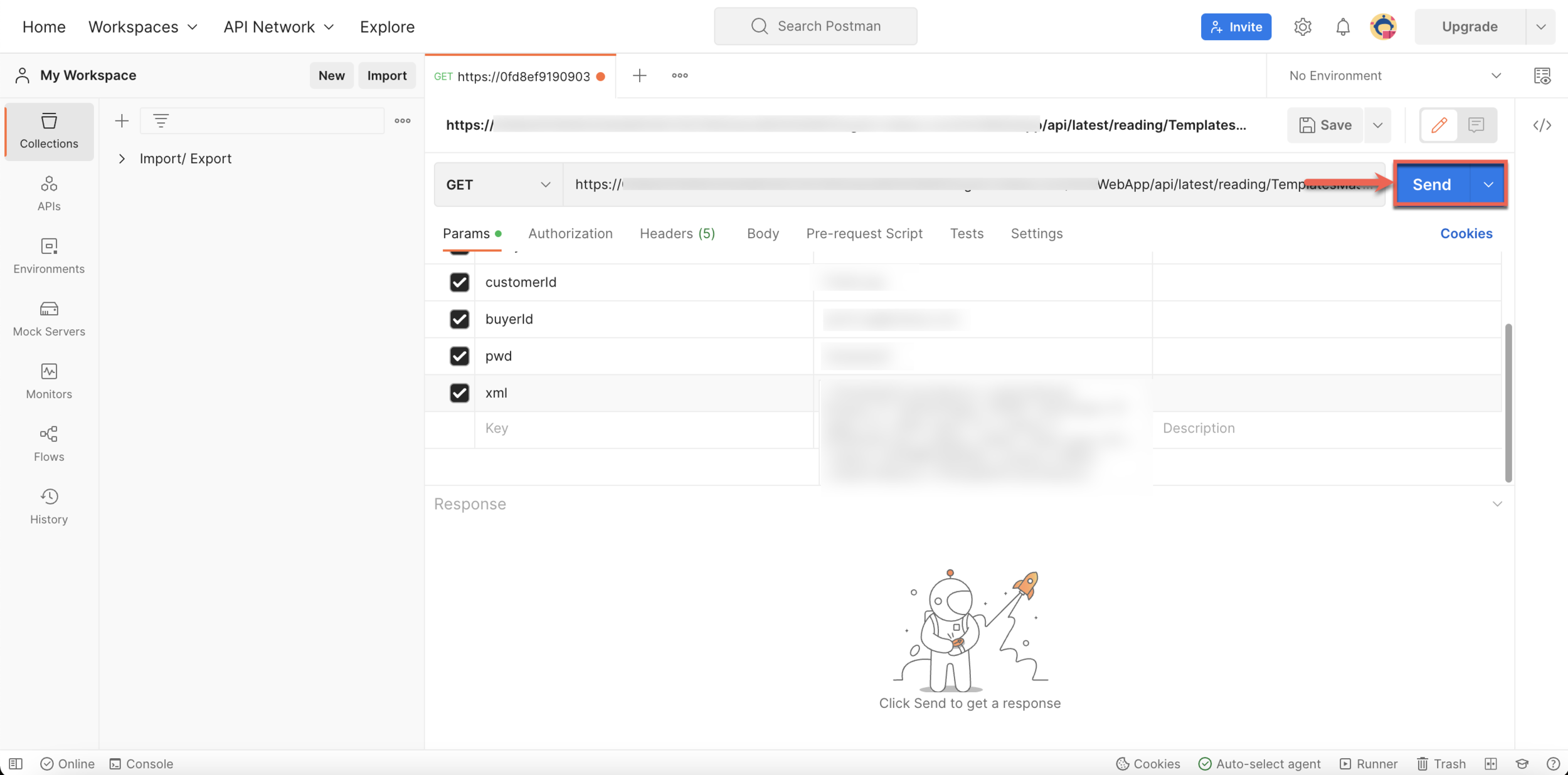
Batch Operations get generated.