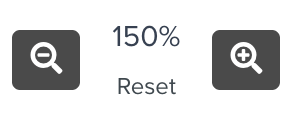Previewing the Manuals in Tech Pubs
The Manual preview screen allows you to view the content of the selected Manuals. Multiple Manuals can be opened simultaneously in different tabs of the Manual preview.
You can expand the structure of the Manual to select the required element to be viewed. When you click the element, the content opens in the Manual preview.
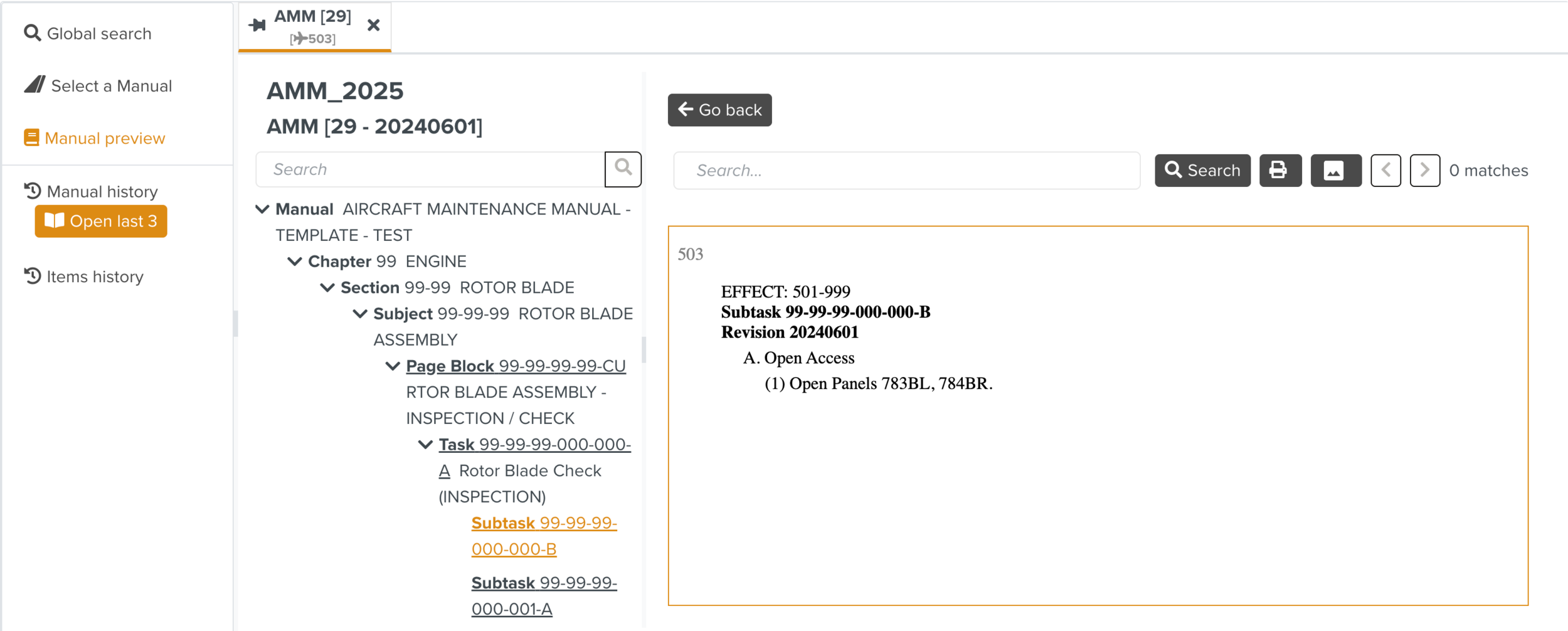 |
In the Manual preview, the Manual structure, content and figures can be viewed in different sections.
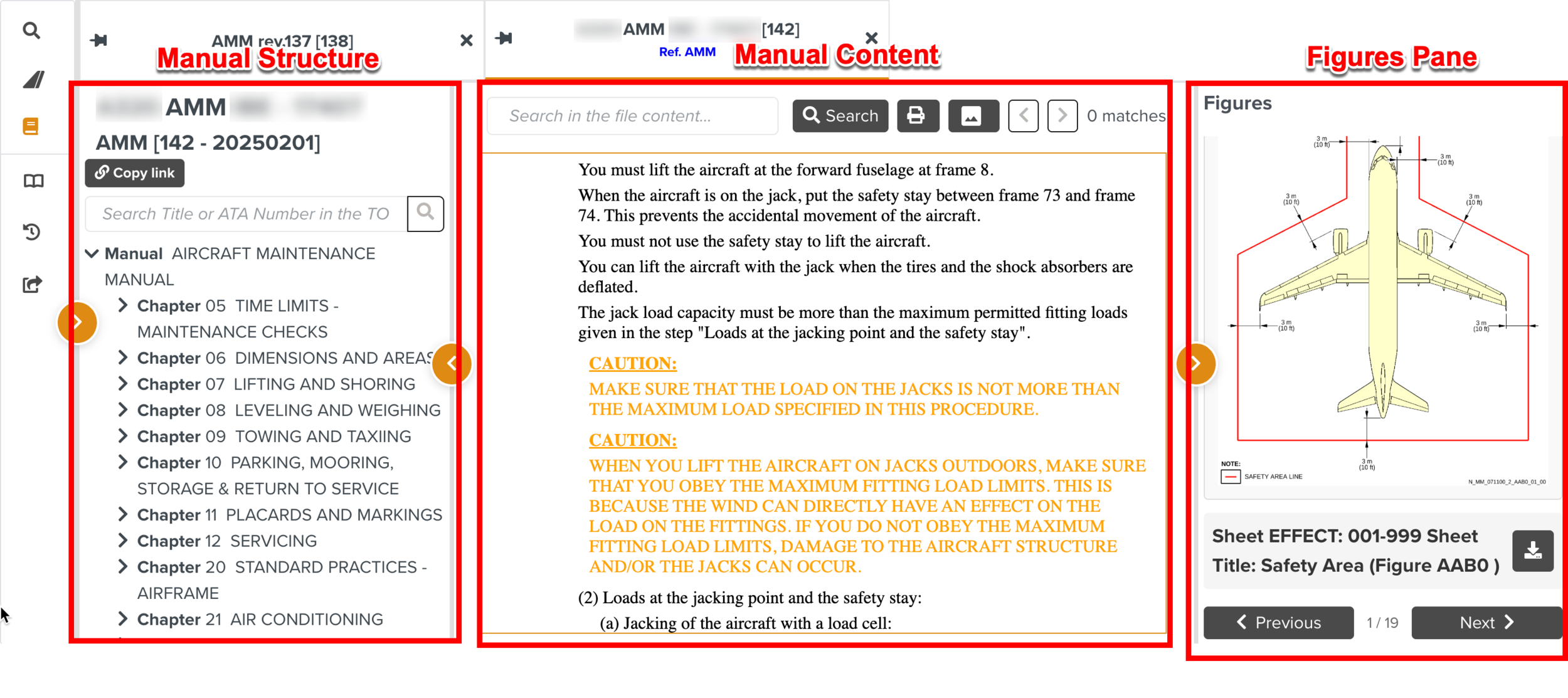 |
The available actions in the Manual preview screen are highlighted below:
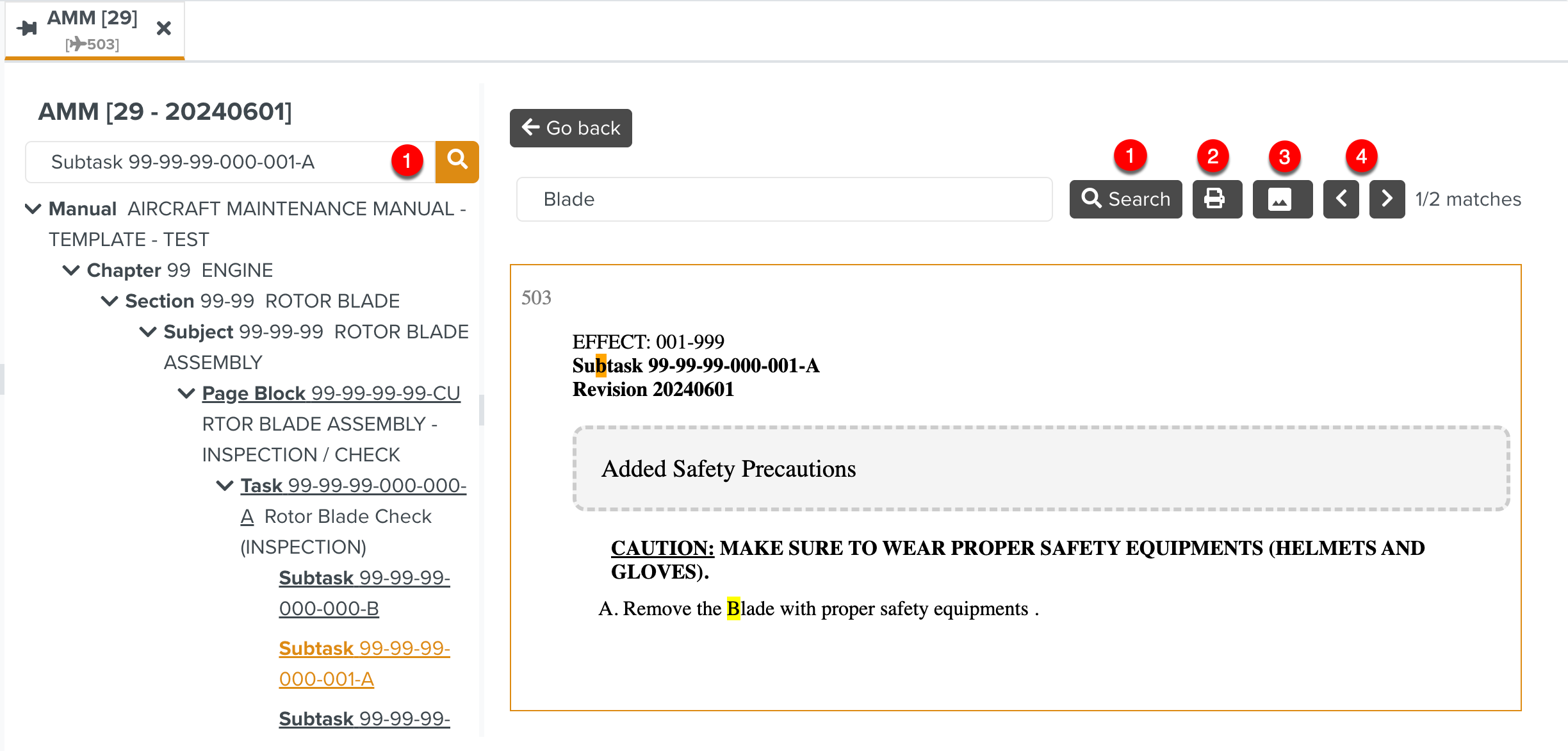 |
Search: You can perform a keyword search on both the Manual structure and content as shown below. The ATA key search is also supported on the Manual Structure. The structure automatically expands to highlight the search results.
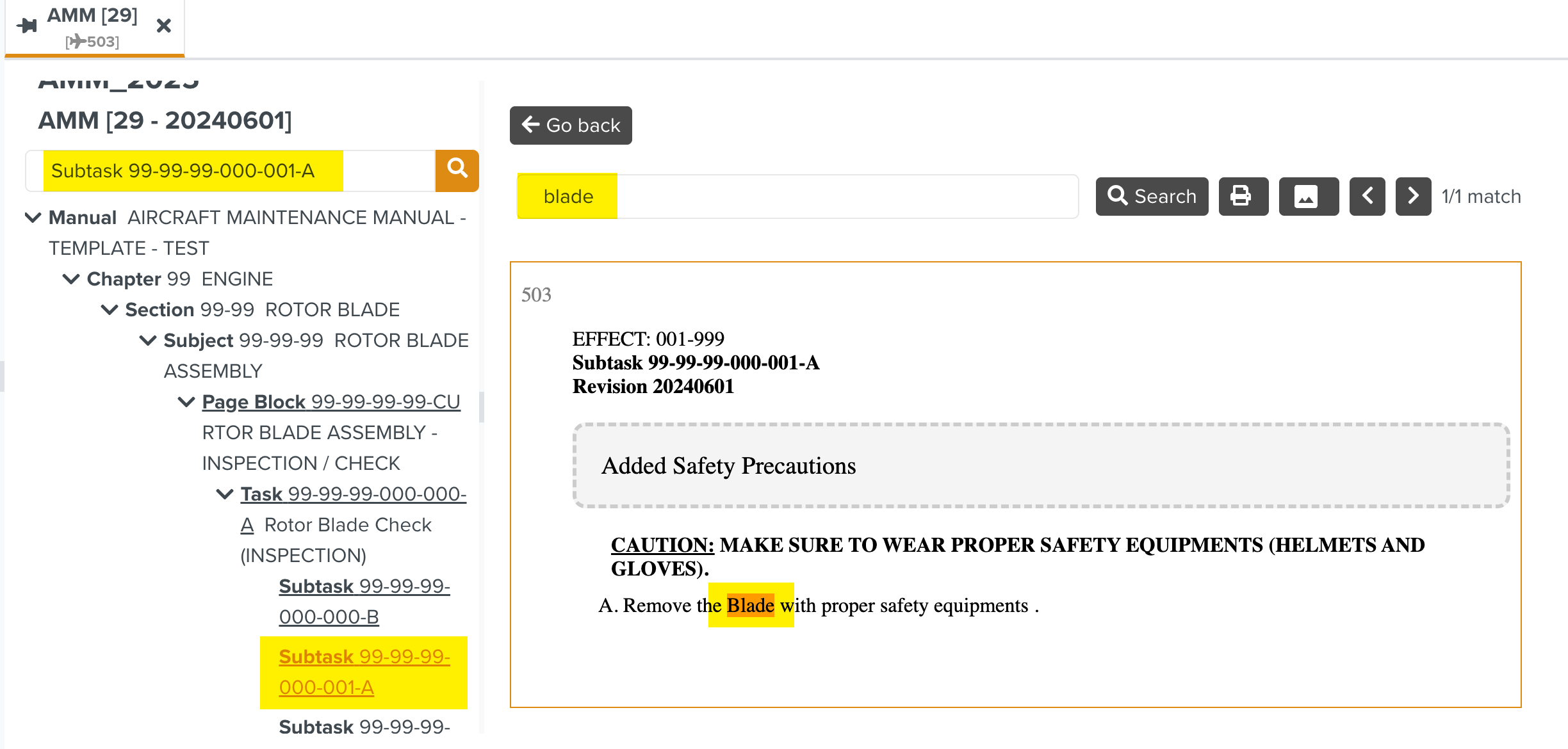
Print: Click
 to print the selected Manual content or save it as a PDF.
to print the selected Manual content or save it as a PDF.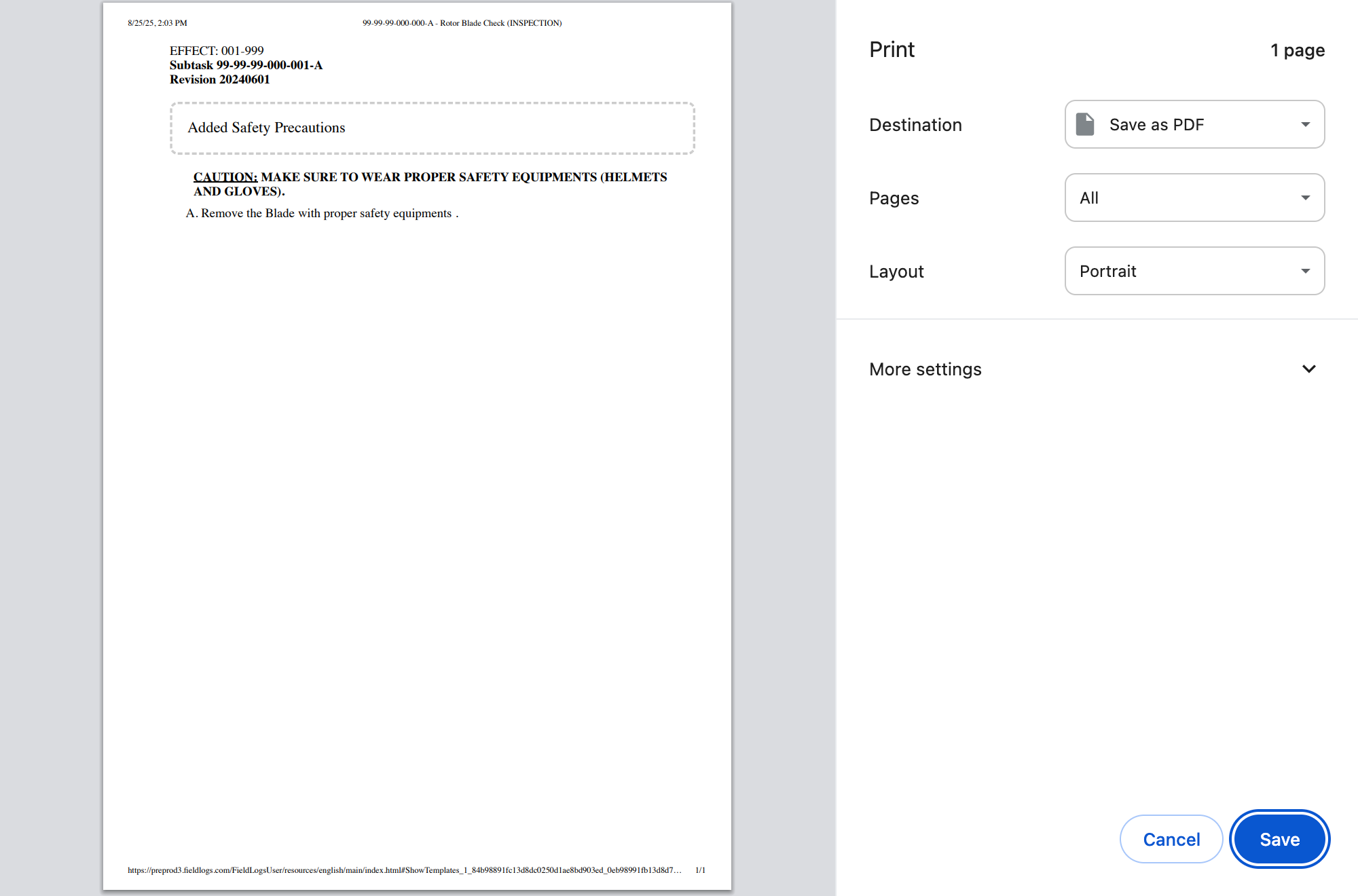
Hide/Show pictures: This toggle button enables you to hide or show pictures while viewing the Manual content.
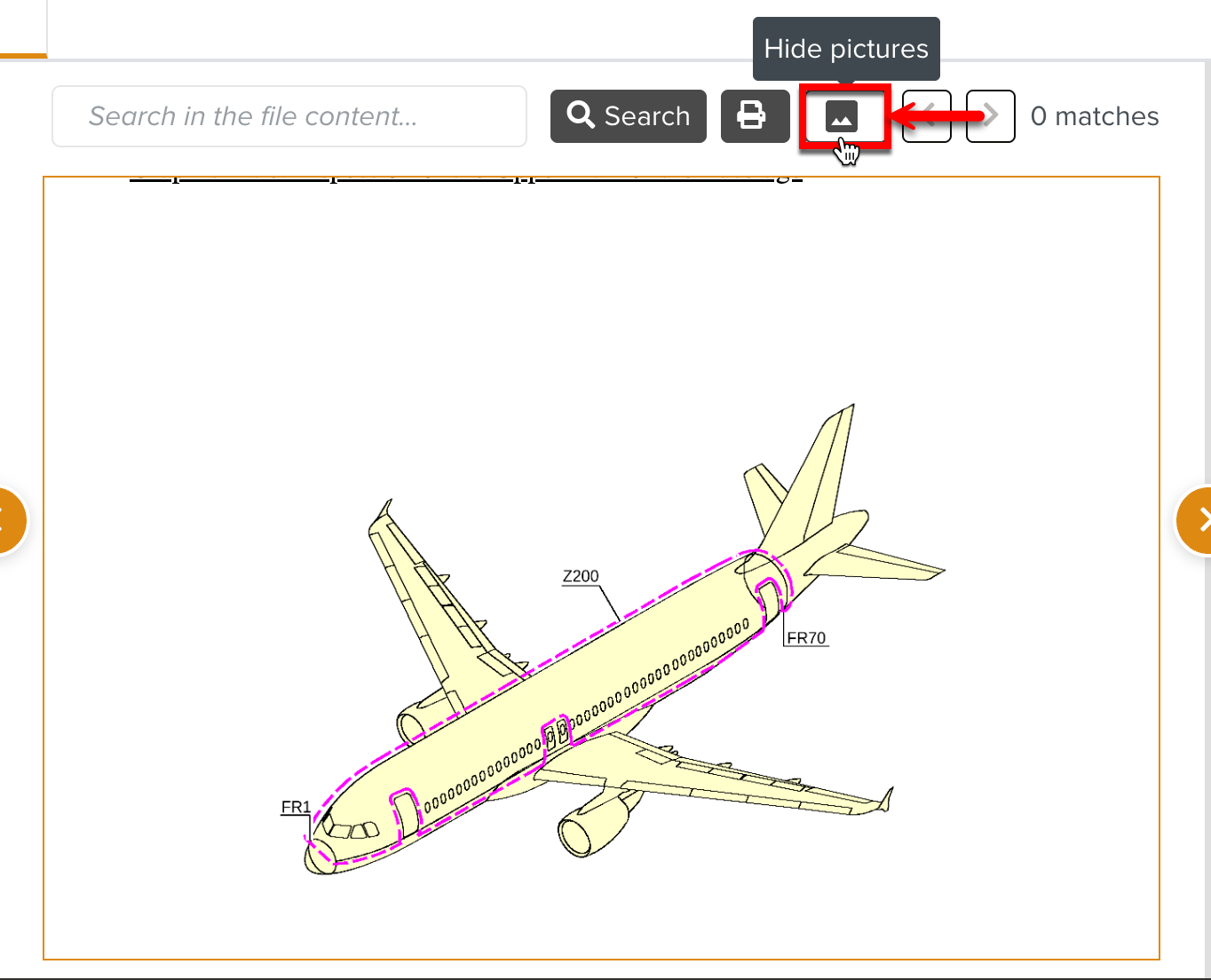

Navigate through the search results: Use the right
 and left
and left  caret icons to navigate through the different search results.
caret icons to navigate through the different search results.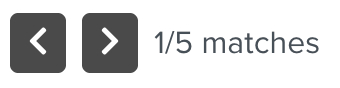
The current match that you are viewing and the total number of matches are also displayed.
Expand and Collapse sections: These icons allow you to expand and collapse the different sections of the Preview screen as shown below.
Collapse and expand the Manual Structure pane.
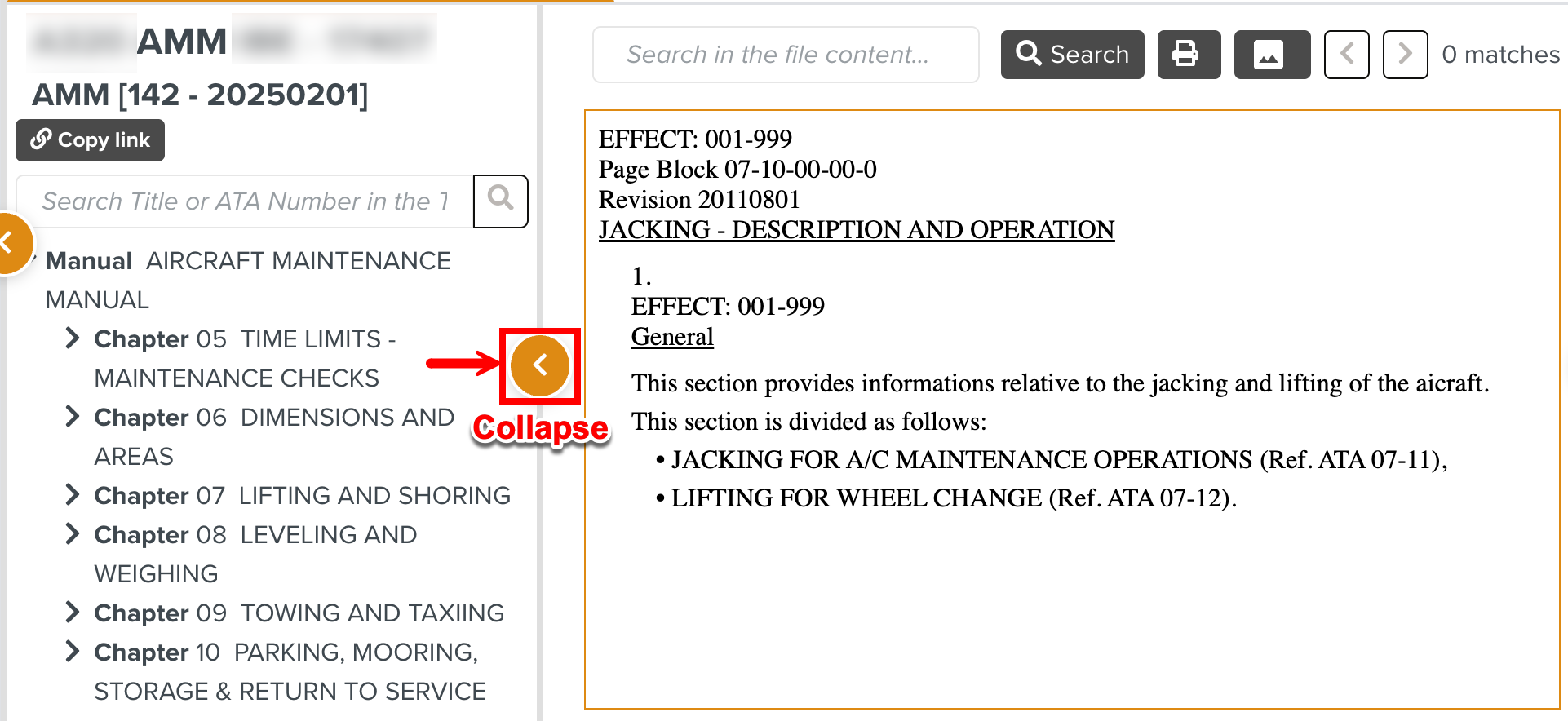
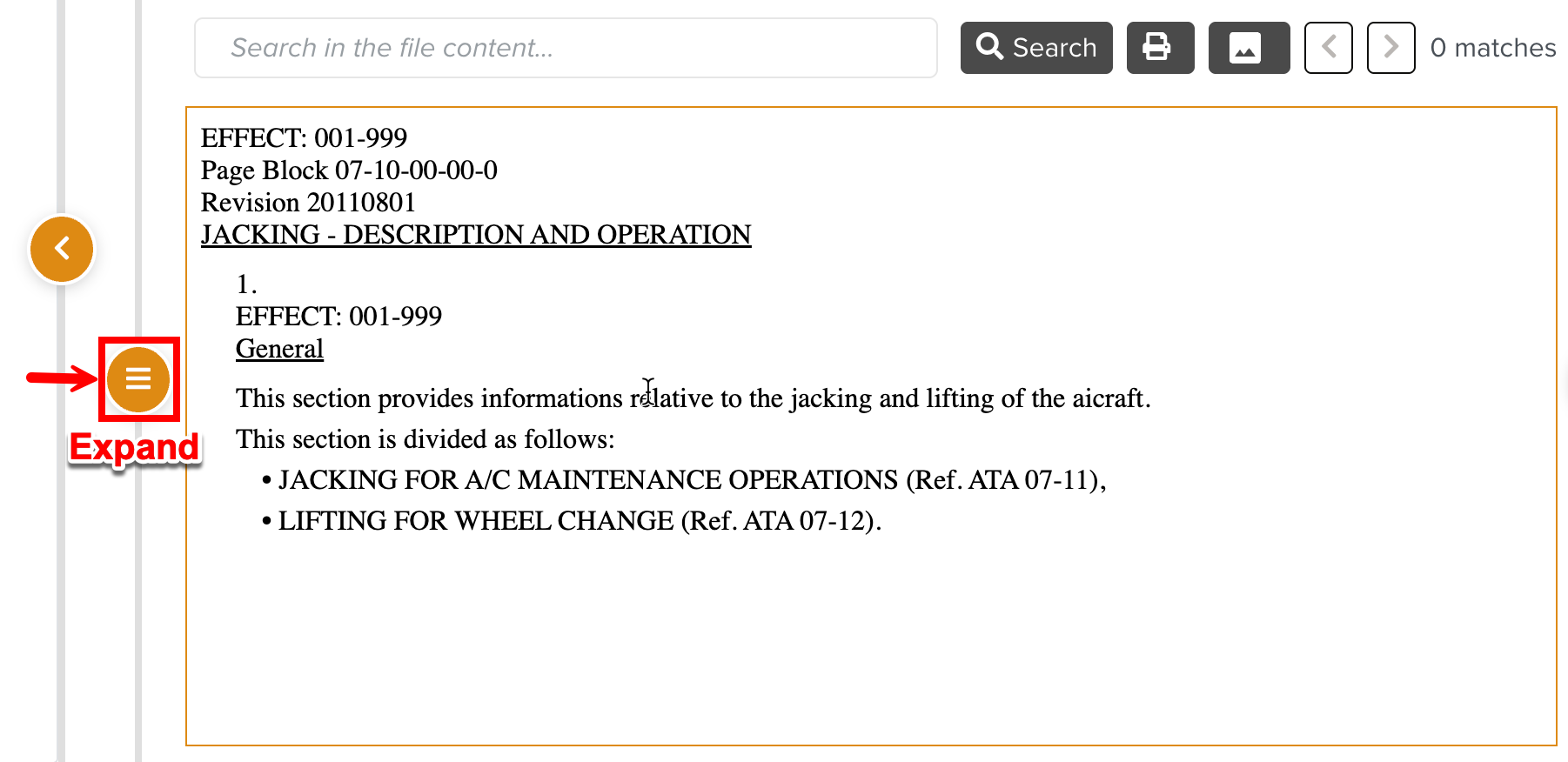
Collapse and expand the Figures pane.
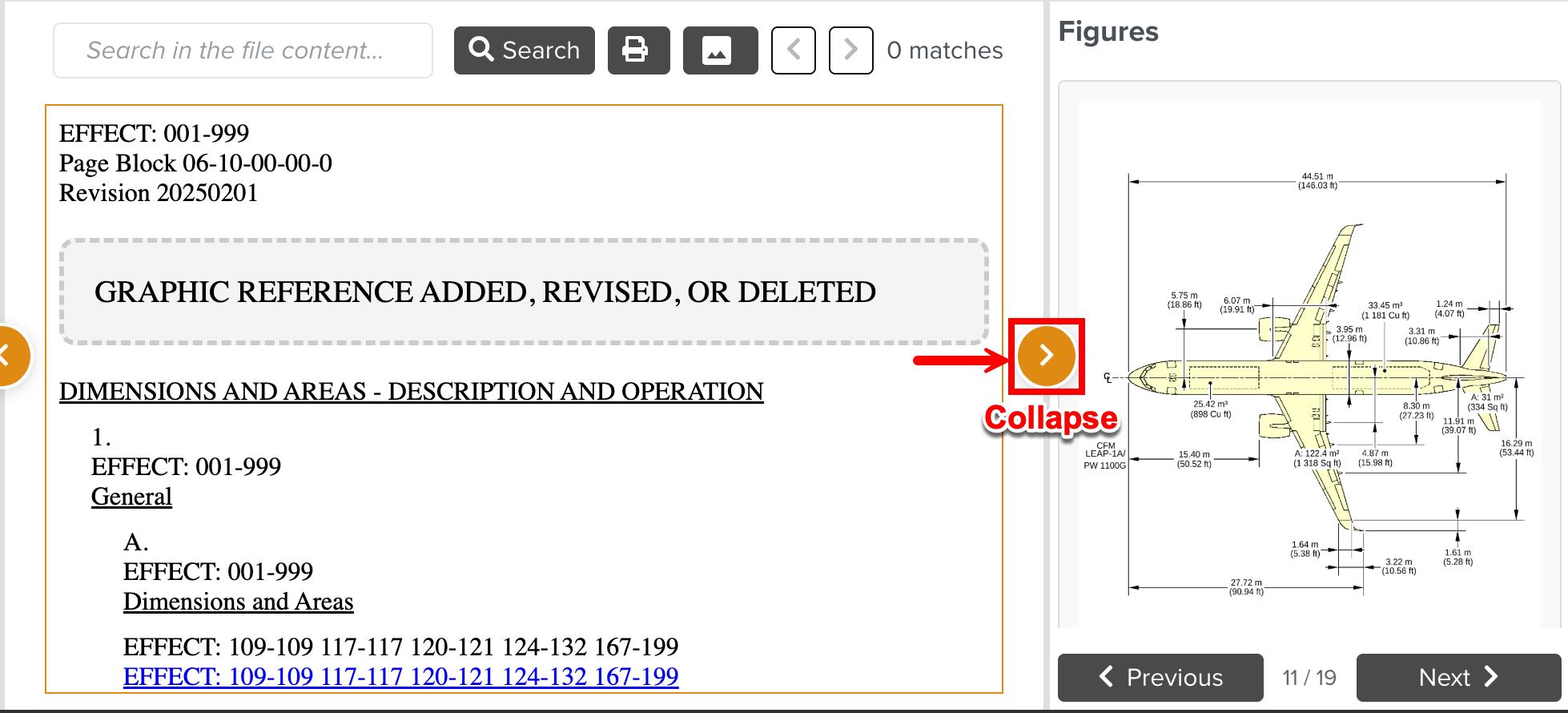
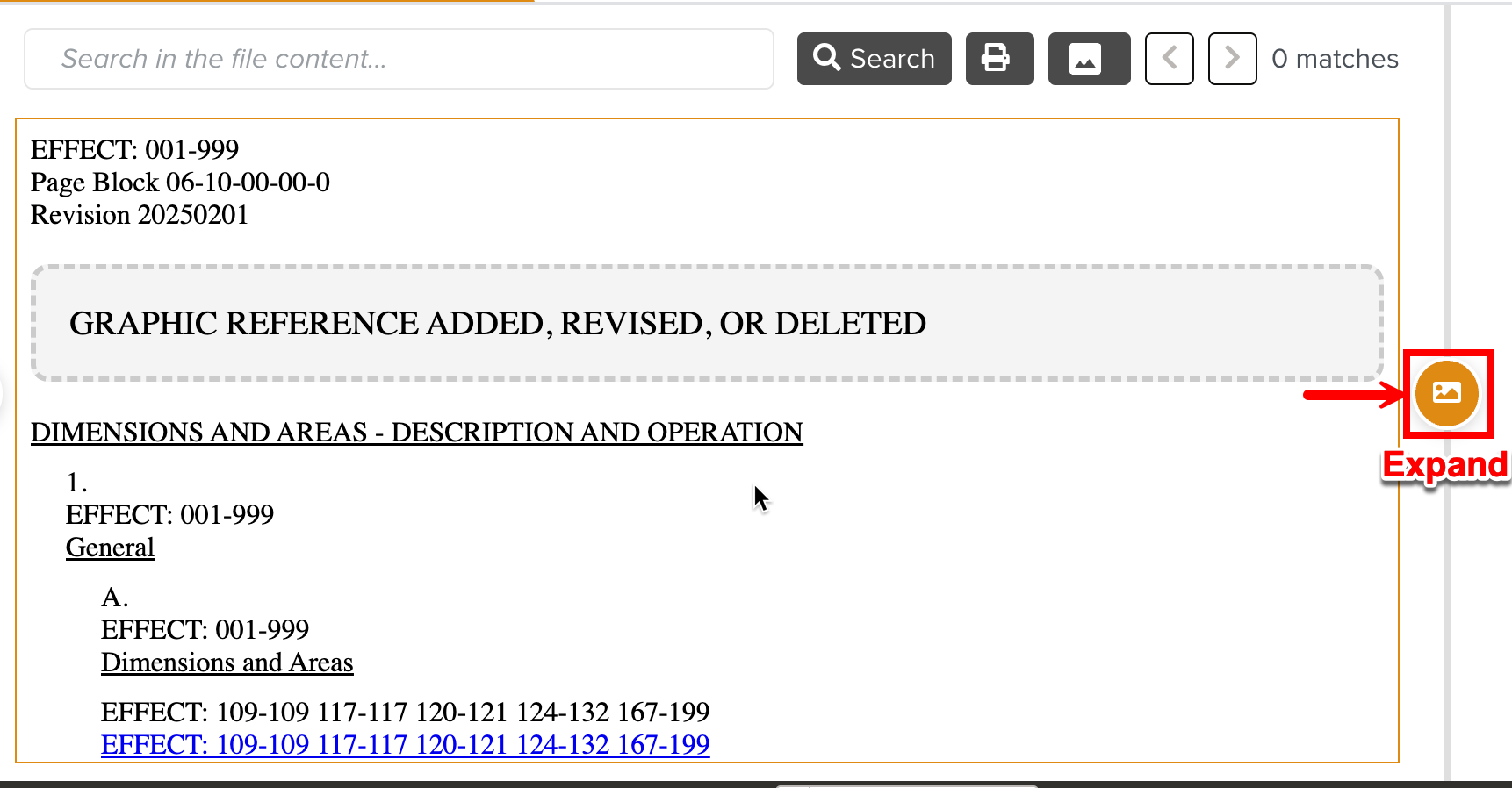
Navigate between figures: Navigate to the previous or next figure in the Manual.
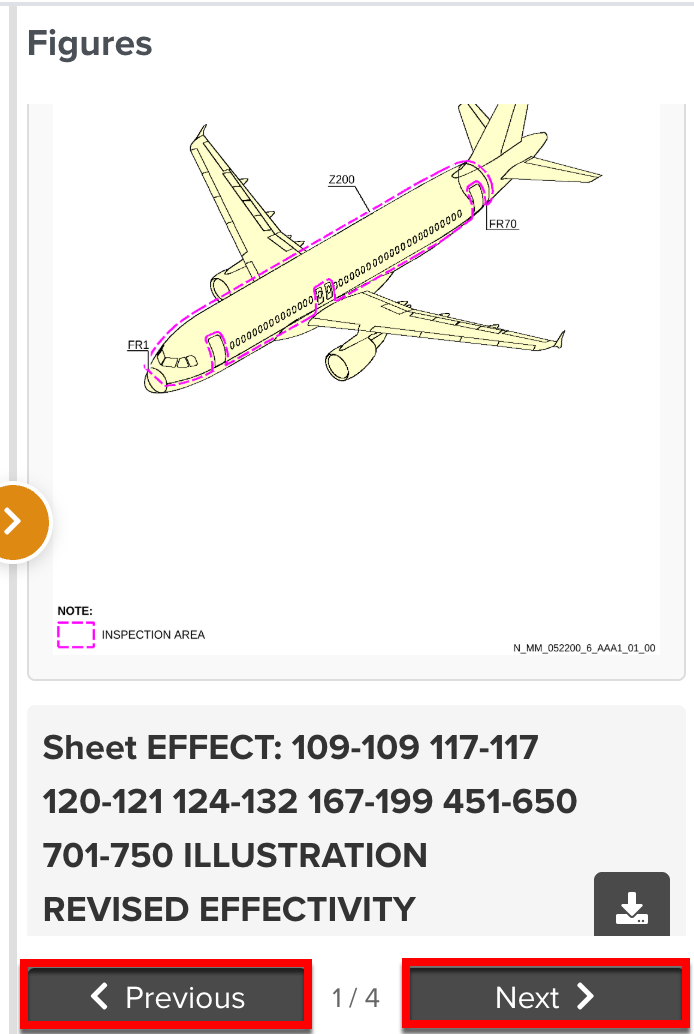
Download the figure: Use the download icon to save a copy of the figure.
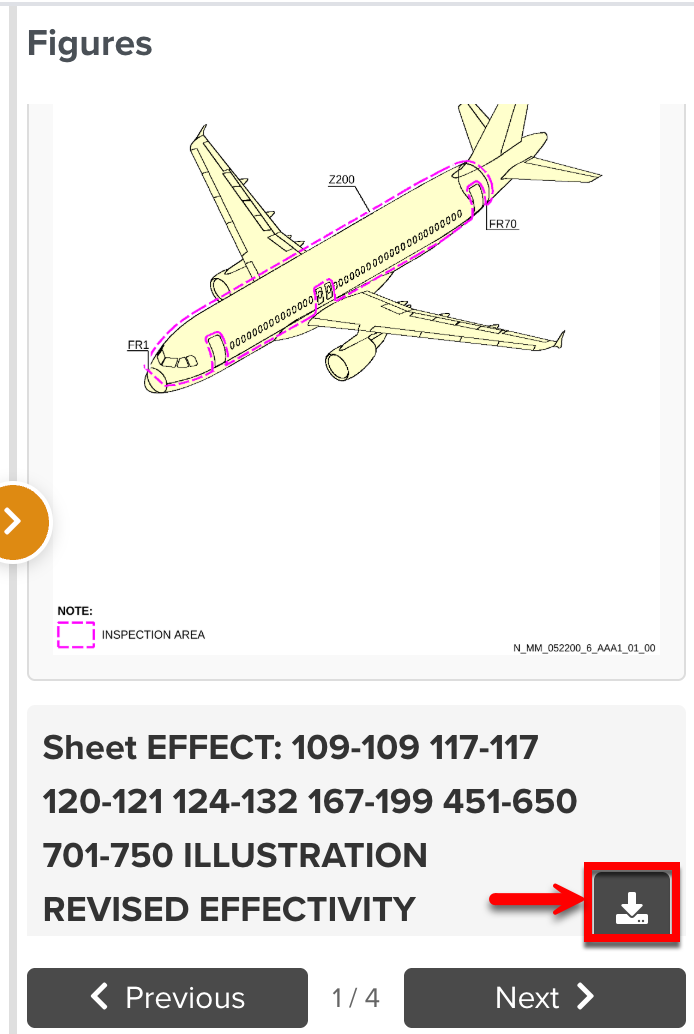
Copy Manual link: Copy the link to share the Manual or specific element that can be viewed directly in the Manual Preview.
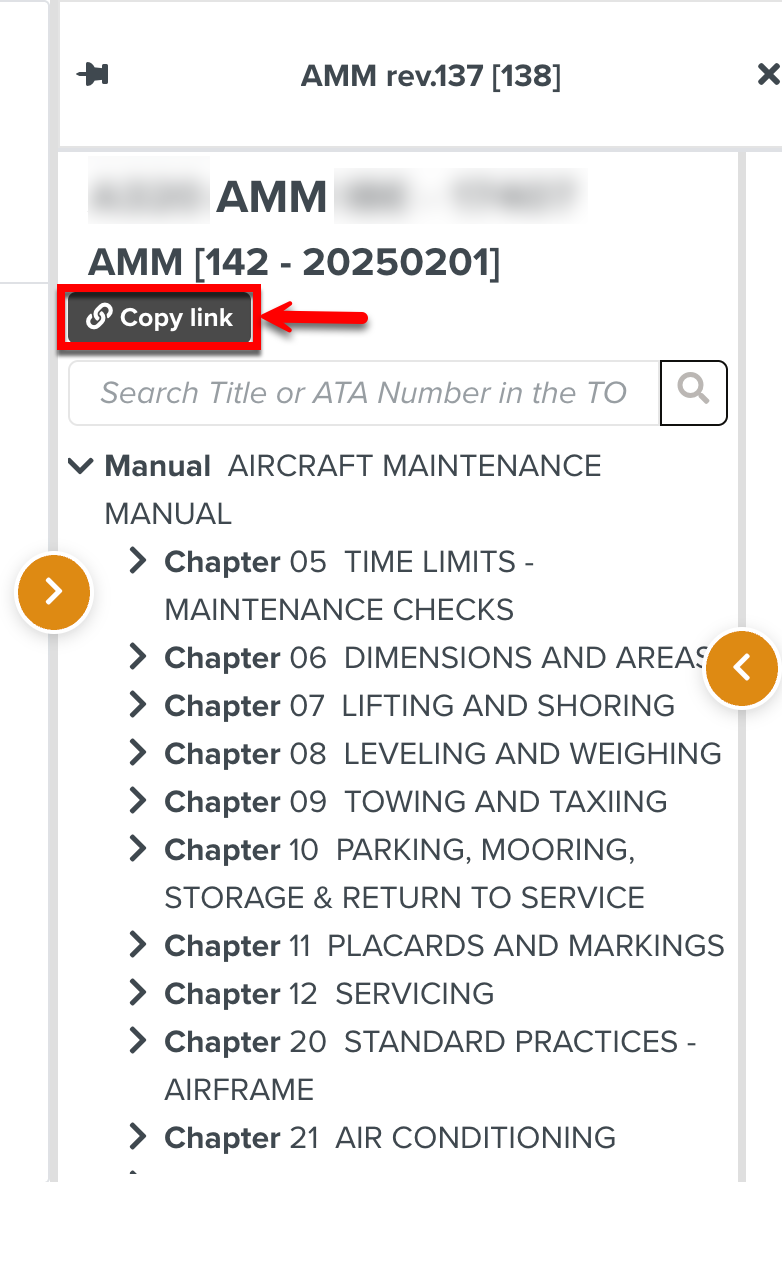
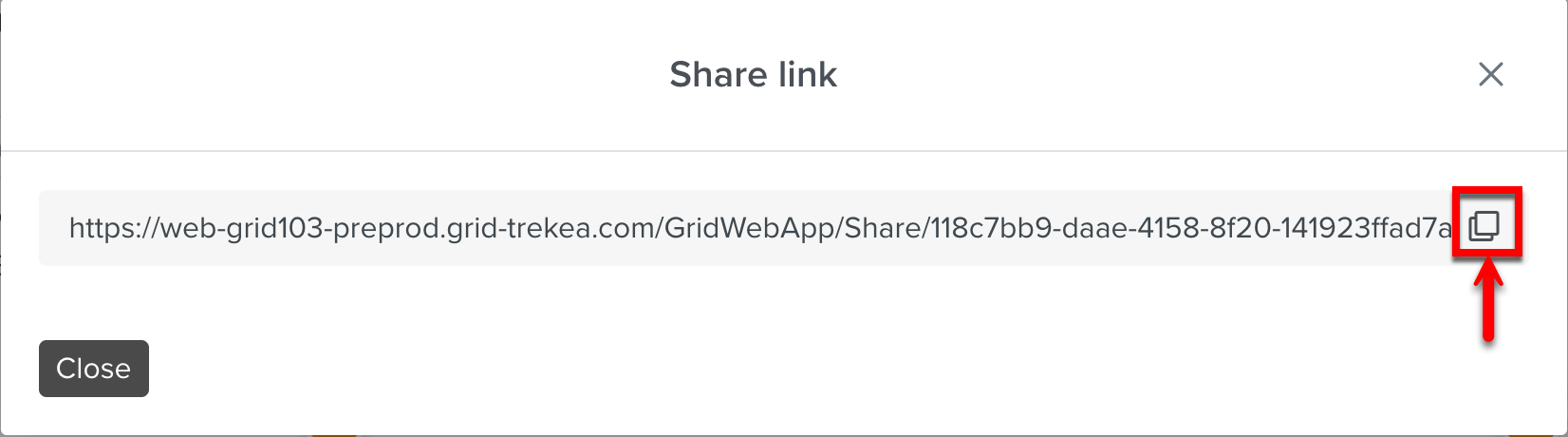
Clicking a reference to a Manual element opens it in a new tab in the Manual preview.
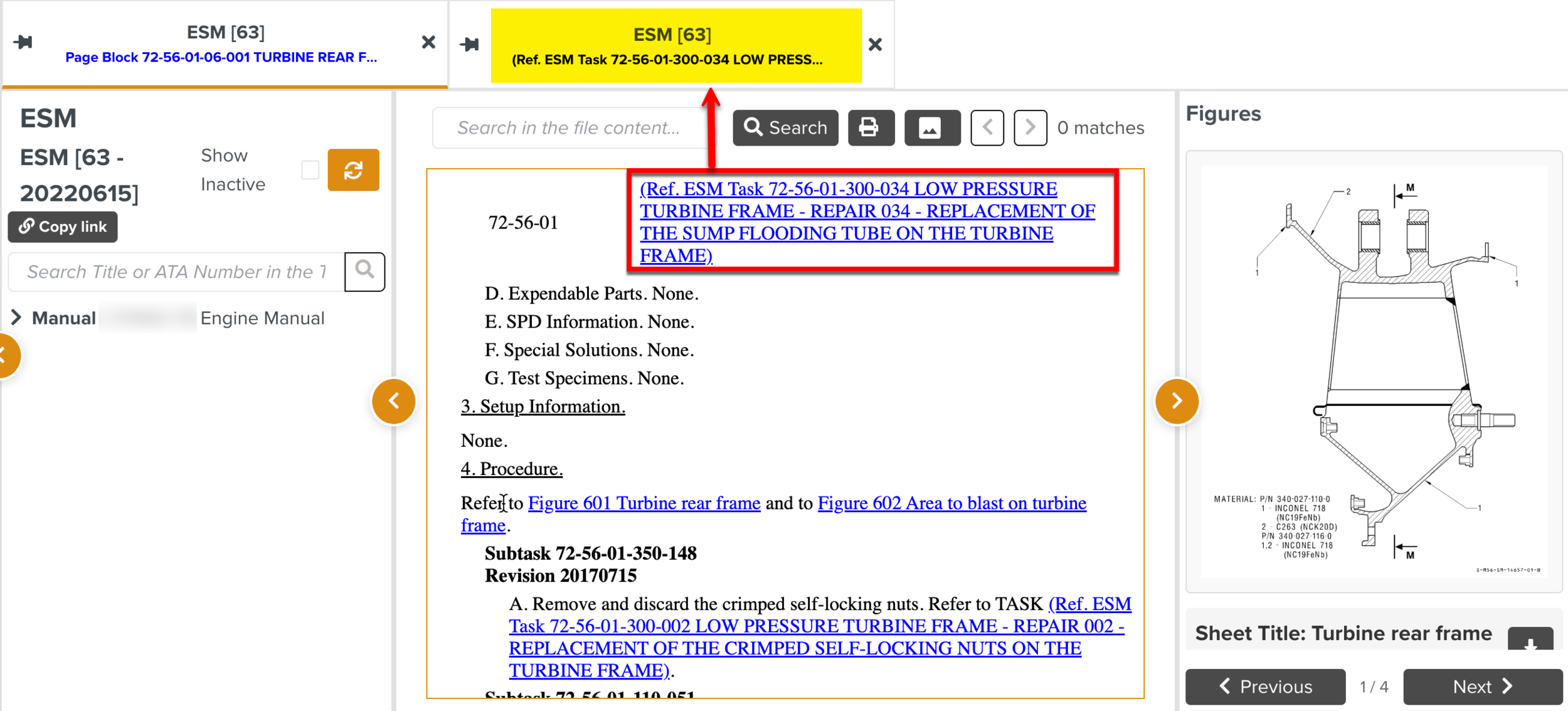 |
For Manuals in the PDF format, the following options are available.
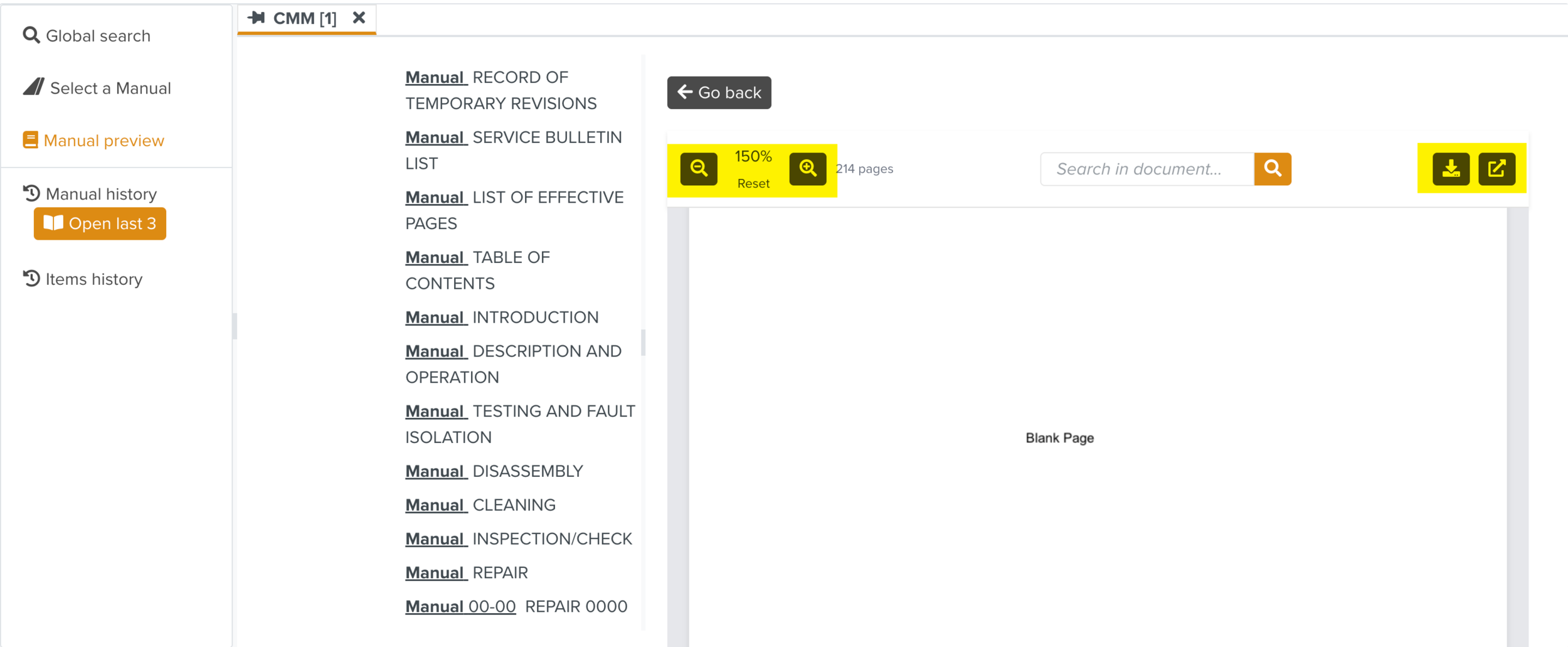 |
Options | Description |
|---|---|
| Zoom in and Zoom out options enlarge and reduce the content size respectively. You can click Reset to revert the content to its original size. |
| Downloads the Manual. |
| Opens the Manual in a new tab. |