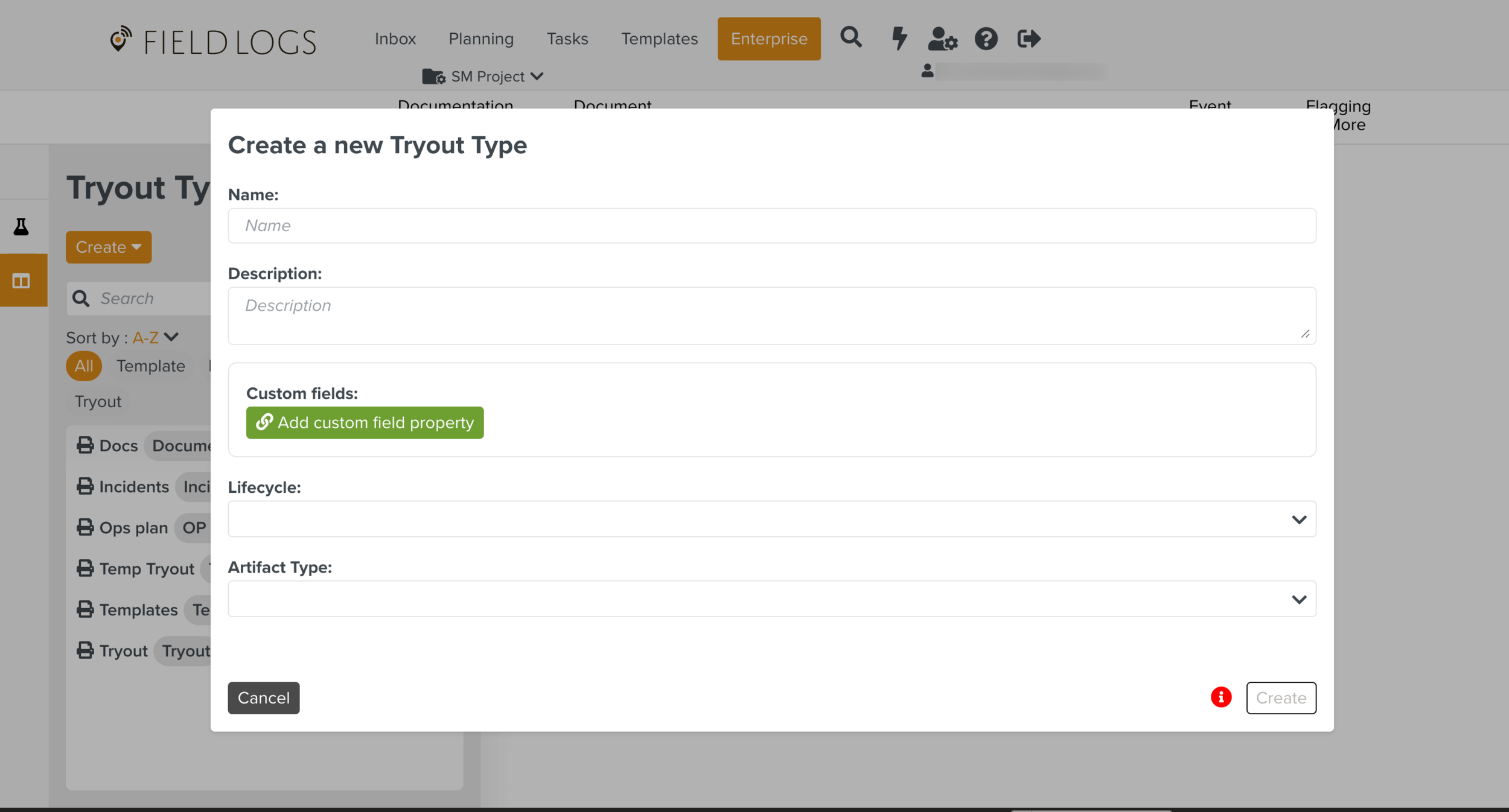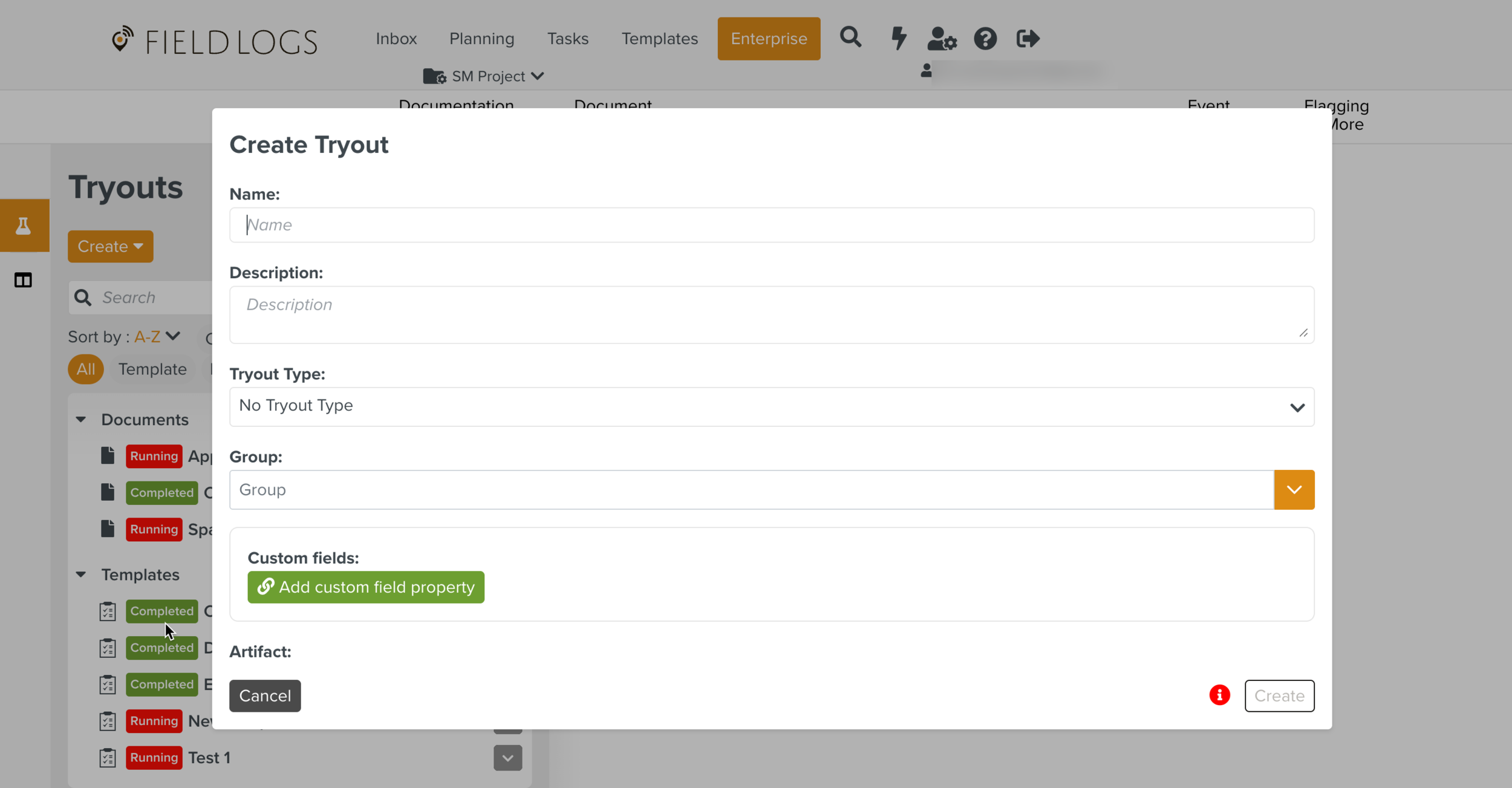Adding Access Rights for Tryout
To perform the various Tryout operations, the user must be associated with a Security Role that has the appropriate access rights.
To add the Tryout access right to a Security Role:
On the main menu, go to Enterprise > Roles > Roles.
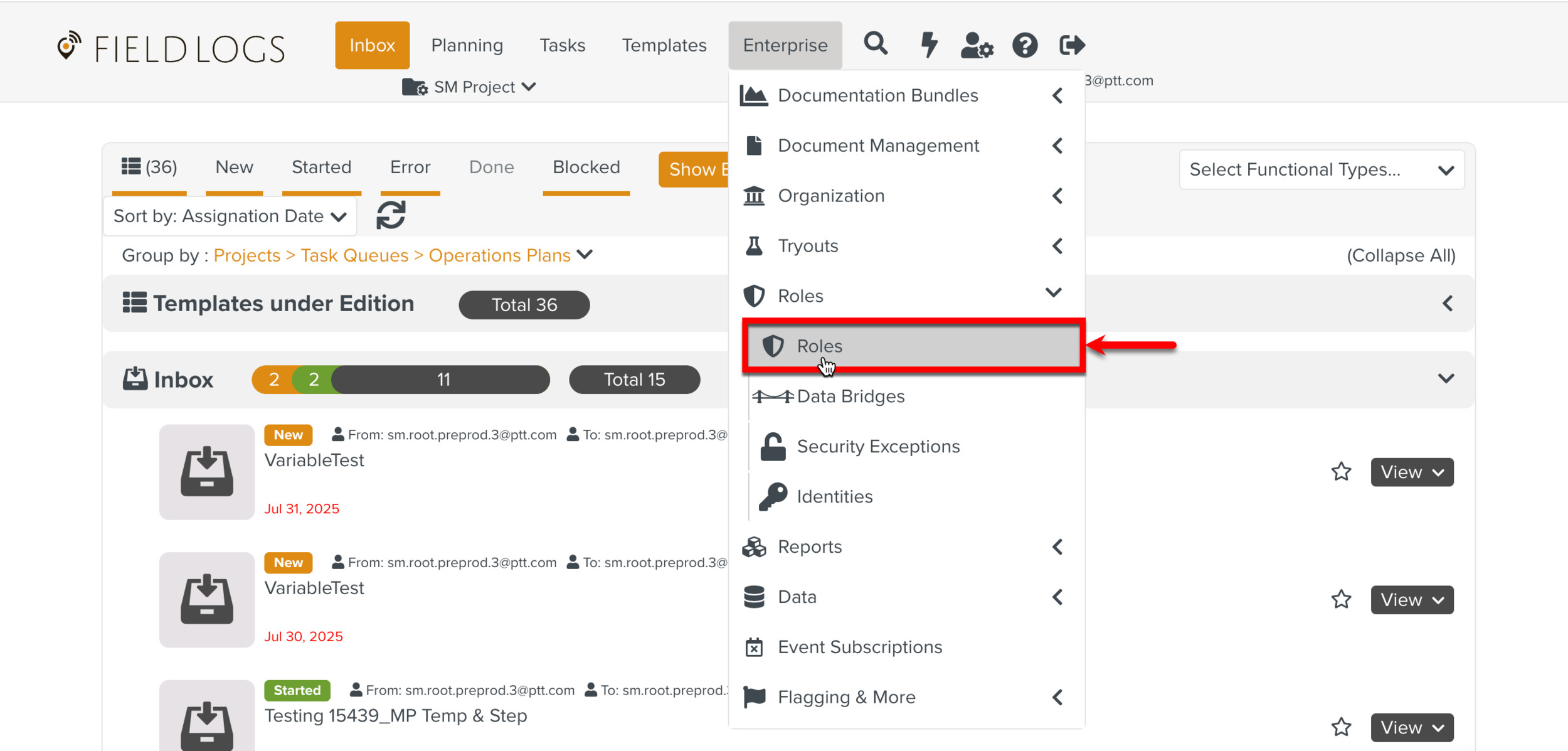
The page Roles opens.
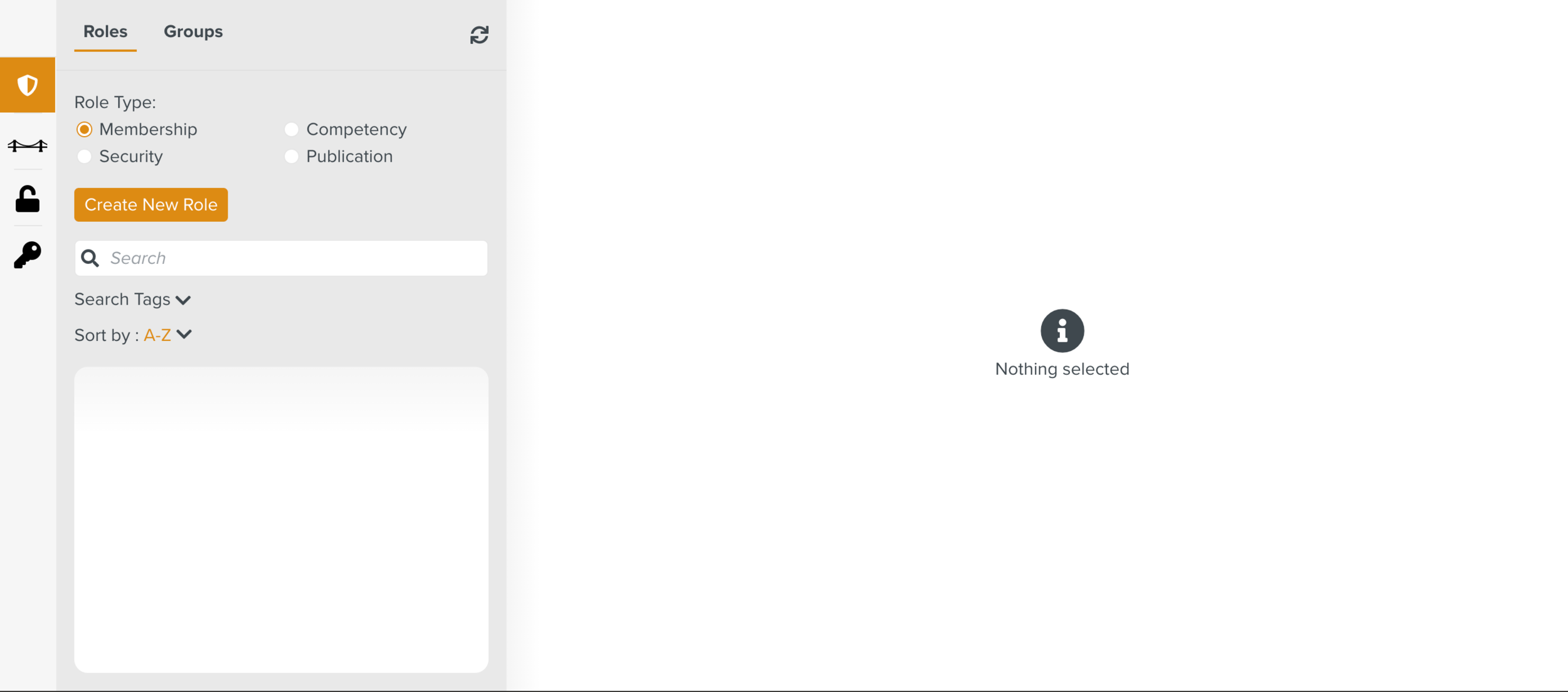
Check Security from Role Type as shown below.
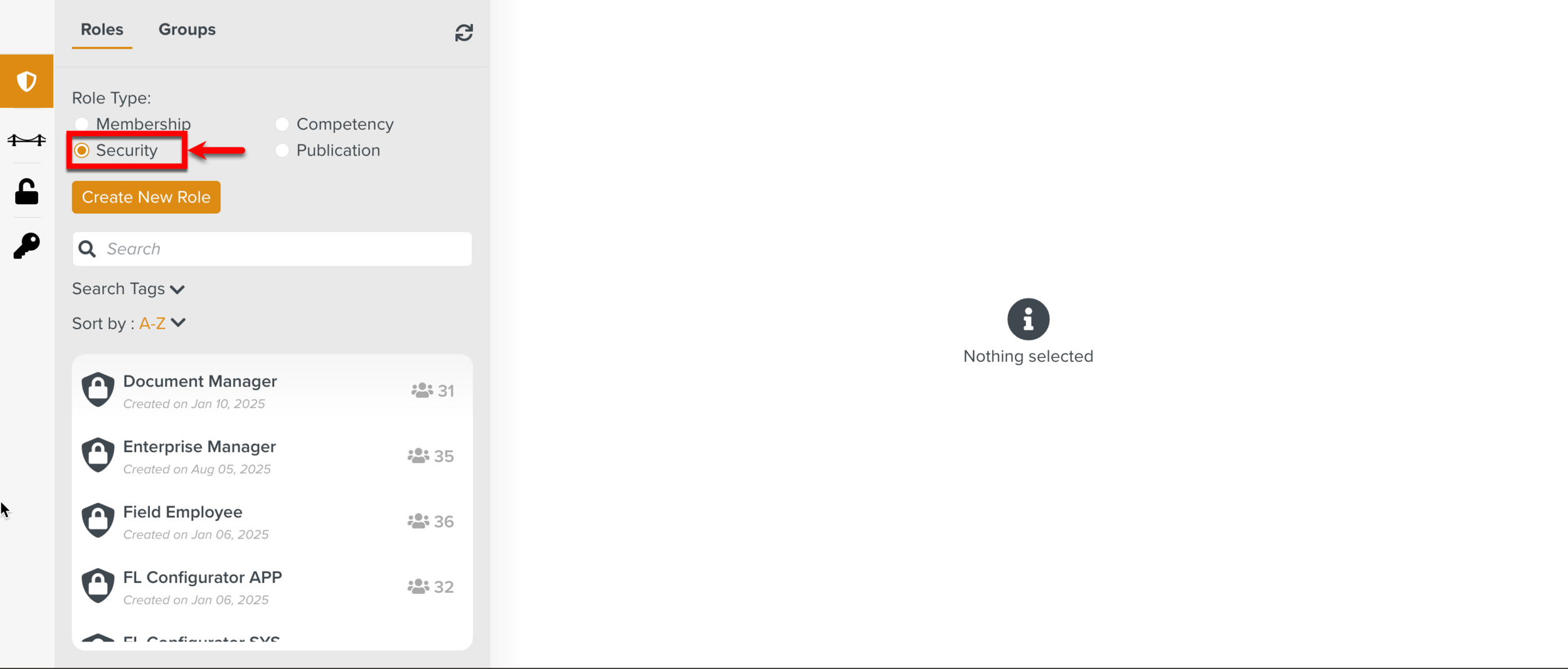
All the Roles in the Security Role Type will be displayed.
Select the Role to which the Tryout access right is to be added.
In the below example, the Role Tryout Manager is associated with the user that requires this access right.
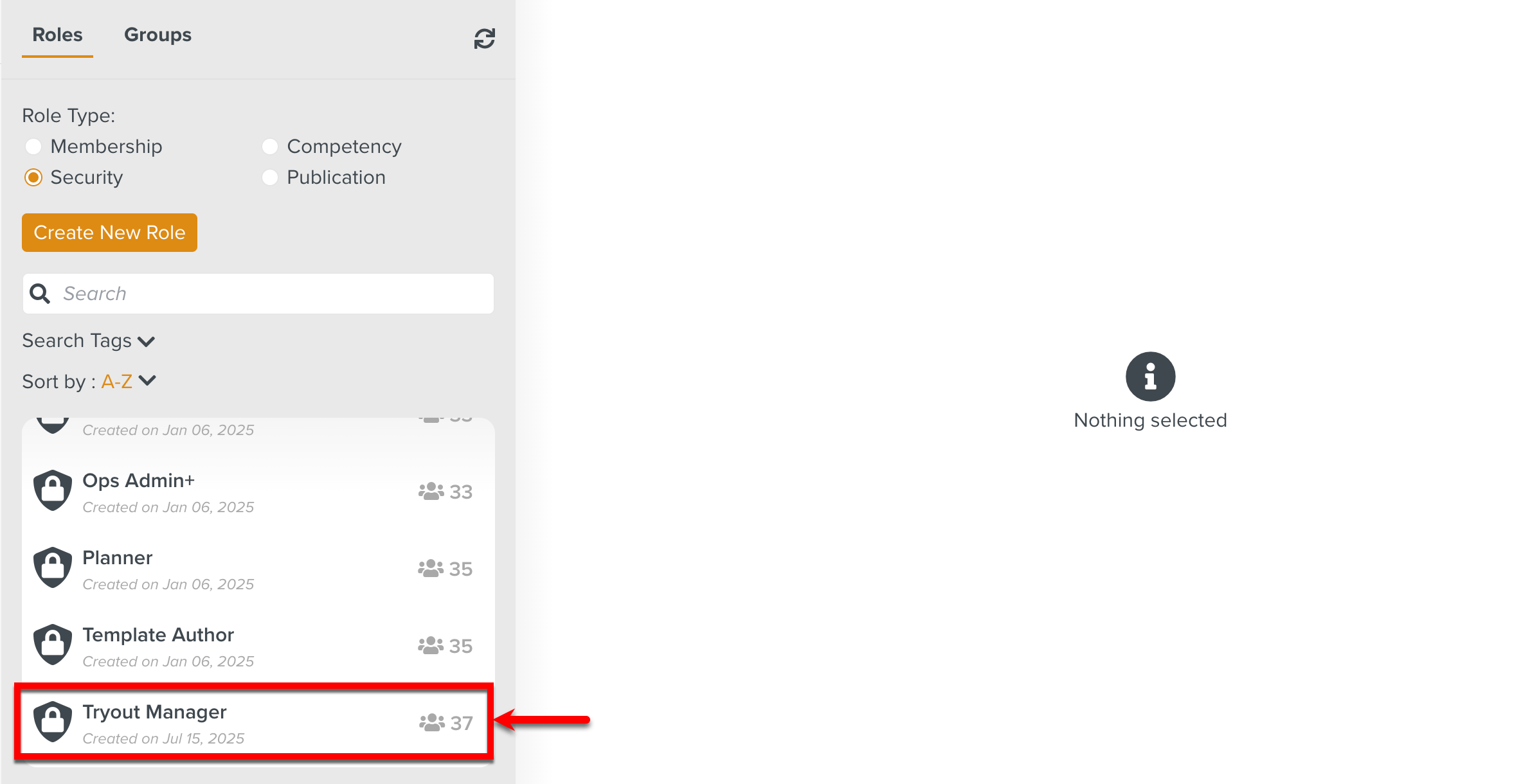
The details of the Role are displayed.
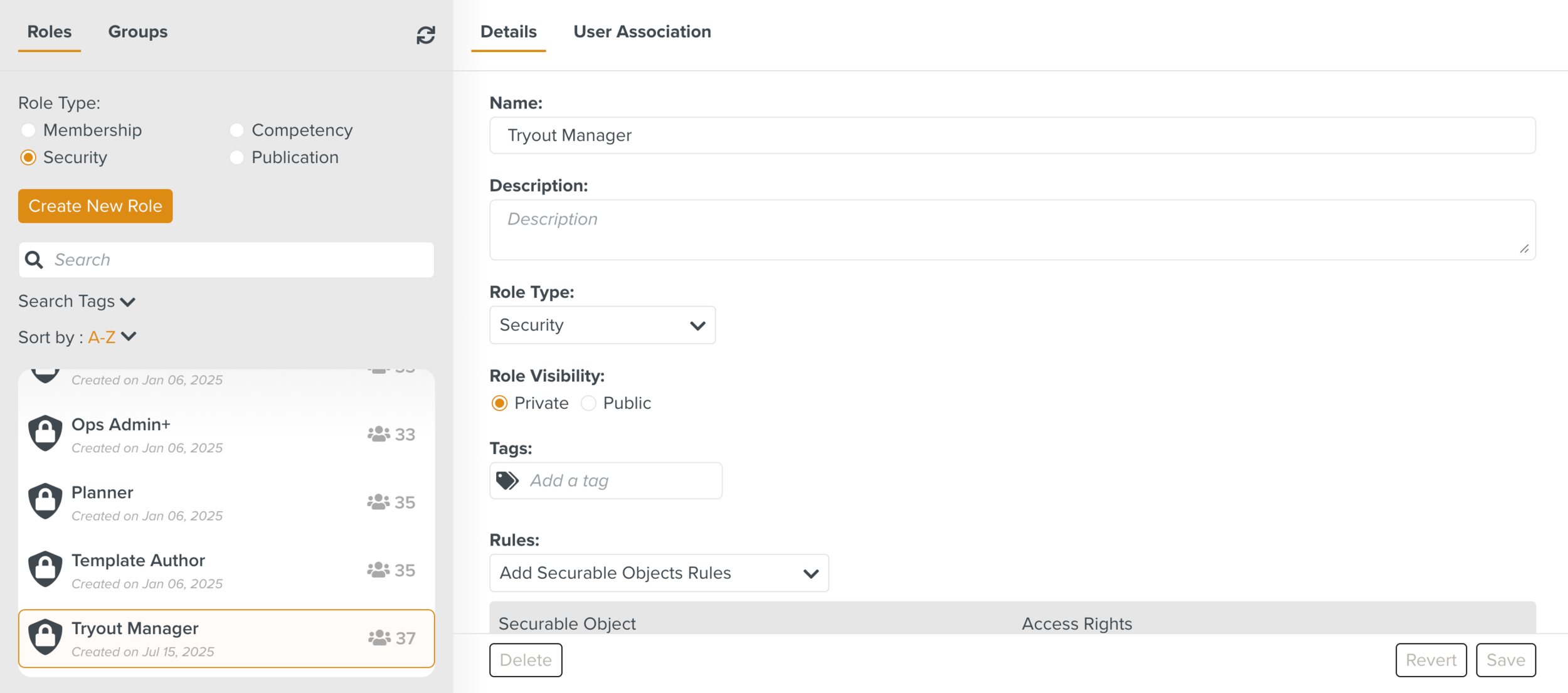
Click against the Securable Object Web UI.
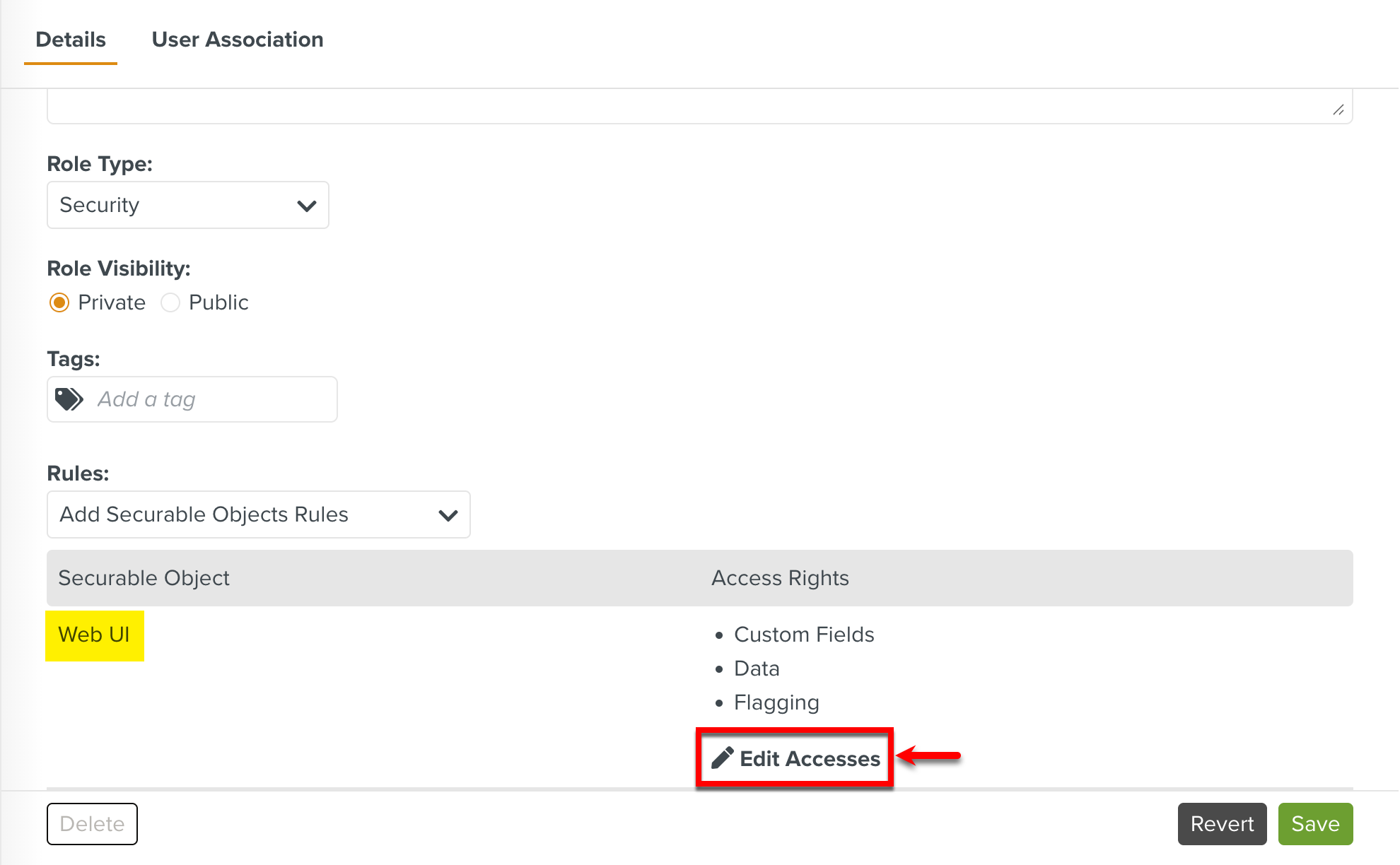
The list of all features that are secured by access rights appear.
Check the Tryout option.
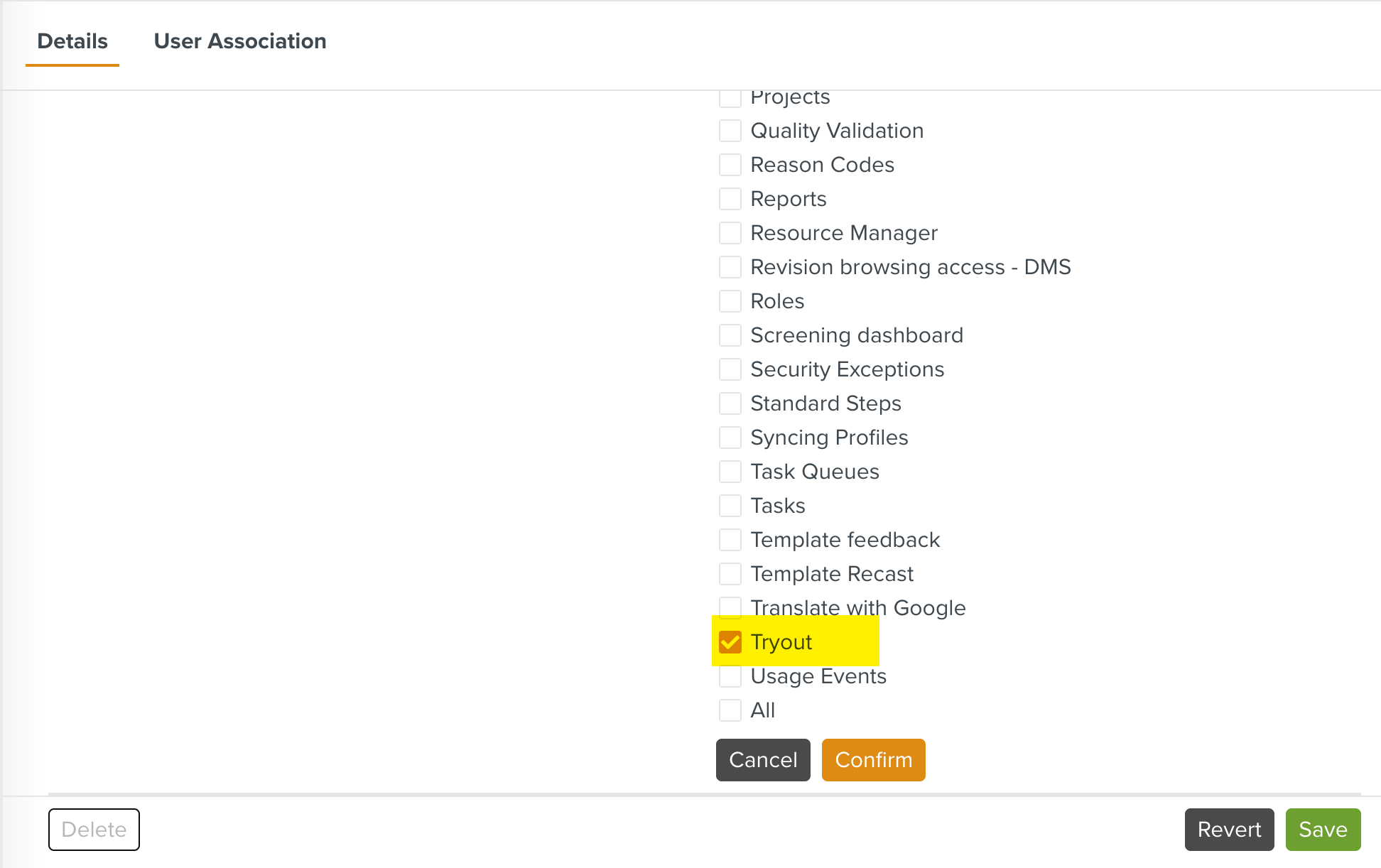
Click .
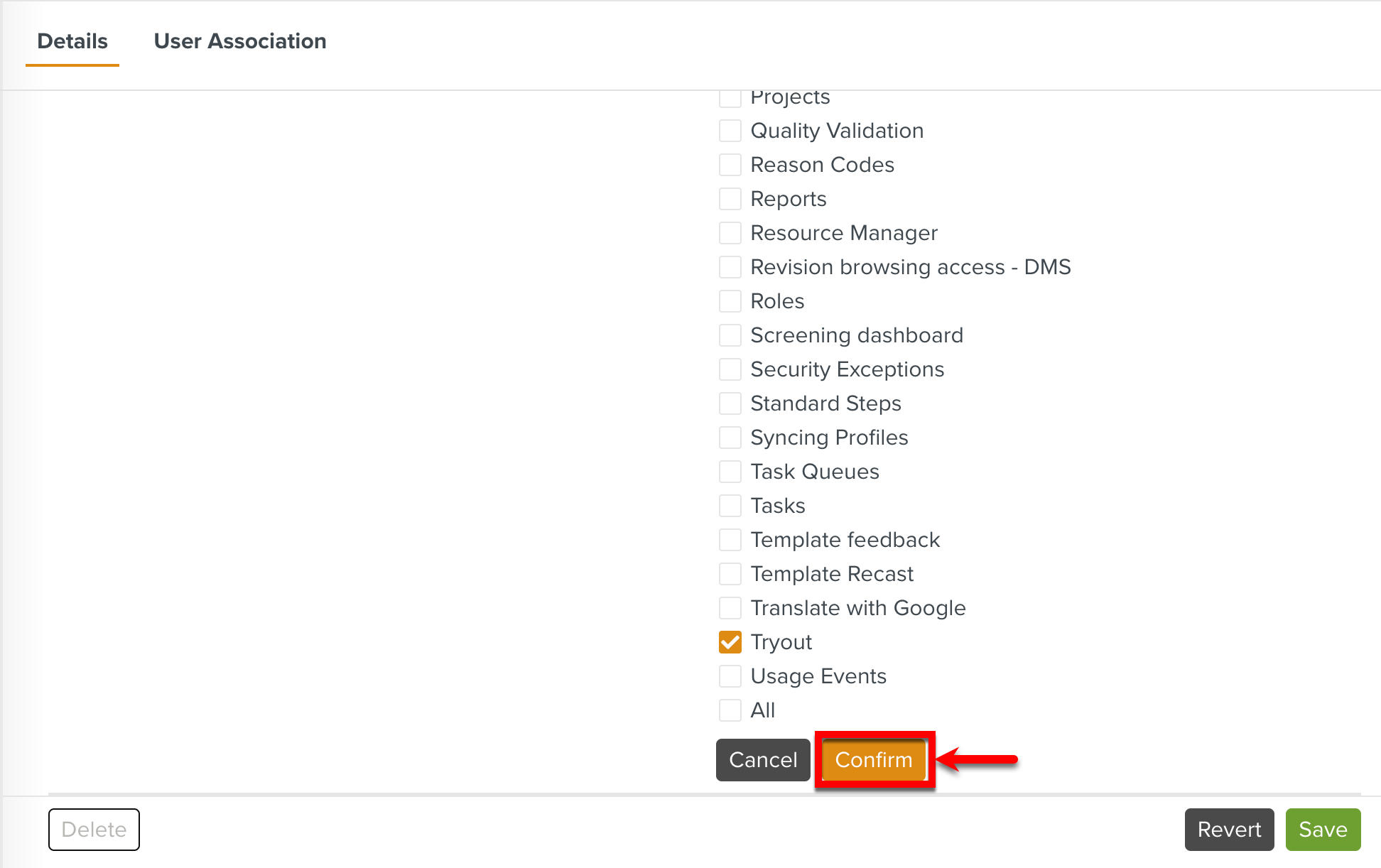
Click .
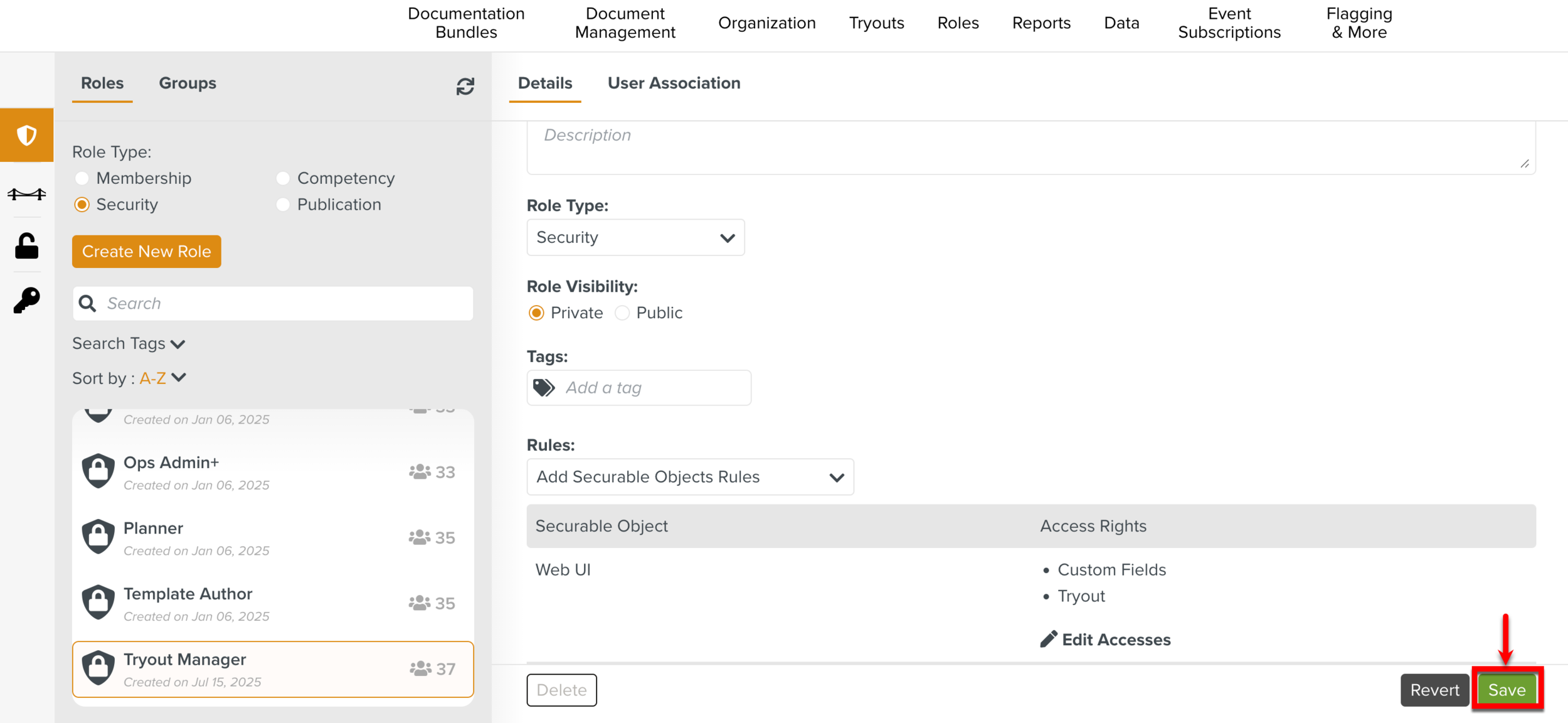
All users associated with this Security Role can now perform Tryout operations.