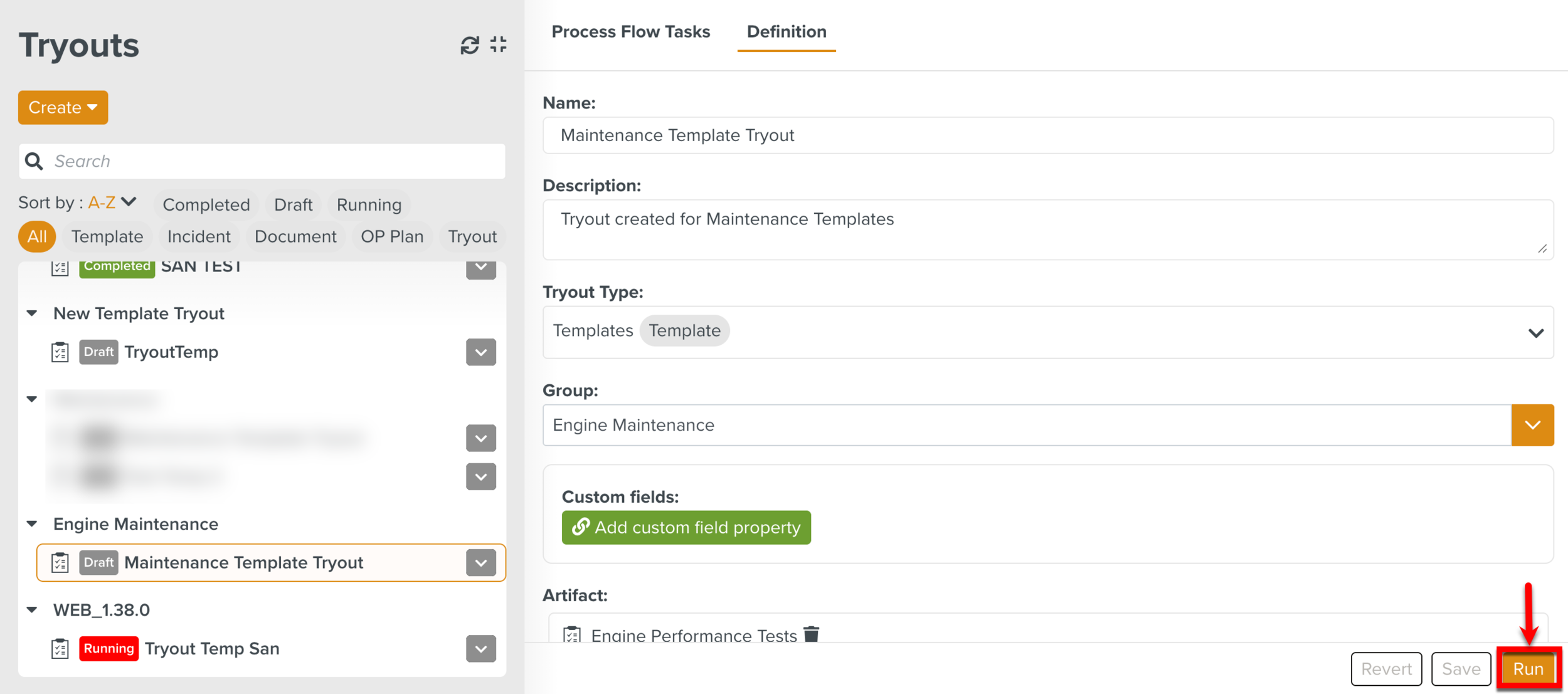Creating a Tryout
A Tryout can be created on the following Artifacts.
Templates
Incidents
Documents
Operation Plans
Tryouts
To create a Tryout:
On the main menu, go to Enterprise > Tryouts > Tryouts.
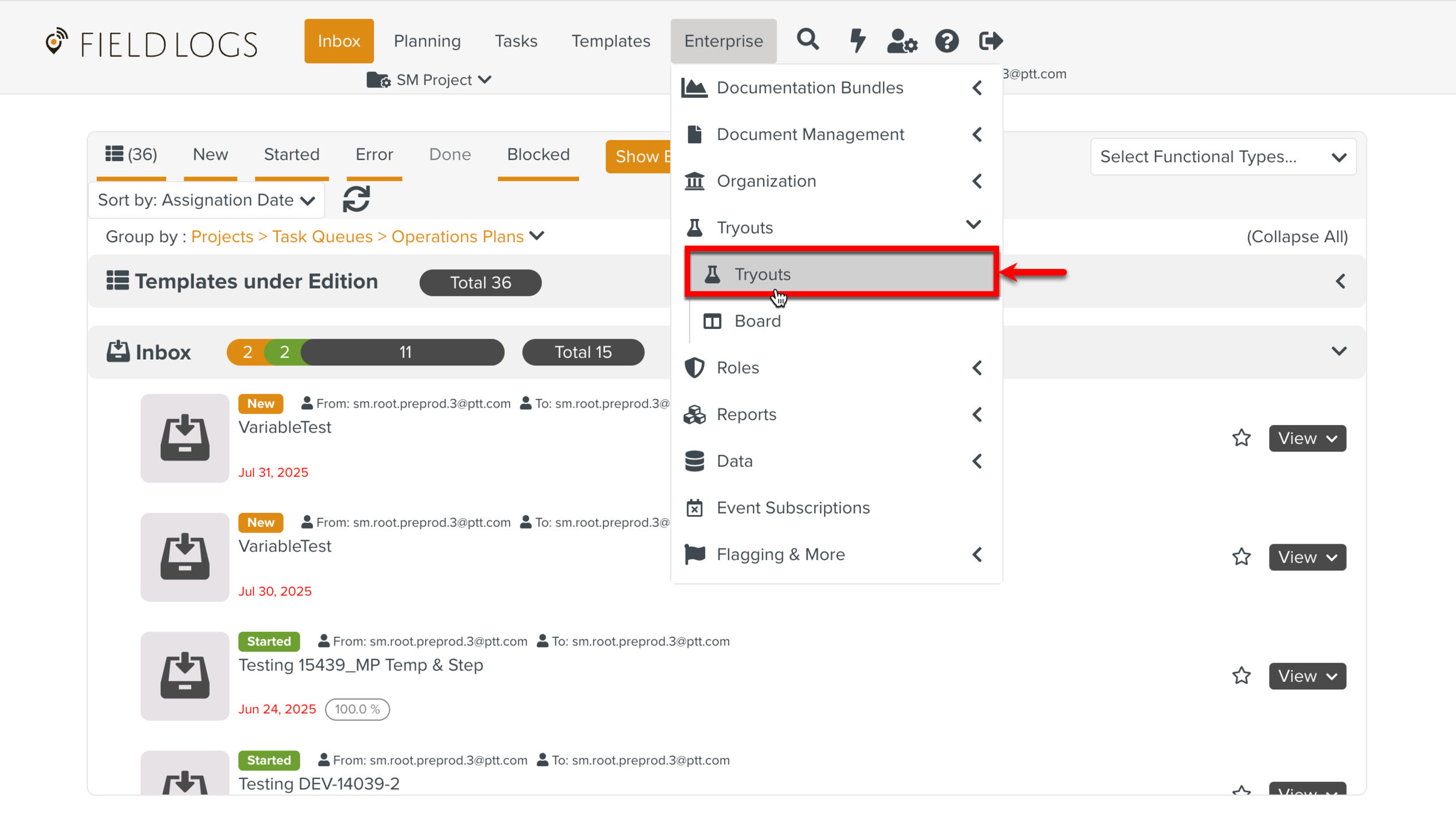
The page Tryouts appears.
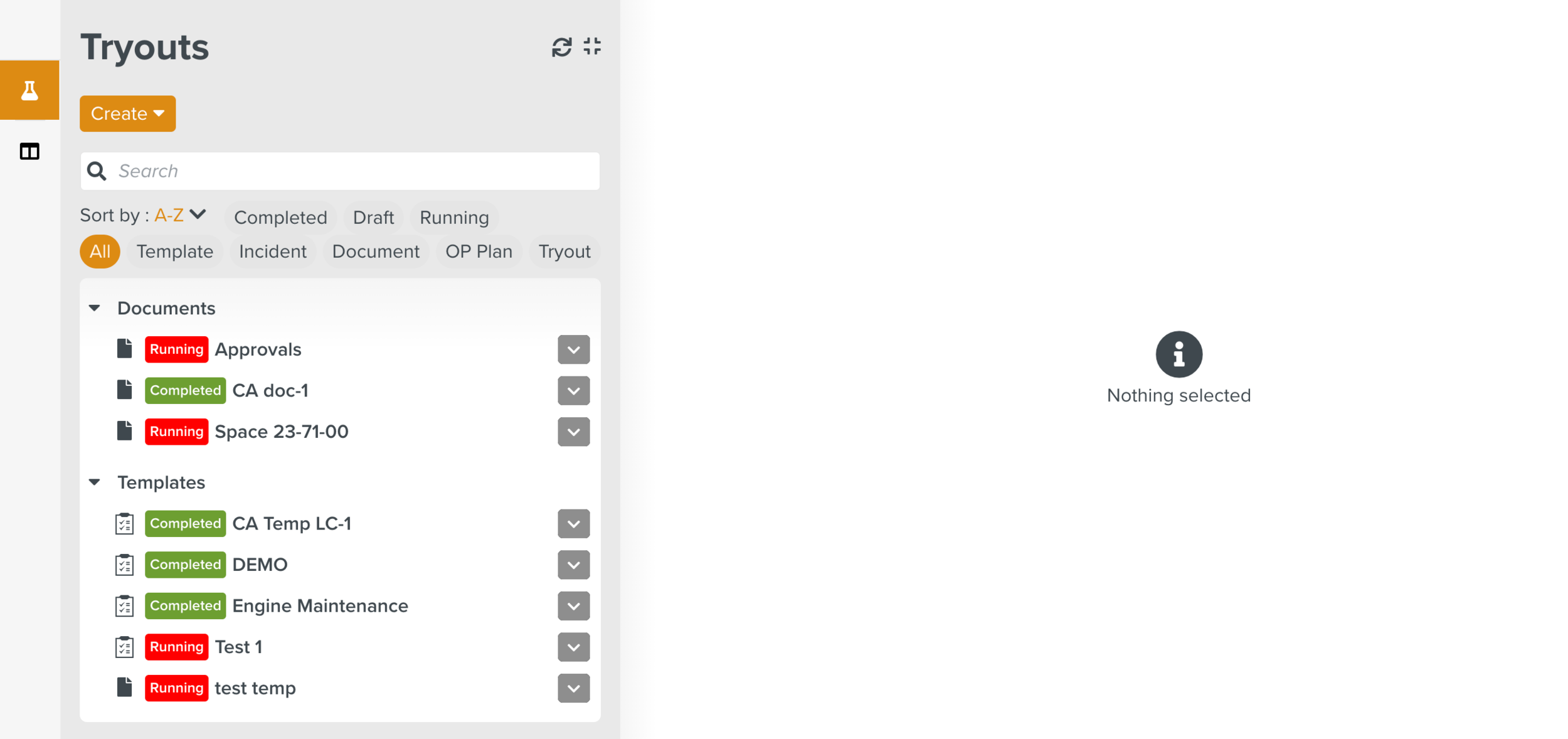
Click .
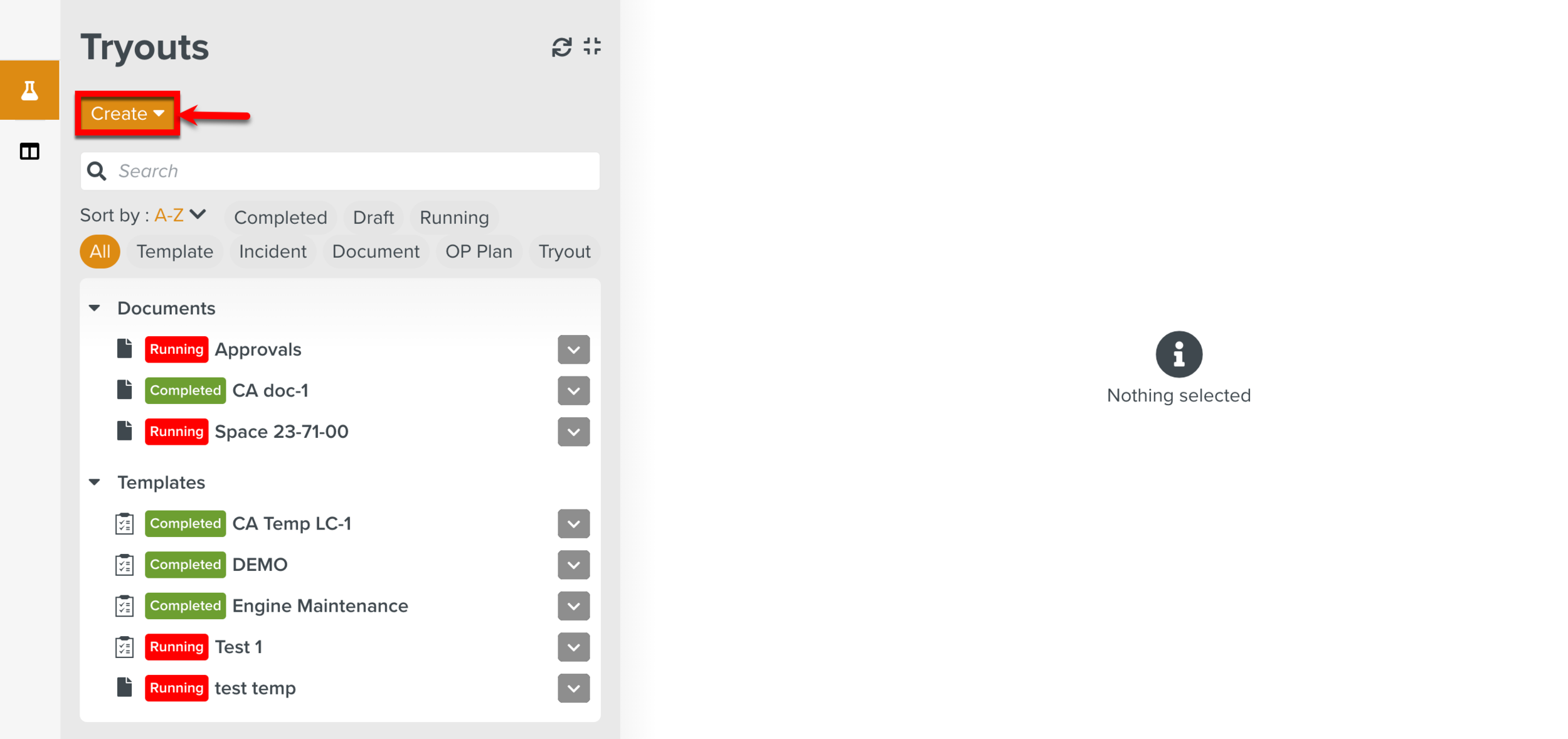
The page Create Tryout appears.
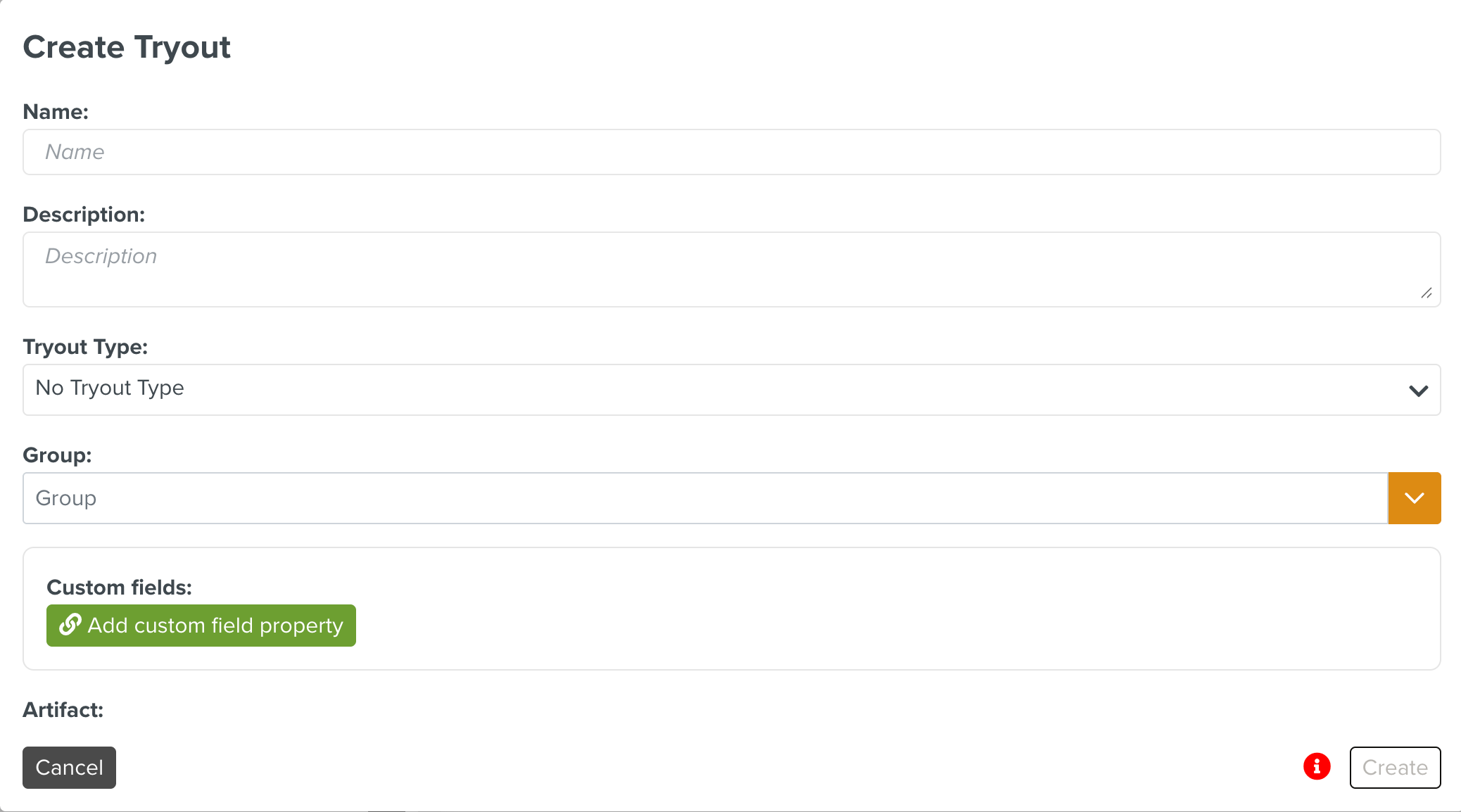
Enter the name and description.
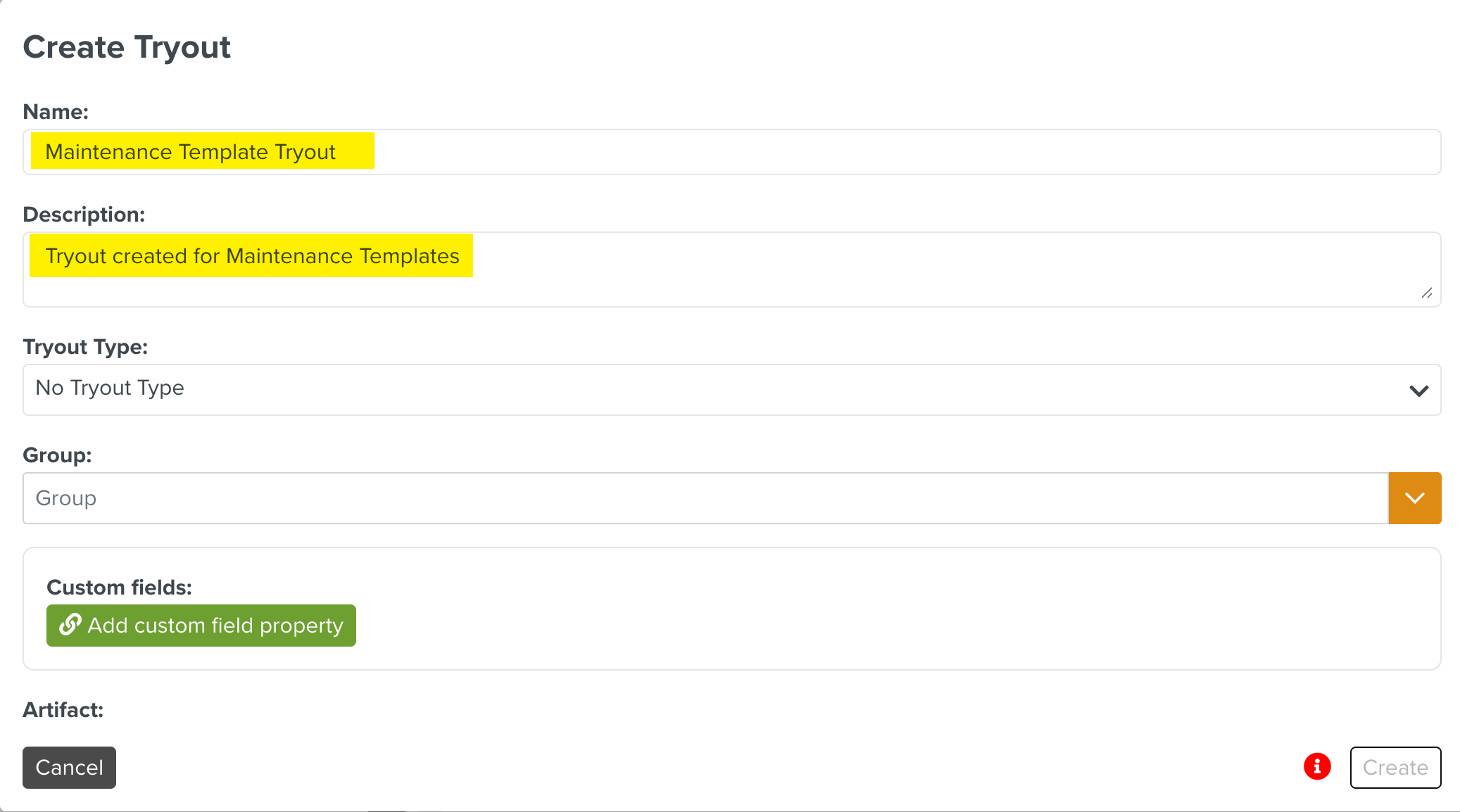
Select the Tryout Type.
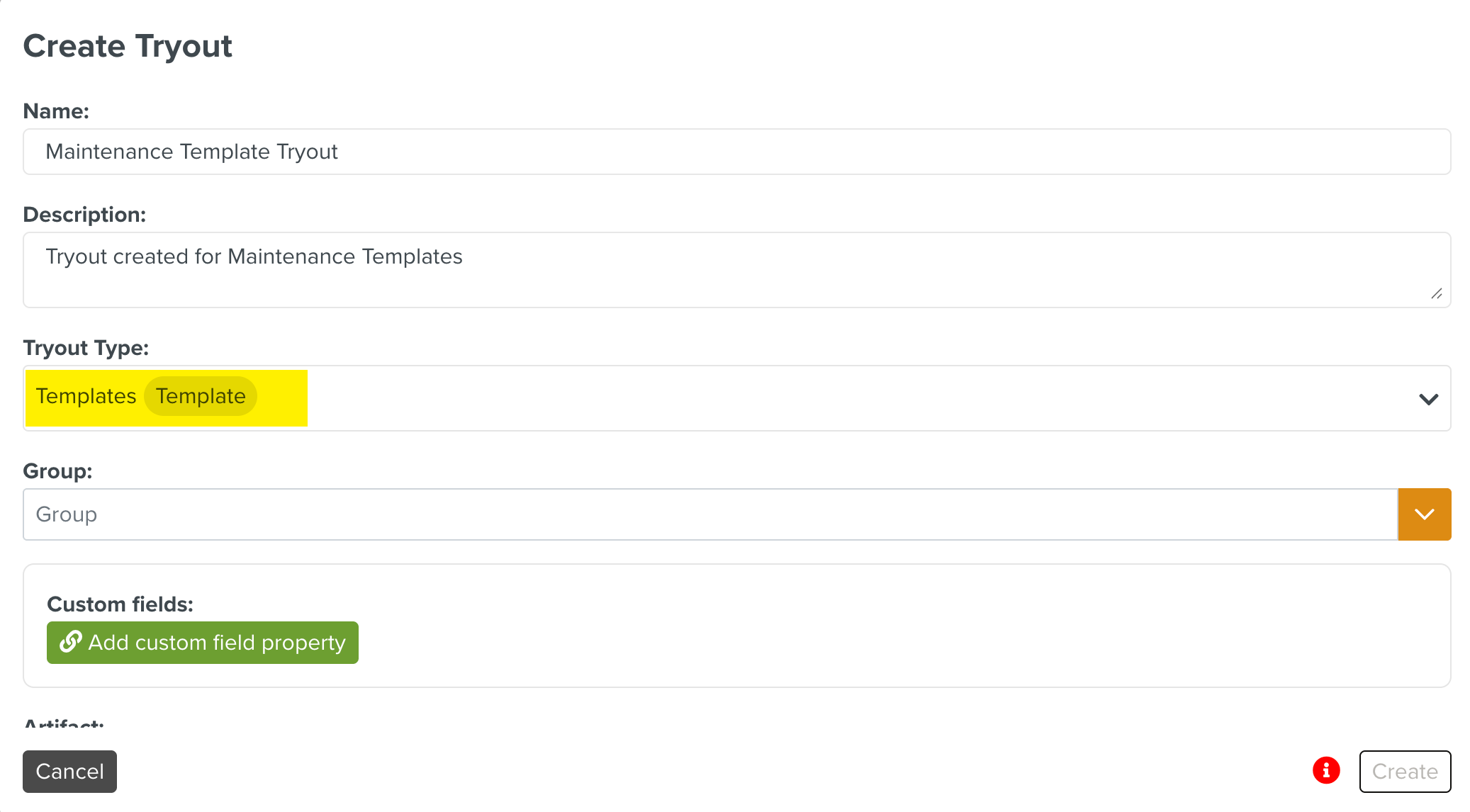
Note
The Tryout Type associates the Tryout with an Artifact type.
[Optional] Select an existing Group by expanding the dropdown or create a new Group by entering the Group name as shown below.
The Group is used to logically group related Tryouts.
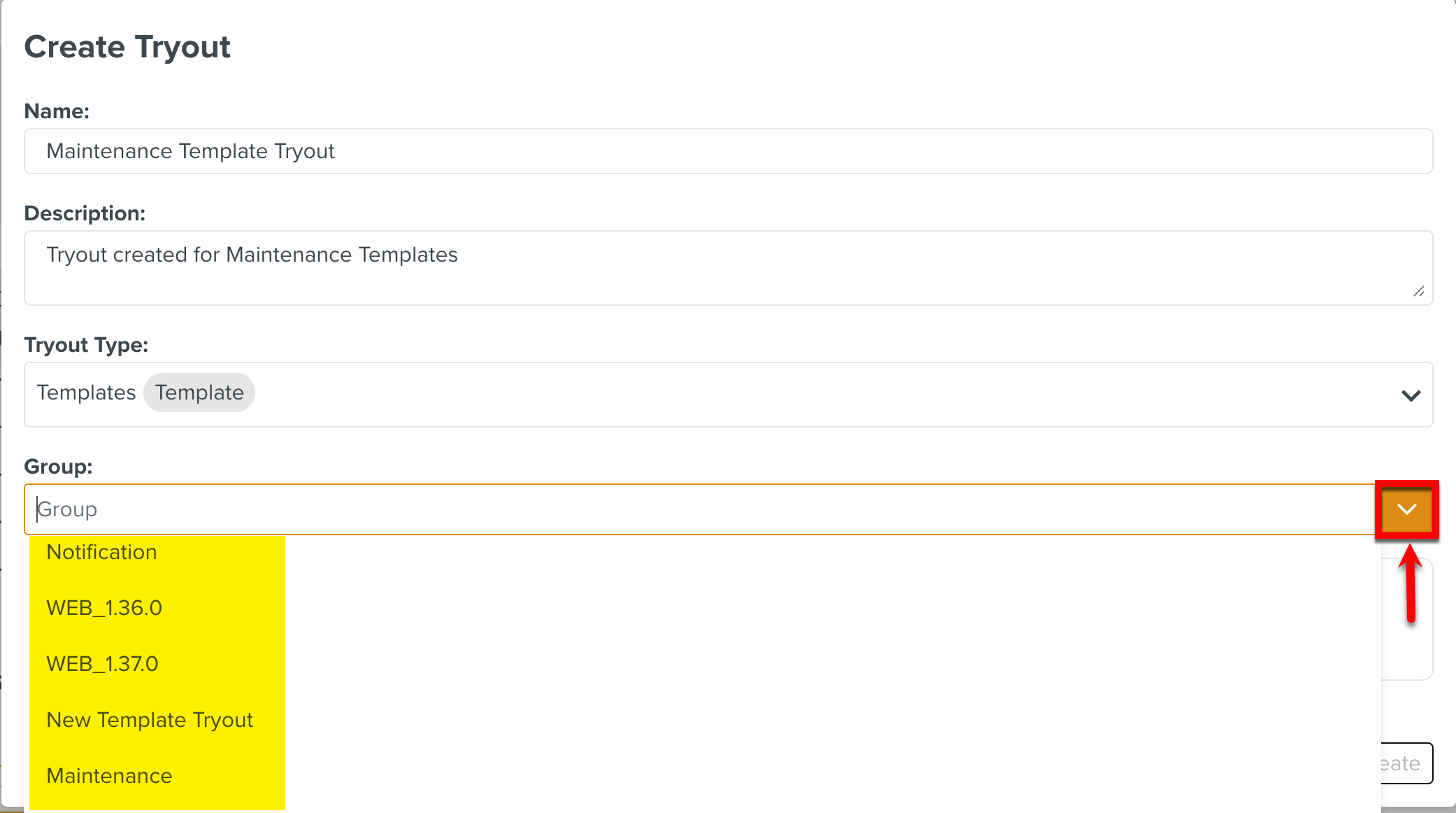
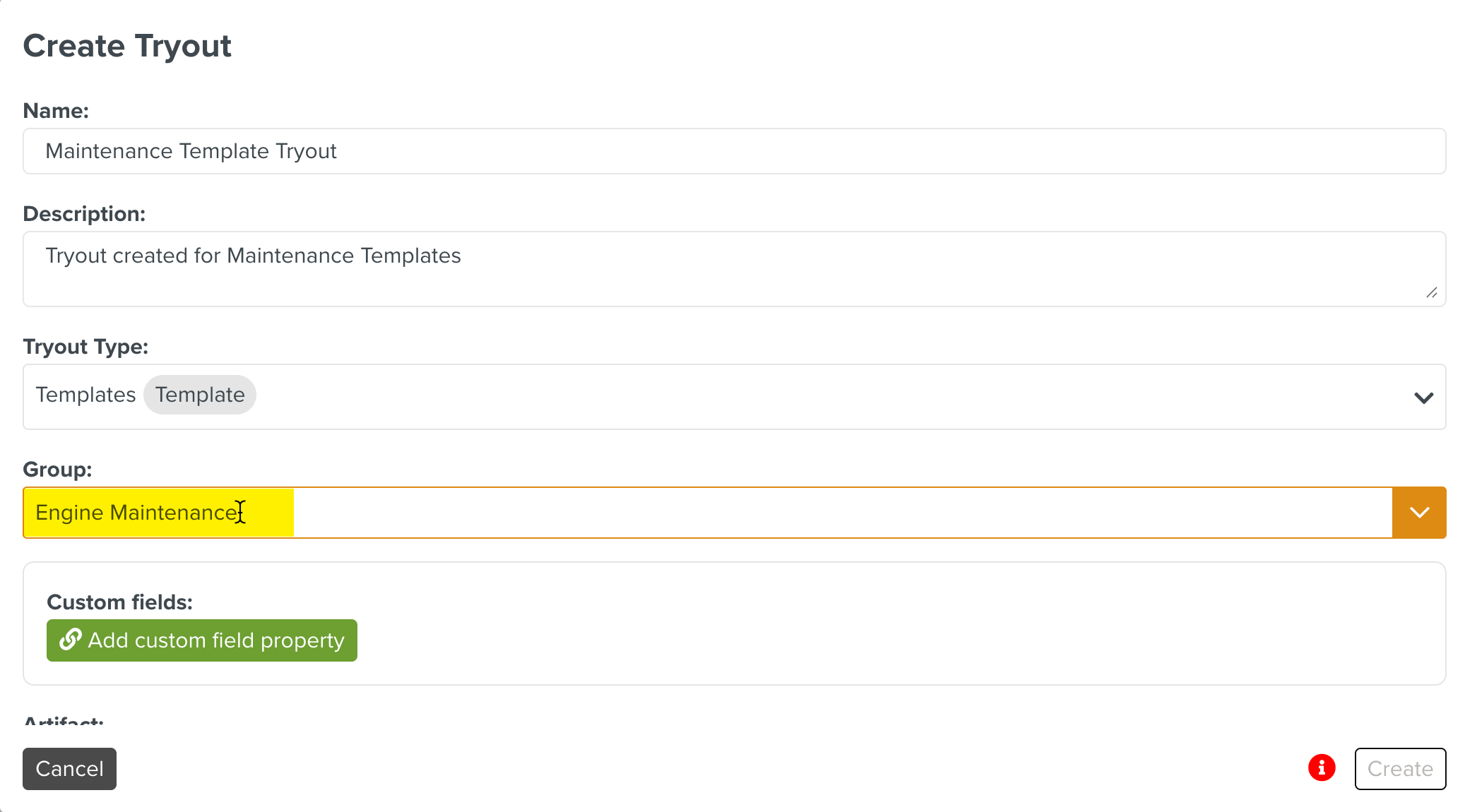
Note
If a Group is not selected, the Tryout is added under the No group category as shown below.
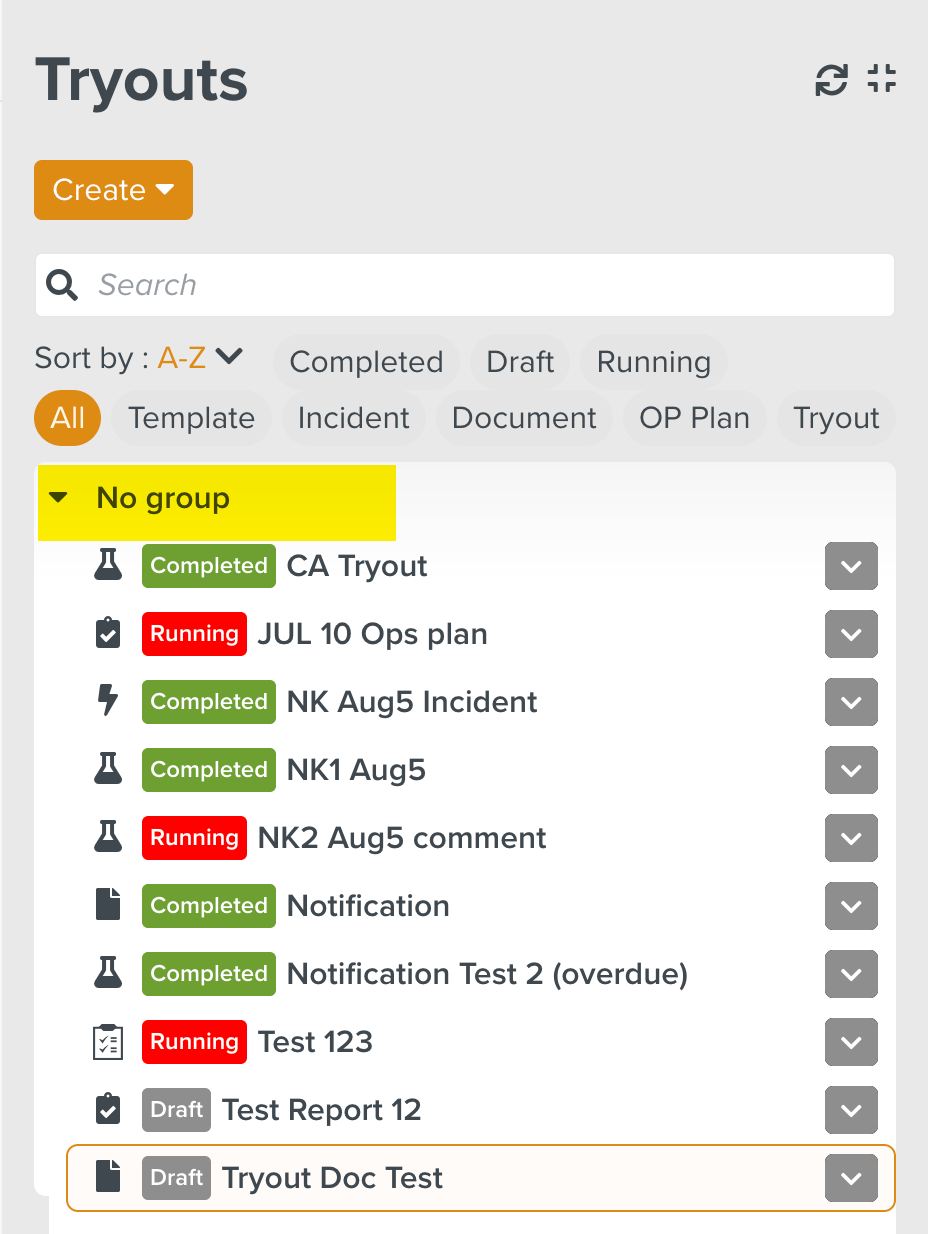
[Optional] Add Custom Fields.
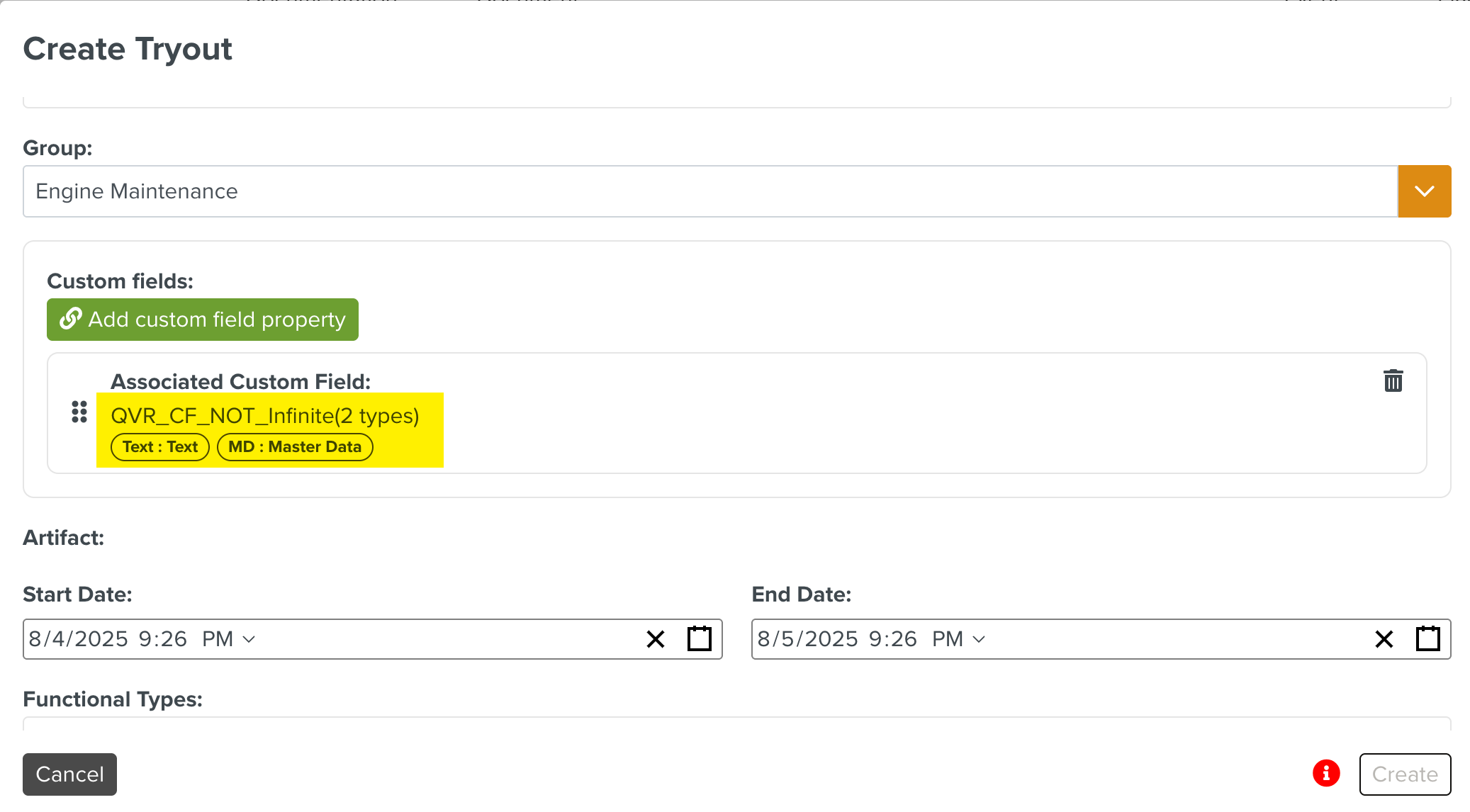
Select an Artifact. The Artifacts vary based on the Tryout Type selected. Artifacts could be one of the following:
Templates
Incidents
Documents
Operation Plans
Tryouts
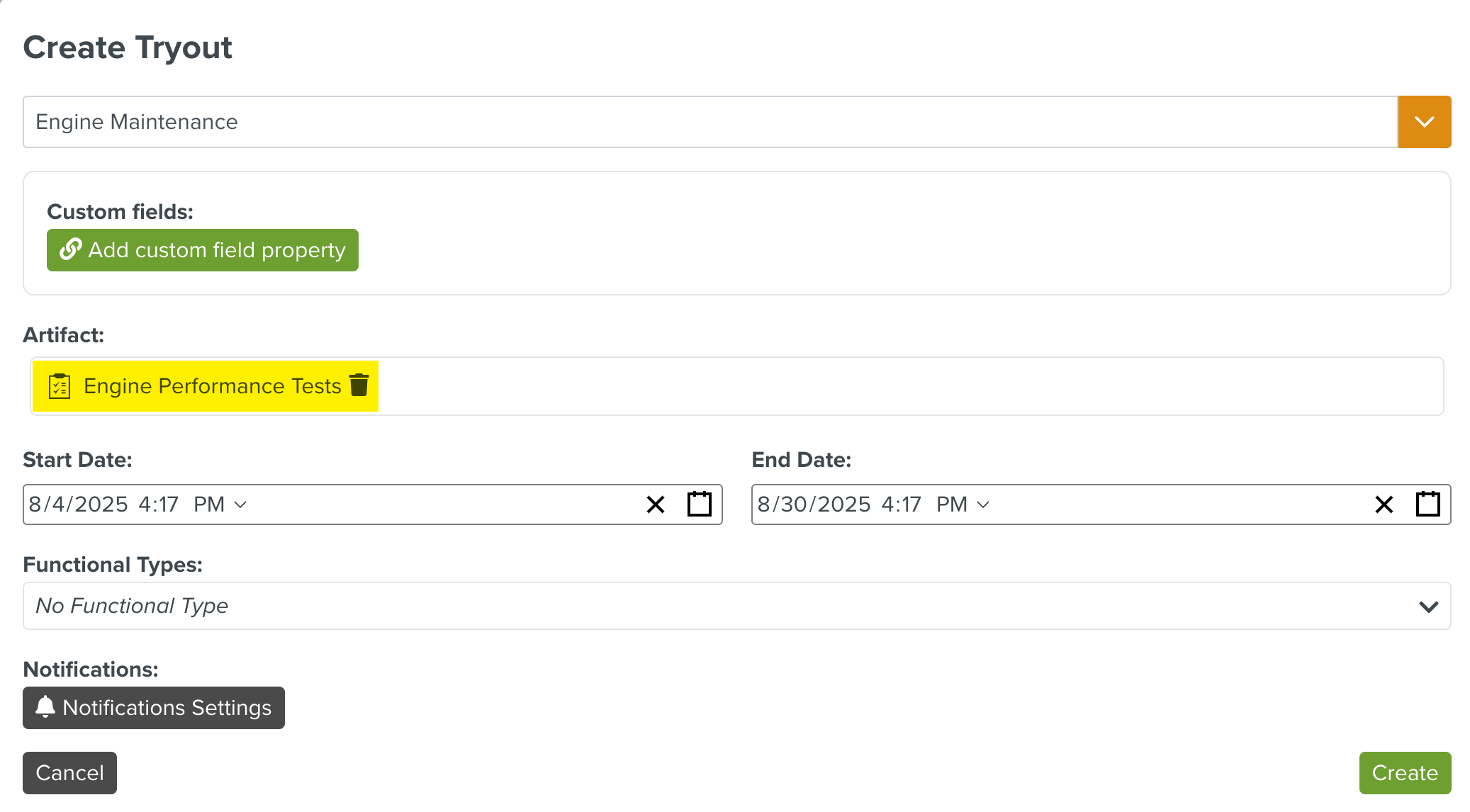
In the above example, the Artifact is a Template, as the selected Tryout Type is linked to Template.
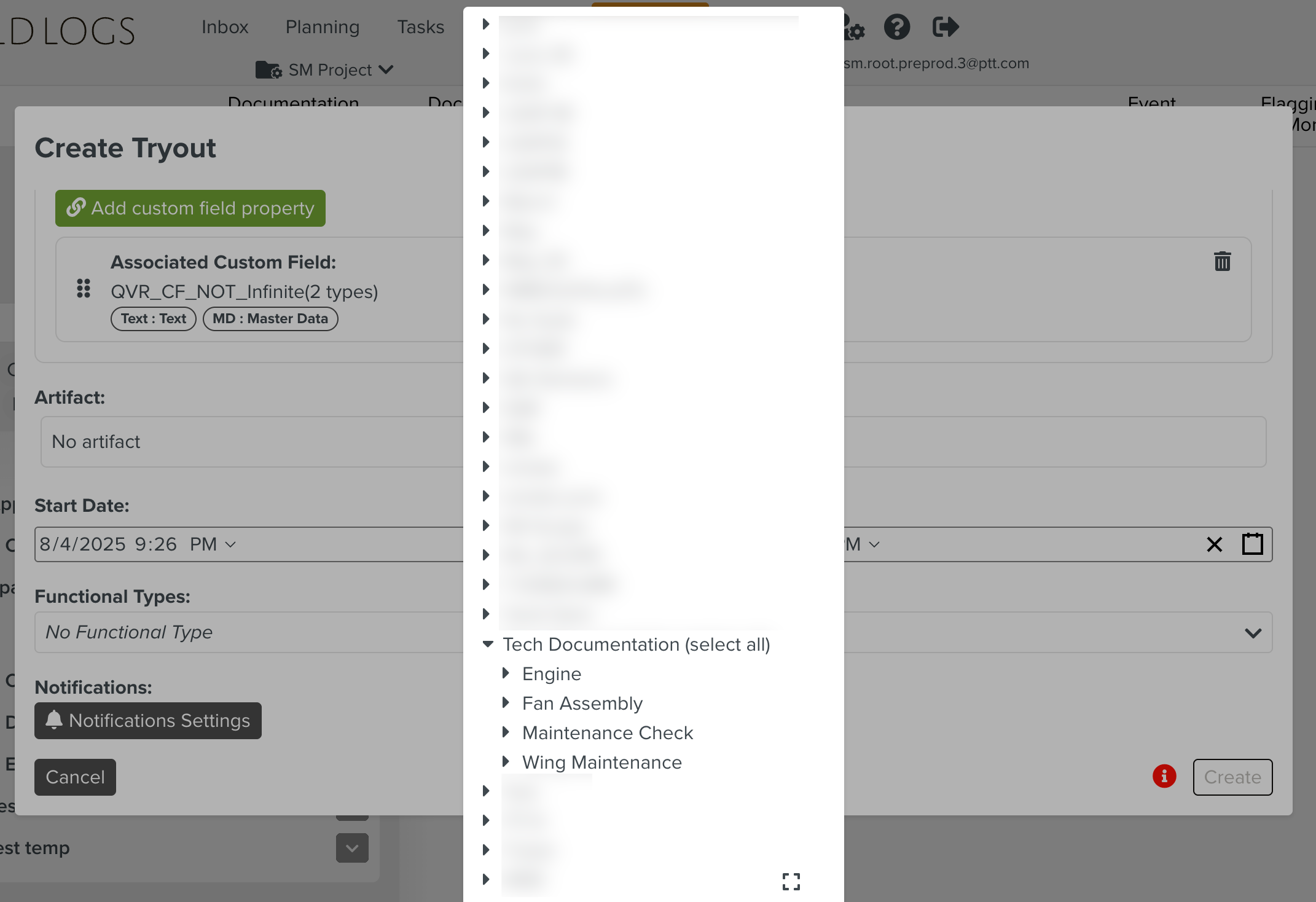
Select the Start Date and End Date as shown below.
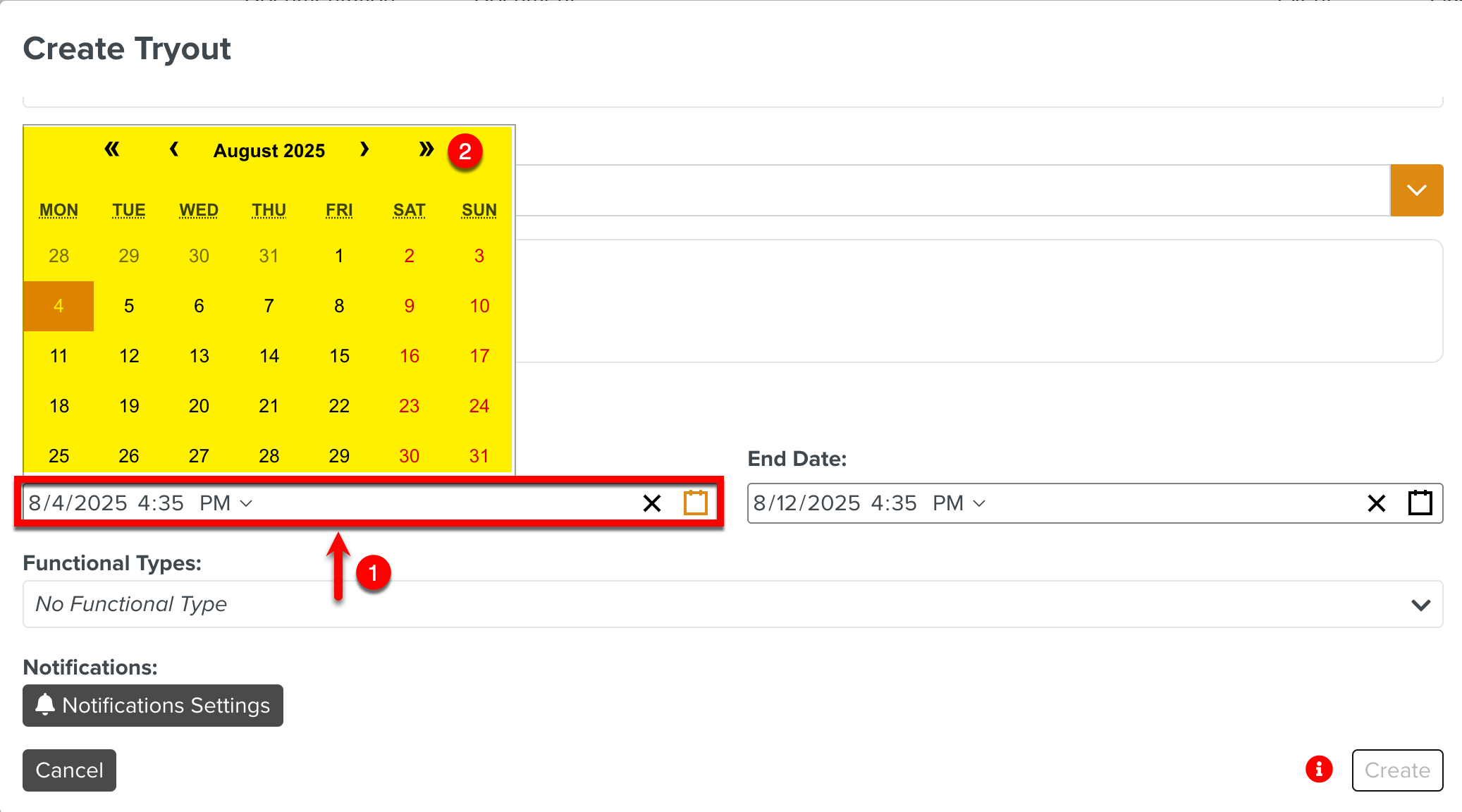
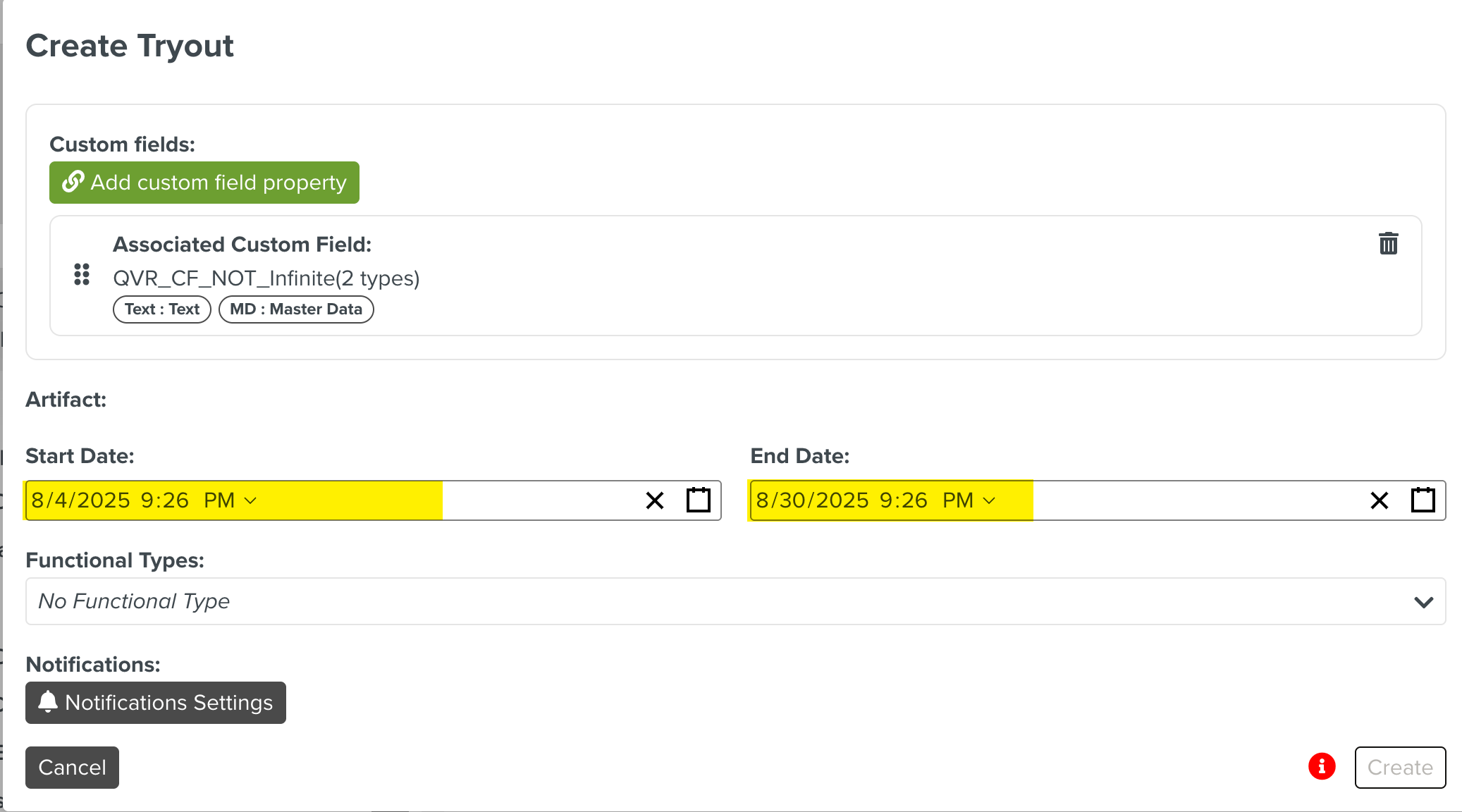
[Optional] Select Functional Types.
[Optional] Click the button to activate notifications.
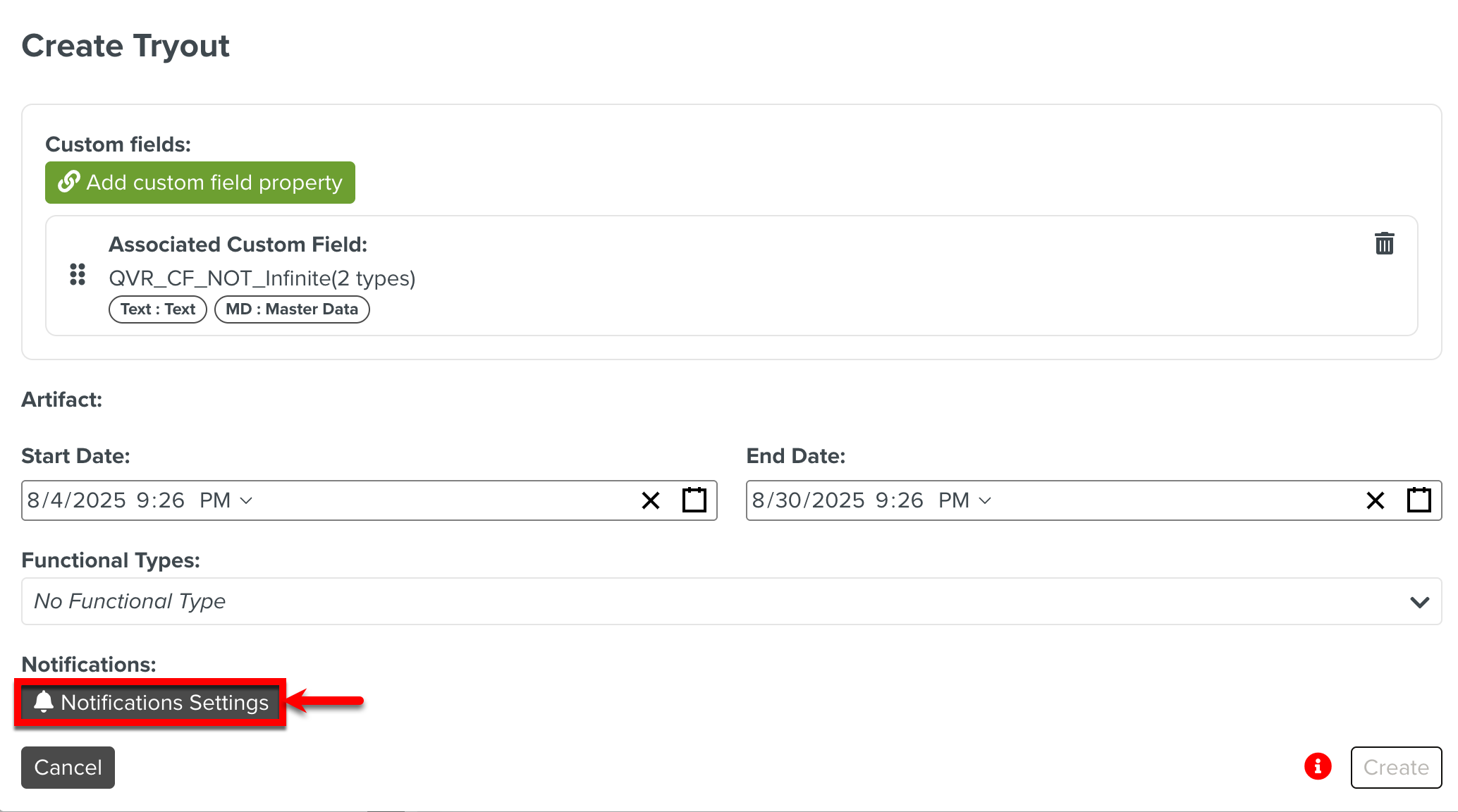
Select the following details in the dialog Notification Settings and click :
Notification Type: The type of notification to be sent - Email or In-App.
Notification Target: The User Set to which the notification should be sent.
Settings: The event trigger for the notification.
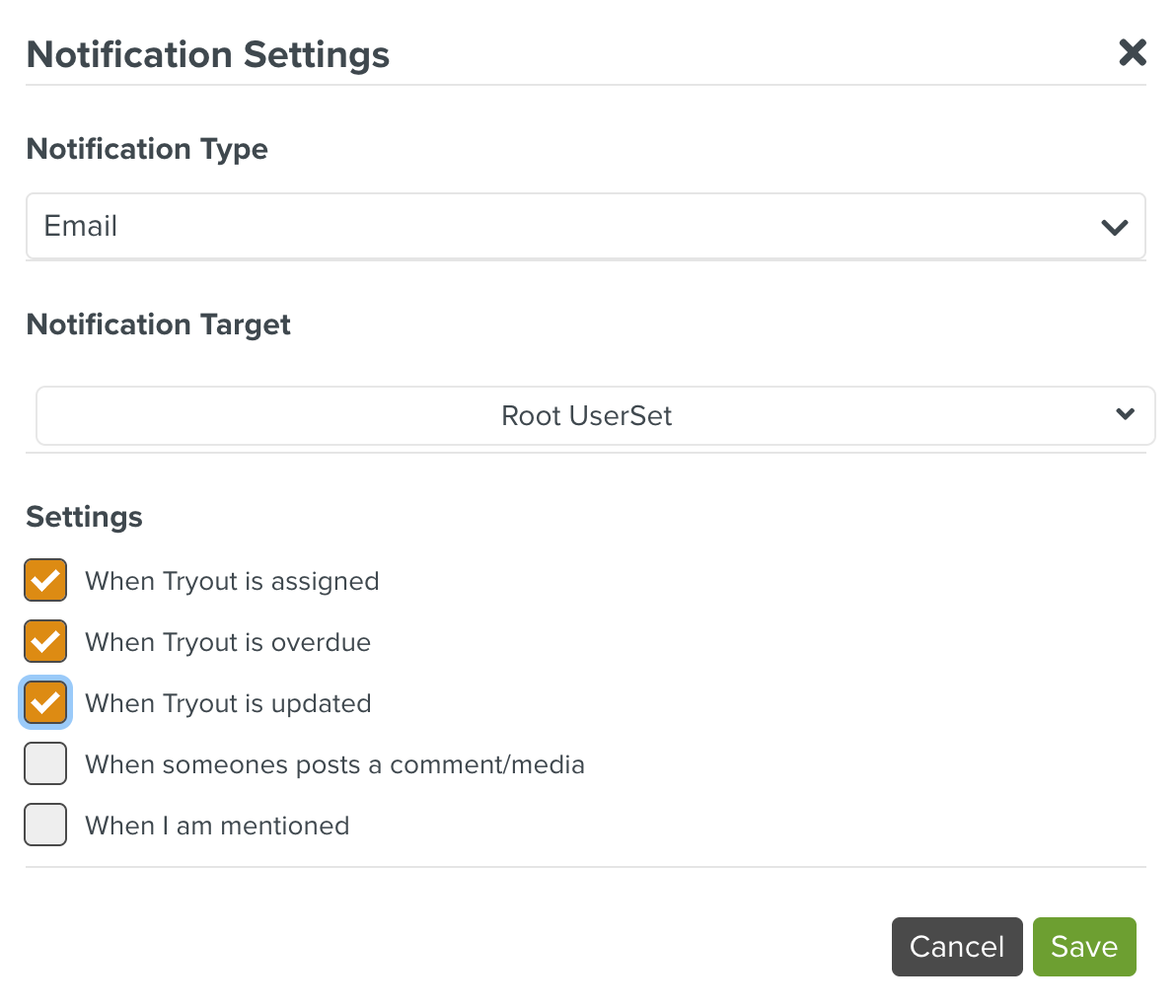
Whenever the selected event occurs, a notification is sent to the users and an Event Subscription is added.
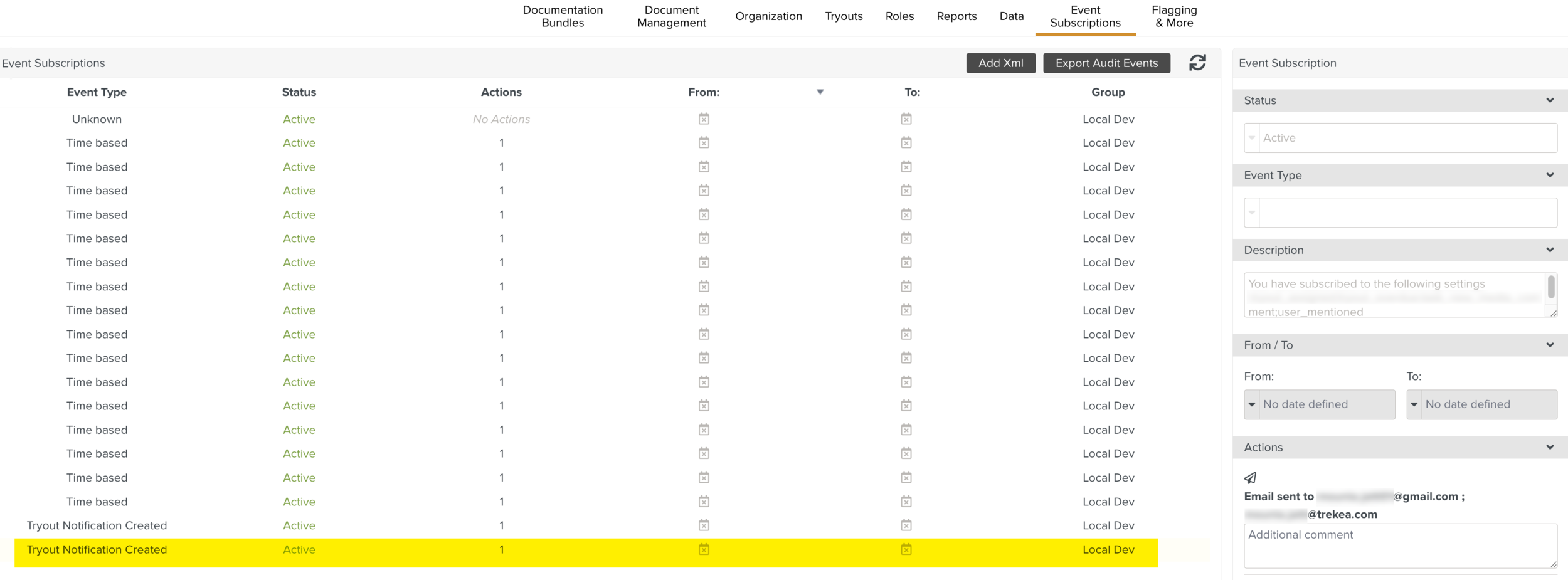
Click .

The Tryout is created under the Engine Maintenance Group and appears in Draft status.
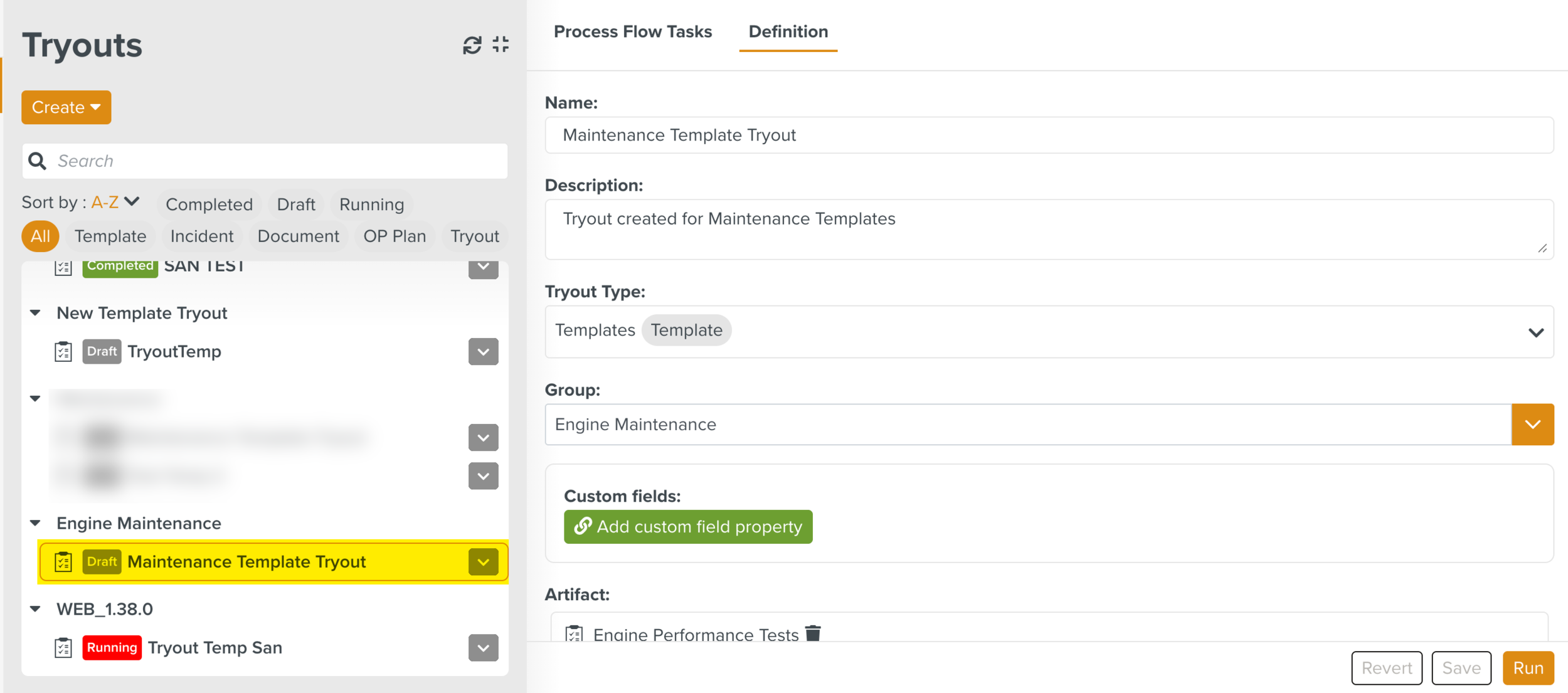
When you click a Process Flow Task is created. The status of the Tryout changes to Running.