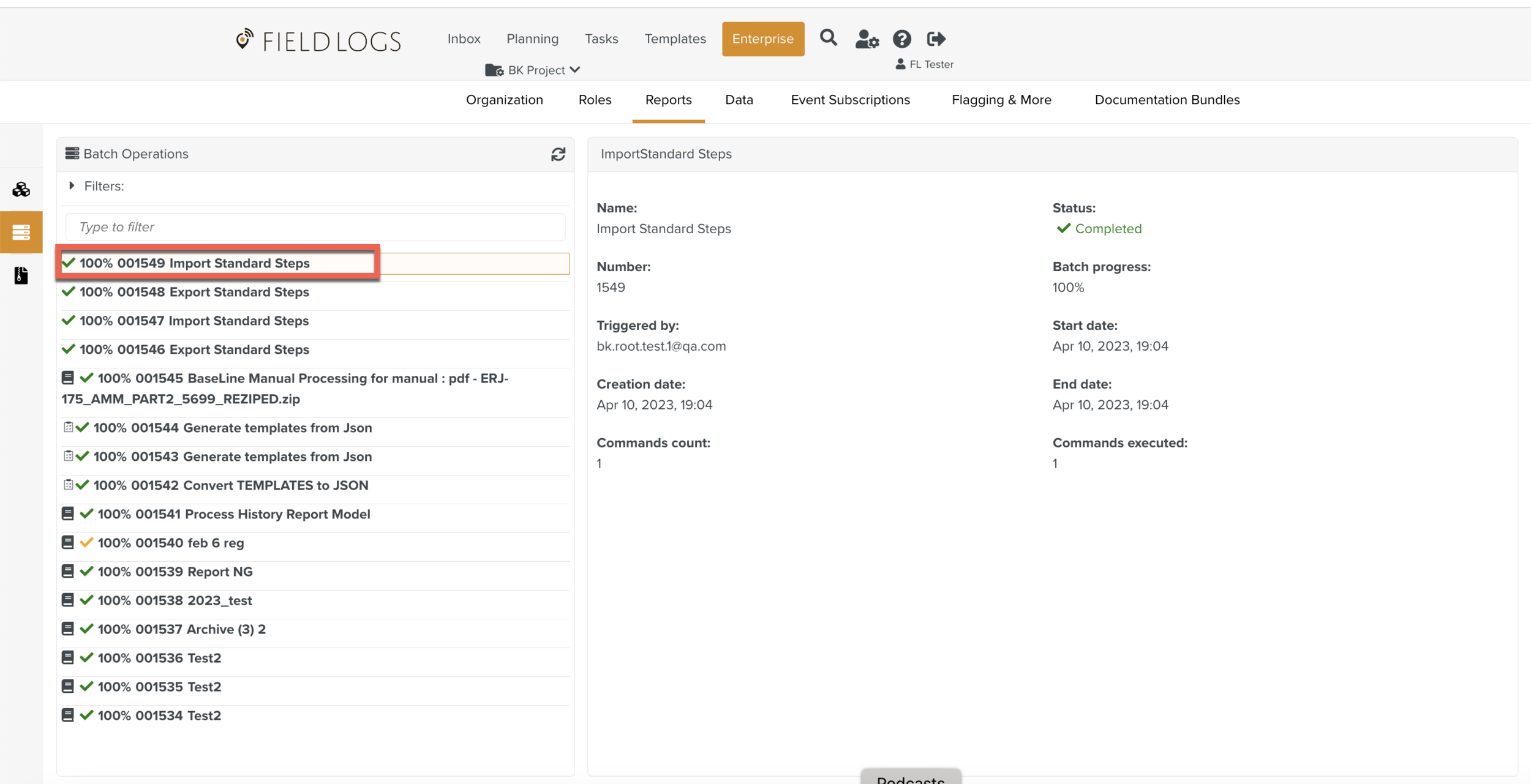Mass Import Standard Steps from an Excel file
In order to perform a Mass Import using Excel, we need to create the required Excel file.
The Excel file will have the following structure:
Step text | Standard Step name | Custom sequence | Custom Fields | Custom Fields specification | Spec bucket | Step type |
|---|---|---|---|---|---|---|
Custom Field Step | Custom Fields Imported | XXXX |
| task |
In this Excel file, details for Custom Fields, Custom Fields specification and Spec bucket need to be populated.
To get these details:
On the main menu, go to > .
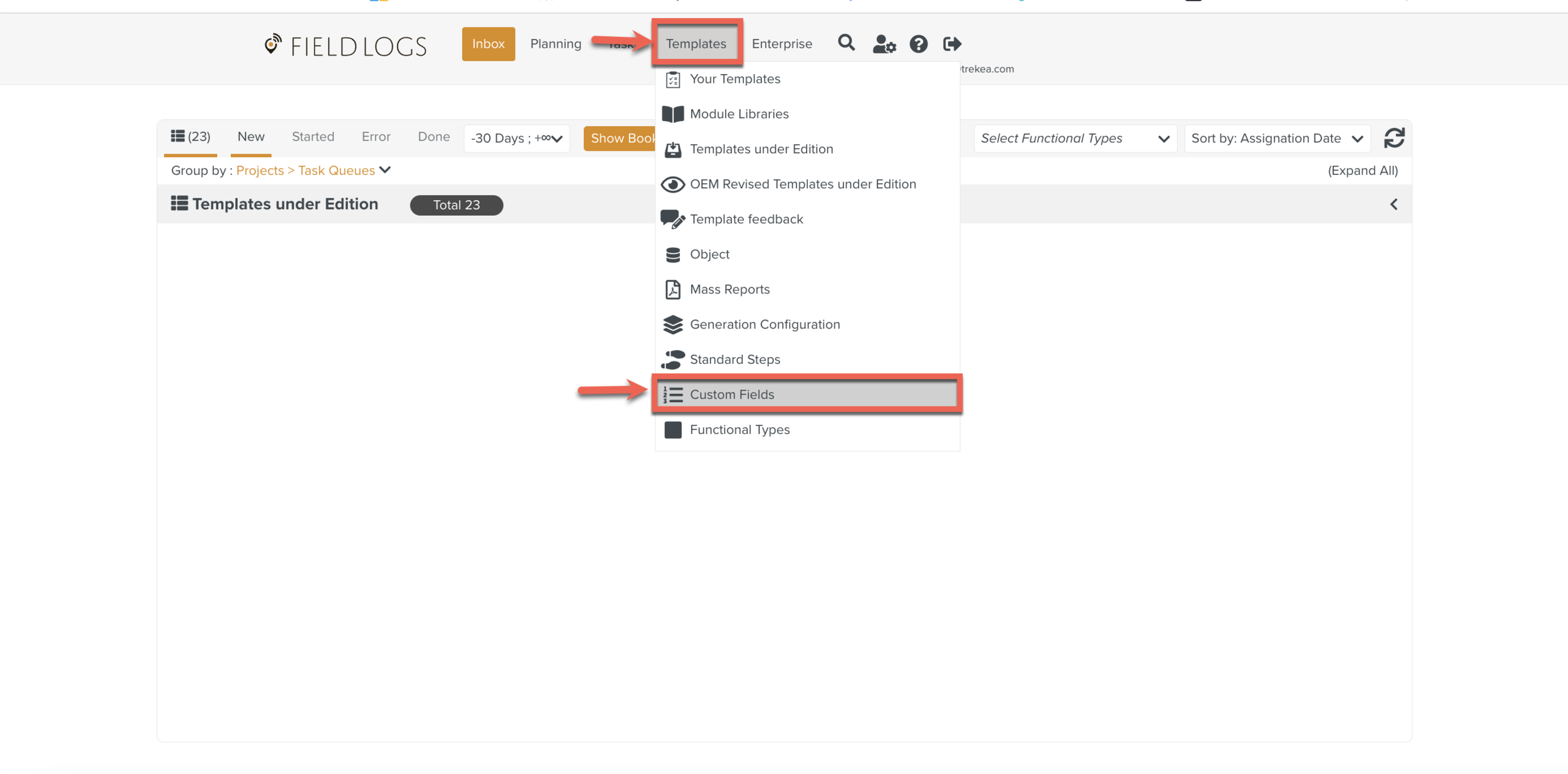
The Custom Fields page appears.
Create with all the attributes.
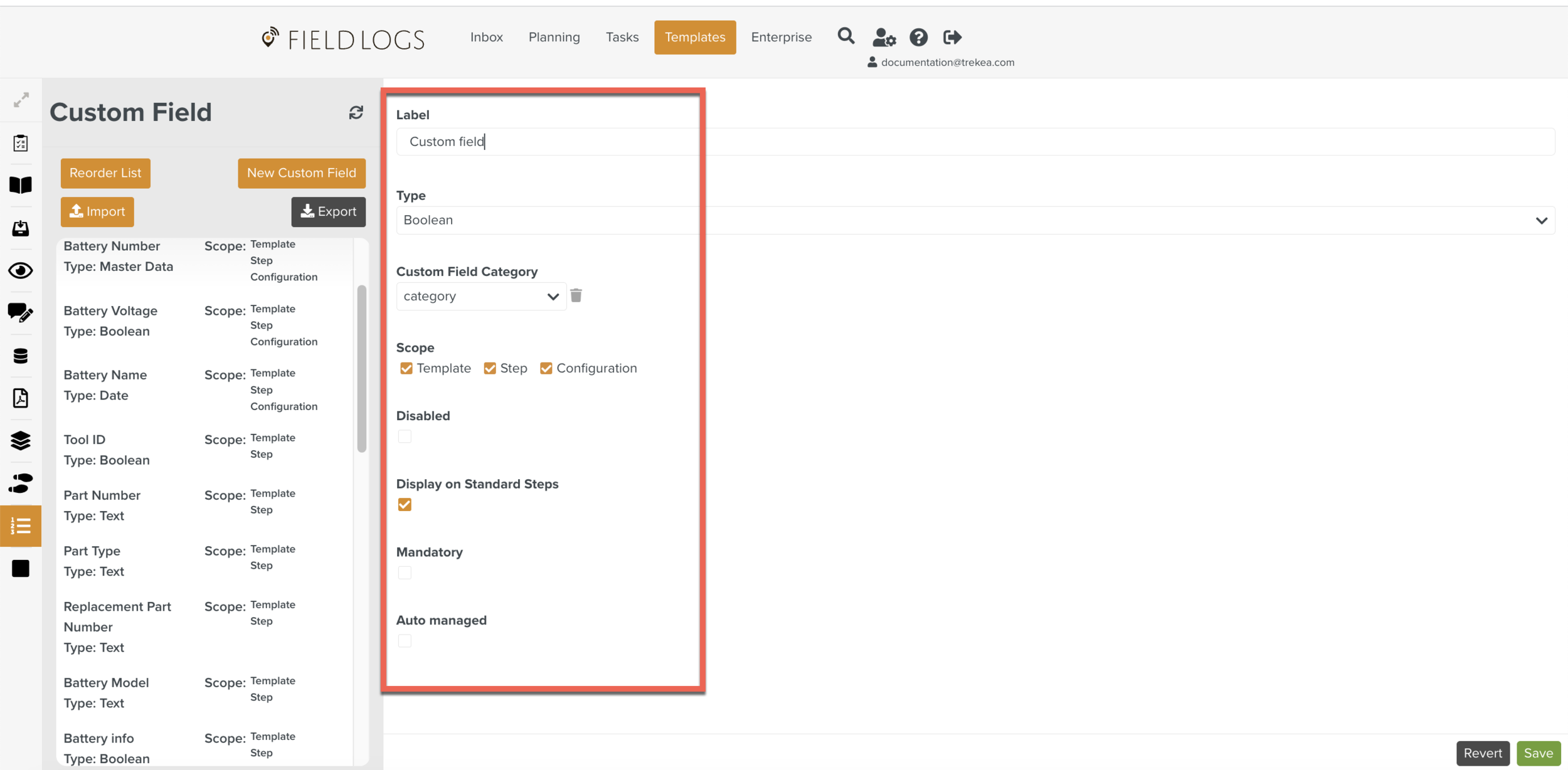
Note
For more information on Custom Fields, click here .
Click .
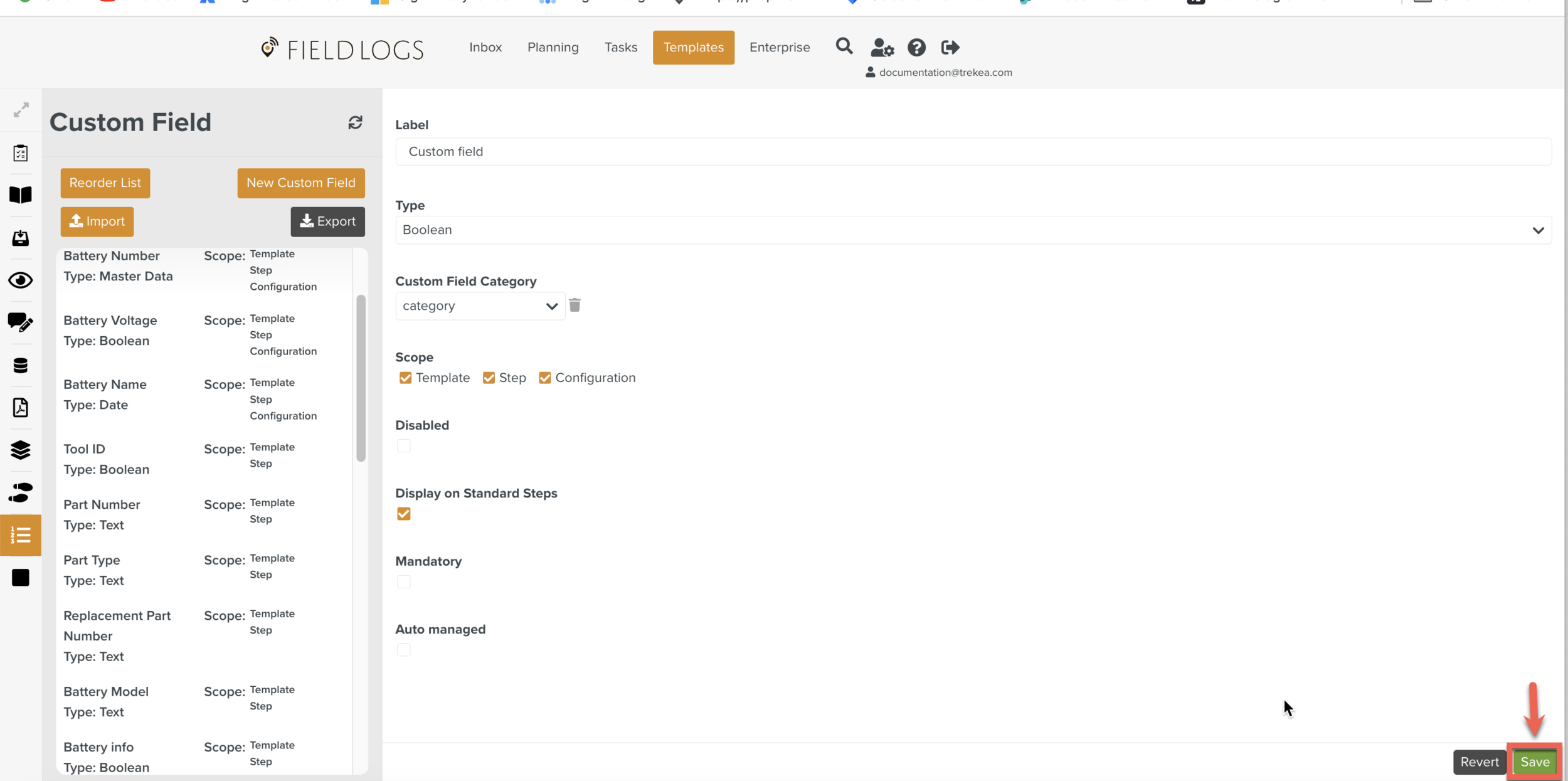
Go to > .
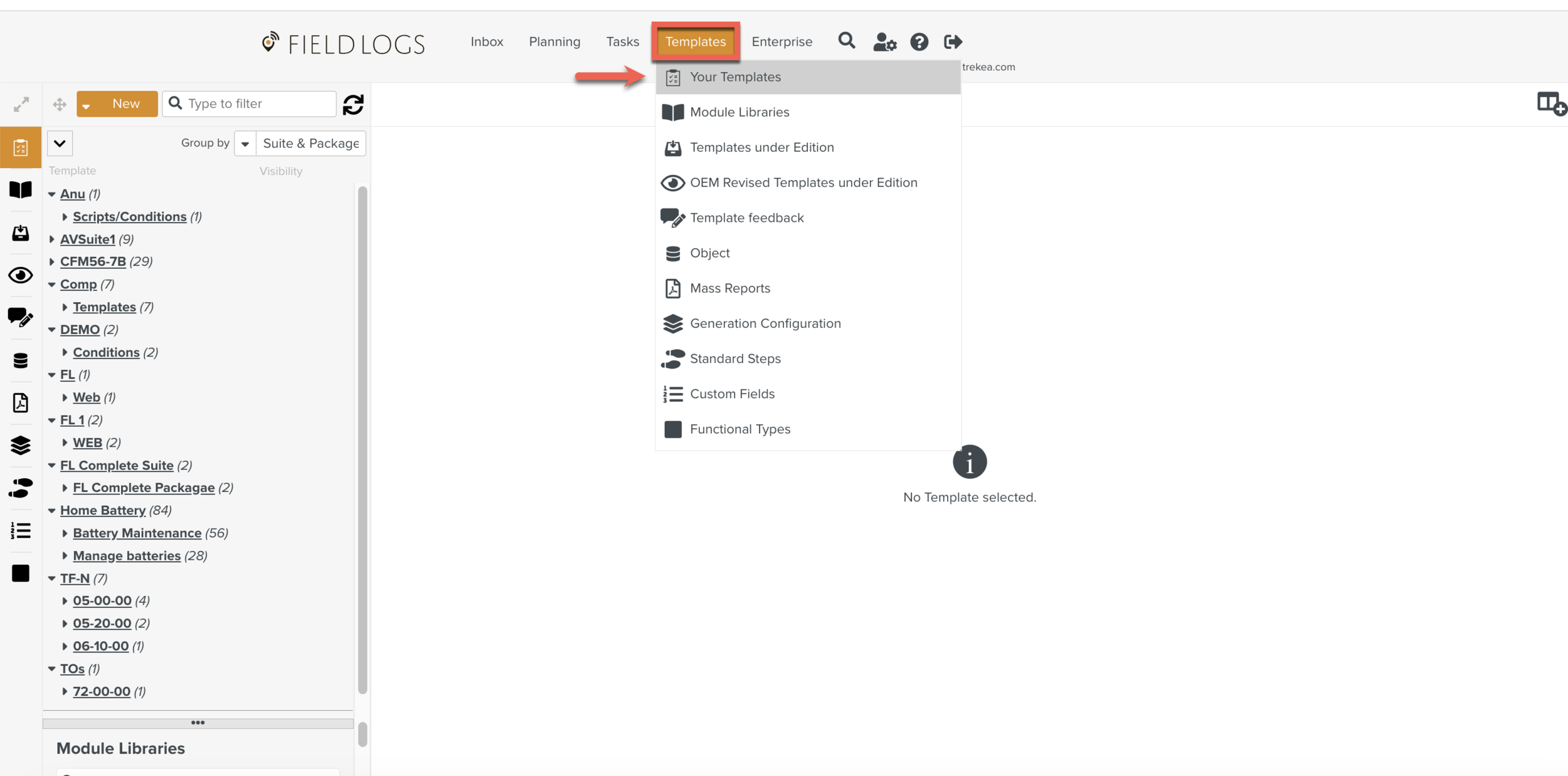
Click .
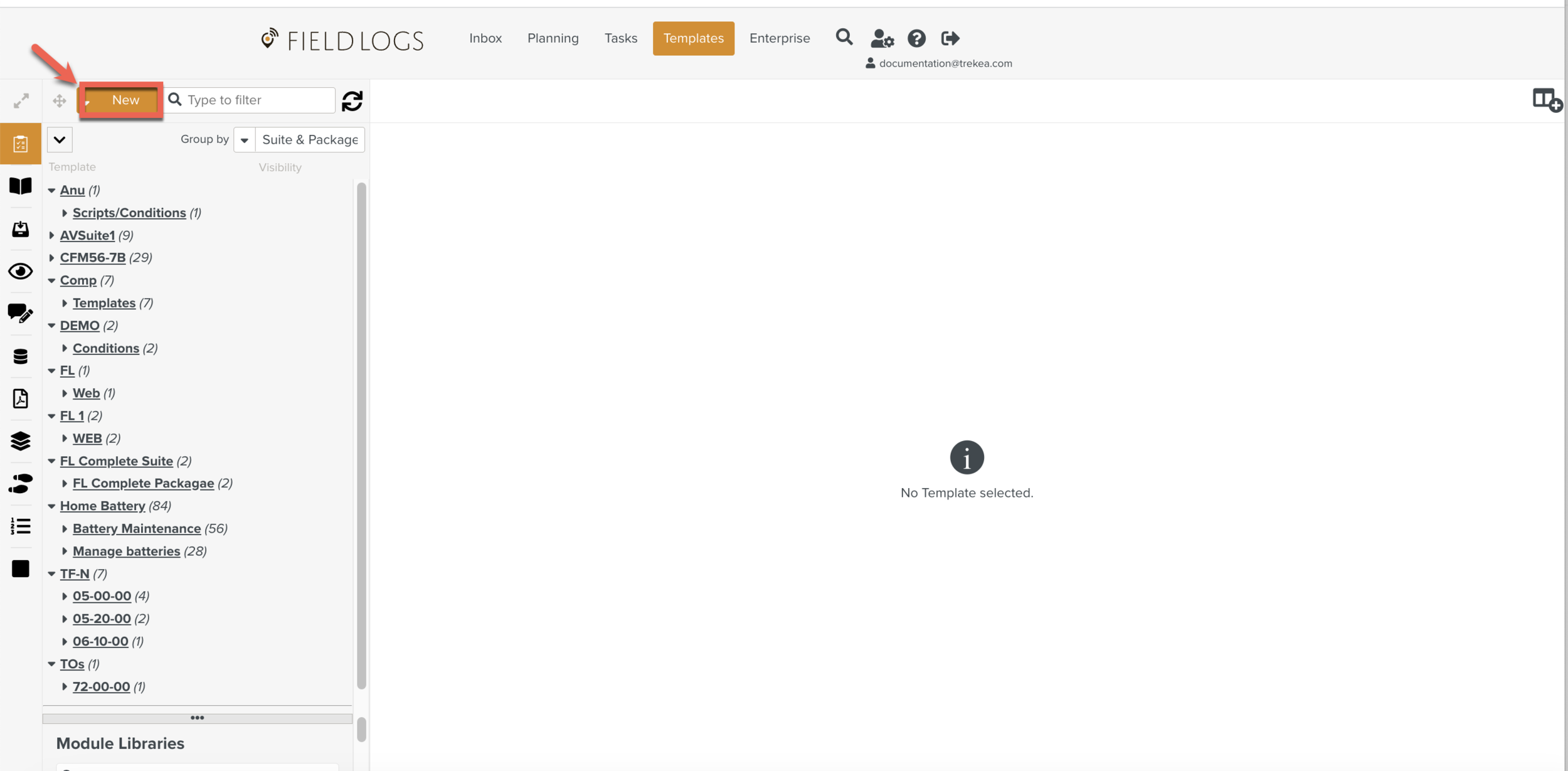
Note
For more information on creating a Template, click here.
Create a Step with the Custom Fields as shown below.
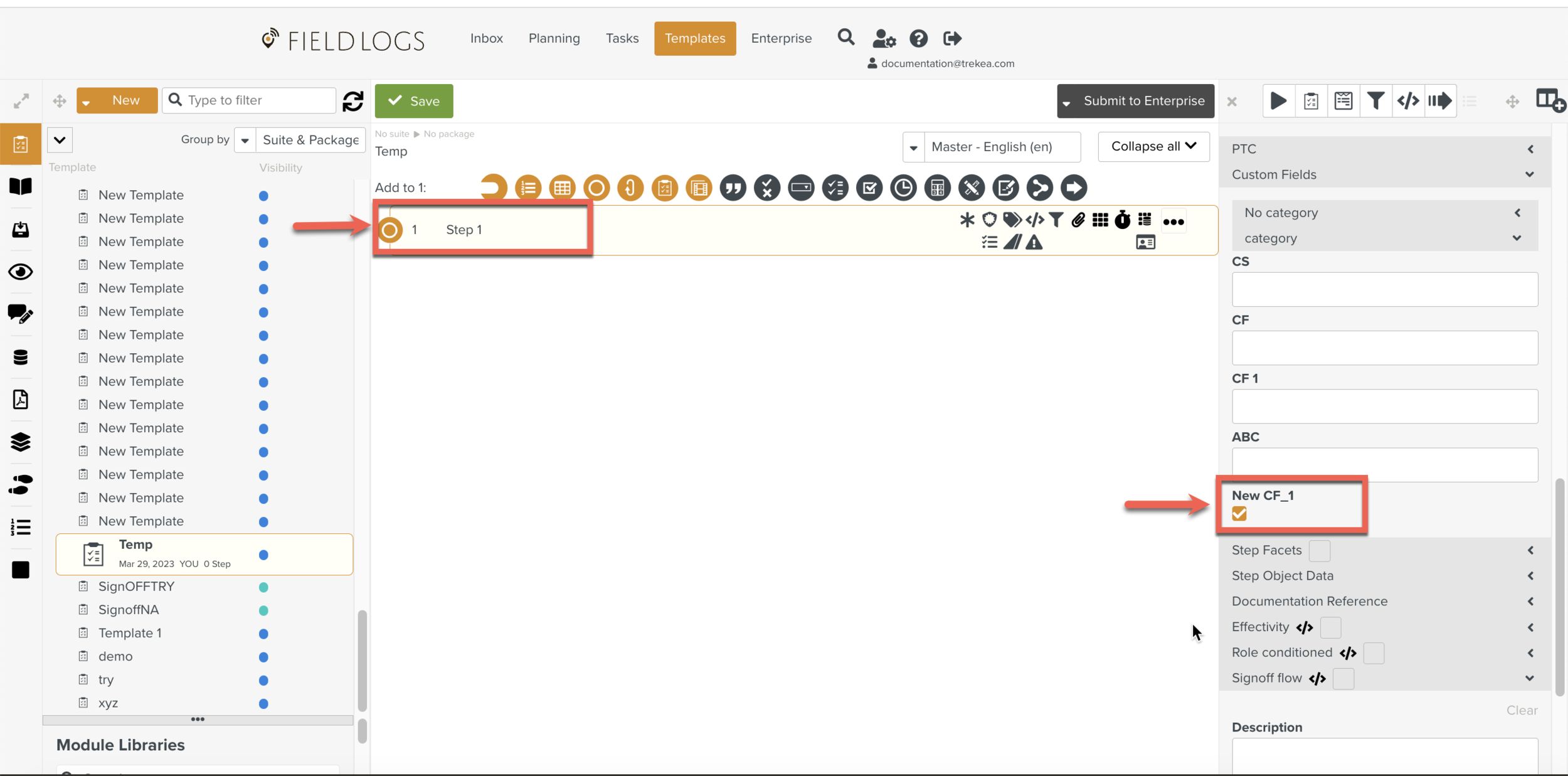
Click .
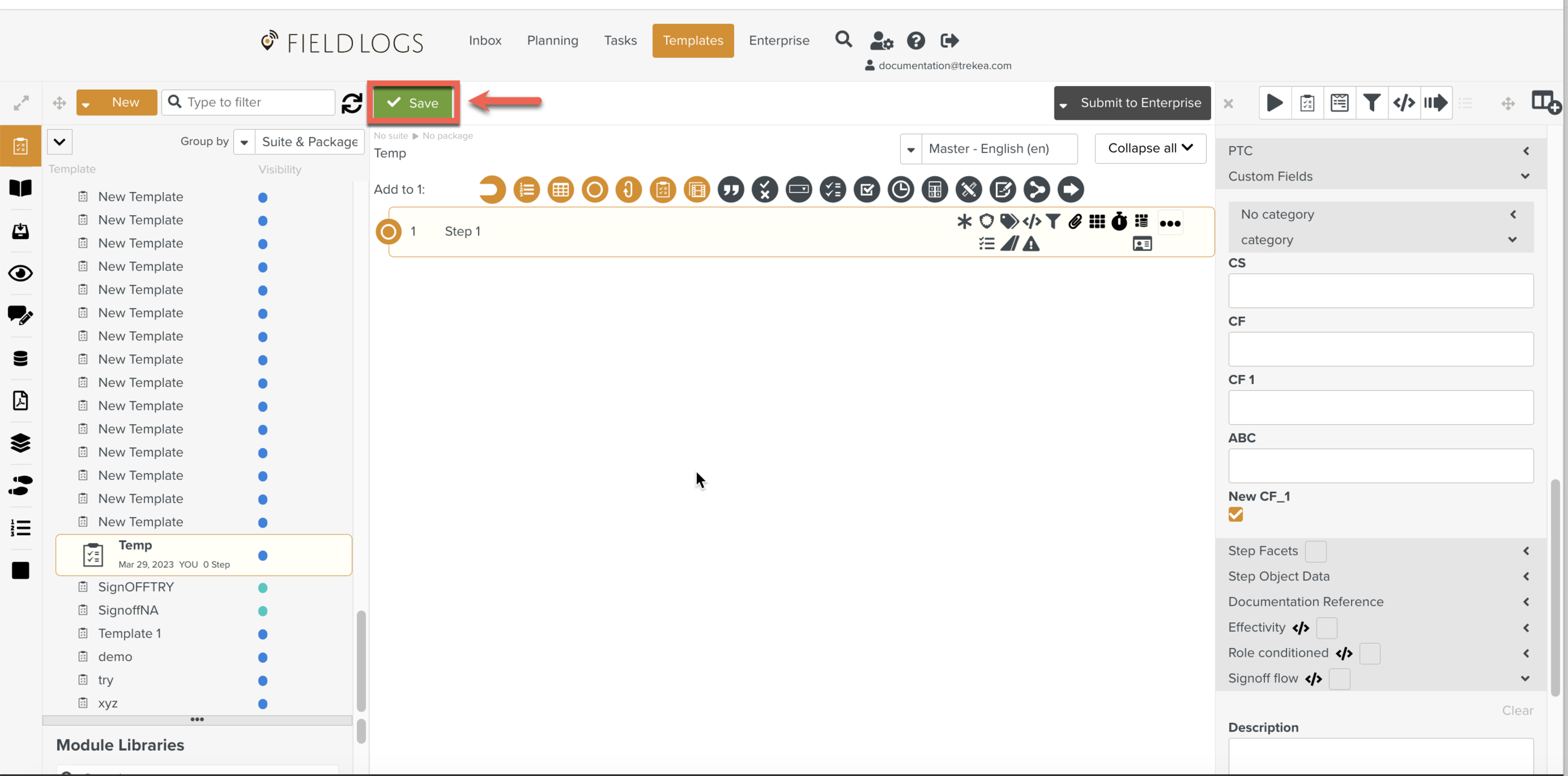
Add a Child Step as a Standard Step.
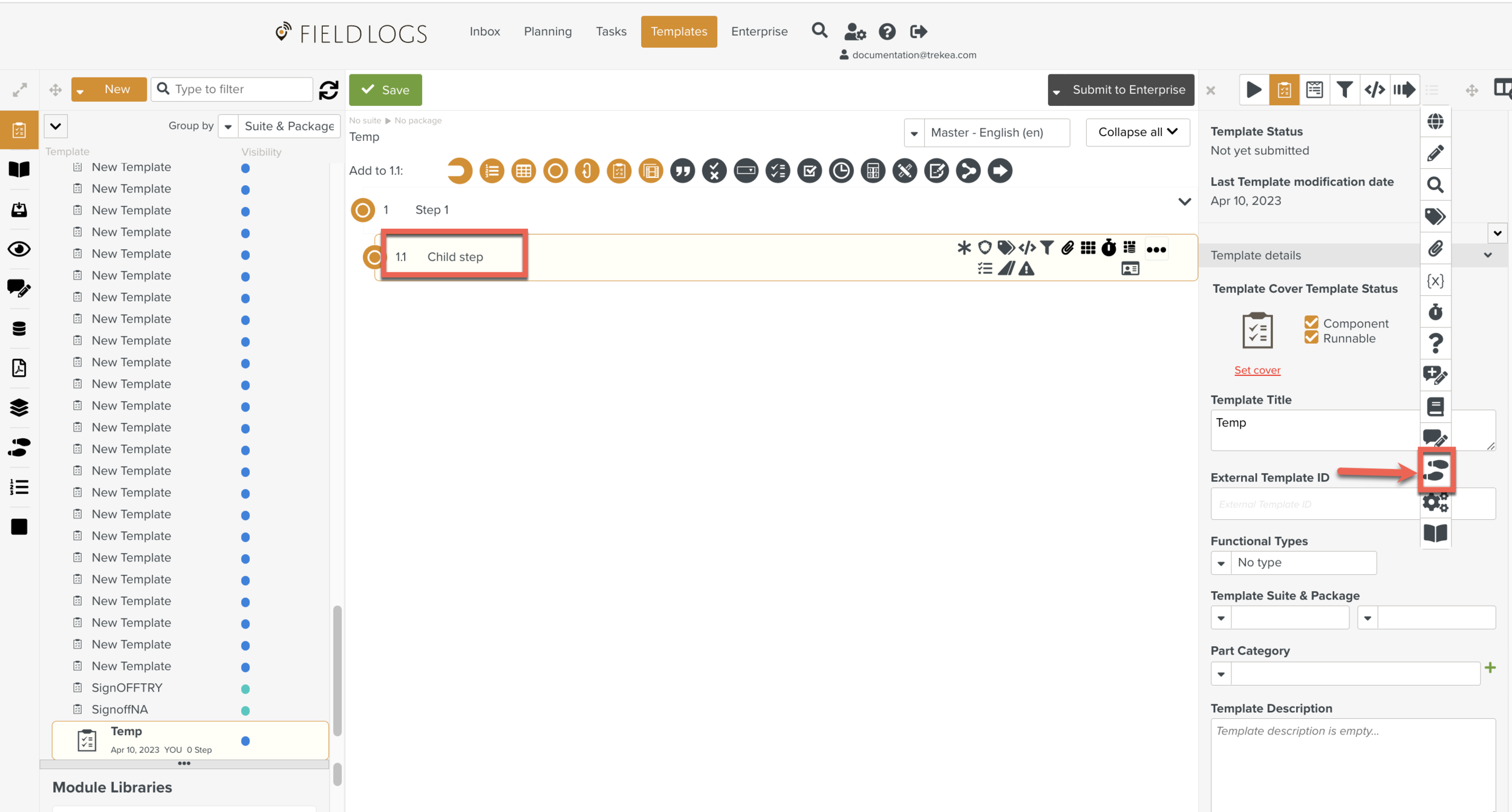
Click .
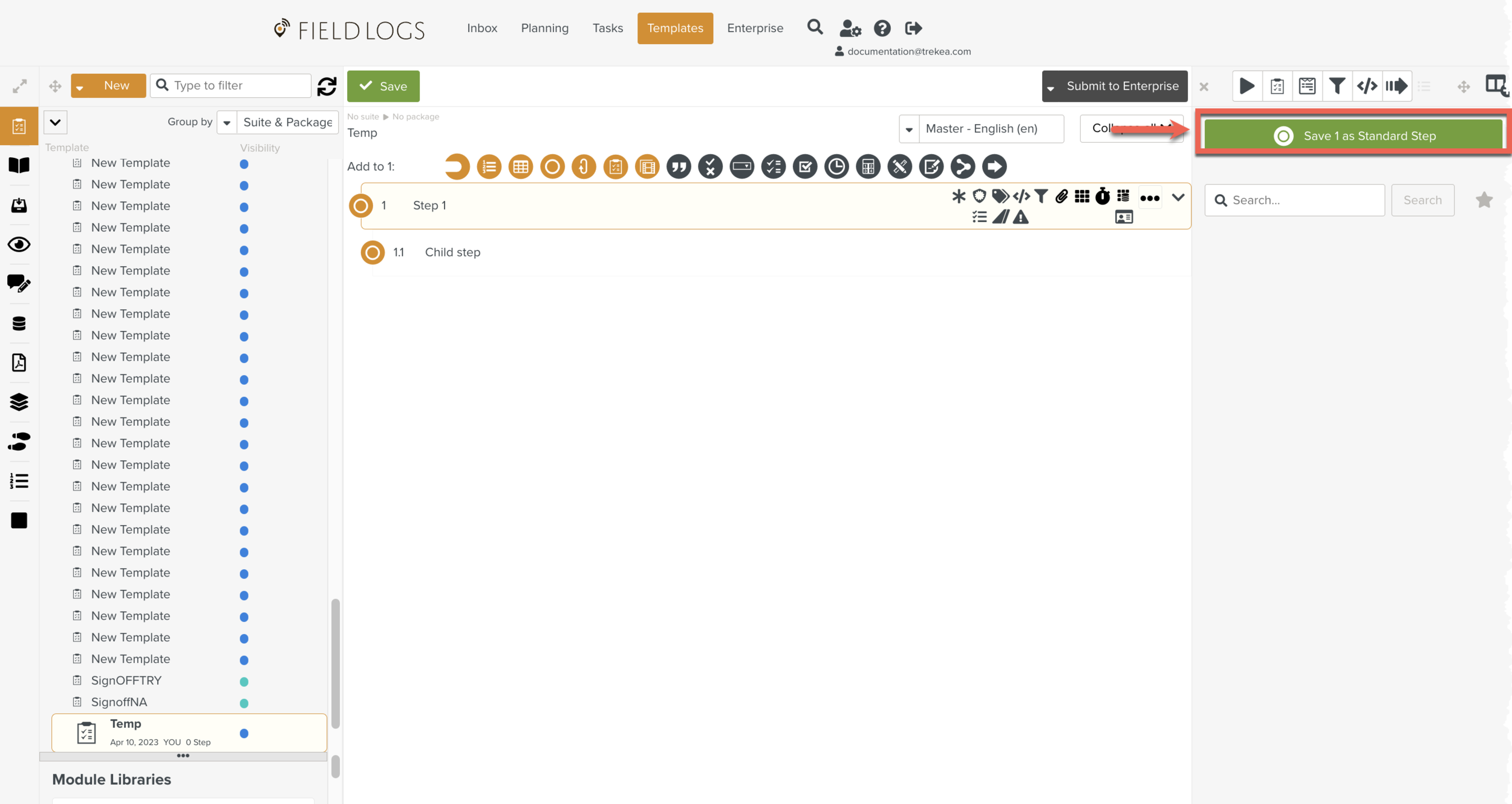
Note
For more information on creating a Standard Step, click here.
Enter Name, click .
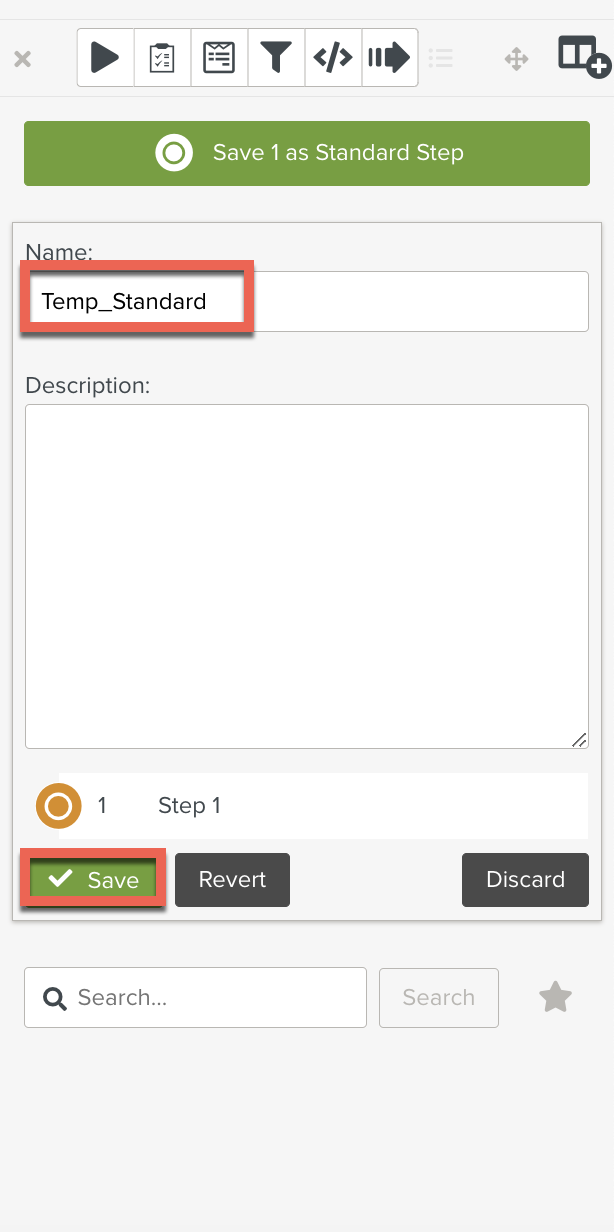
Go to >
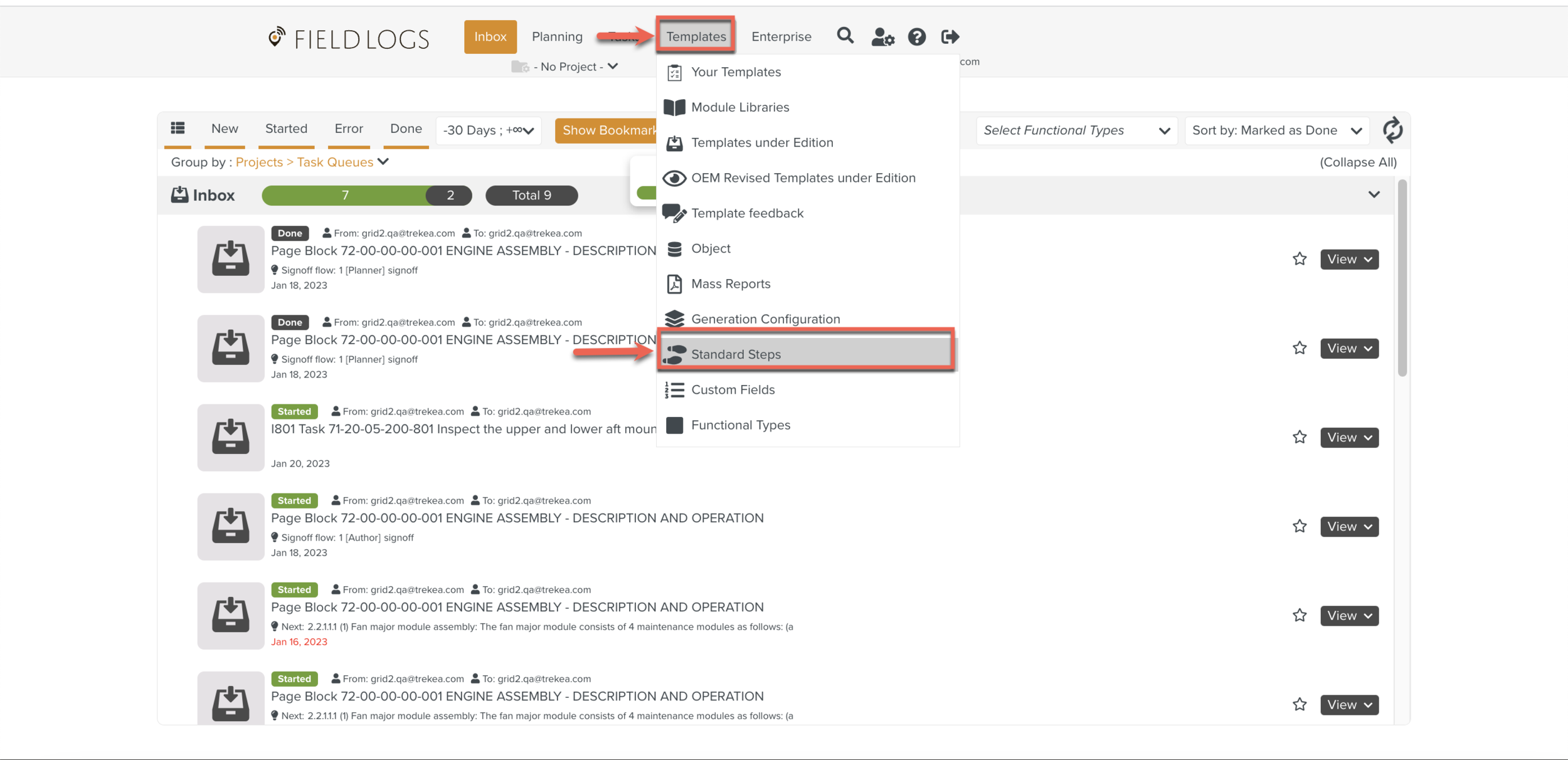
Select the Standard Step which you have created from the list as shown below.
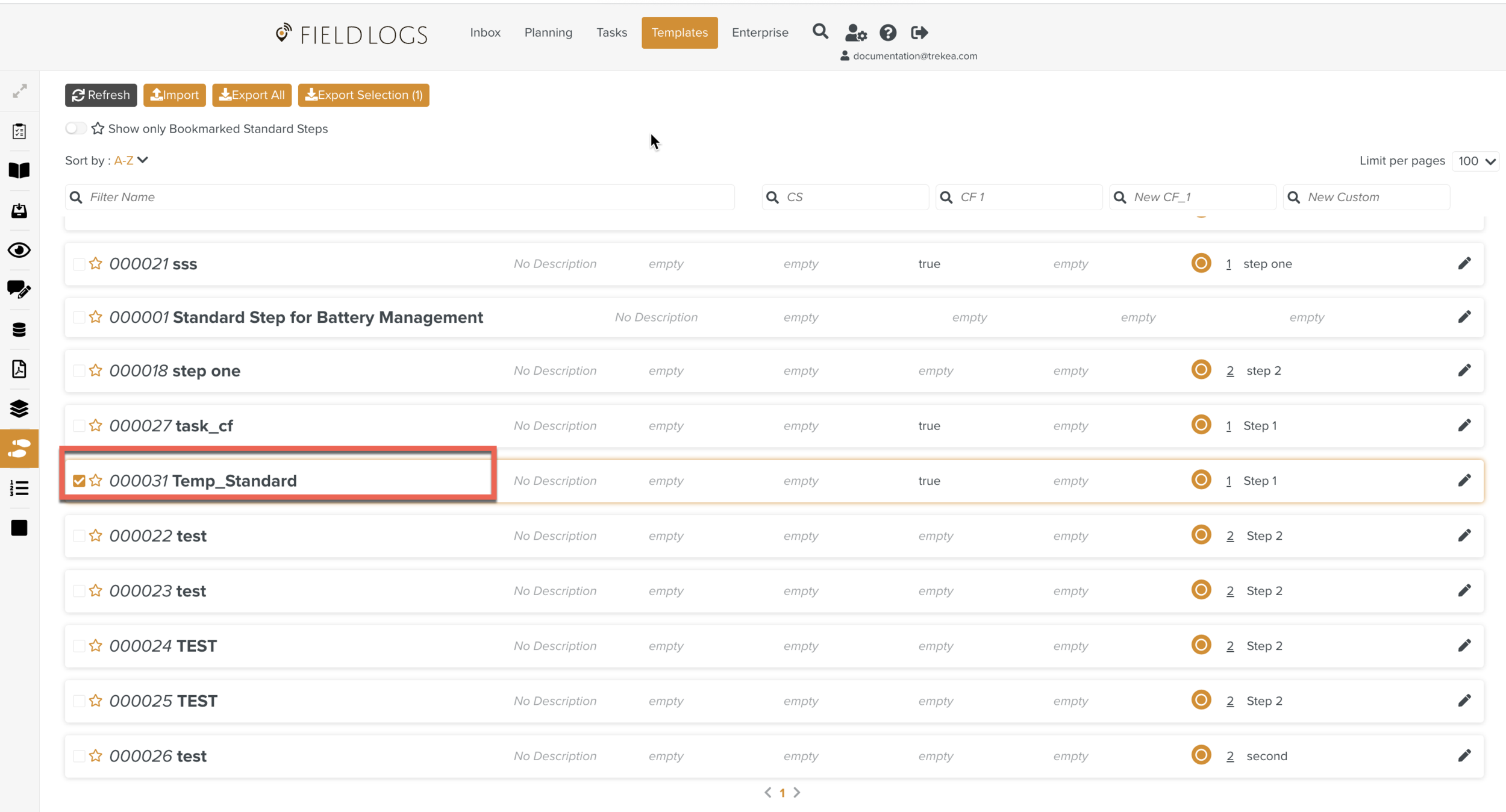
Click .
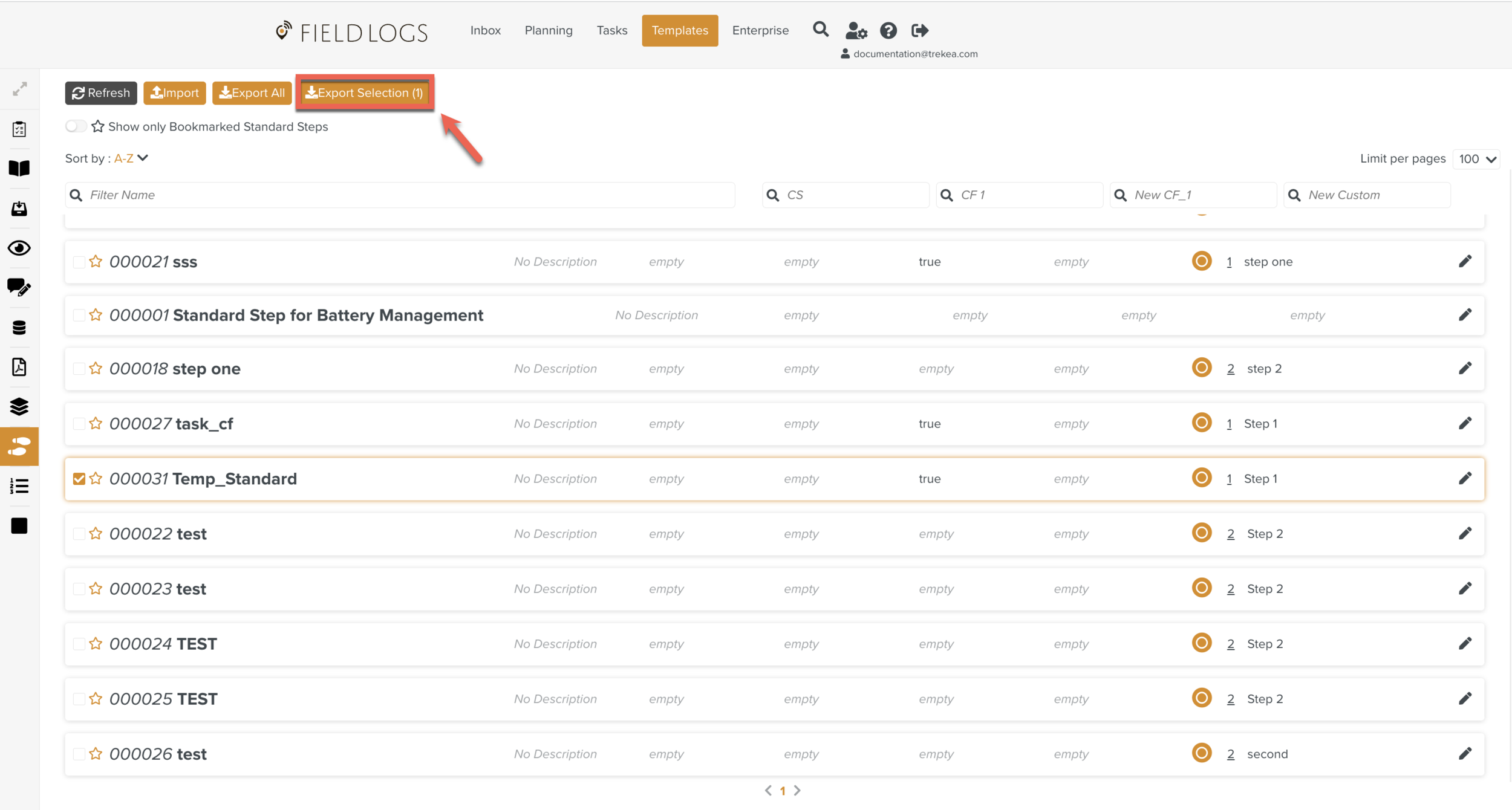
Click .
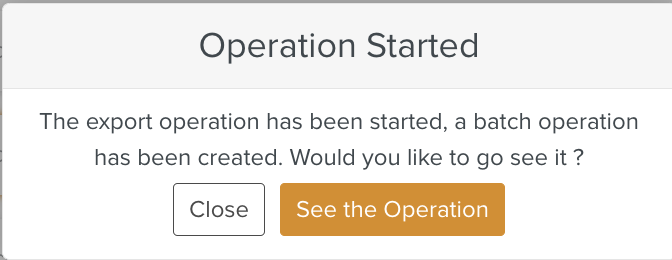
Click .
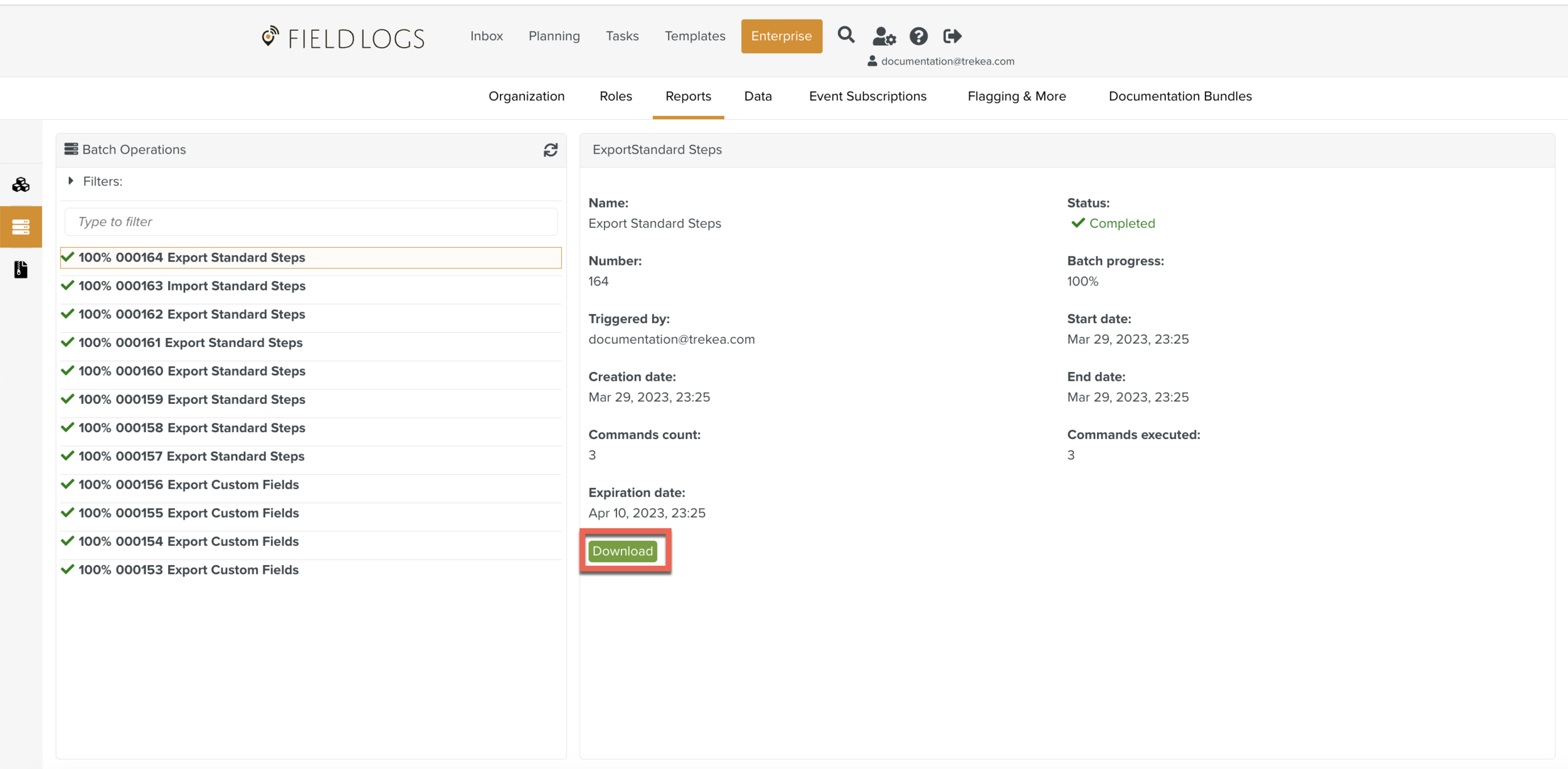
The file is downloaded as .zip.
Unzip the downloaded file, and open the JSON file in chrome as shown below.
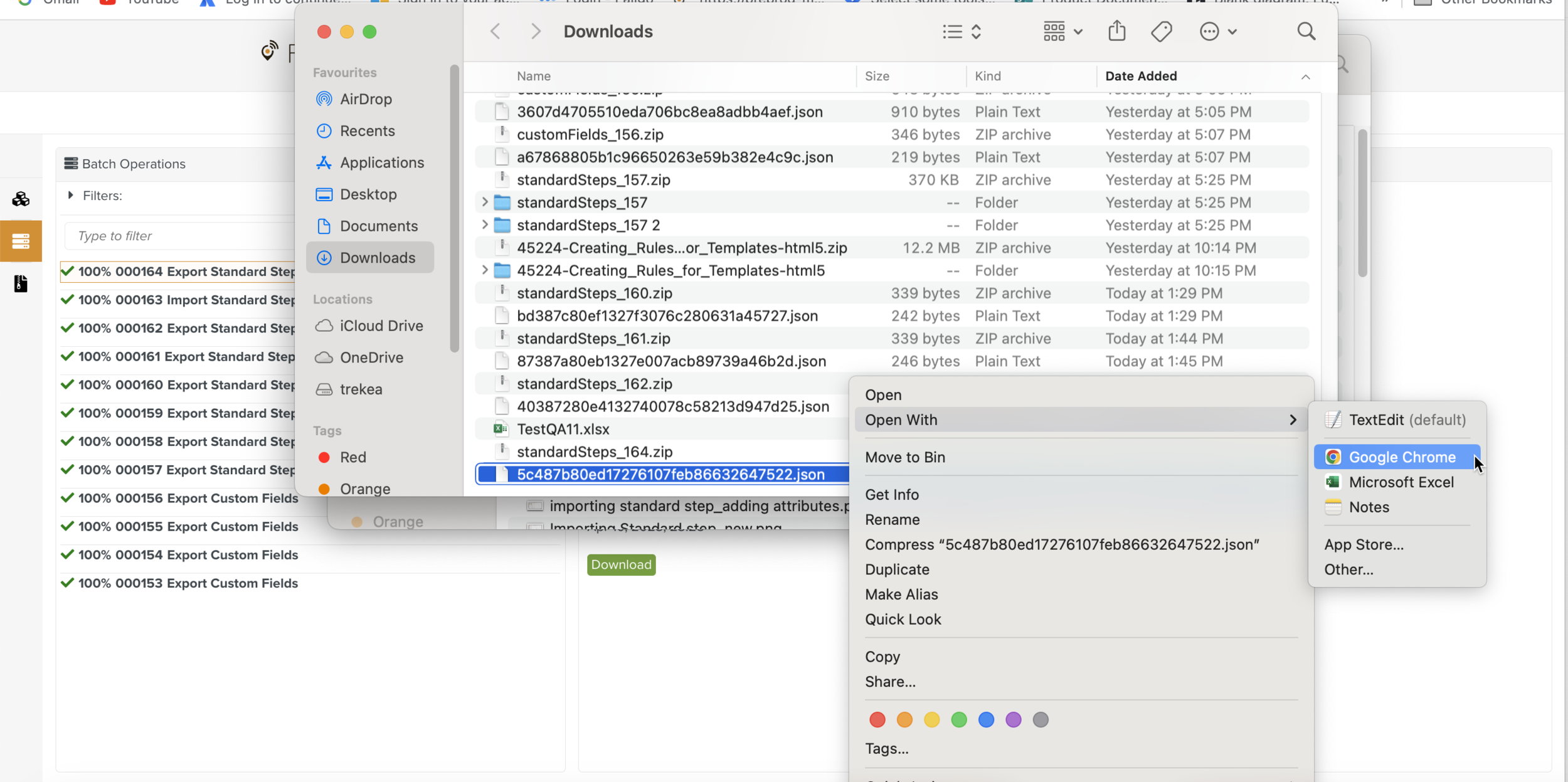
Copy the code from chrome and paste it into the JSON Editor Online.

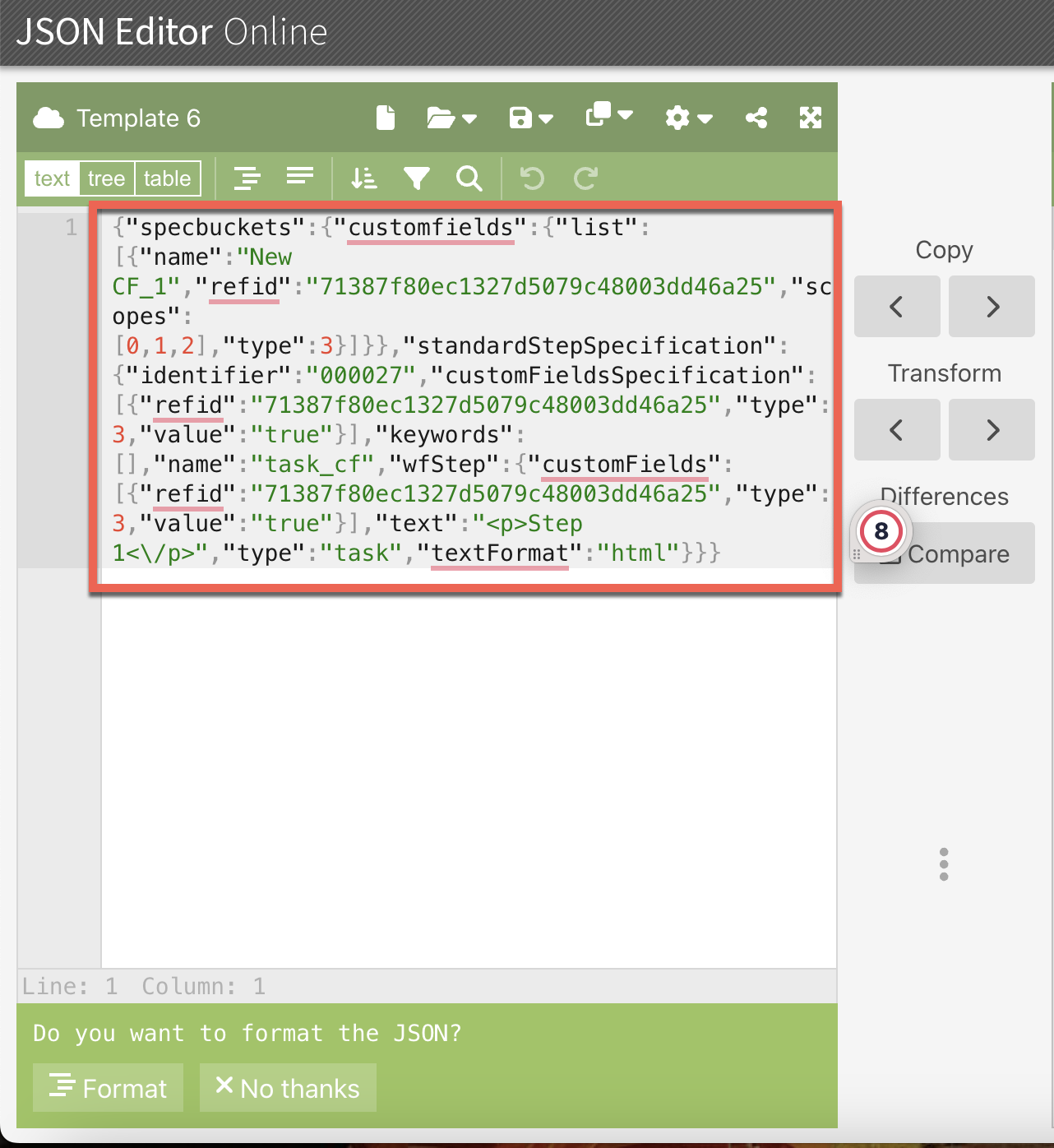
Copy the spec bucket data from JSON Editor Online and paste it into the Excel file.
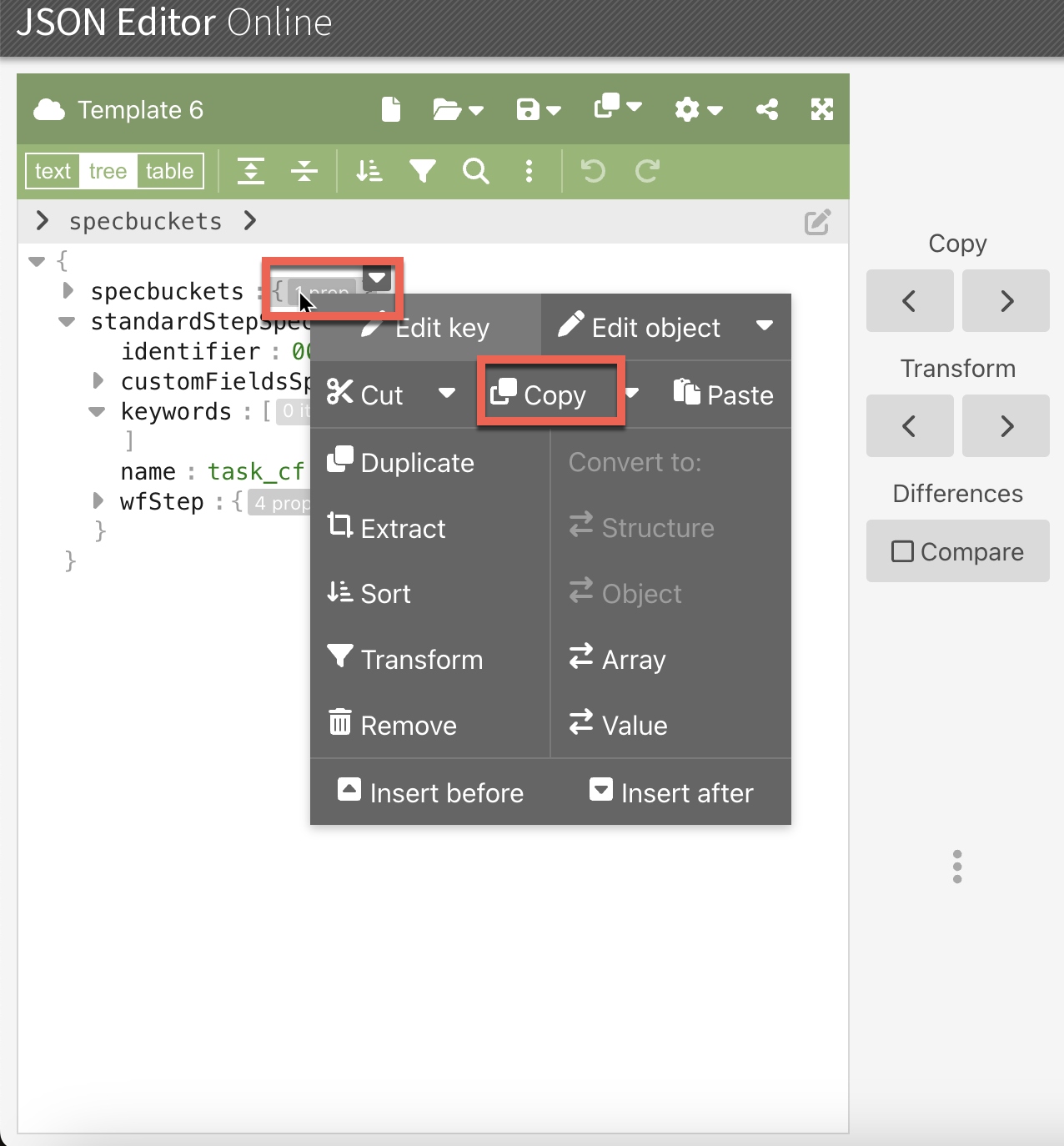
Copy the Custom Filed Specification data from the JSON Editor Online and paste it into the Excel file.
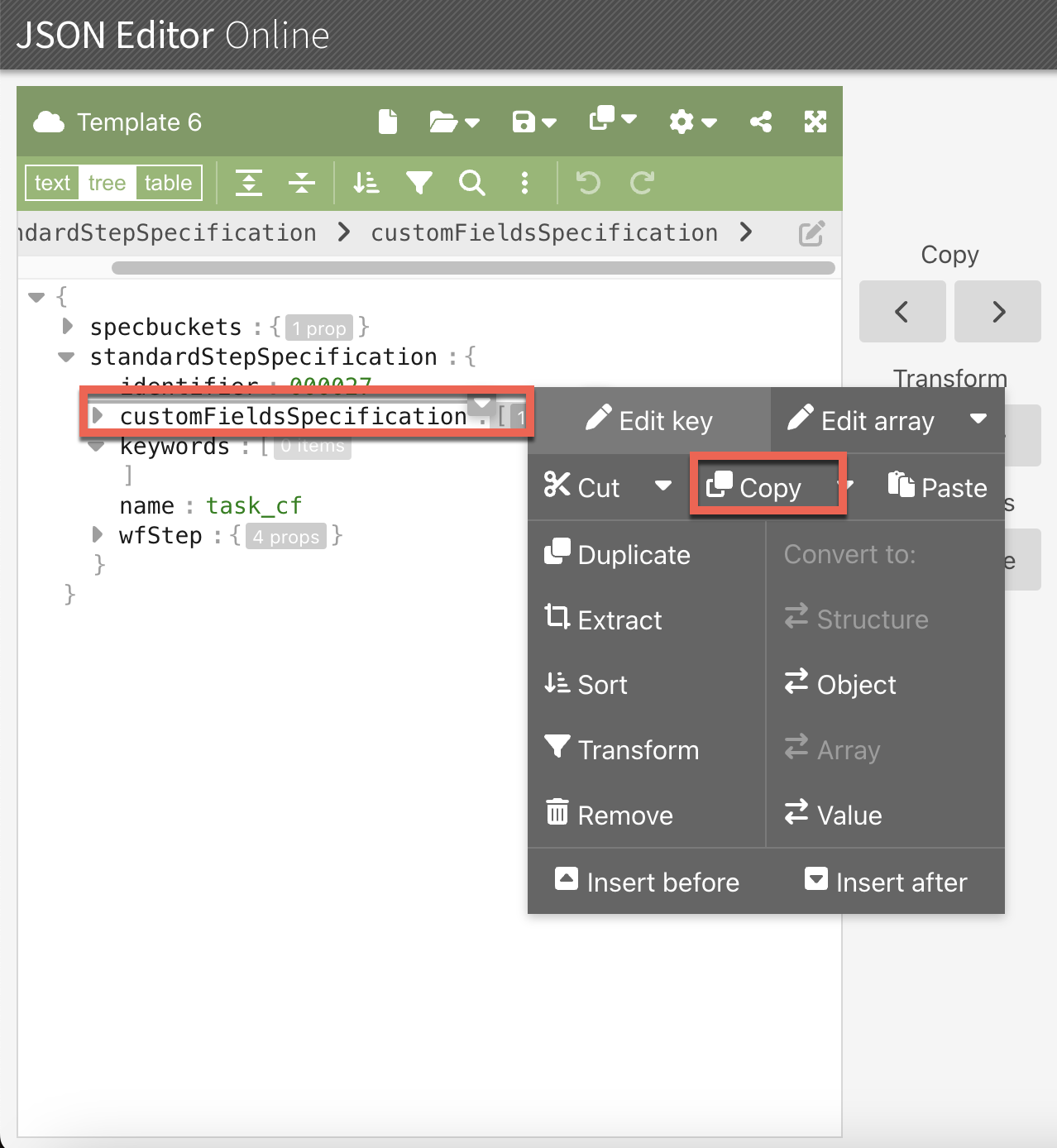
Copy the Custom Fields data from the JSON Editor Online and paste it into the Excel file.
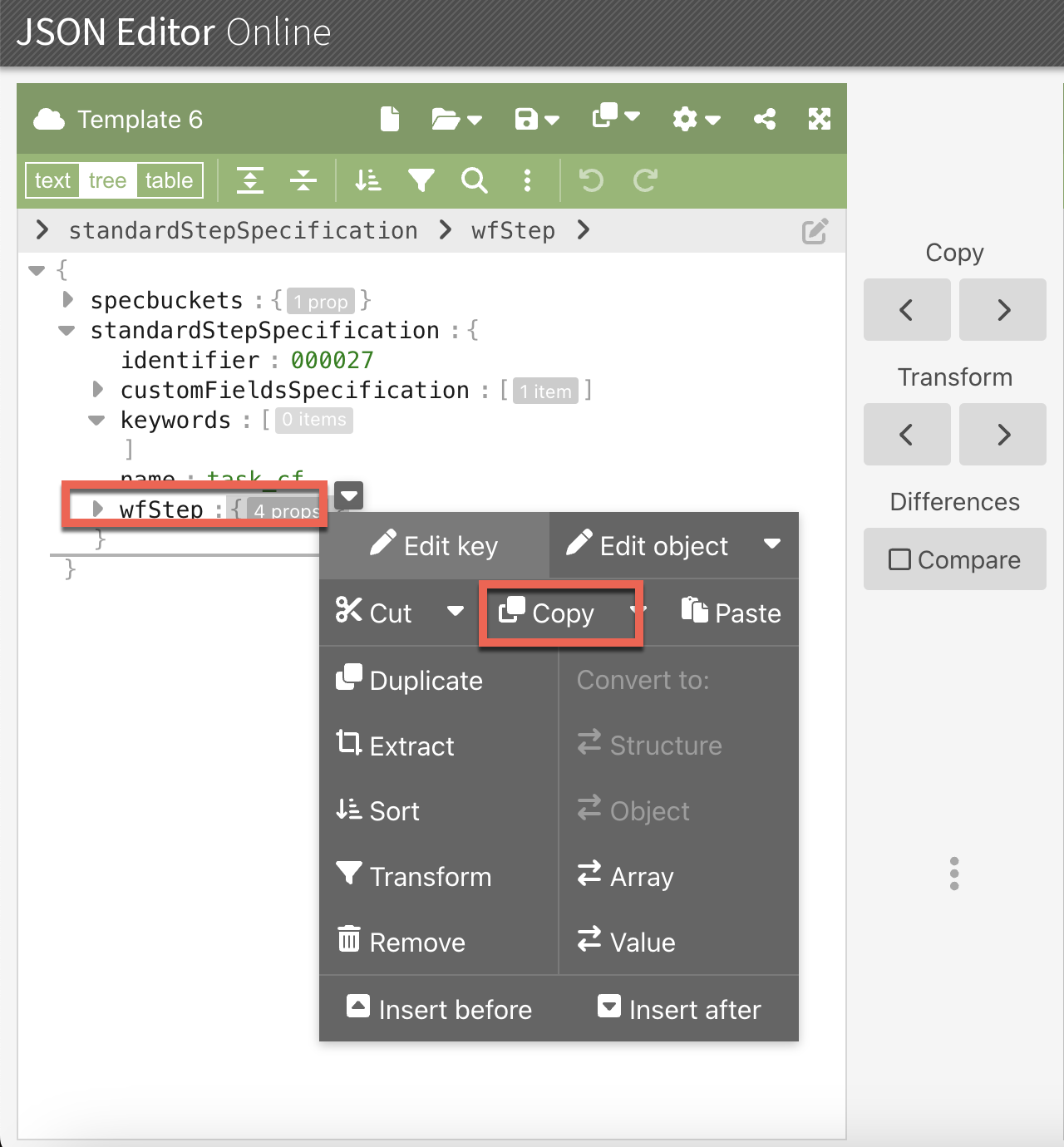
The Excel file is here.
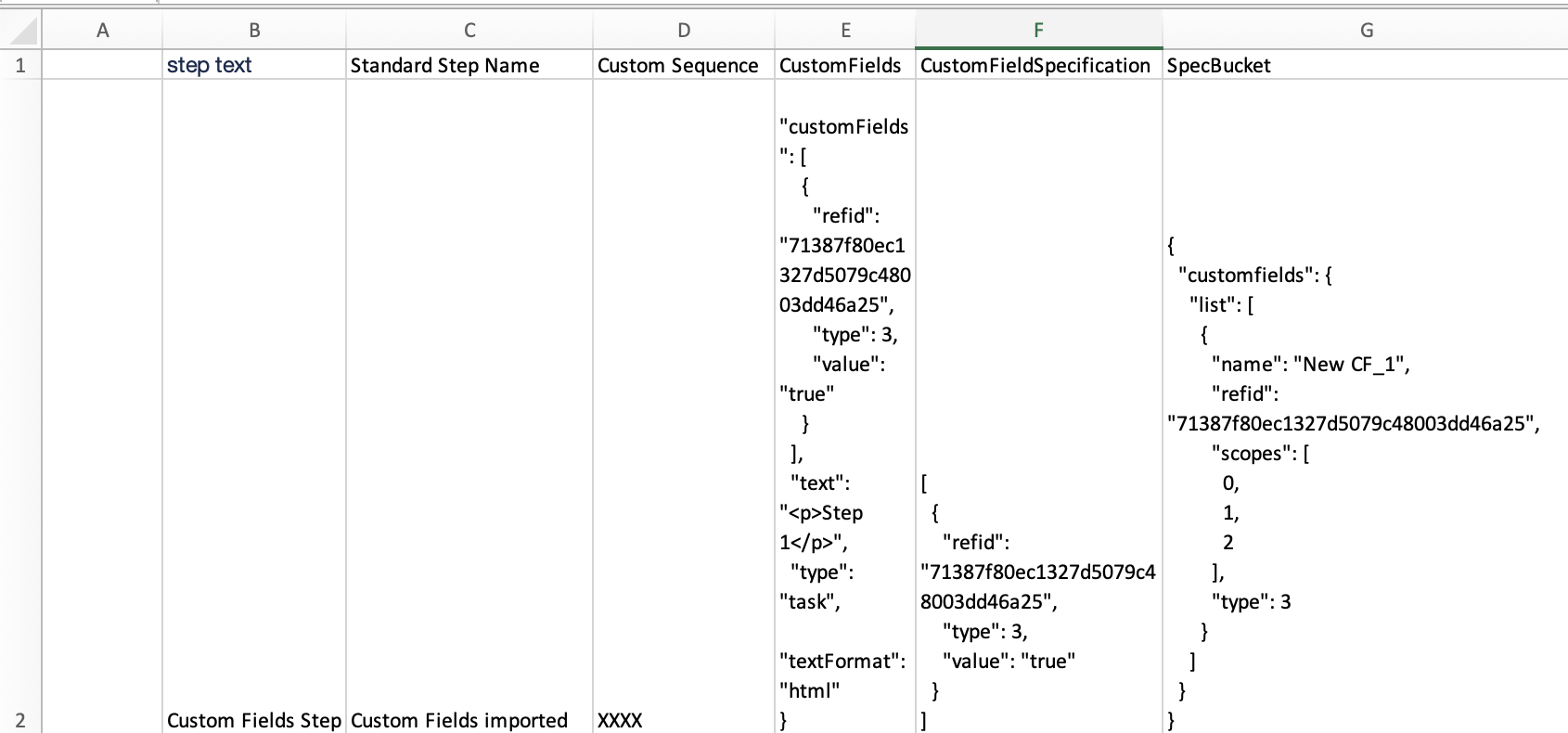
To Mass Import a Standard Step from an Excel file.
On the main menu, go to > .
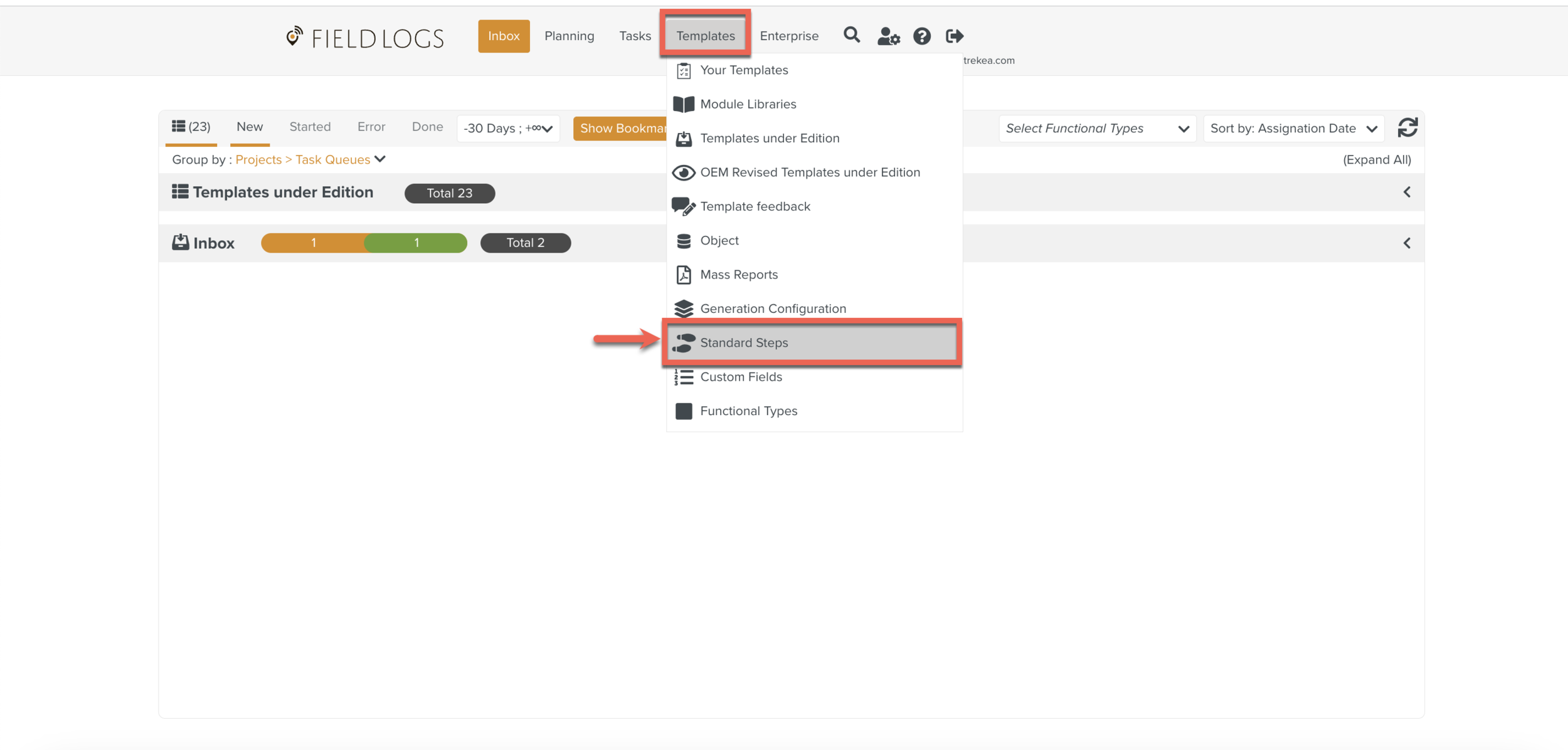
Click .
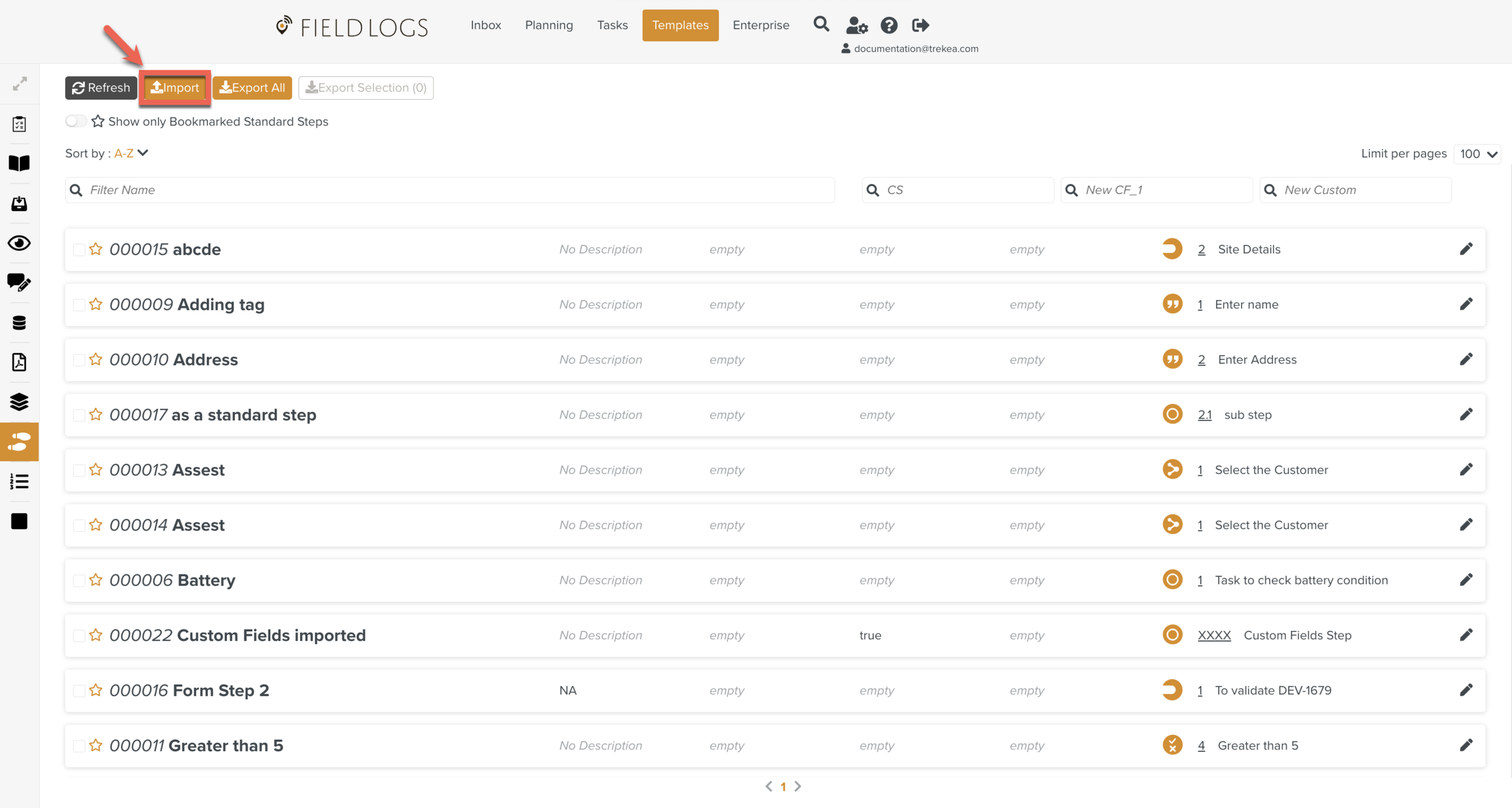
Select the file from the downloads, and click .
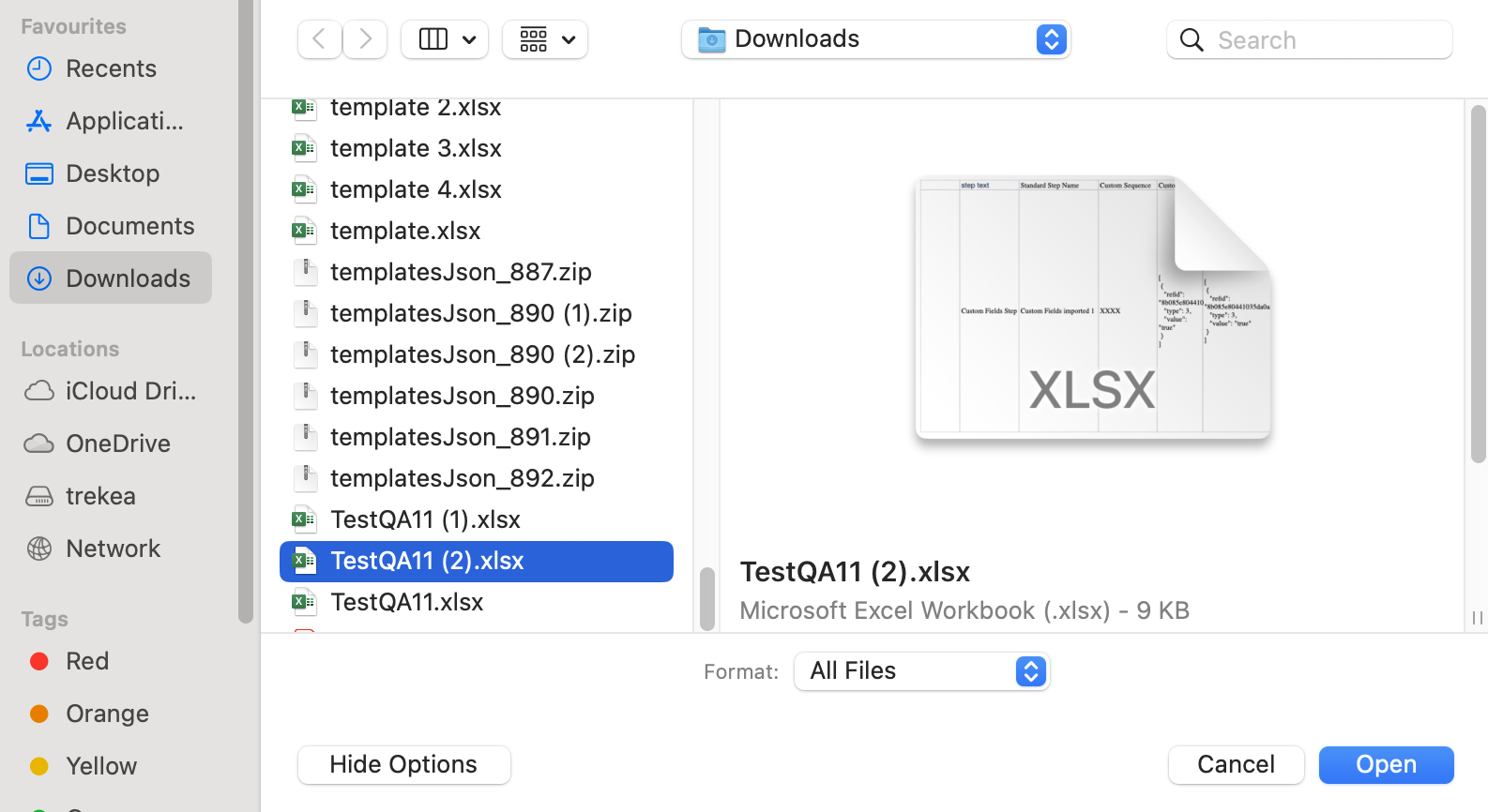
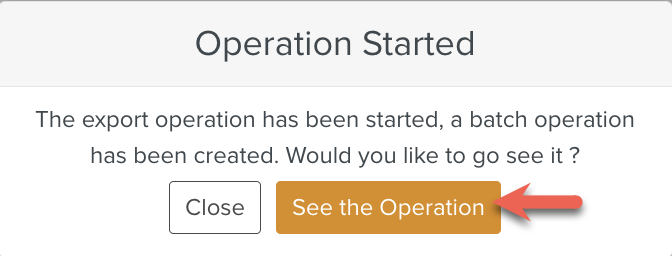
The Standard Step Excel file is Imported.