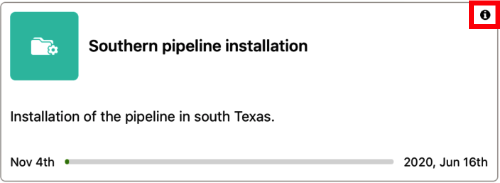Selecting a project
When you login you can choose to work in the scope of a project.
When you select a project, you can only see the content that belongs to this project, such as:
Members,
Task queues,
Tasks,
Jobs.
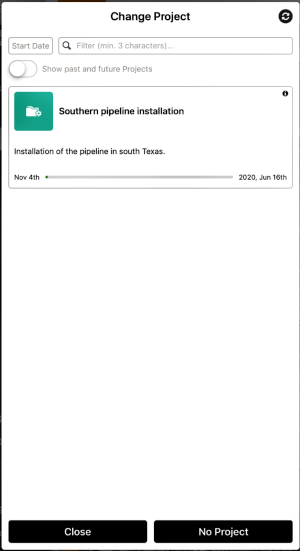 |
What is a project?
A project is a package of user sets, task queues and other resources with a starting and an end date. A planner can select a project and assign tasks to fieldworkers. The fieldworkers select the same project and see all the tasks assigned to them in the scope of this project.
How can I use it?
You can select a project only if you belong to one of the user sets defined in the project.
When you select a project, your only displays the tasks assigned to you in the scope of this project.
If you do not want to work in the scope of a specific project, select . When you select this option, your displays all your tasks that are not part of any projects.
You can switch from one project to another at any time in the project selection field.
 |
Note
When you are in project centric mode and that you select a project, you see this bar:
 |
Tap on  to open the project's information. Tap anywhere else on the bar to change the project.
to open the project's information. Tap anywhere else on the bar to change the project.
In the project selection window, you can:
Sort projects
You can sort projects by start or end date, by creation date (newest or oldest), by alphabetical or reverse alphabetical order, by progression. Long tap on the sorting button to access the list of sorting options.

Note
You can select a specific sorting option by using a long tap on the sorting button.
Filter projects
You can filter projects by the name of projects or sub-projects.
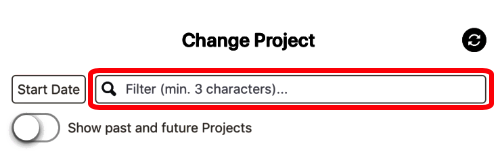
Refresh the list of projects
The information of the projects is refreshed.
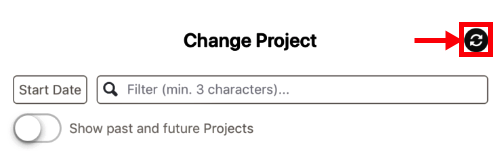
Enable or disable the option
This option displays the projects whose end date is in the past or whose starting date is in the future?
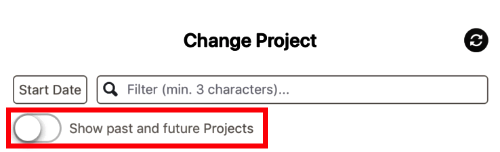
Show information about a project
You can show information about a project, such as the name, the description, the start and end date, the creation date, the last modification date, the tags and the owner.