Creating an Enterprise Measurement Point
You can monitor events that take place during Task execution by setting them as Measurement Points. The Measurement Points can also be created at the Enterprise level.
To create an Enterprise Measurement Point:
On the main menu, go to >>.
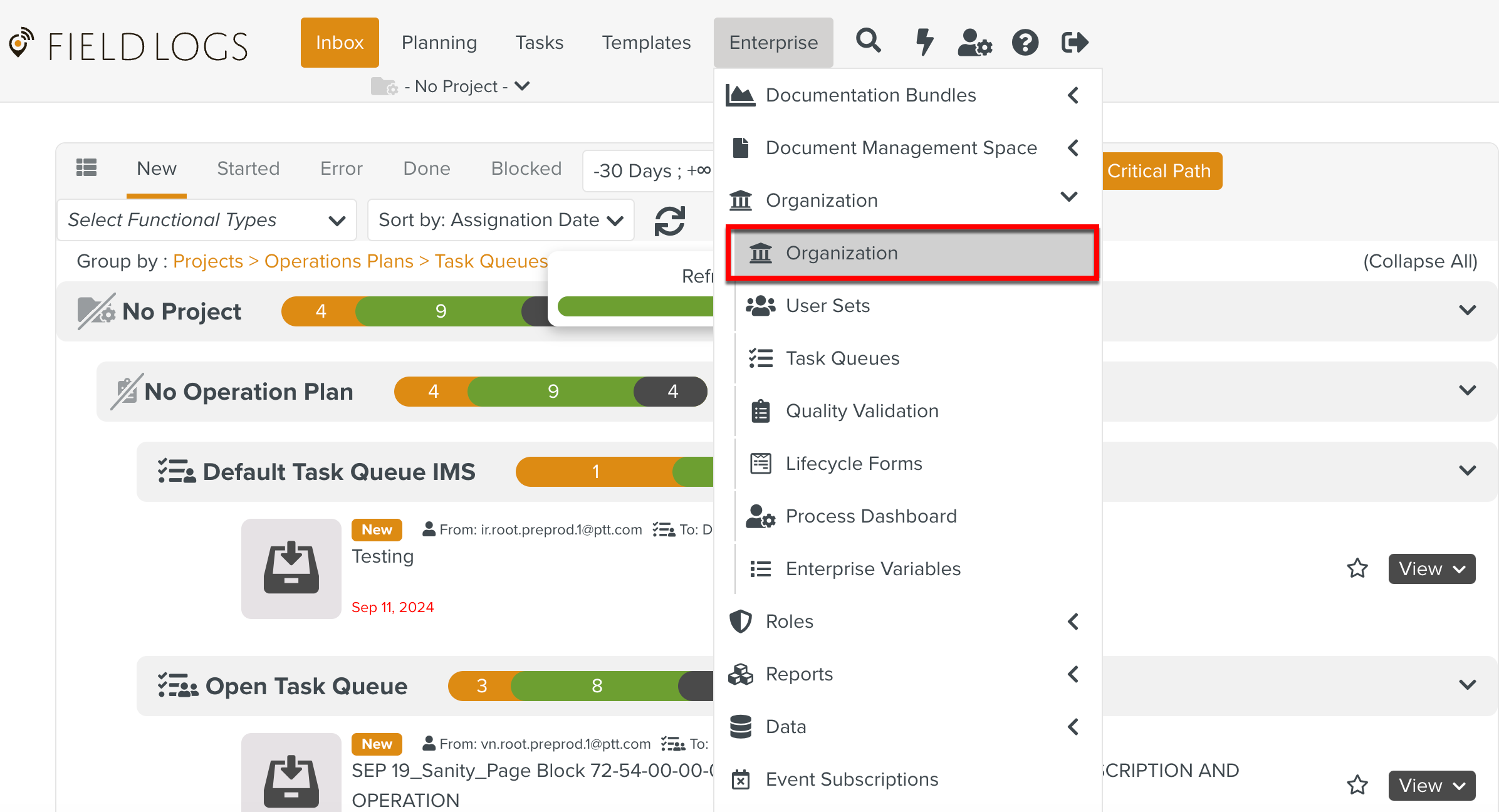
The page Organization is displayed.
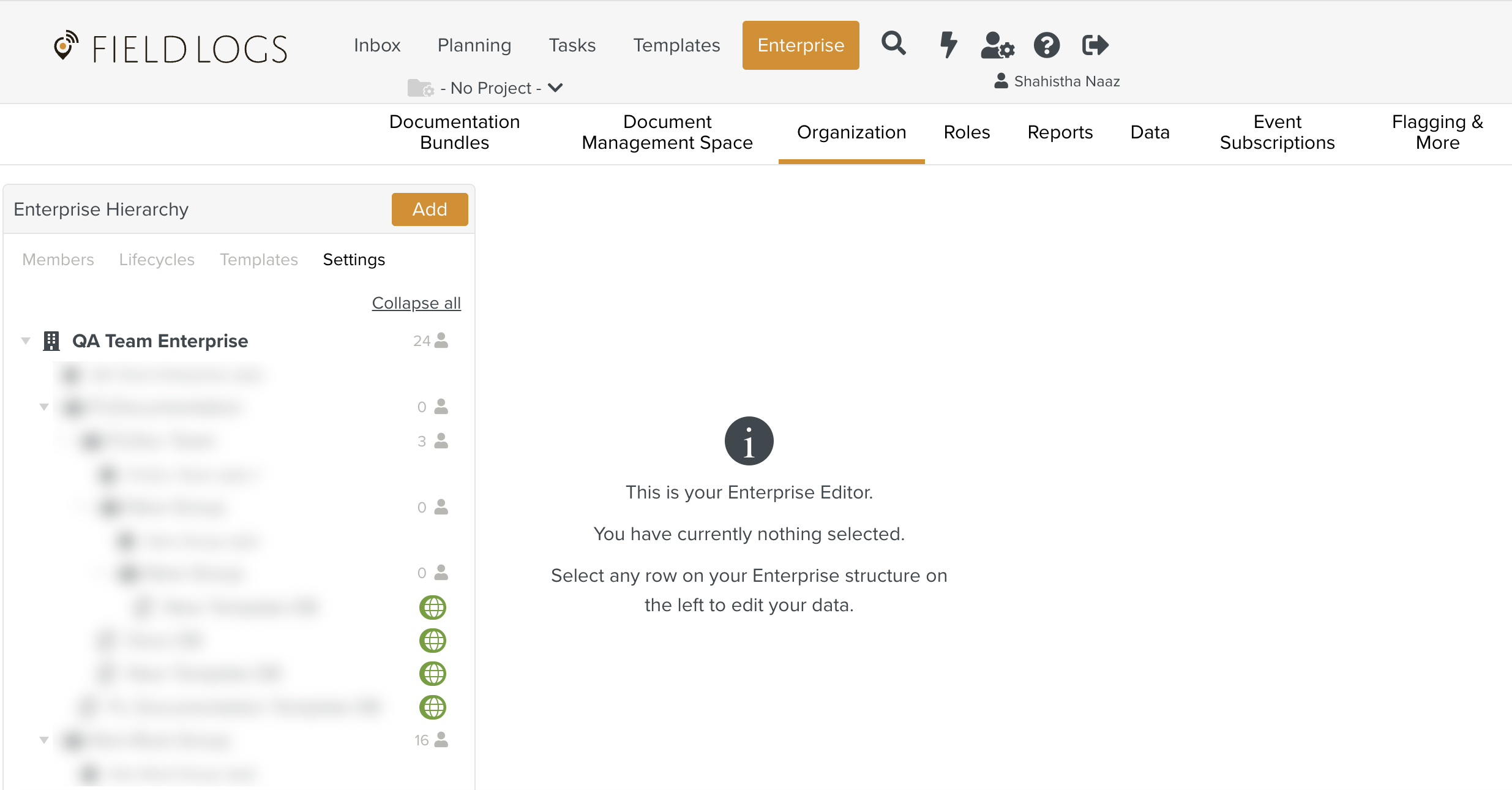
Select the tab Settings.
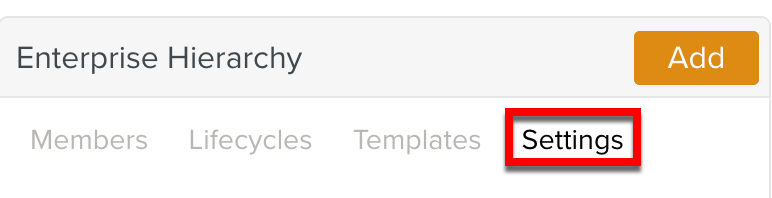
Select the Template DB in which you want to add the Enterprise Measurement Point. Template DB is a repository of all the Published Templates.
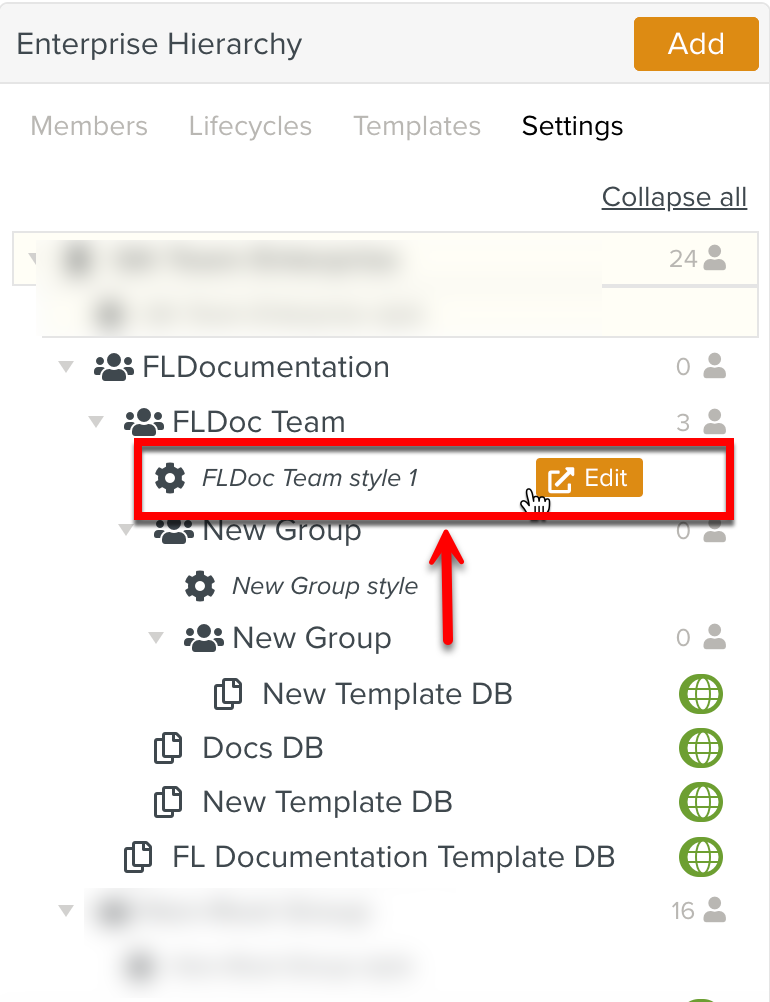
Select .
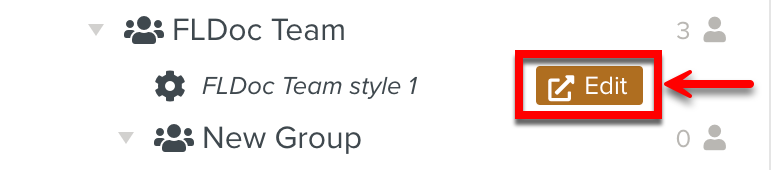
The Enterprise Settings panel appears.
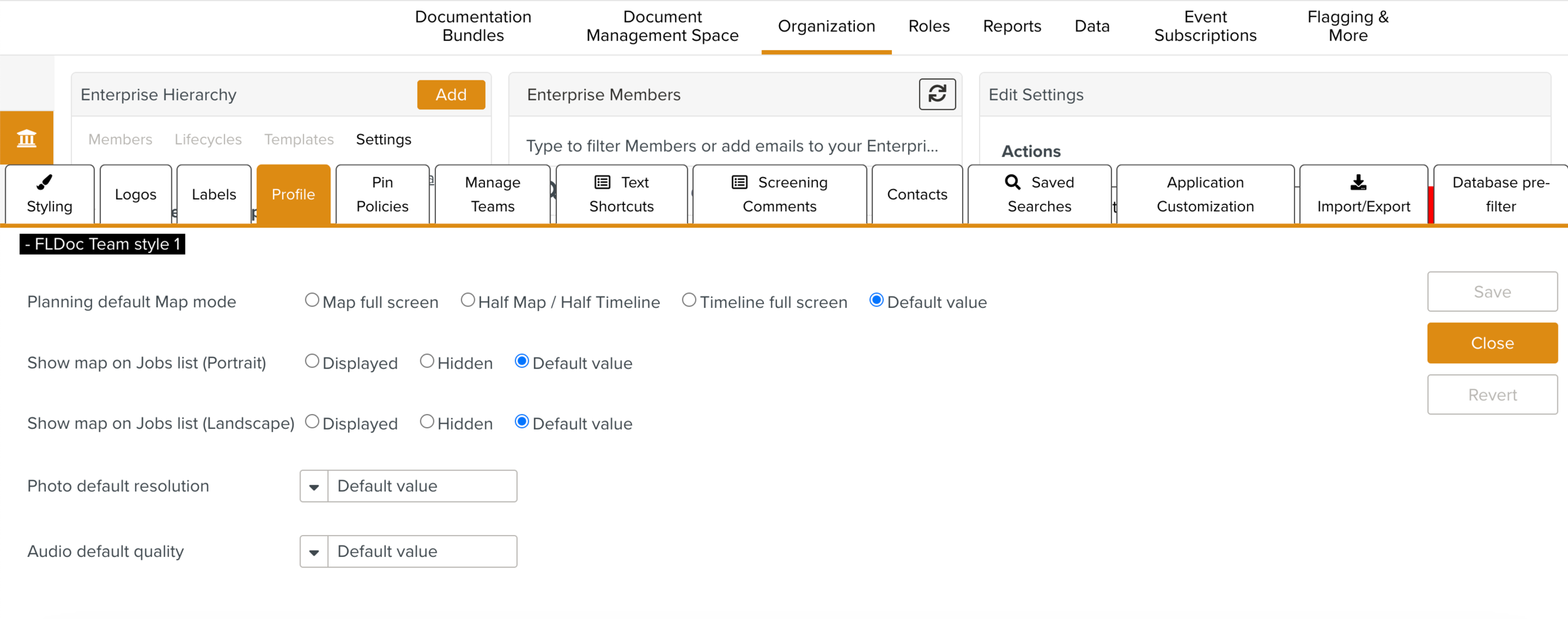
In the section Enterprise Level Measure Points, click .
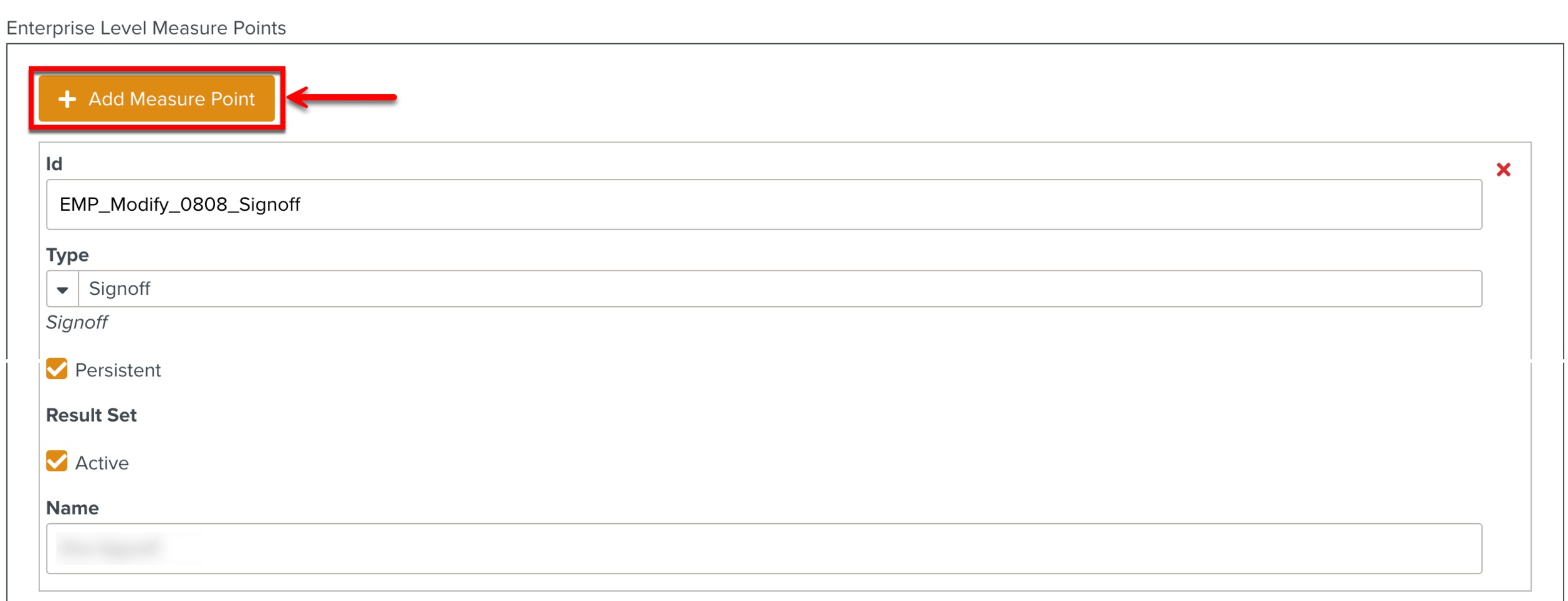
In the Id field, enter an alphanumeric value. The Id helps you identify the Measurement Point.
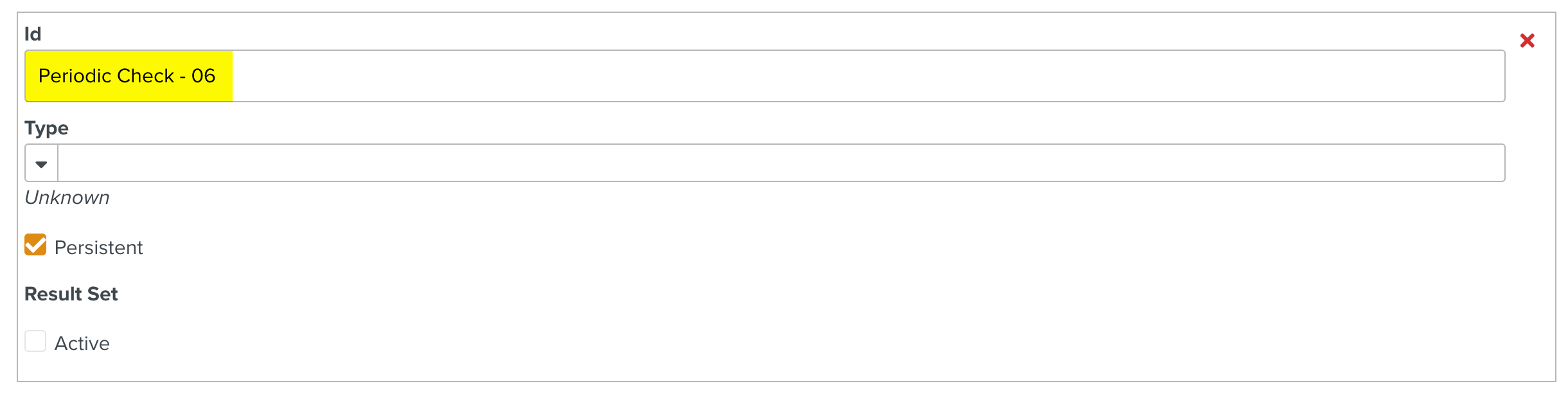
From the Type dropdown list, select the type of event for which you want to add a Measurement Point.
Multiple Template and Step level Measurement Points are available.
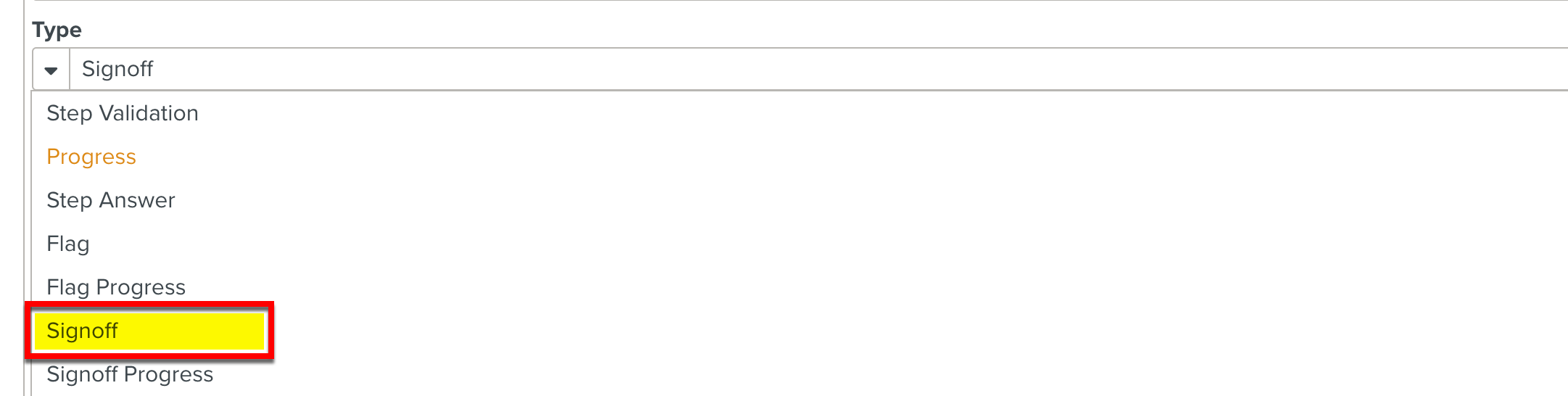
Select the Persistent checkbox if you want the calculated Measurement Points for the Step or Template to be stored on the job during execution.
This is useful when the Measurement Points need to be computed again while reloading a job.
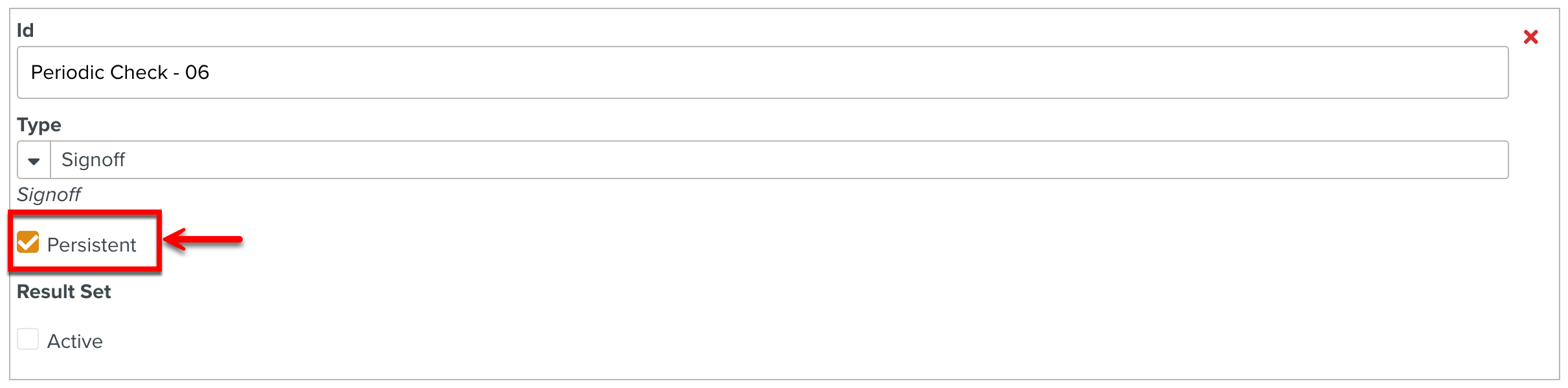
Select Active to activate the Result Set. When you select the Active checkbox, the Name field is displayed.

During the job execution, the values of the calculated Measurement Points for the Step or Template are stored in the Result Set that you define.

You can view the values stored in the Result Set of Tasks in the pages Tasks, Planning, and Inbox.
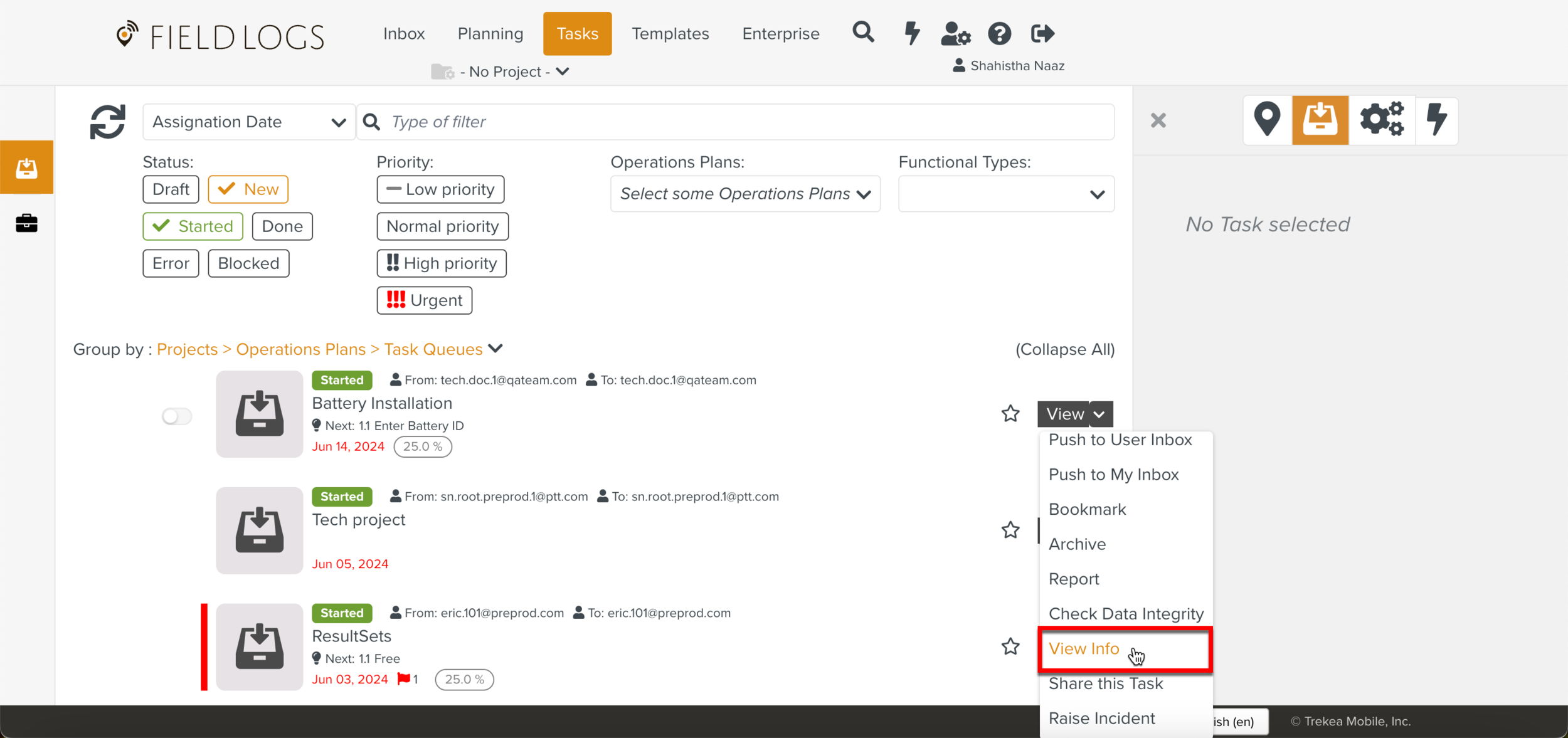
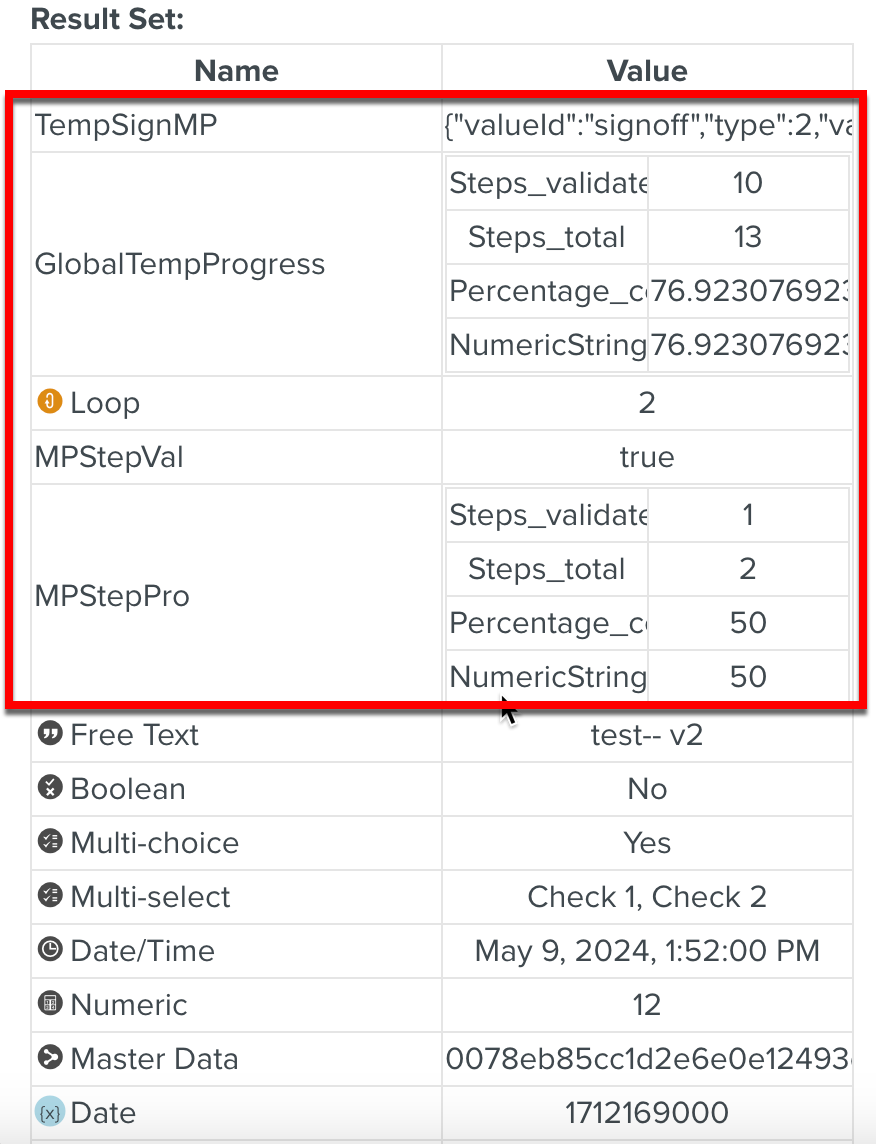
Click Save.
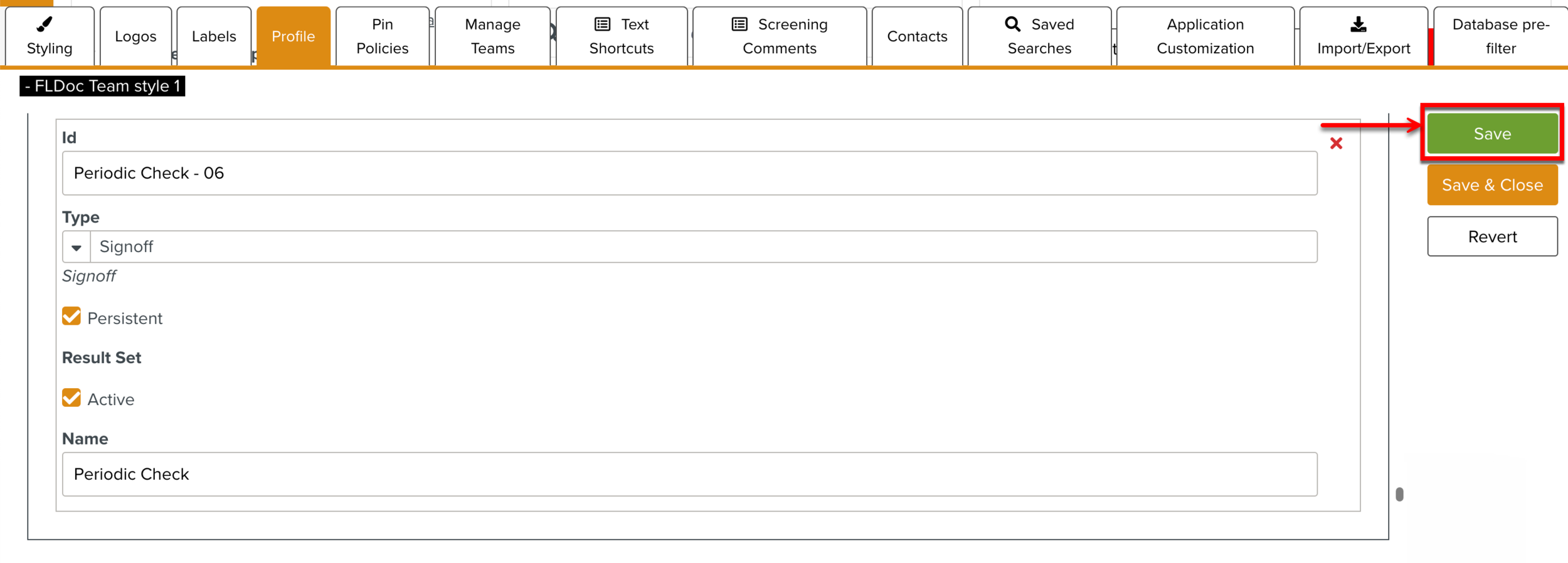
You have created an Enterprise Measurement Point that can be added to a Template or a Step.
Using the Enterprise Measurement Points
You can use the Enterprise Measurement Points at the Template and/or Step level.
To add the Enterprise Measurement Points to a Template or Step:
On the main menu, go to > .
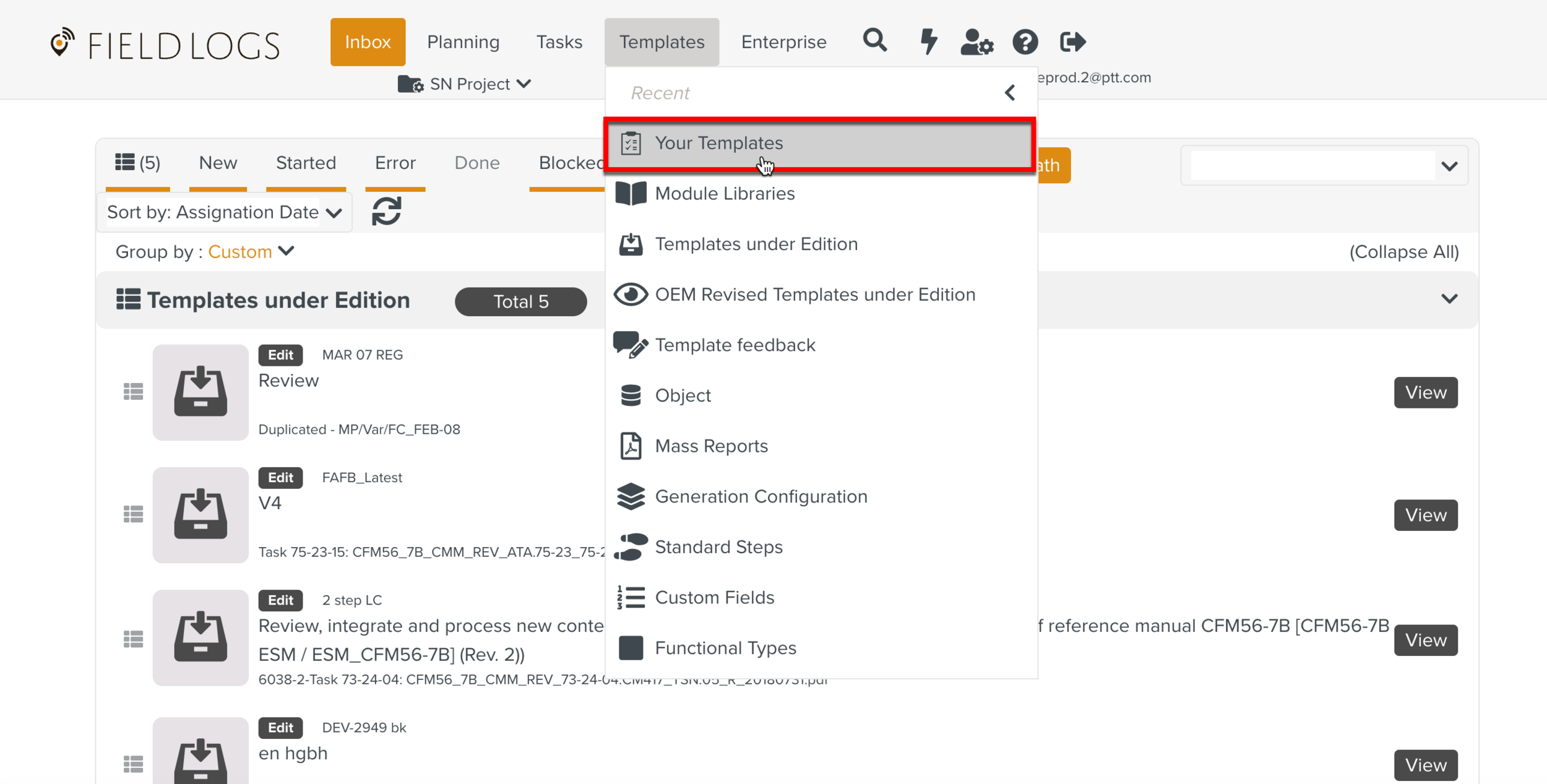
The page Templates is displayed.
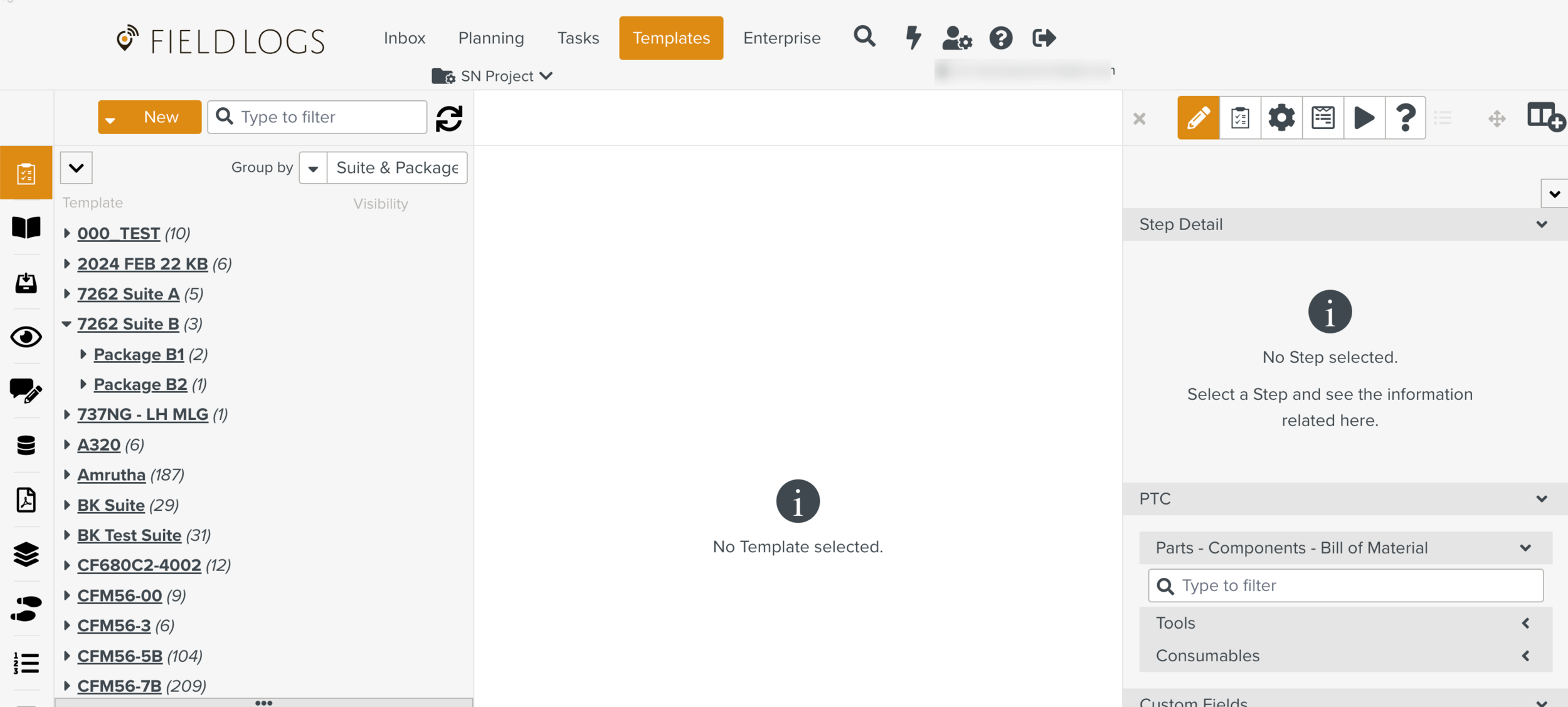
Select a Template.
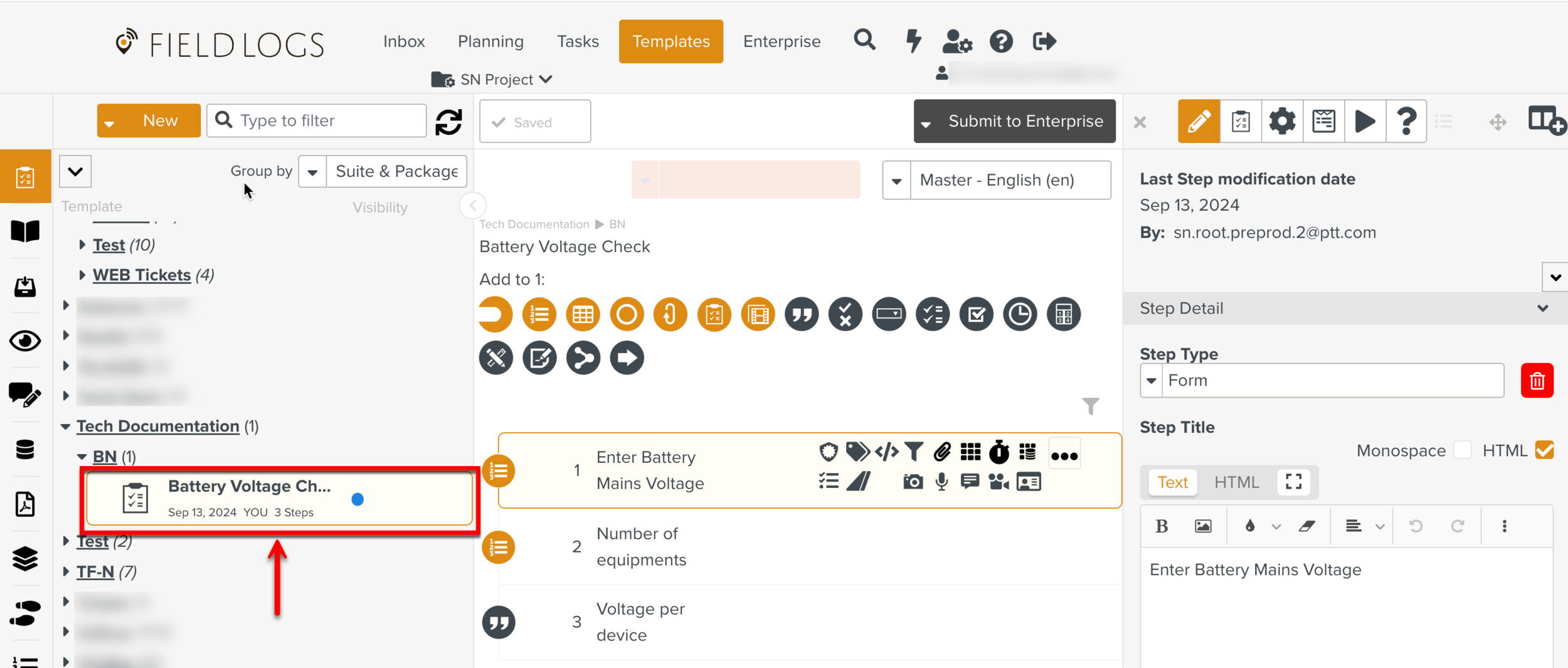
Select a Step for which you want to set the Measurement Points.
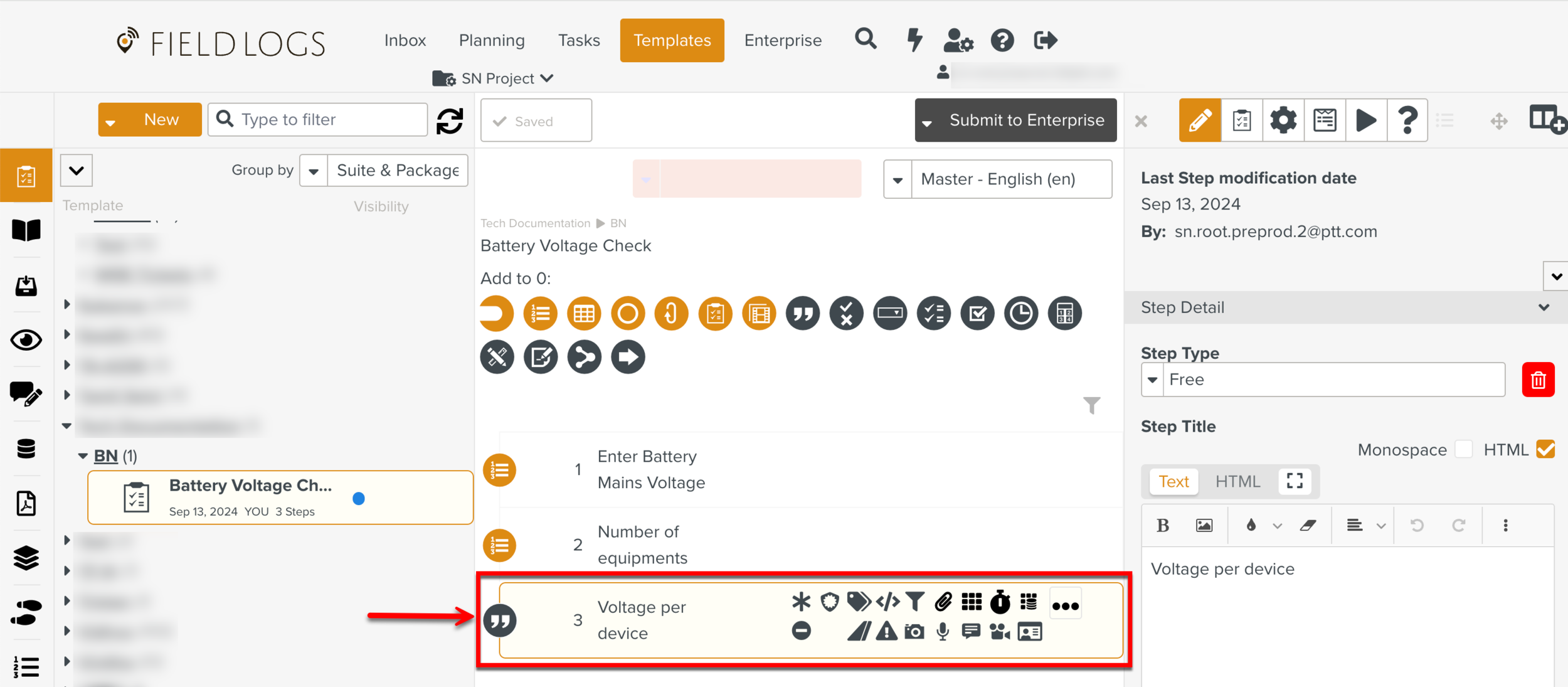
On the property pane, hover over the
 icon to view the list of tabs.
icon to view the list of tabs.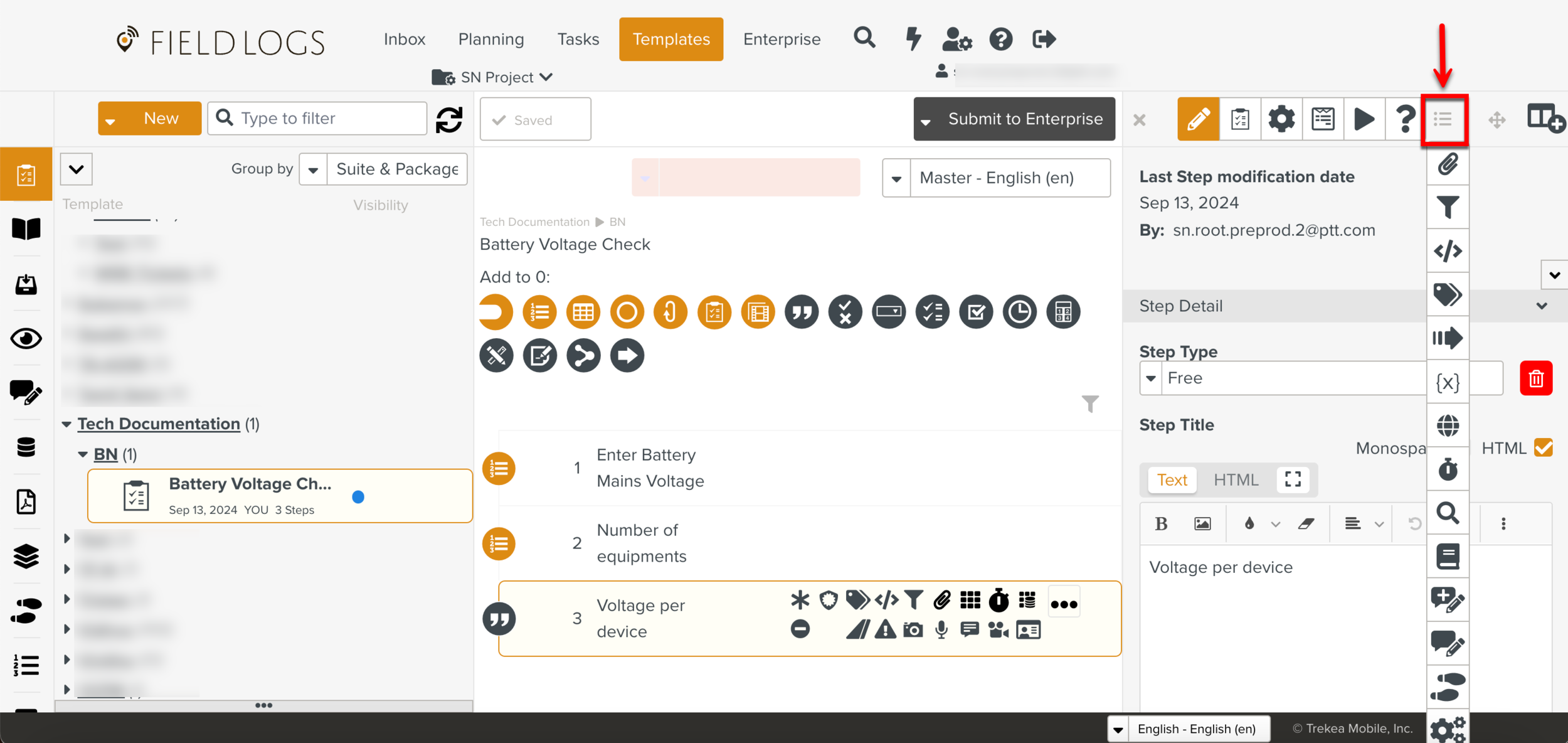
From the list of tabs, select
 .
.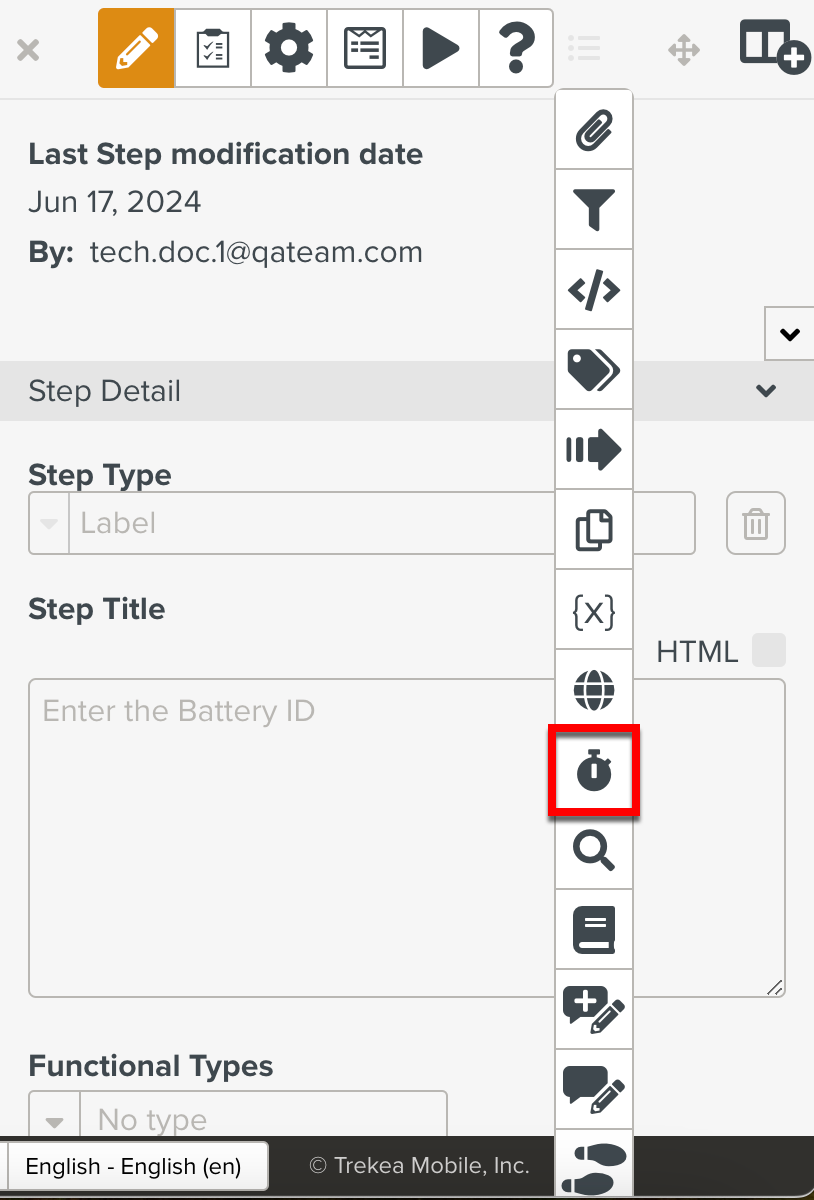
The Measurement Points editor is displayed.
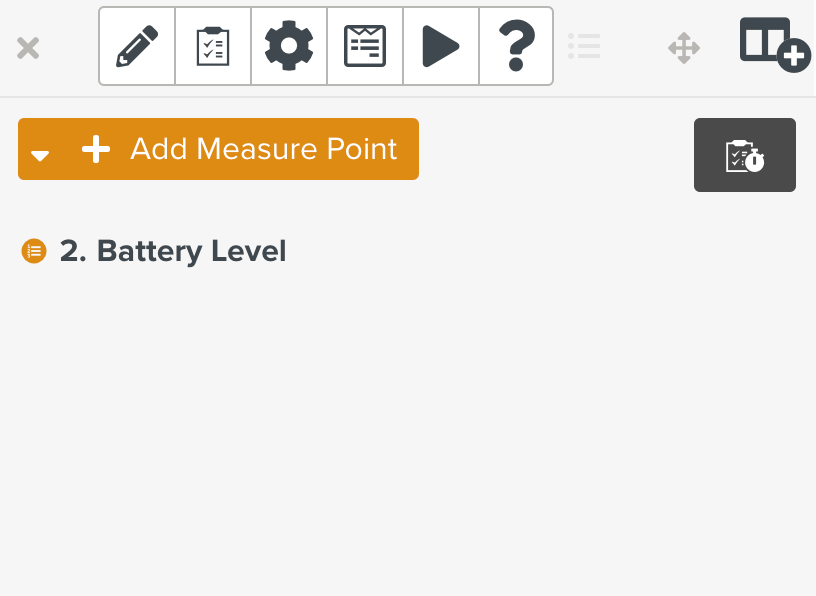
Expand the dropdown Add Measure Point to select Select an Enterprise Measure Point option.
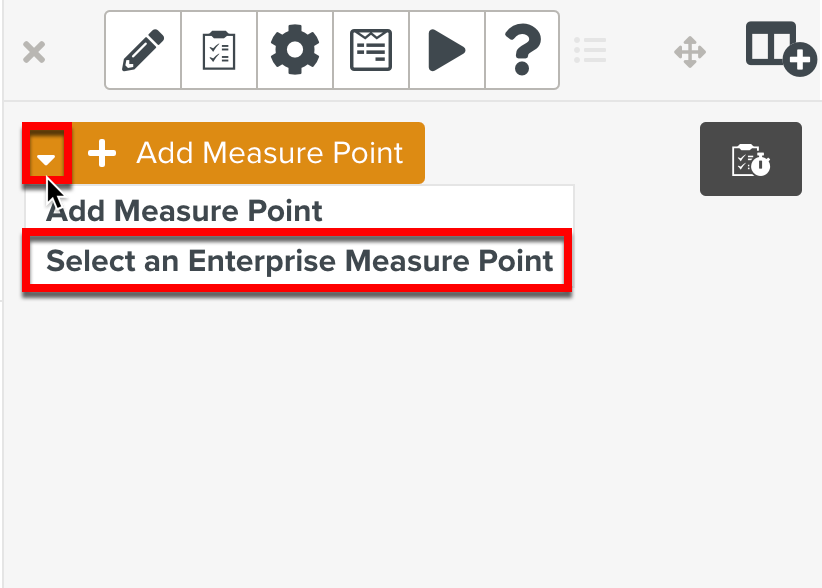
Note
To add an Enterprise Measurement Point at the Template level, click
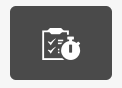 and perform Step 6.
and perform Step 6.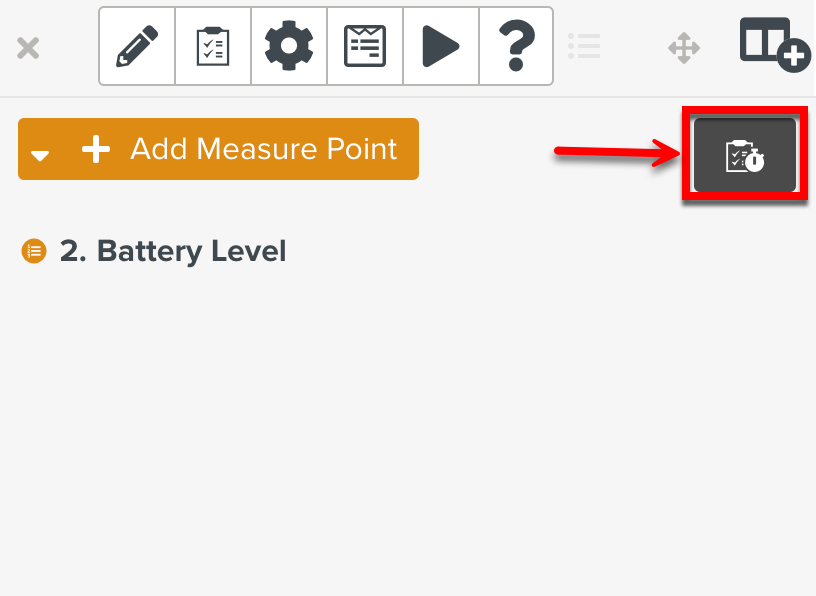
A dialog appears.
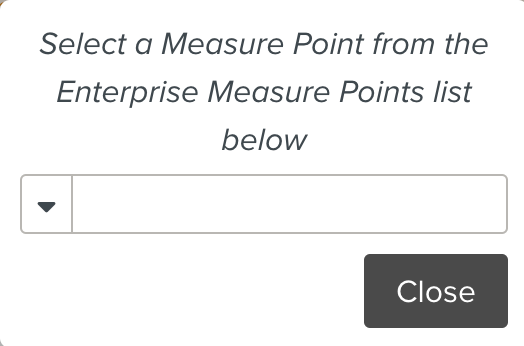
Expand the dropdown to select the required Enterprise Measurement Point.
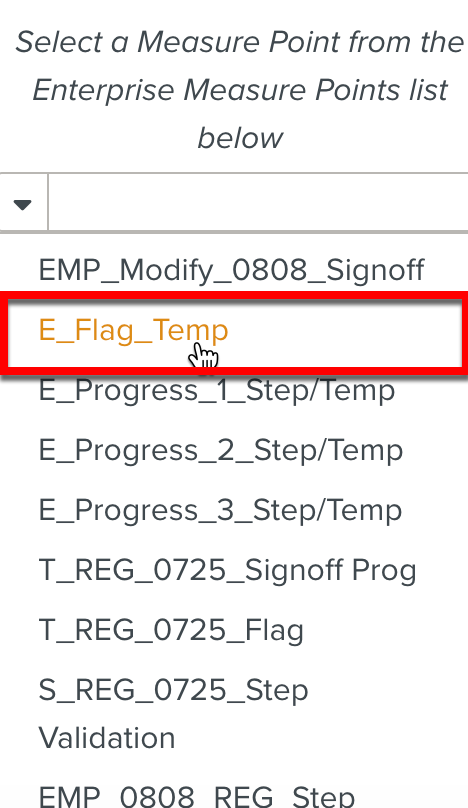
The Enterprise Measurement Point is added to the Template Step.
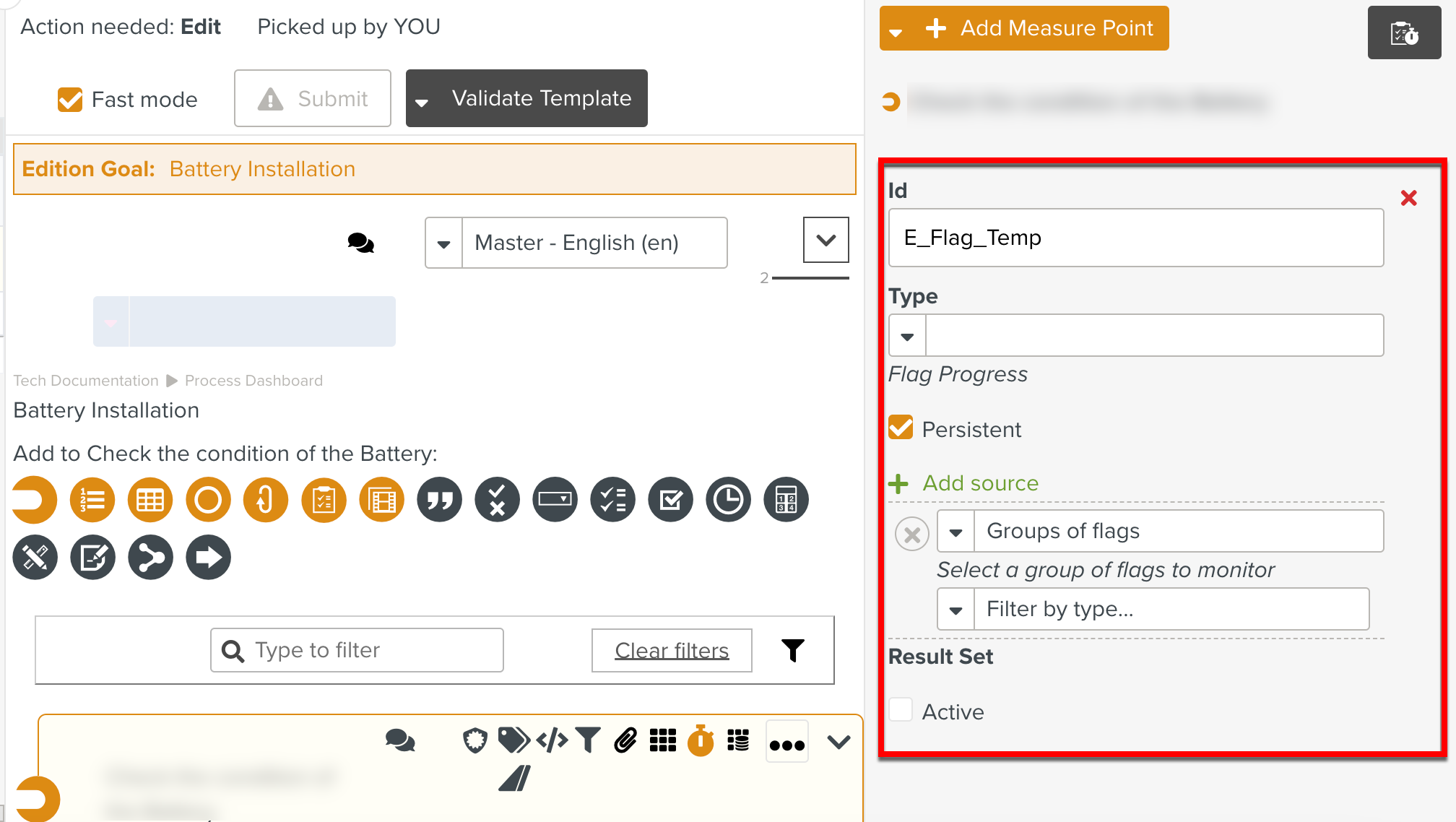
You have added an Enterprise Measurement Point.