Using TechPub Search
Technical Publications Search, referred to as Tech Pub Search is a search option in FieldLogs to search through the content of the Reference Manuals.
Tech Pub Search is available along with the search options for Tasks and Templates as shown below.

Performing Tech Pub Search
The Tech Pub Search is available to search the content of the Reference Manuals which are available in the Manual Catalog Management.
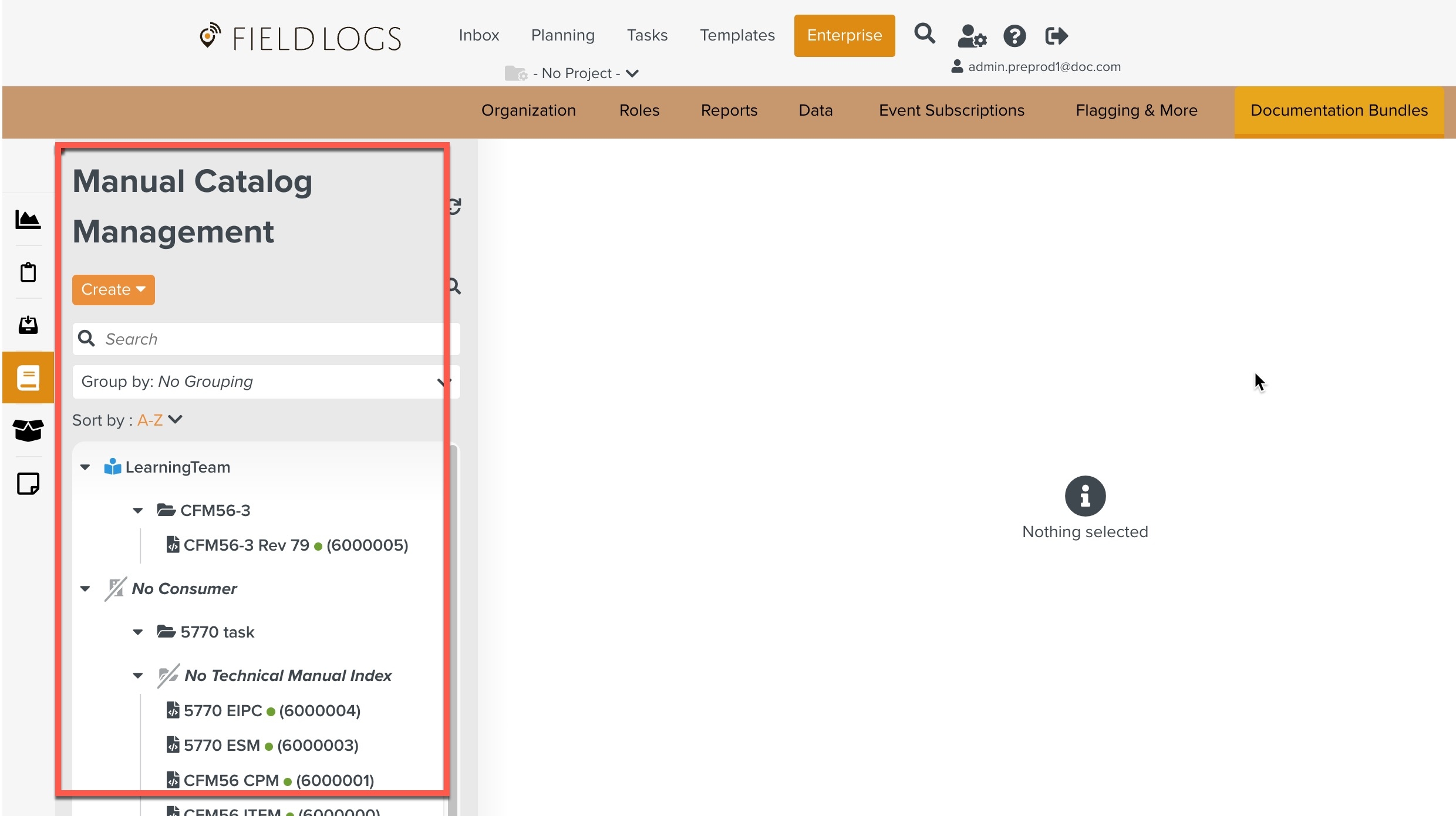
To use the Tech Pub Search, click the search icon  as shown below.
as shown below.
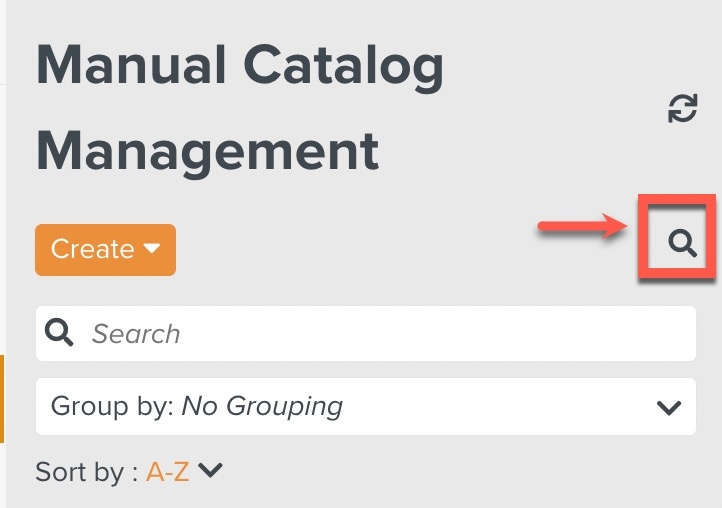 |
Note
The Tech Pub search page can also be accessed by clicking on the search icon  from the main FieldLogs page.
from the main FieldLogs page.

A search page opens as shown below.
The user can enter a keyword to search through the Reference Manuals.
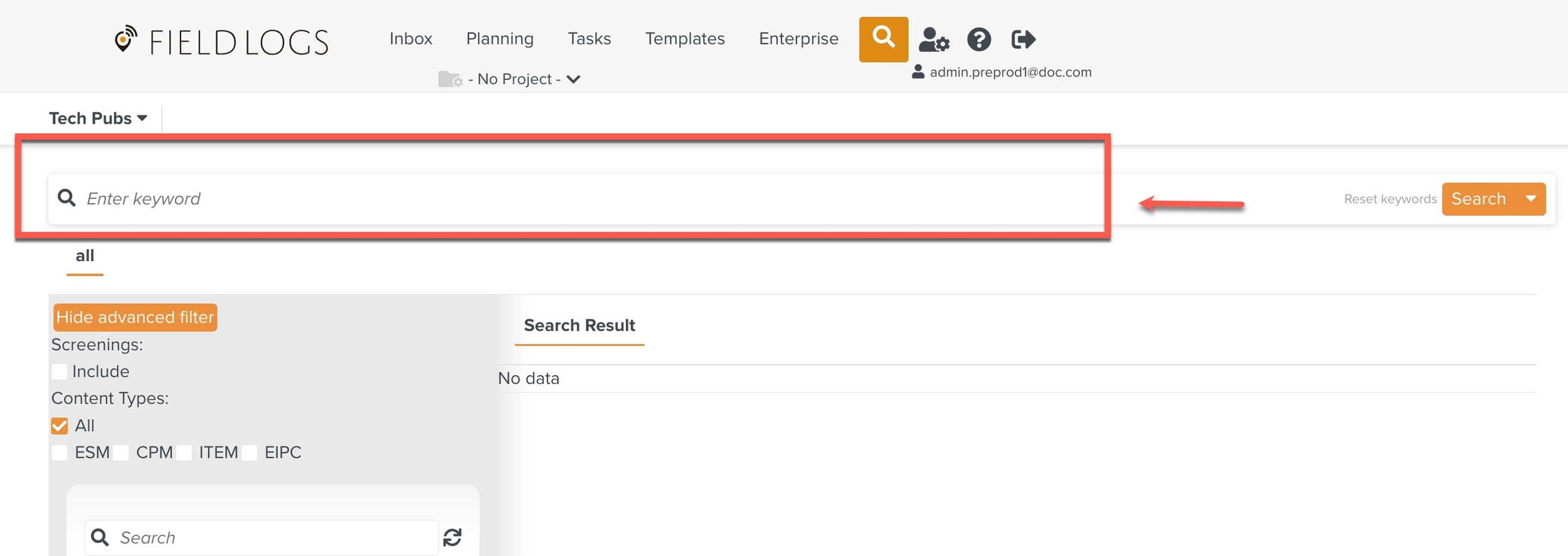
The TechPub search engine does a simple text match based on the keywords, eliminating the need for wild card characters.
The search has the following features:
Only letters and numbers are considered.
Special characters are ignored. They are treated as space delimiters.
The search is case-insensitive.
The search engine also accepts multiple keywords separated by a space delimiter.
The search results are ordered by a system-generated score of relevance.
For example, if “Oil debris” is entered in the keyword bar:
Results containing the phrase “Oil debris” rank higher in the search.
Results containing “oil” and “debris” separately rank lower.
Results containing “oil” alone or “debris” alone will not be included in the search results.
In the following example, the search keyword is 'oil'.

The search returns 4974 results as shown below.
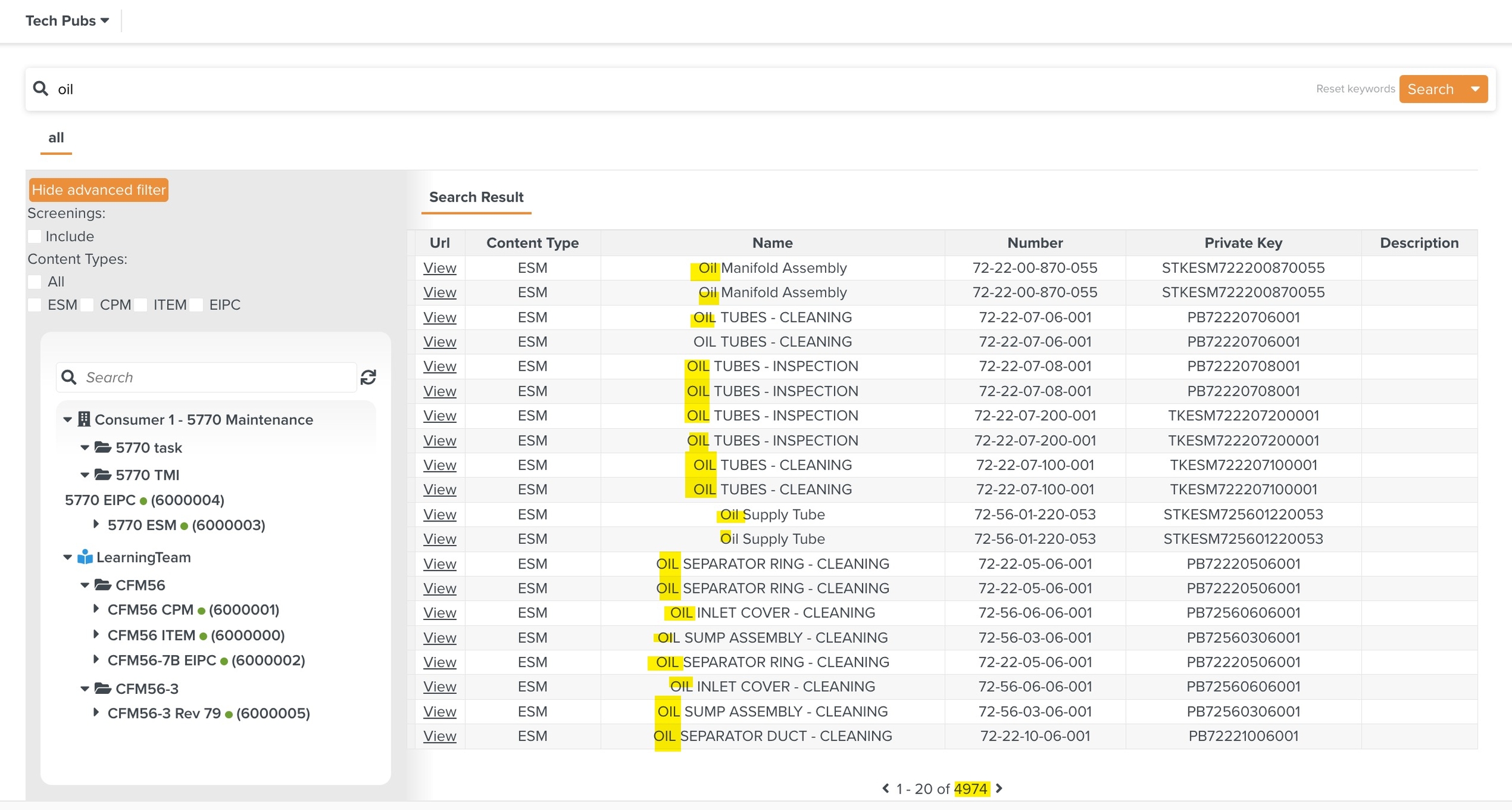
The search can be narrowed down further using the advanced filters available when Show advanced filter button is clicked.
The following advanced filters can be applied.
Screenings
Content Types and
Technical Manual Index (TMI)
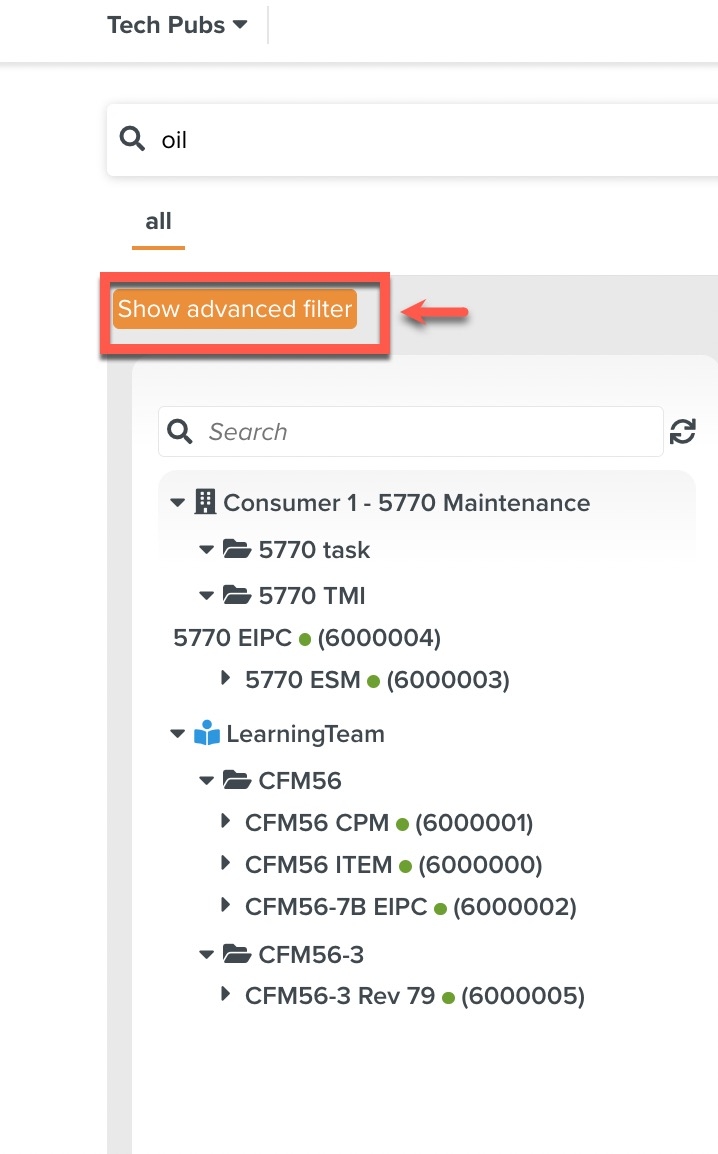
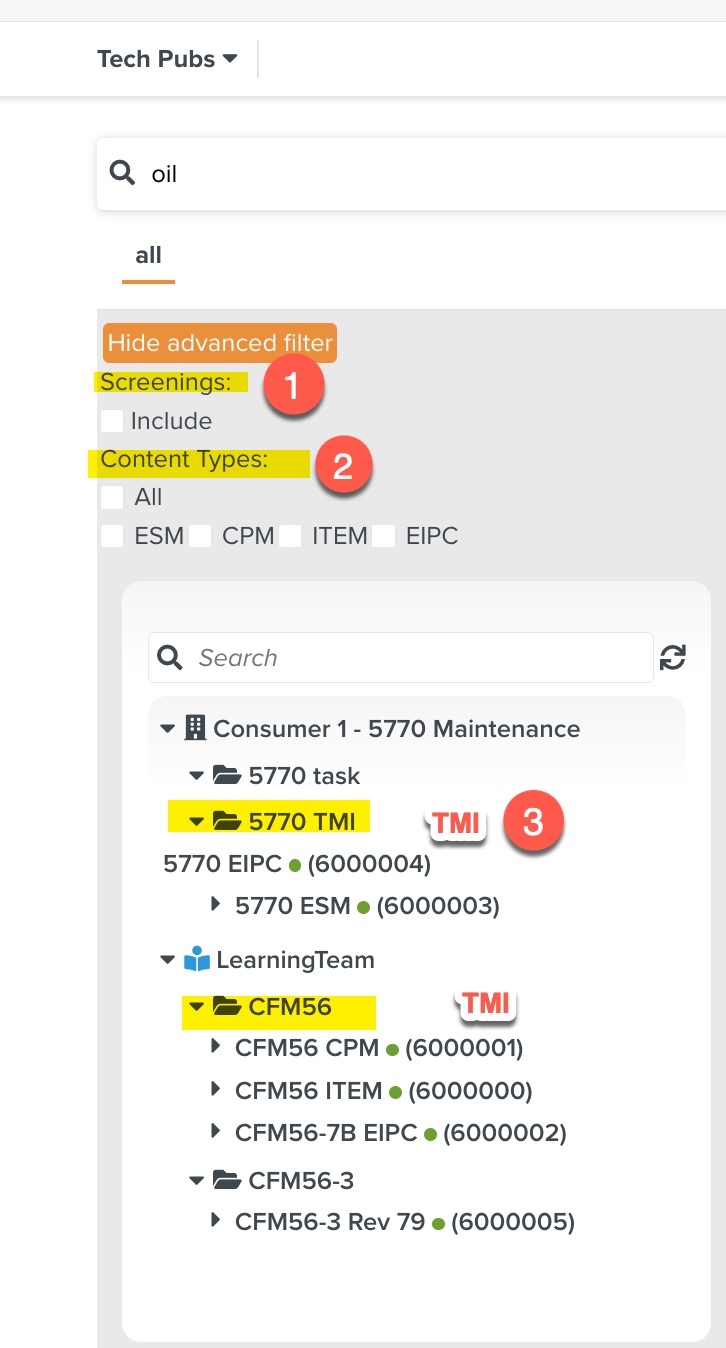
Selecting one or more of these options narrows down the search.
Screenings - Checking the Include option
 , ensures that the Manuals currently in the Screening stage are also included in the search.
, ensures that the Manuals currently in the Screening stage are also included in the search.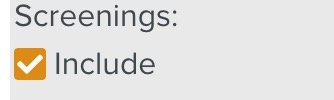
Content Types - The Content Types currently available in the system appear as filter options. Check
 the required Content Type to filter the results further. The Search Result will be filtered based on the Content Type.
the required Content Type to filter the results further. The Search Result will be filtered based on the Content Type.In the following example, the system only has Reference Manuals of Content Types ESM, CPM, ITEM and EIPC. When Reference Manuals of other Content Types are added to the system and indexed, those Content Types too will appear here. Selecting All will select all the Content Types.
In the example shown below, the Content Type is selected as 'ESM' and the search is narrowed down, returning 2432 results.
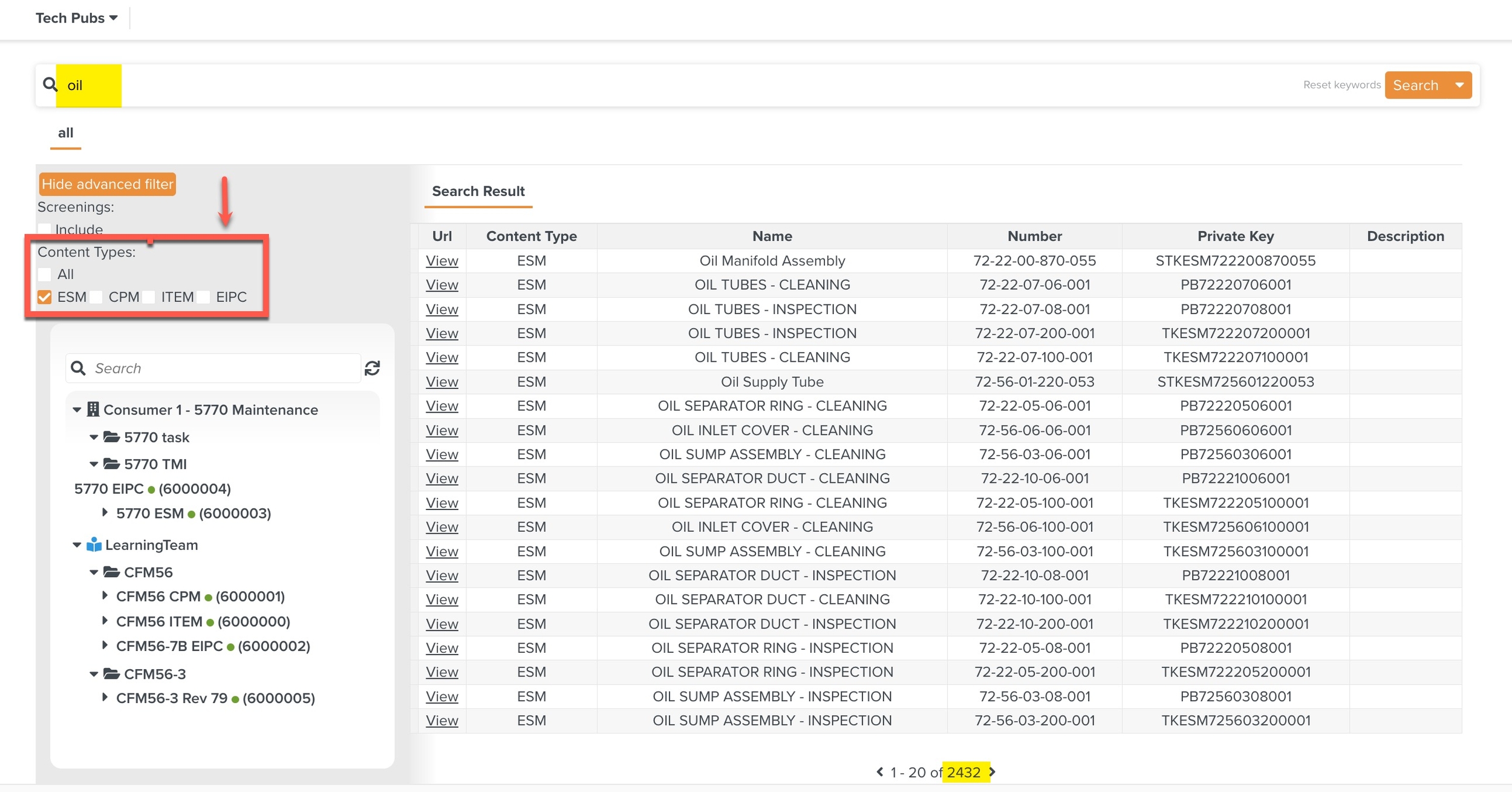
Note
Applying a Content Type filter does not affect the tree structure. The tree structure will still display all the Reference manuals in the library.
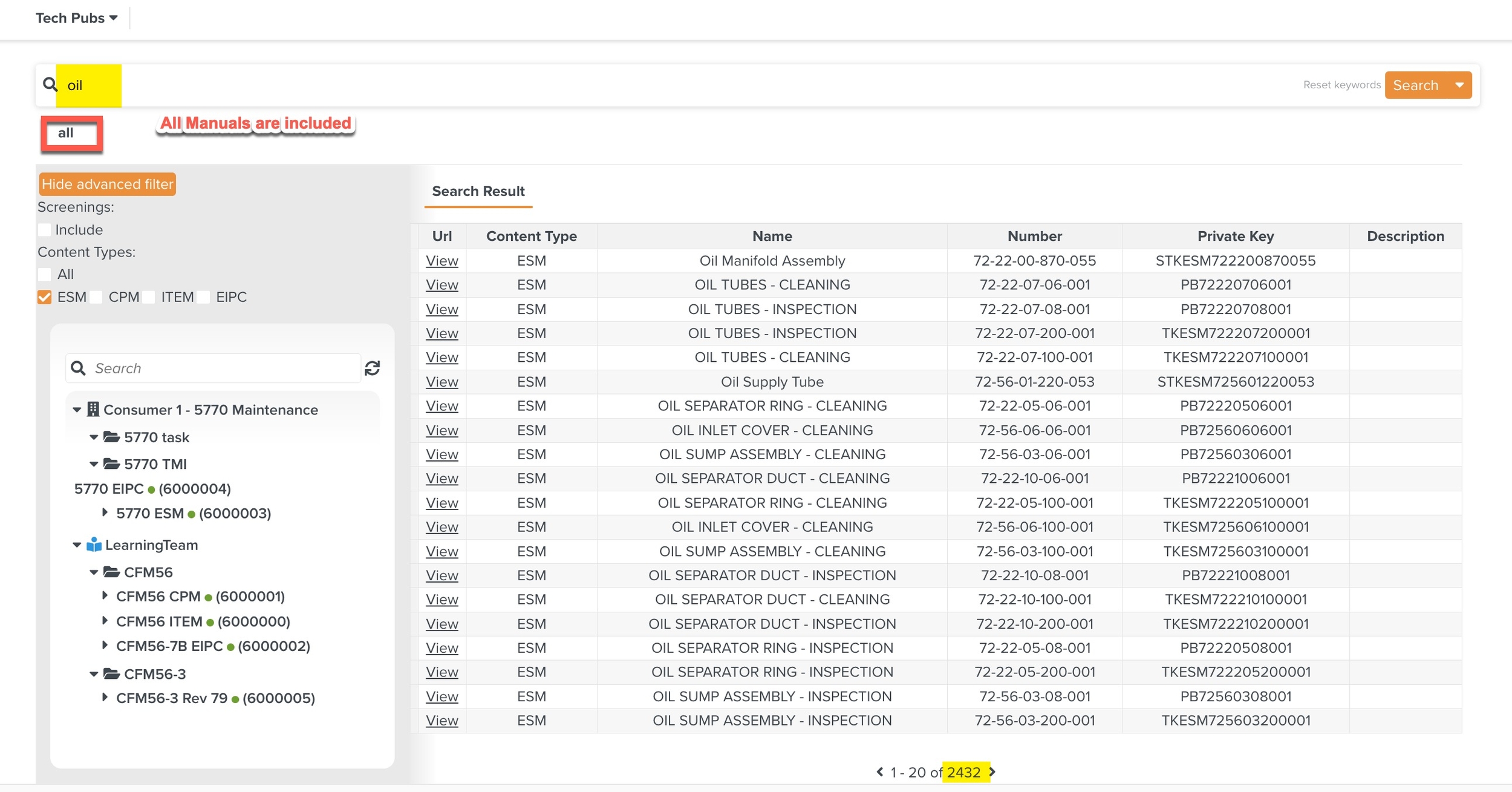
Note
Only Indexed manuals appear in Tech Pub search results. Indexing of Reference Manuals is performed by the FieldLogs team. All Reference Manuals uploaded will be automatically indexed.
If you require an existing Reference Manual to be indexed or a new Reference Manual to be added, please contact FieldLogs support.
Technical Manual Index (TMI) - Selecting a desired Technical Manual Index (TMI) filters the search results. The user can click a Technical Manual Index (TMI) from the library to perform the search on just the manuals under a particular Technical Manual Index (TMI).
In the example given below, a new tab with the Technical Manual Index (TMI) name appears alongside the existing tab. The example shows that the Technical Manual Index (TMI) "CFM56" is selected.
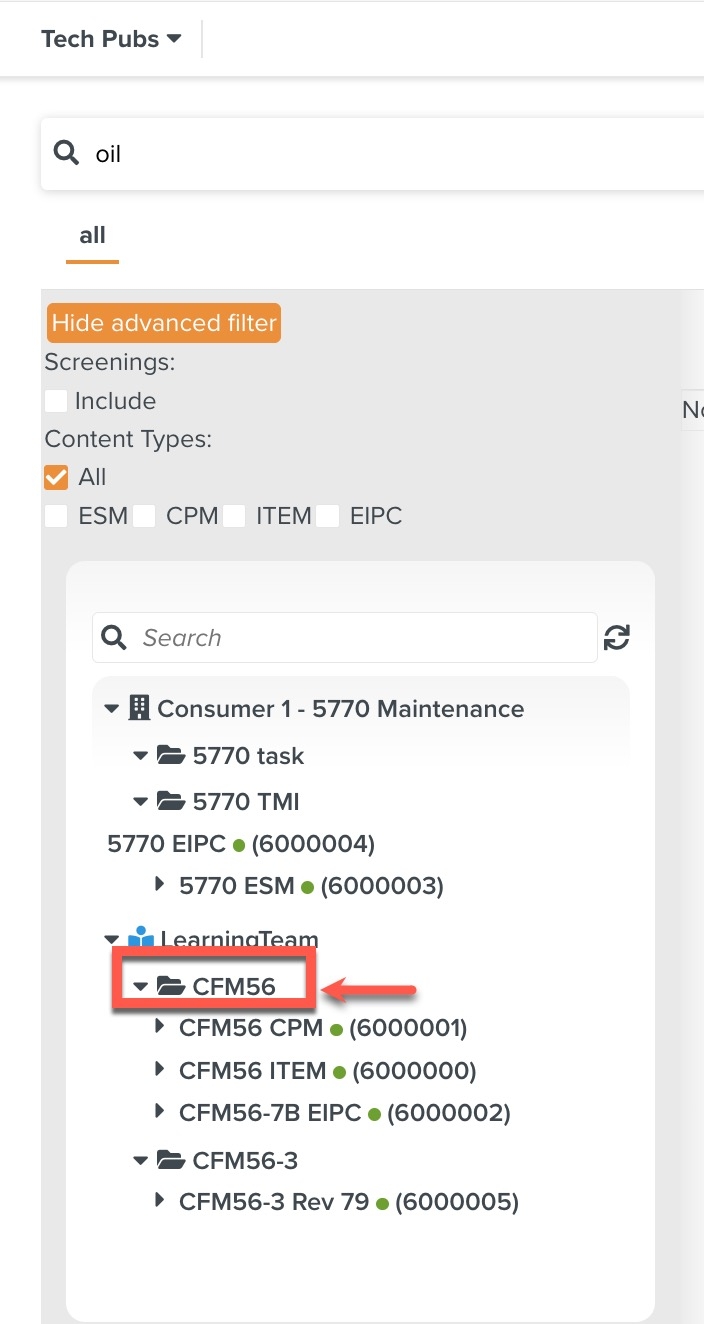

In the following example, the new tab CFM56 displays only the manuals under the selected Technical Manual Index (TMI). The search is performed on the keyword 'oil' and the search result narrows down to 7 rows.
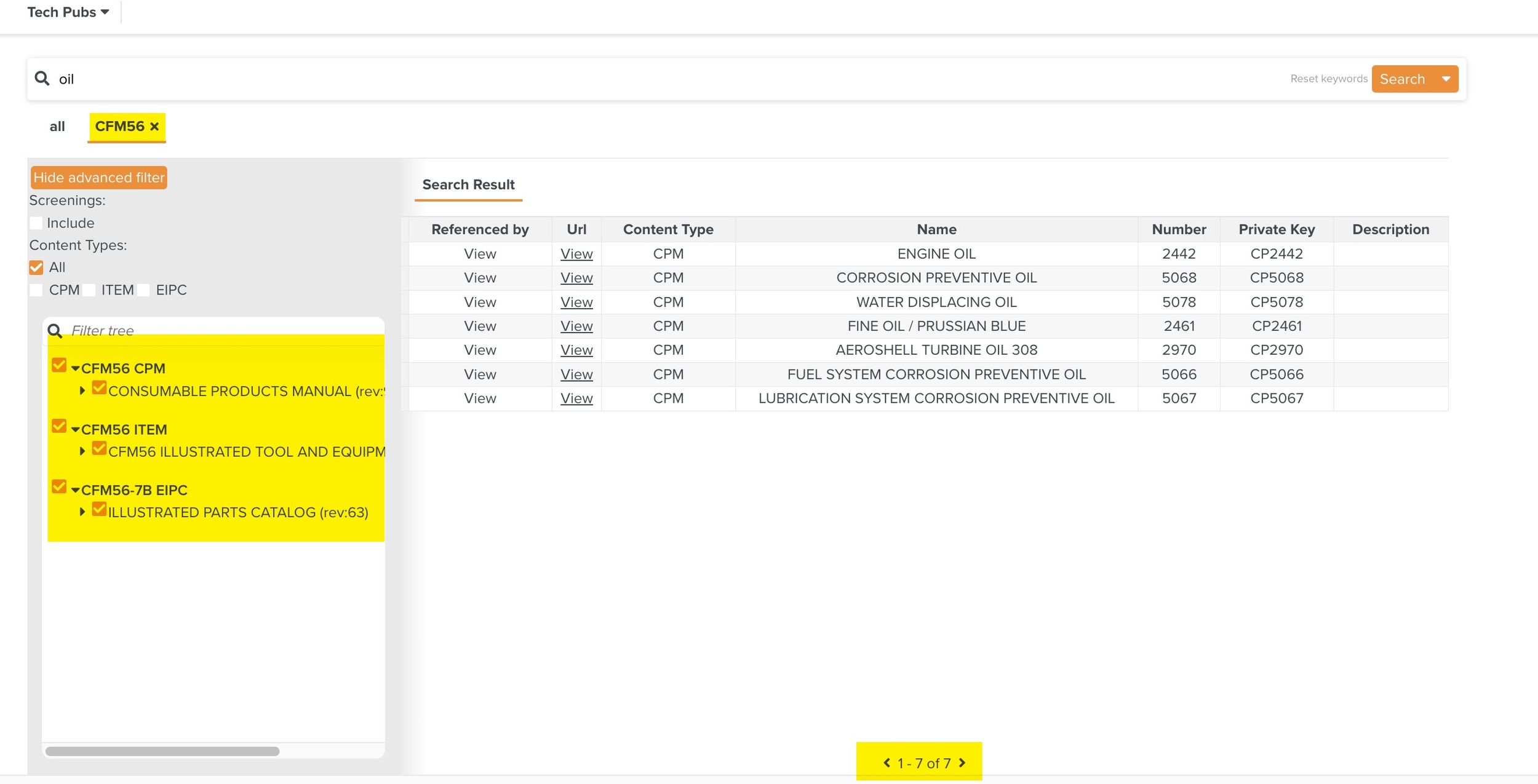
Note
When a Technical Manual Index (TMI) is selected, there is an additional column called Referenced by. This column has a View that can be clicked.
This View option is displayed when the search result is a PTC (Parts/Tools/Consumables) that was extracted from a Reference Manual that contains PTC details.
Reference Manuals of the following Content Types contain information about PTC (Parts, Tools and Consumables).
EIPC (Engine Illustrated Parts Catalog),
ITEM Illustrated Tools and Equipment Manual),
CPM (Consumable Products Manual)
Clicking View displays the usage of those Parts, Tools or Consumables in an Engine Service Manual (ESM) associated with the same Technical Manual Index (TMI).
Information about the part 'Fan Shaft' is contained in the EIPC manual.
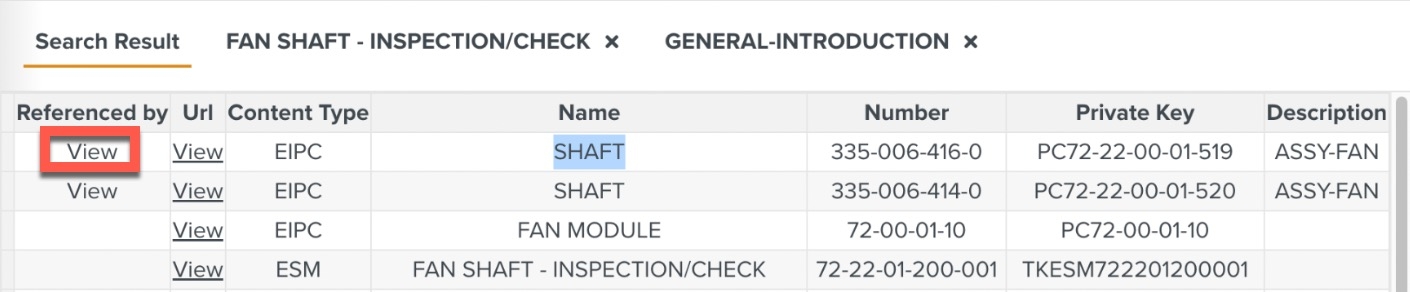
The usage of the part 'Fan Shaft' is presented in the ESM Manual.
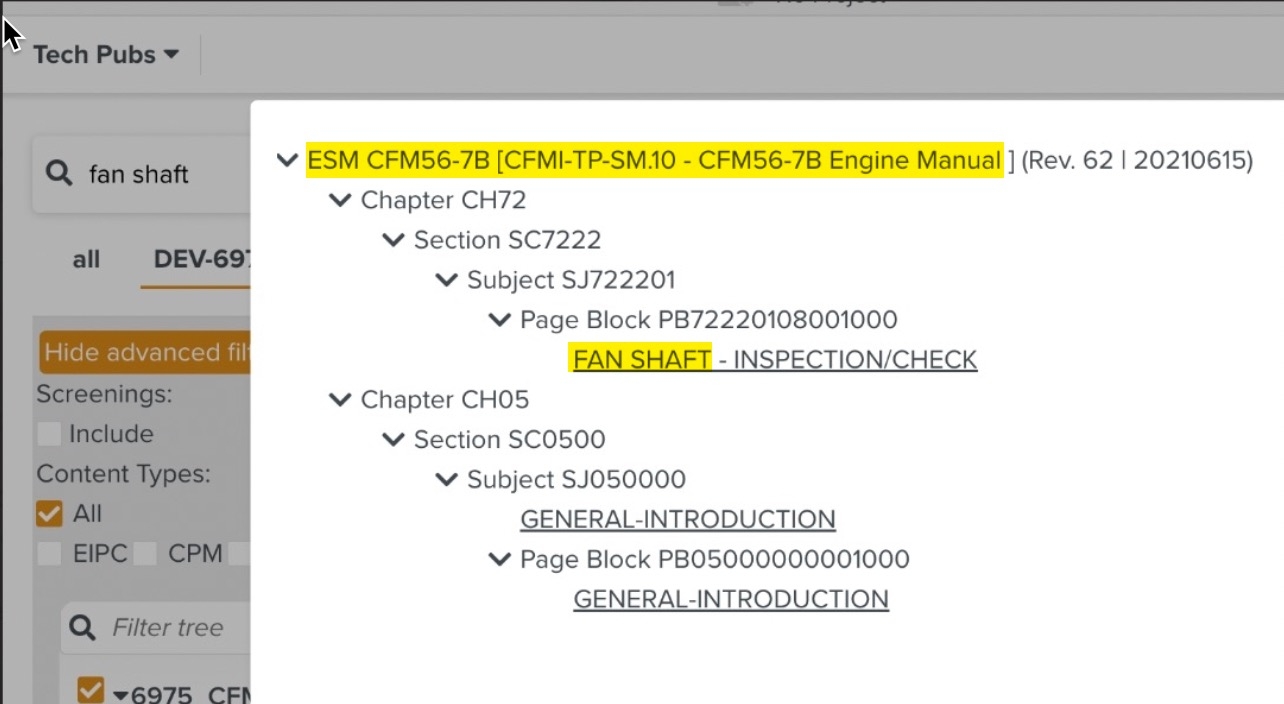
In the example shown below, DEV-6975 is the selected Technical Manual Index (TMI).
The Reference Manuals under this Technical Manual Index (TMI) available for search are marked with
 . In the following example, 6975_CFM56-7B_EIPC, 6975_LEAP-1B_CPM, and 6975_CFM56-7B_ESM are available under the Technical Manual Index (TMI). These Manuals are selected for search.
. In the following example, 6975_CFM56-7B_EIPC, 6975_LEAP-1B_CPM, and 6975_CFM56-7B_ESM are available under the Technical Manual Index (TMI). These Manuals are selected for search.The Screening option is not included. Hence, in this example, CFM56-7B Engine Manual (rev:63)(Screening) is not included.
Based on the selections search results are displayed.
When the search result returns a PTC, the View is visible.
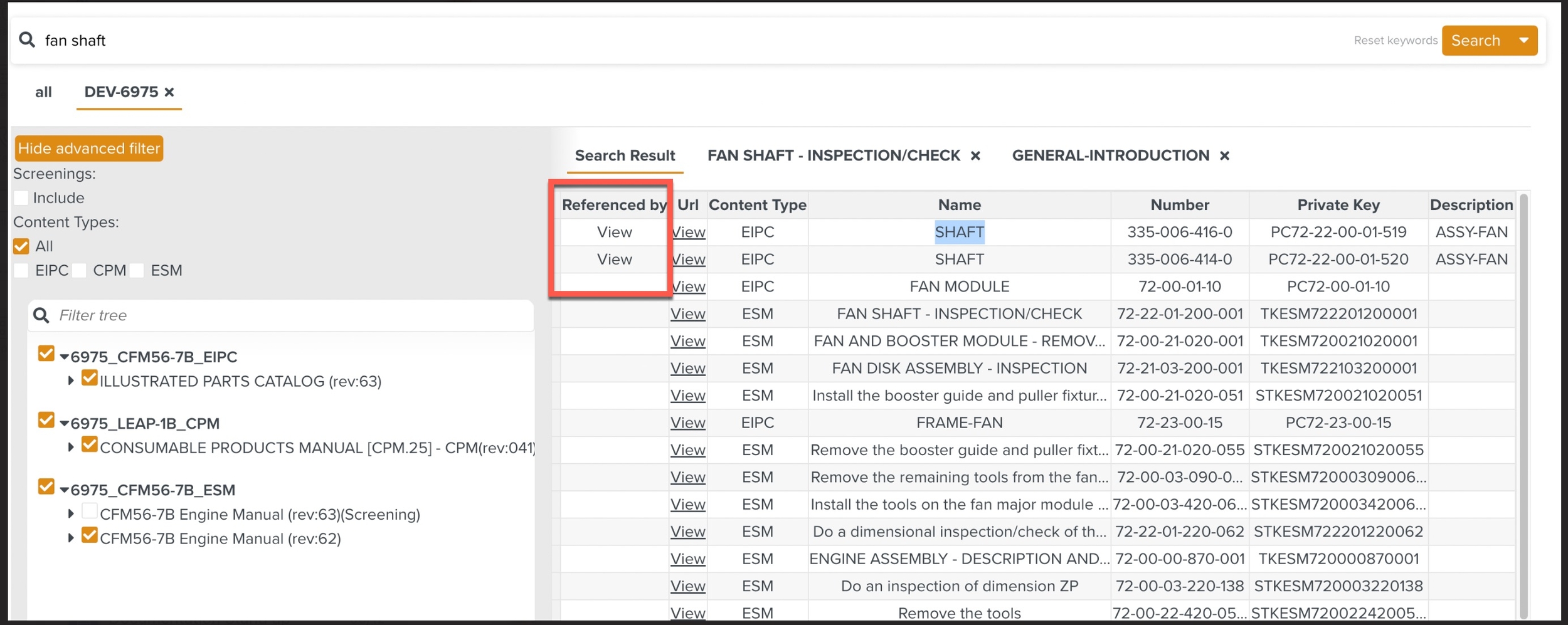
Clicking View opens the dialog box showing the searched keyword 'Fan Shaft' within the ESM manual.
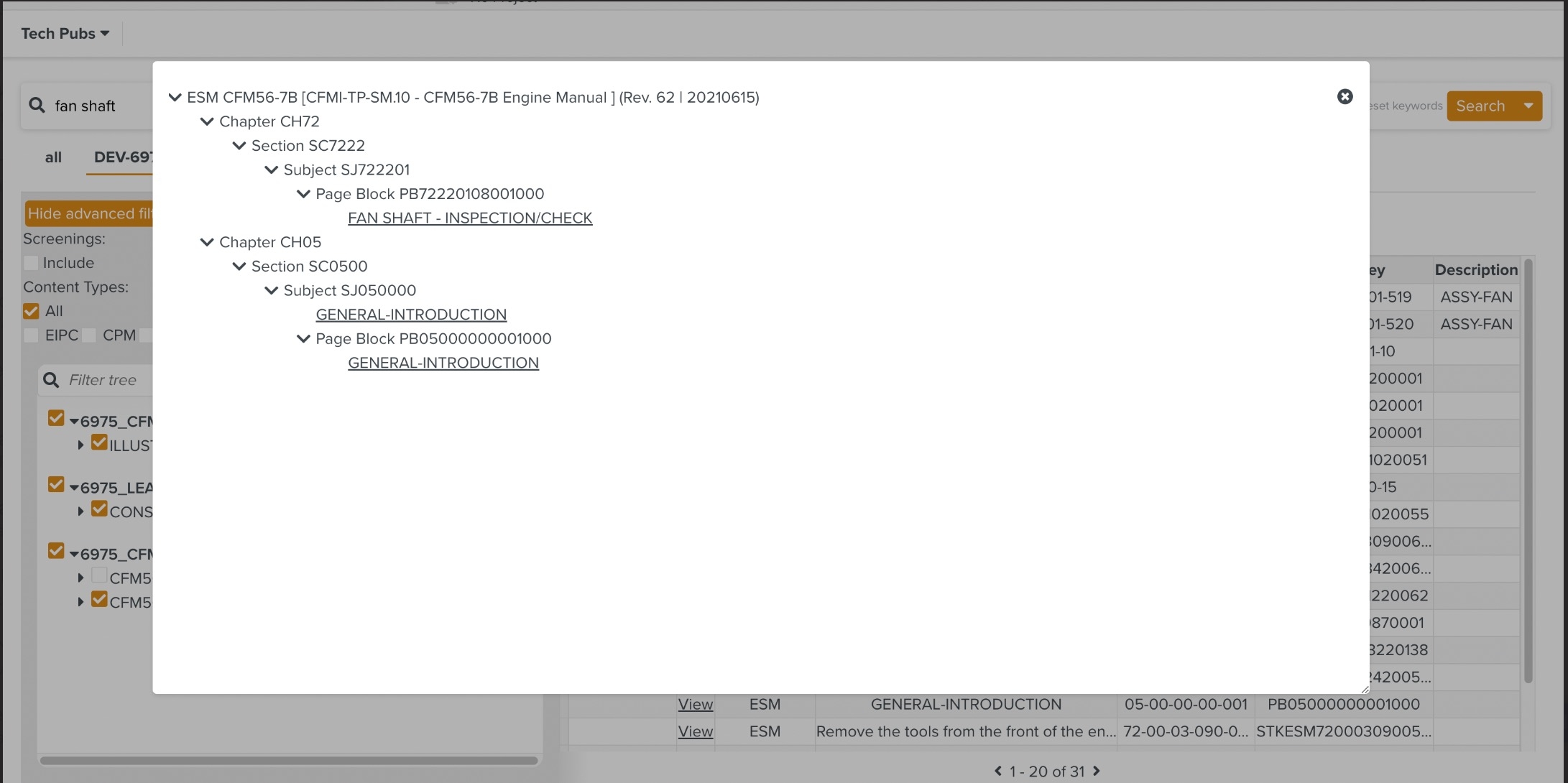
Search Result opens.
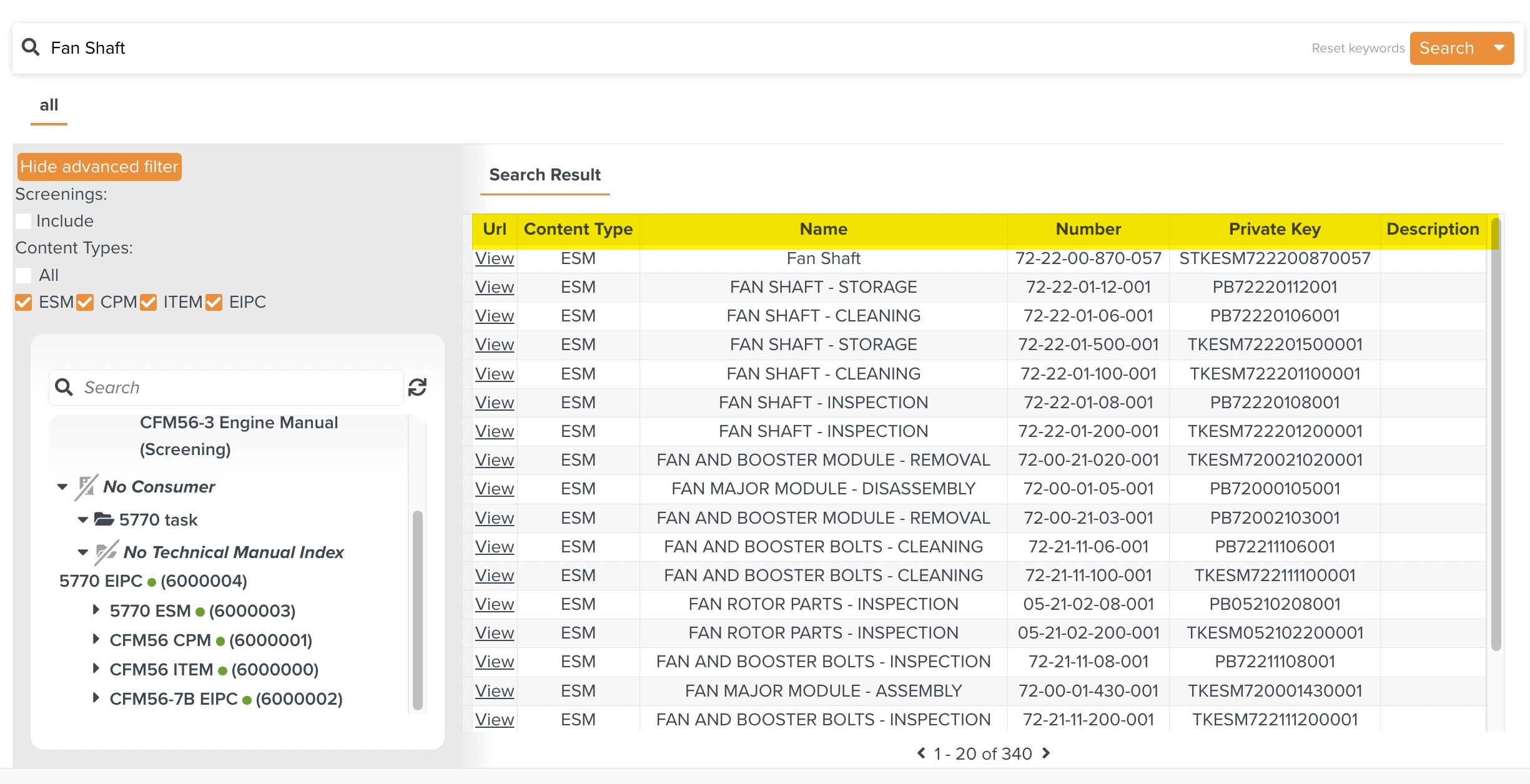
The Search Result displays the following
Url - Opens the content of the Manual where the searched keyword is present.
Content type - Displays the Content Type of the Manual.
Name - Name of the section that contains the searched keyword.
Number - Represents the identifier of the searched keyword.
Private Key - Represents the section of the searched keyword.
Description - Description of the section displayed.
Click View to open the URL.
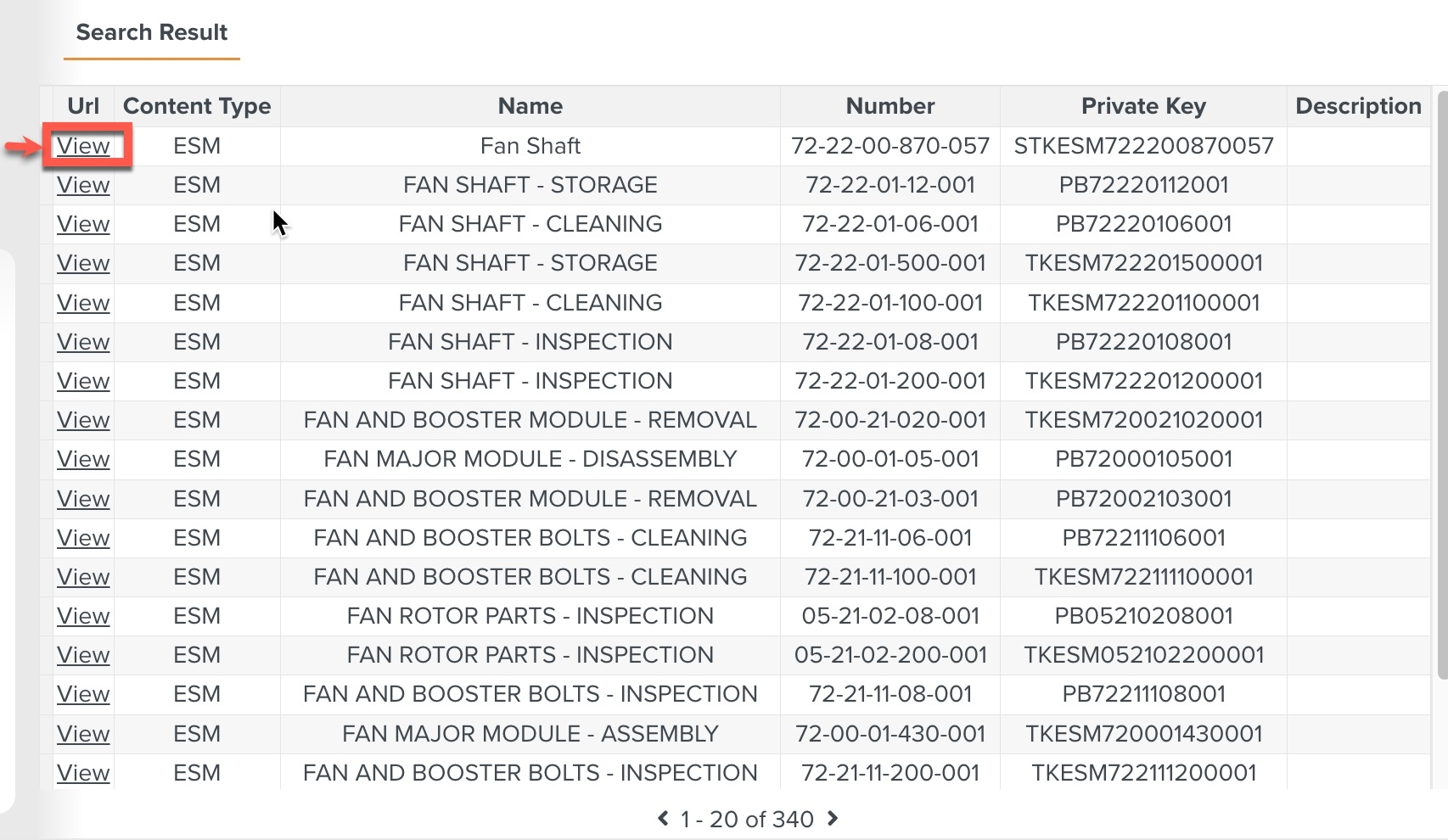 |
The Search Result page opens based on the keyword.
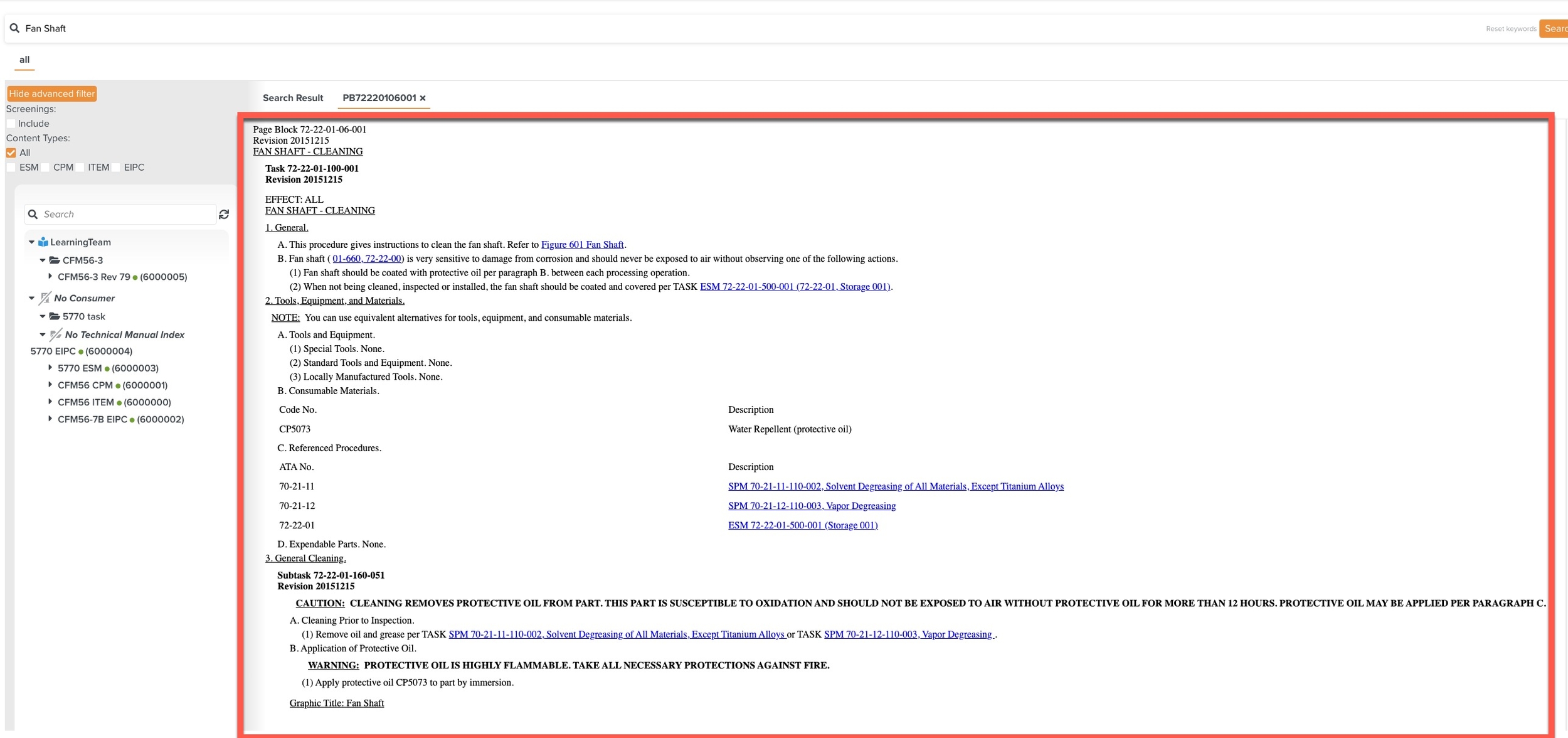
Previously entered keywords can be cleared by clicking Reset keywords.
